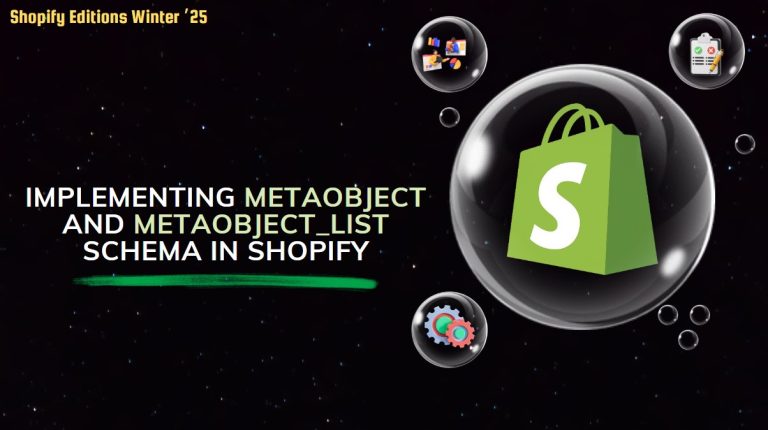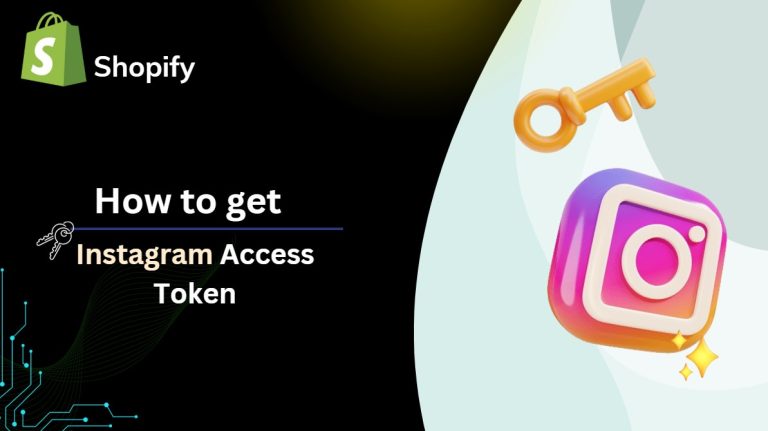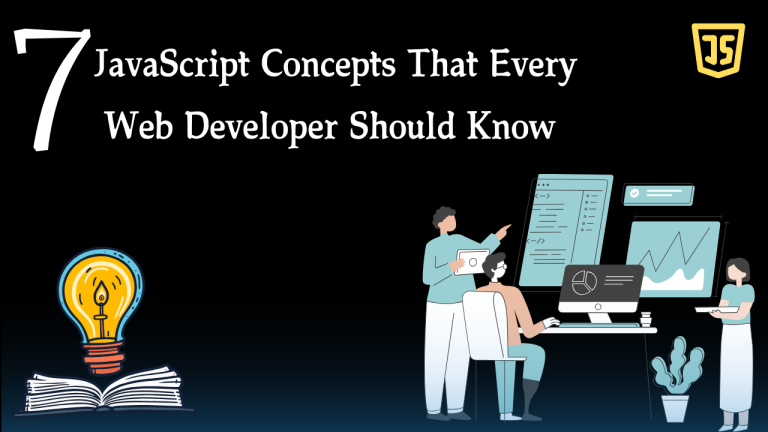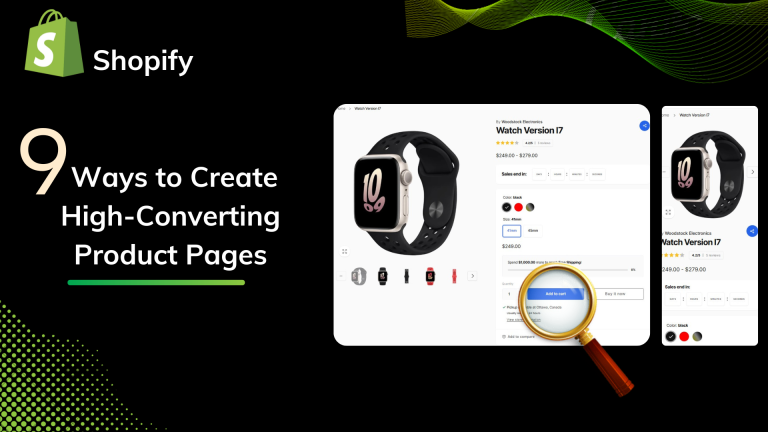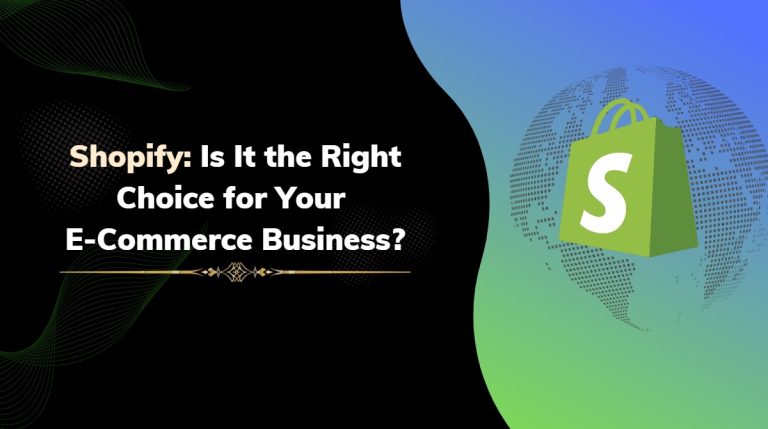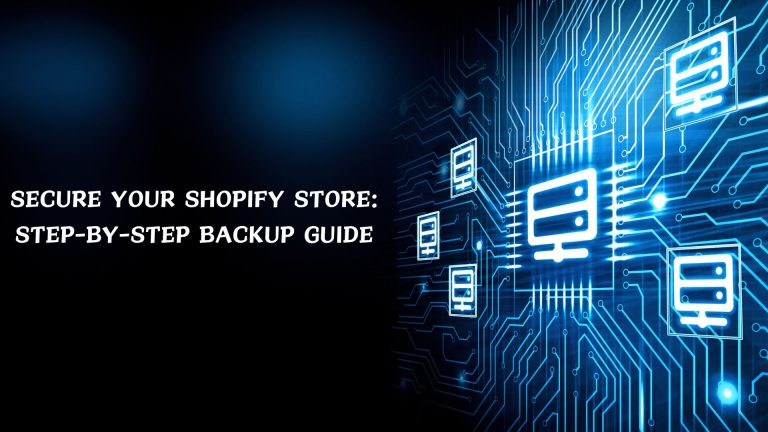This article will guide you through the steps to show product reviews from the Judge. me an app on your pages. Before you start, make sure to have the app added on Shopify and GemPages. If you haven’t, check out this article for the detailed guide
If you belong to the eCommerce business, then you already know how true it is that social proof is everything. One of the easiest methods to increase your customer rate is by showing reviews on your eCommerce site of your products and services.
Judge. It is one of the best apps on Shopify to show customer reviews in your storefront. also judge me to provide a full review process, from current to past customer reviews.
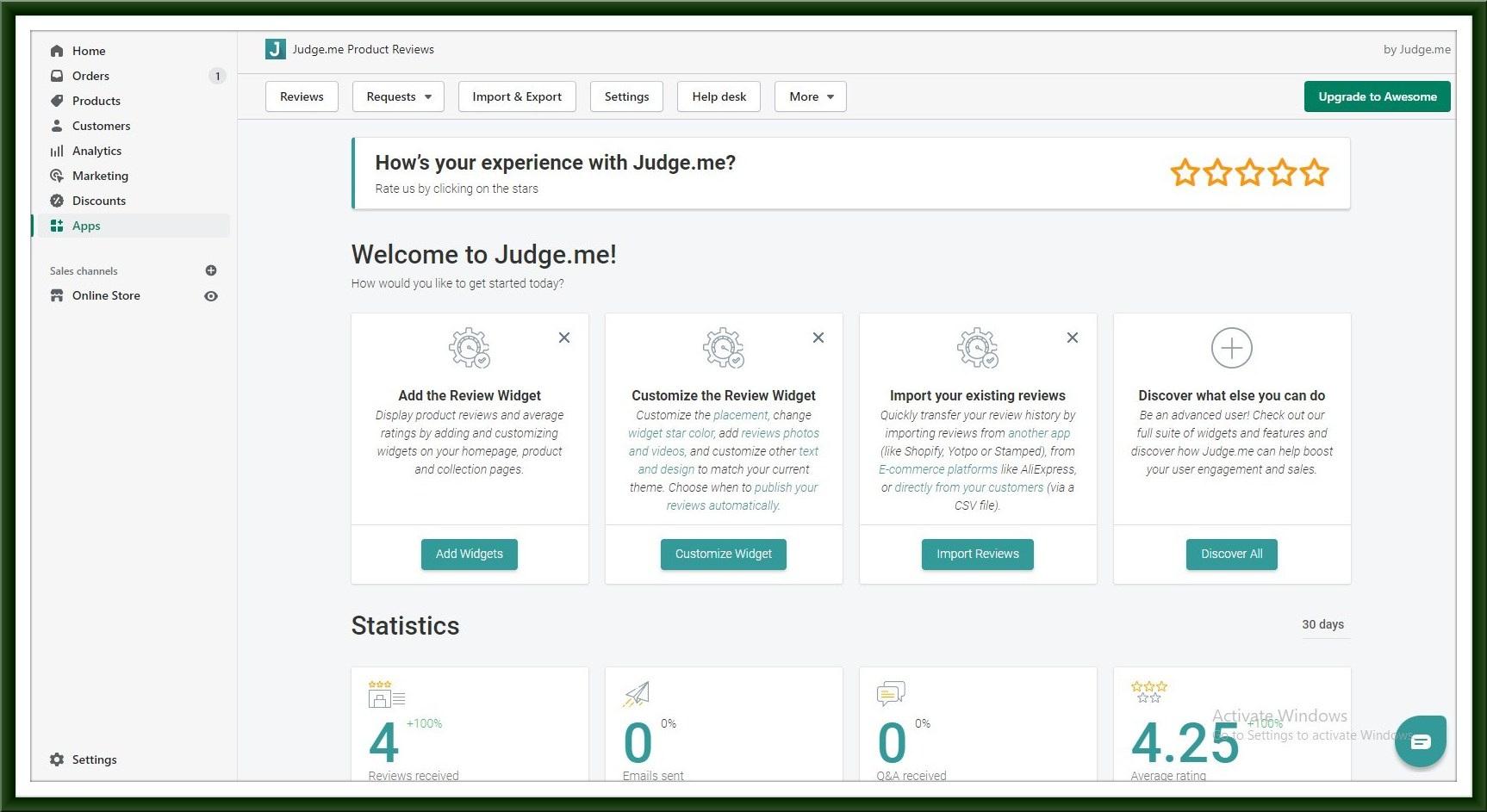
You can also get your review process fully automated by allowing Judge. me to do all the hard work for you, but the process requires just a little bit of work in an app like choosing a widget, customizing it, and many more.
It provides some fully customized templates and chooses how it looks.
Here we show how to install the Judge My app and which types of services they provide.
First, go to Shopify admin and go to the App section on the left sidebar.
Search the Judge My app and install it.
after Access the Judge.me Dashboard by going to the Apps section of your Shopify admin.
where you will find all the options to customize the review widgets and manage your reviews, where you can customize the color, header, and widget rating filter. You can also select the specific review published through admin options.
You can also publish the review either automatically or manually based on conditions; you can select the review per page or row.
When it comes to reviews being displayed on your Shopify store, Judge. I’s review widgets fit perfectly with the design of your store. From review widgets, review pages, or a review carousel, choose exactly how you want your reviews to look.