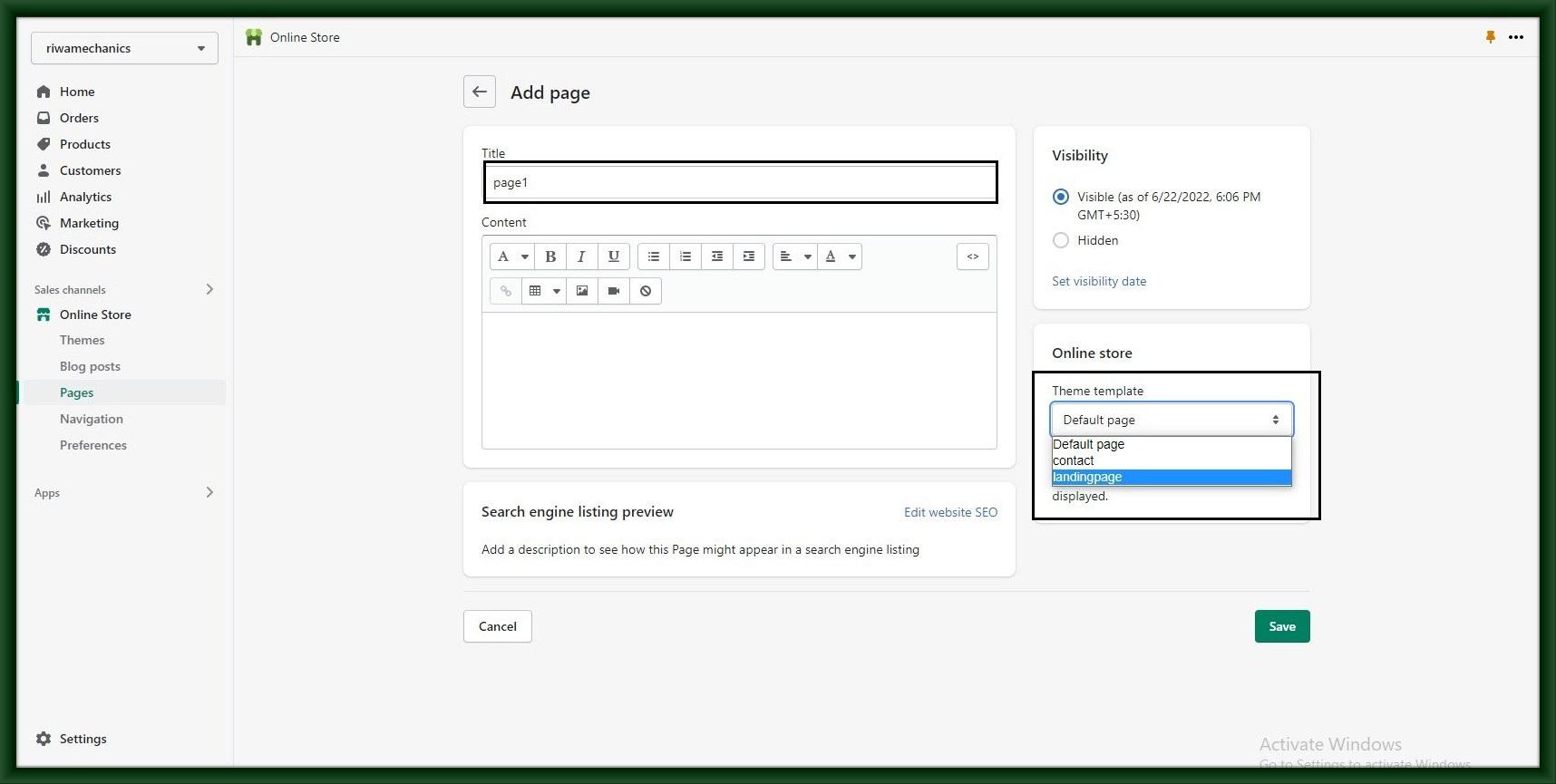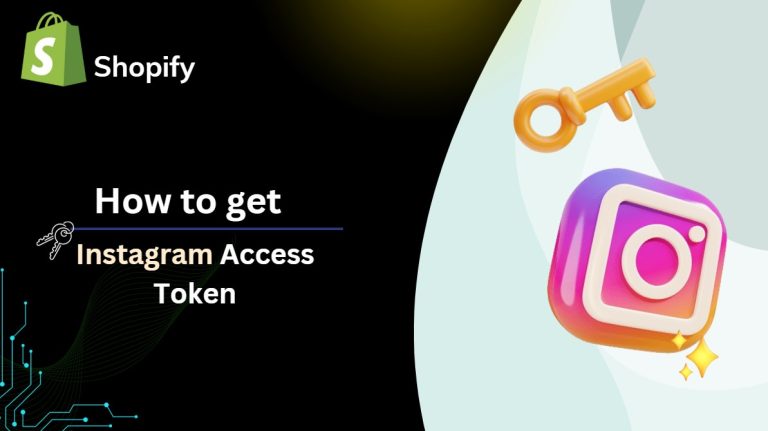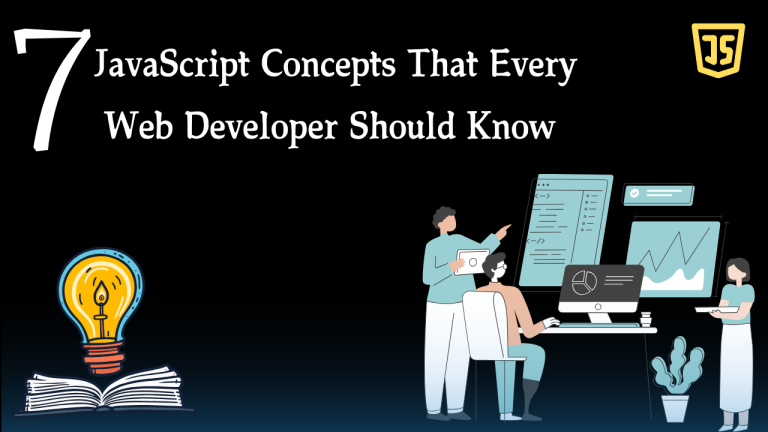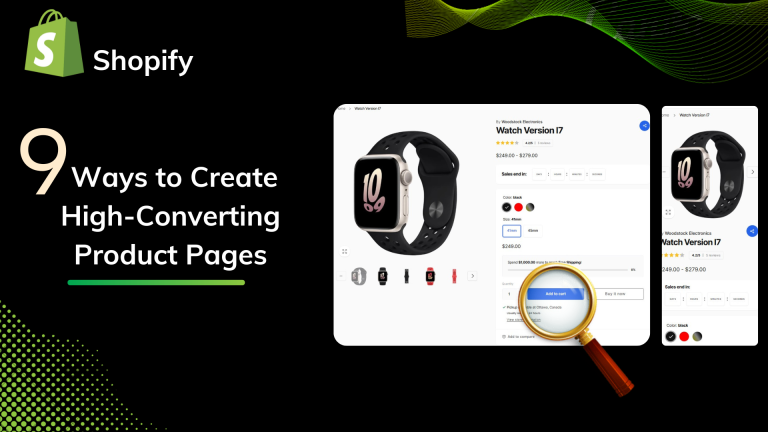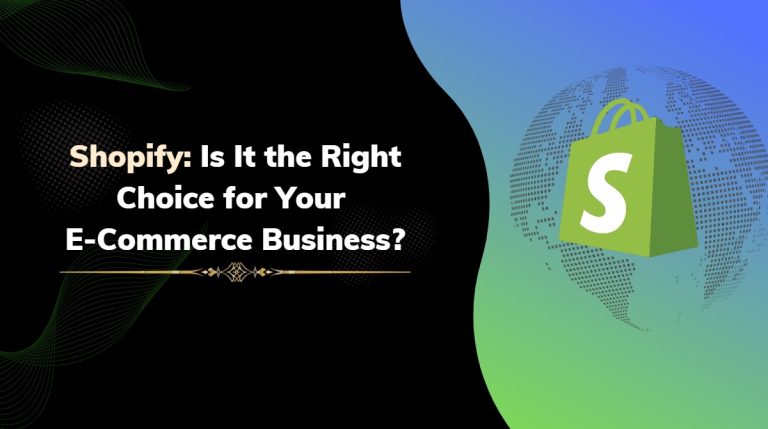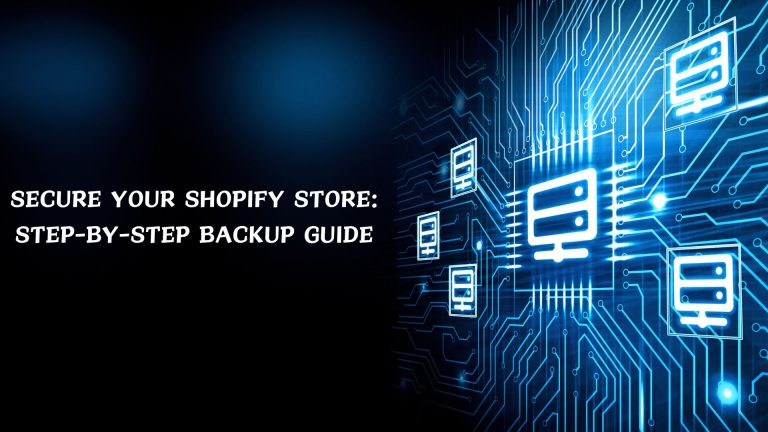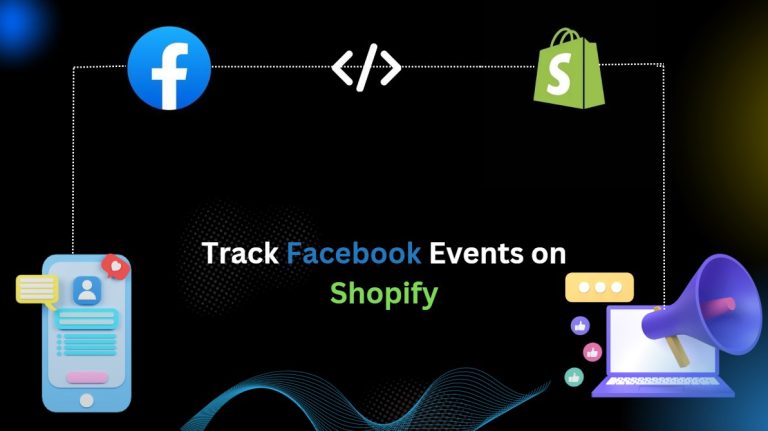Step 1: Log into your Shopify admin panel and navigate to the Online Store -> Themes section.
Click the Actions –> Edit code.
2.jpg)
Step 2: In the left sidebar select templates and Add a new template.
2.jpg)
Step 3: One popup menu shows select to create a new template for blog, page, cart, index, and many more. Let’s create a new template for the page
which template type do you want to select like JSON or Liquid file?
Then after writing a file name that you want to create.( here we create page.landingpage.liquid )
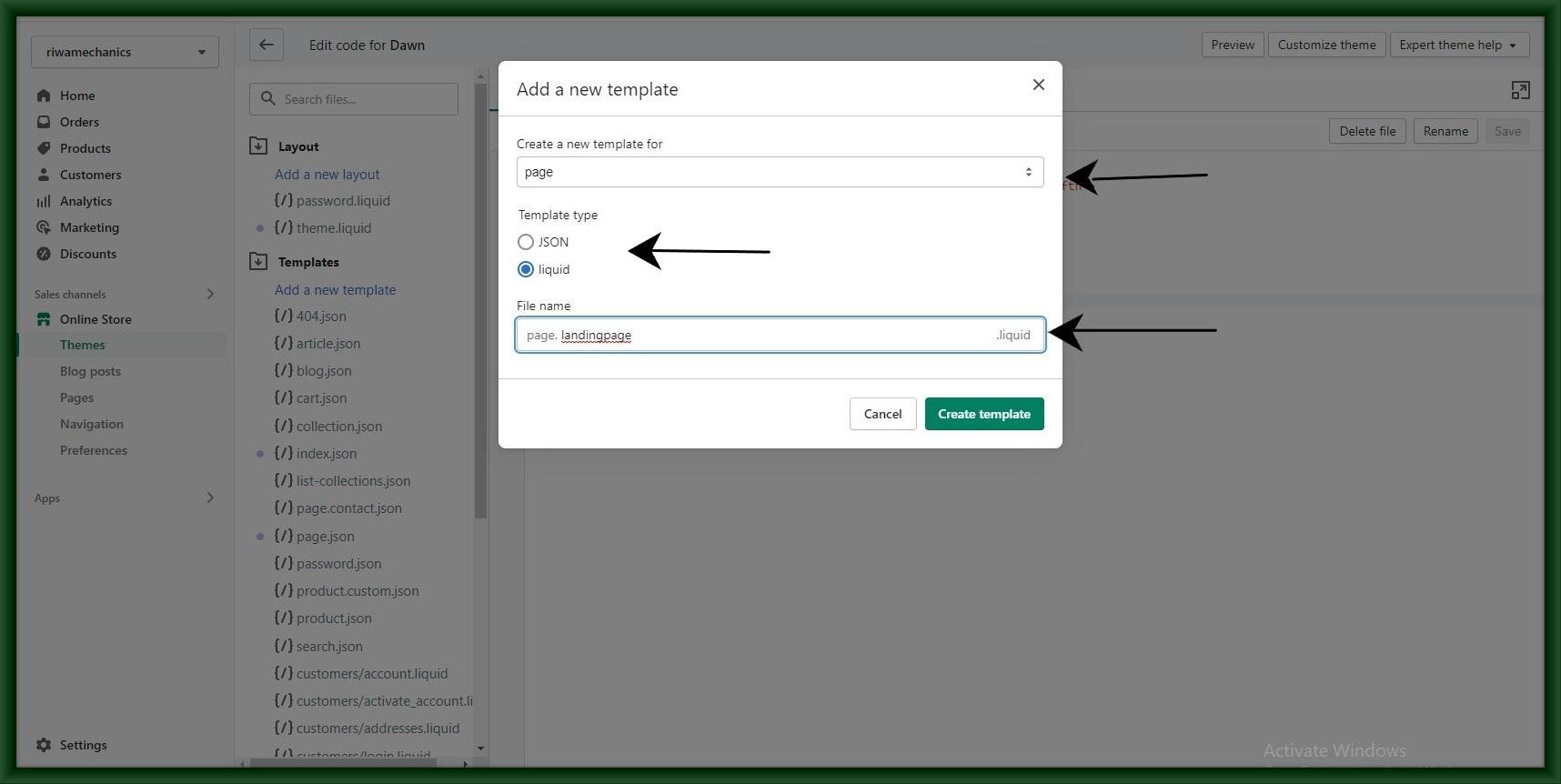
Step 4: Once your new page template is created, it will appear in the Templates folder so that you will be able to edit it. In our case it is page.landingpage.liquid file.
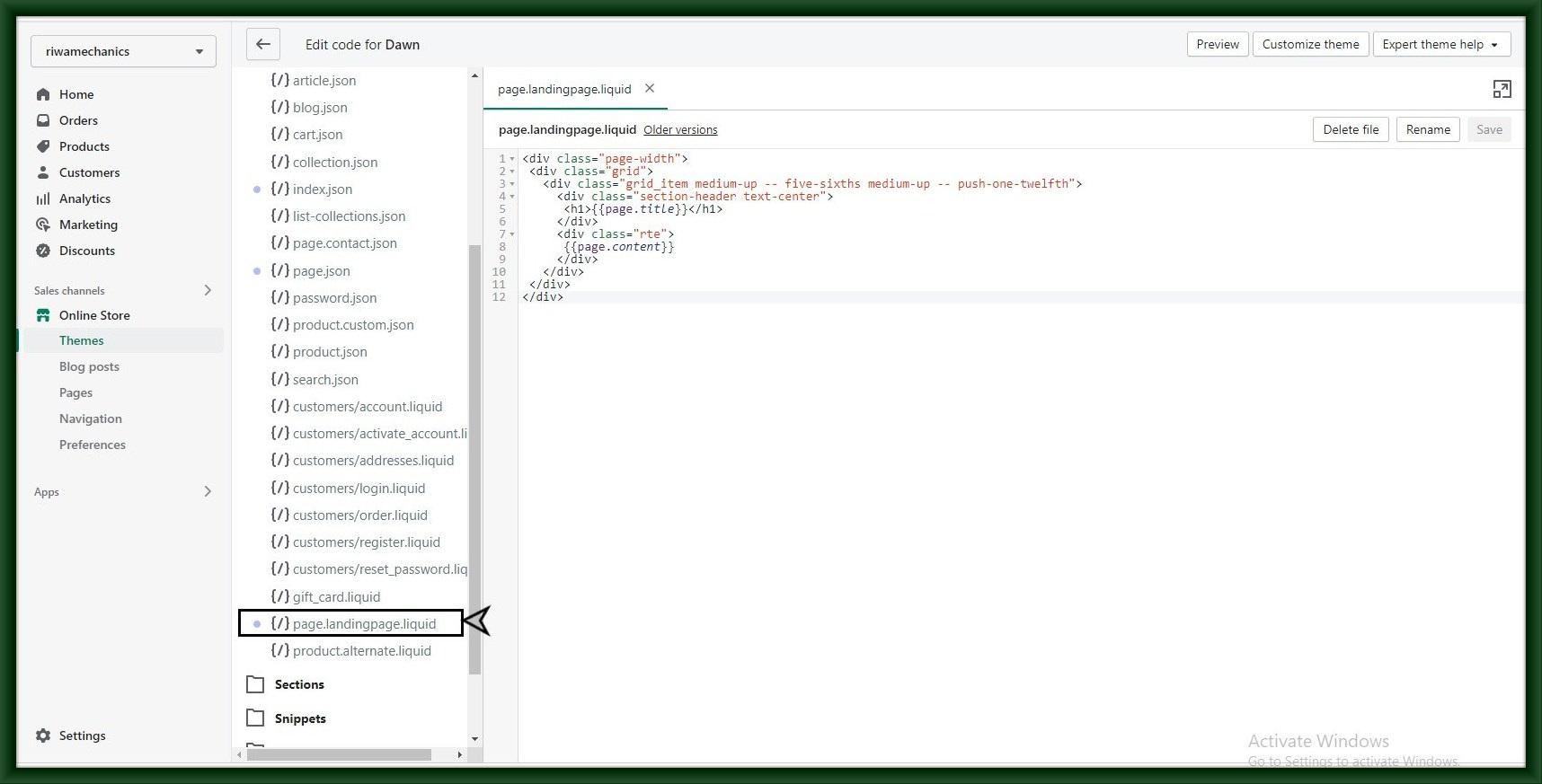
Step 5: Now you need to assign your new template to a page ( page.landingpage.liquid page in our case). Navigate to the Online Store -> Pages section and create a new page1 and open the page1.
Locate the Template section on the right side of the screen. Select your new template in the drop-down list ( landing template in our case).
Press the Save button to save your changes