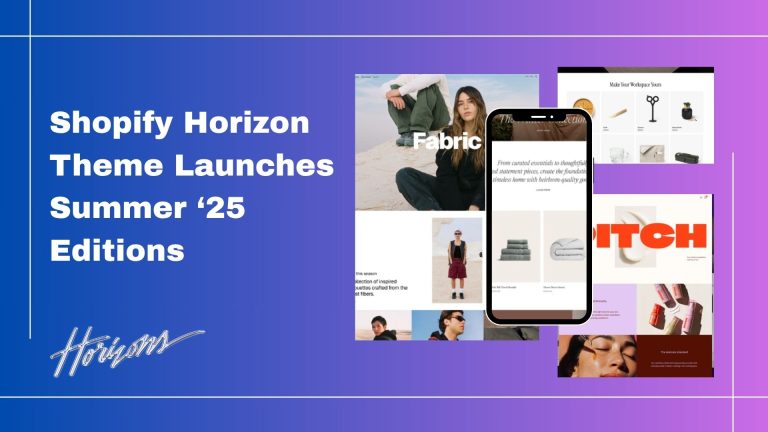A great way to personalize your customer’s shopping experience is to change the regular “add to cart” icon with a custom one.
Custom cart icons give an extra touch to your store. How’s it possible we will show you in this blog. In this blog just write a few of the line codes of the cart icon.
First check-in Shopify admin then click on Online store > theme > Actions > Edit code
In the left sidebar search the icon-cart.liquid file which is located in the snippets folder.
delete or comment the whole code which is located in the liquid file and paste our icon code which you want.
how to find the different cart icons then click on https://icons8.com/icons/set/cart but all the icons are paid if you want the free icon then click on https://iconscout.com/icons/cart and download the icon which you want to add to your store
After download, the icon opens in notepad++ or any editor copy the SVG code and go back to your theme editor and paste the code you get into the snippet file(icon-cart.liquid).
Then after searching the icon-cart-empty.liquid file in the snippet file and erase or comment the old code and paste the SVG code into (icon-cart-empty.liquid) and save it
after the SVG code update in two files sees the result on the preview page.
Sometimes it looks big so you should resize it.
.png)