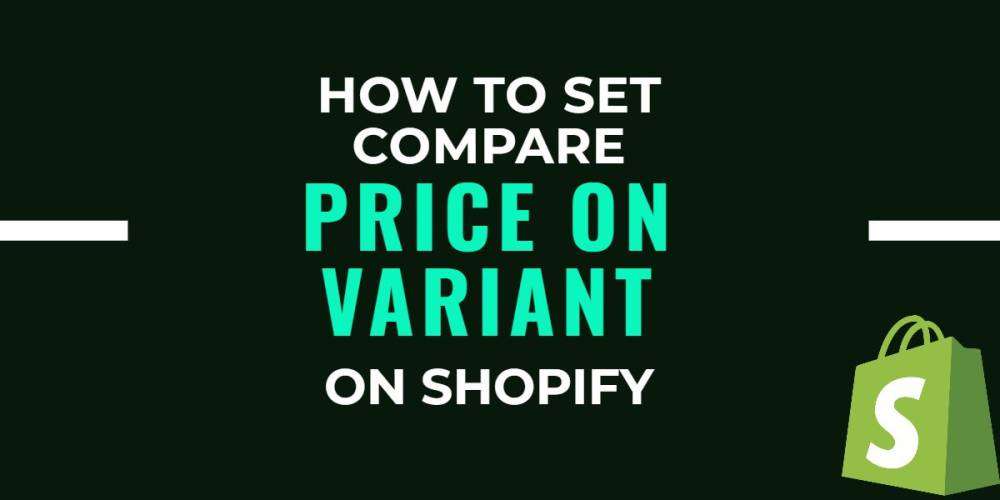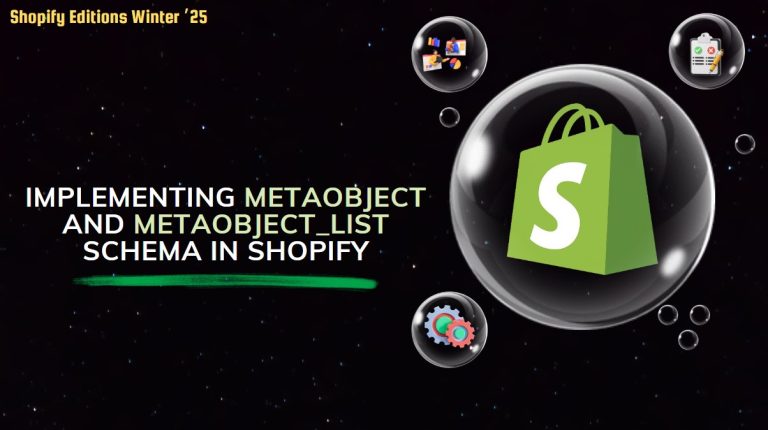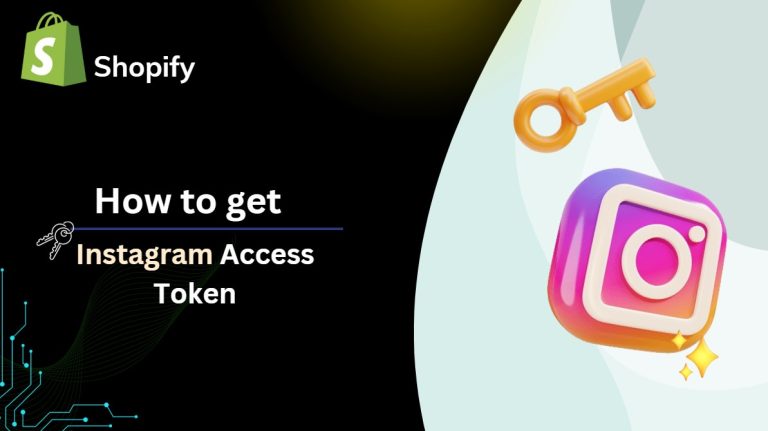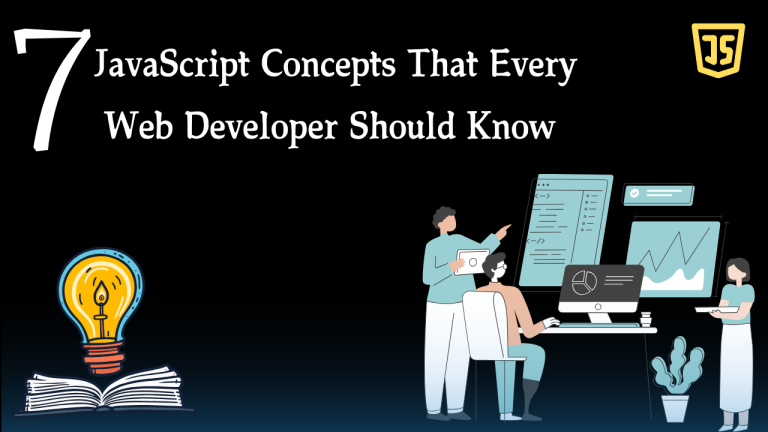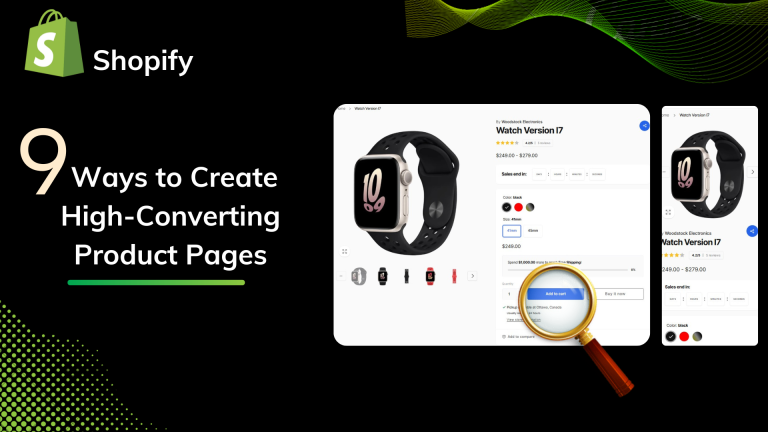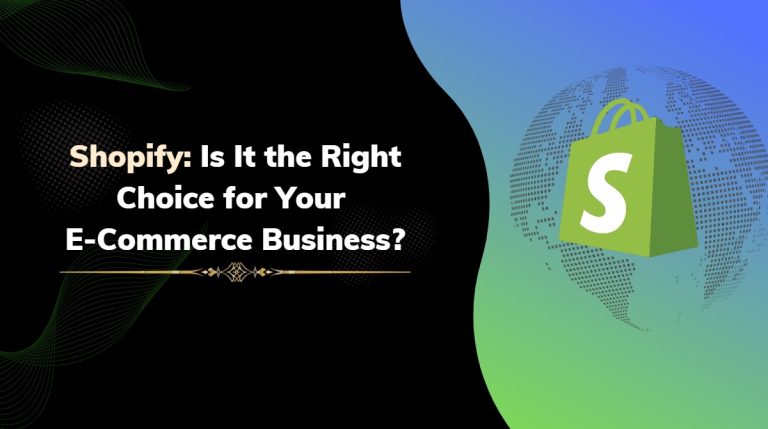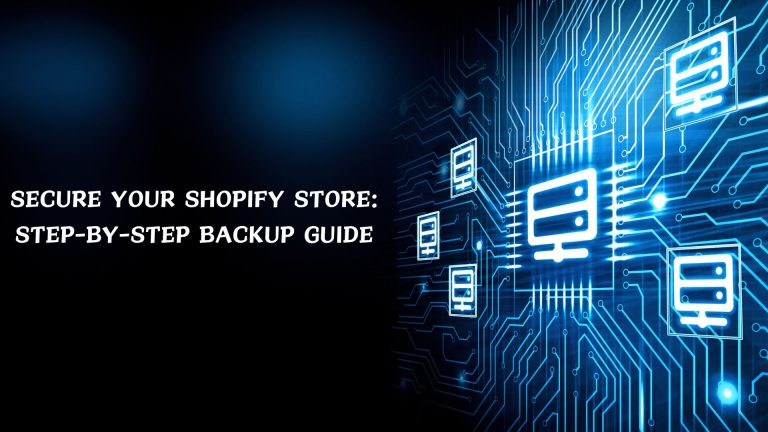You might be familiar with how to use Shopify’s compare at prices feature to inform customers about your sale promotion. However, there are times when a product may come in a variety of colors or materials and you simply want to discount it because of particular characteristics. For instance, if you sell Chaniya choli in green, black, blue, red, and other colors and want to sell the yellow one, you must manually set it up.
Step 1: Navigate to the Products sections, respectively, from the Shopify admin page. Select a product that you would like to modify from the list of products.
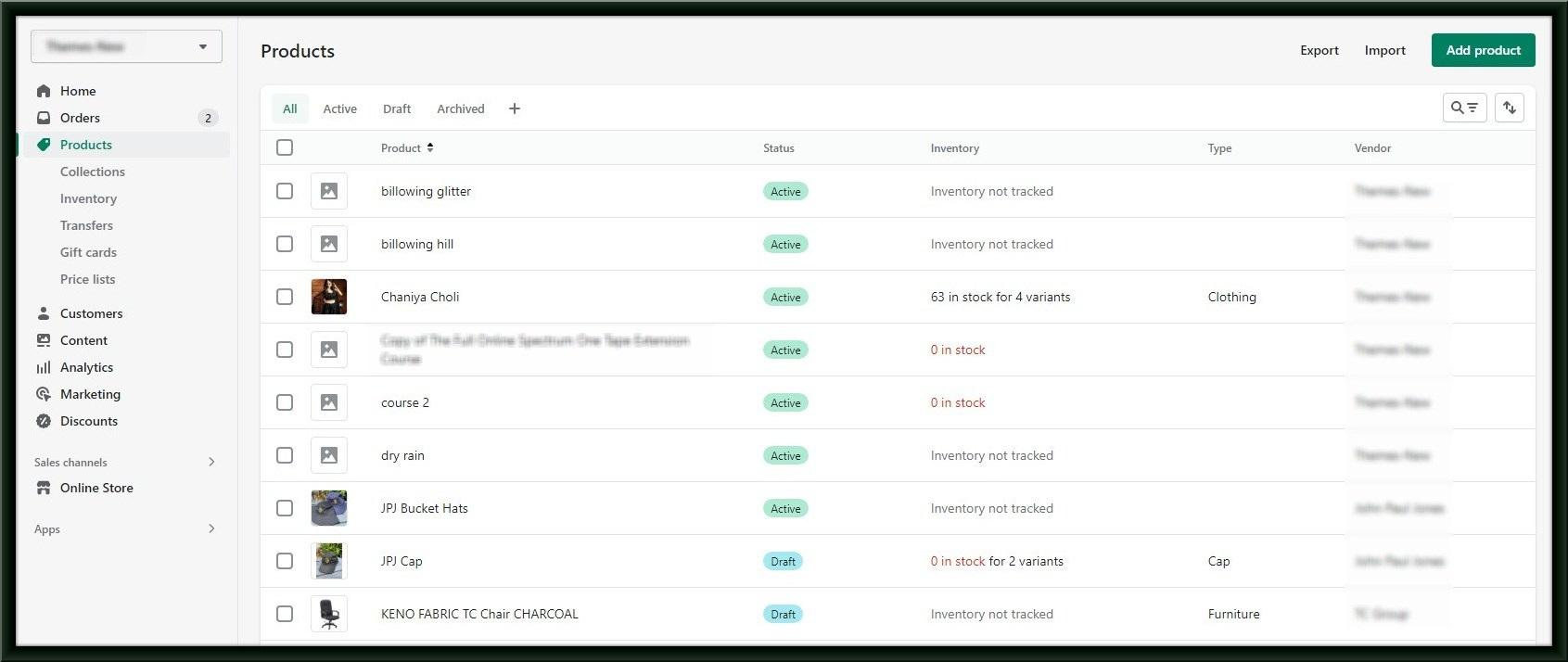
Step 2:Click through on the Detail page of the product and look for the Variants section and click on it. For instance, I will press on the Black-Chaniya Choli because I want to sell it.
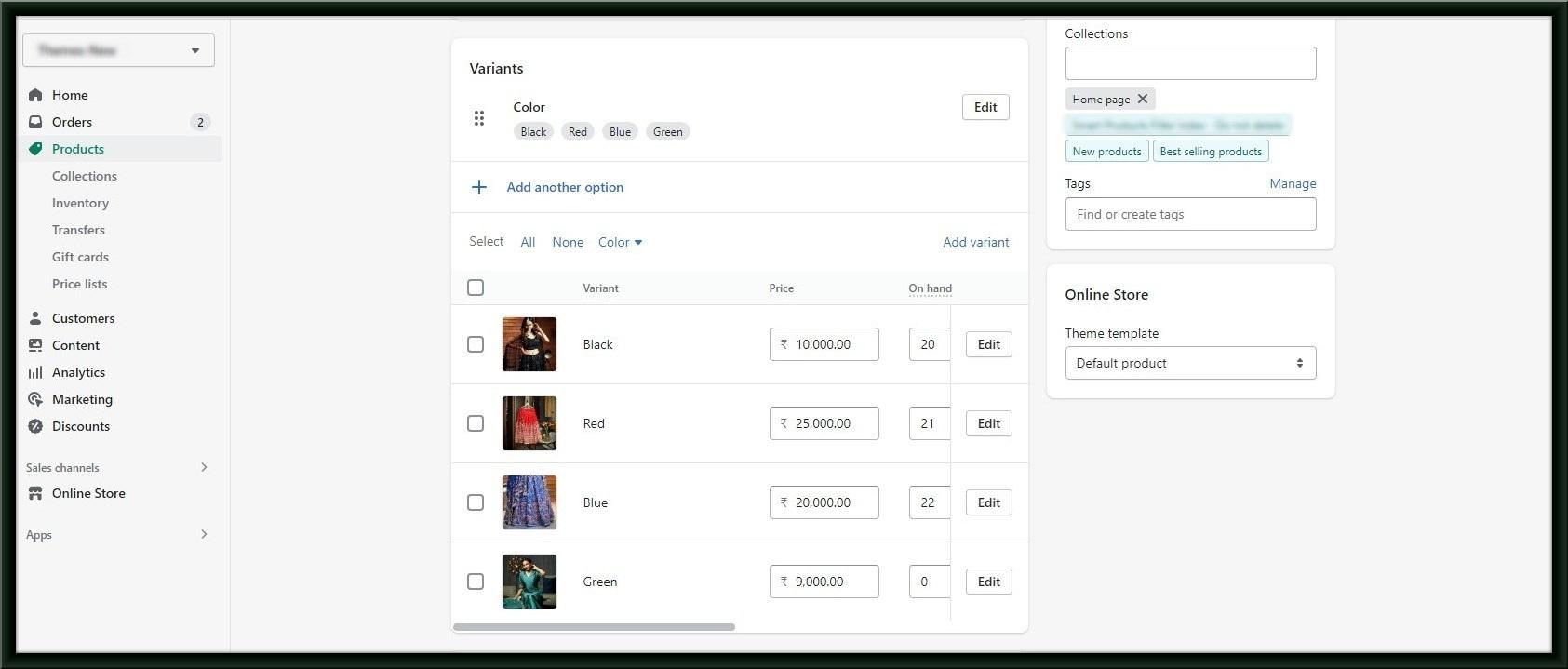
Step 3: It will take you to a different page, where you can see the Pricing alongside the list of variants. In the Compare at price box, enter the item’s original price.
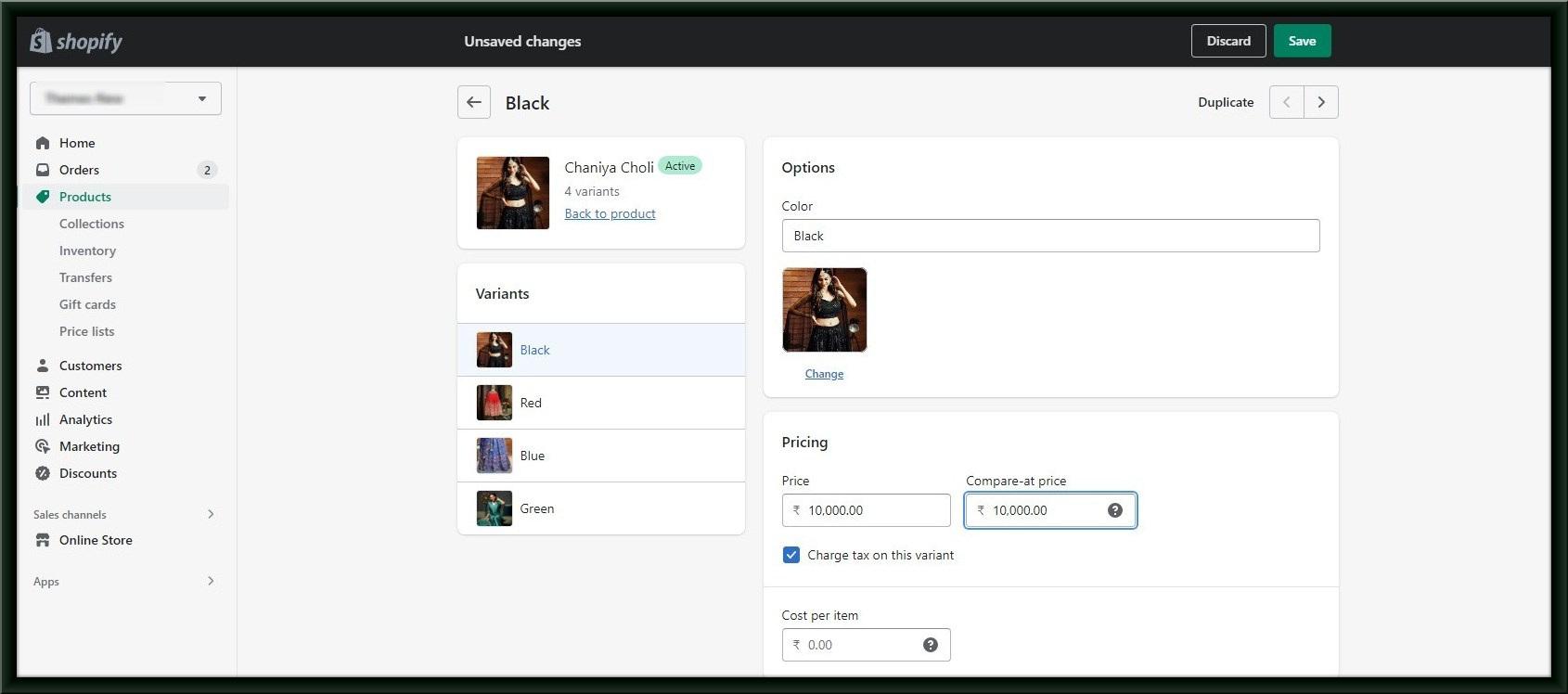
Step 4: Put in your new price for sale after adding the compared price. Be noticed that the worth of the Cost should be lower than the Contrasted cost to show the rebate on it.
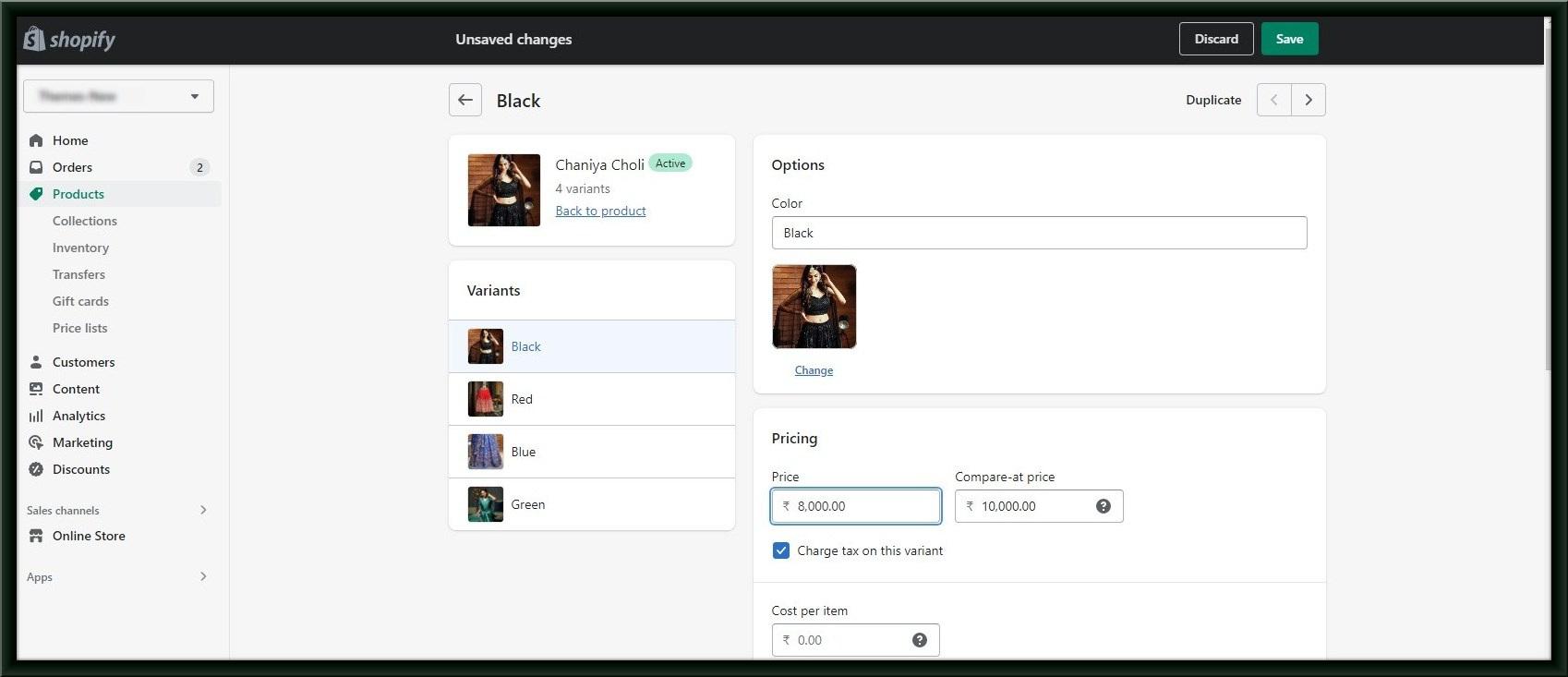
Step 5: Press the Save button to finish all changes.