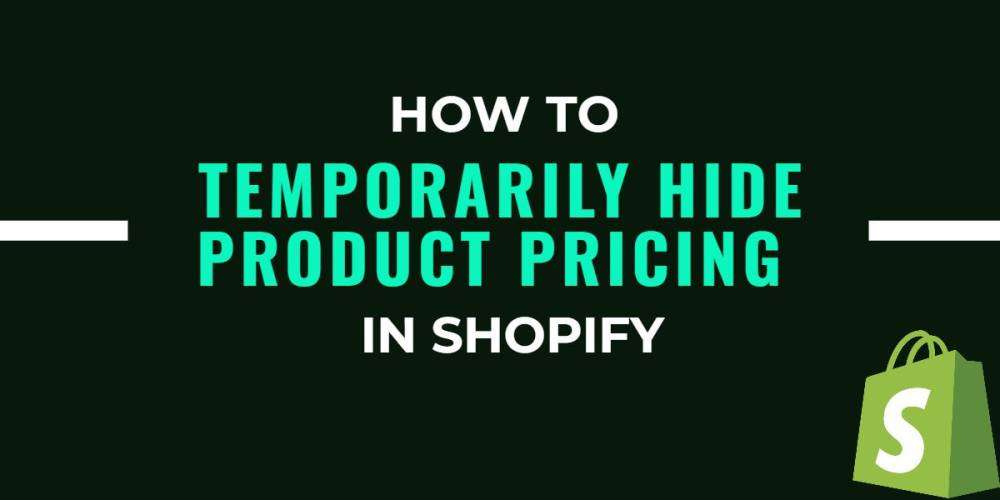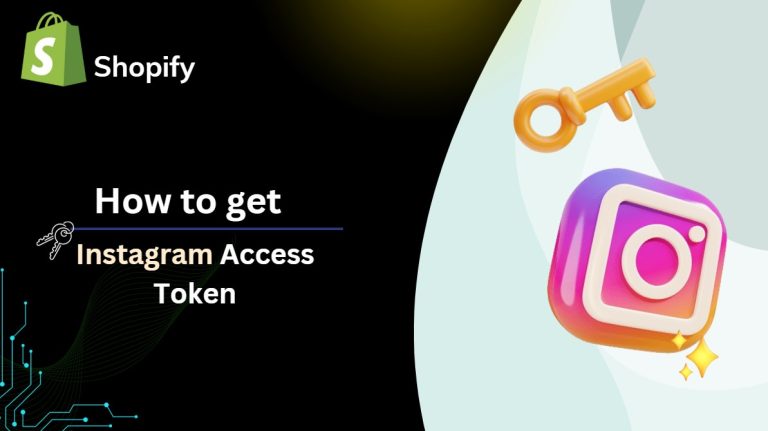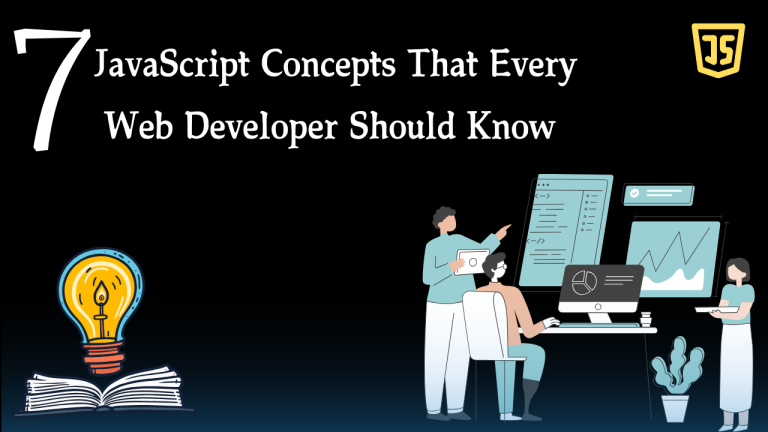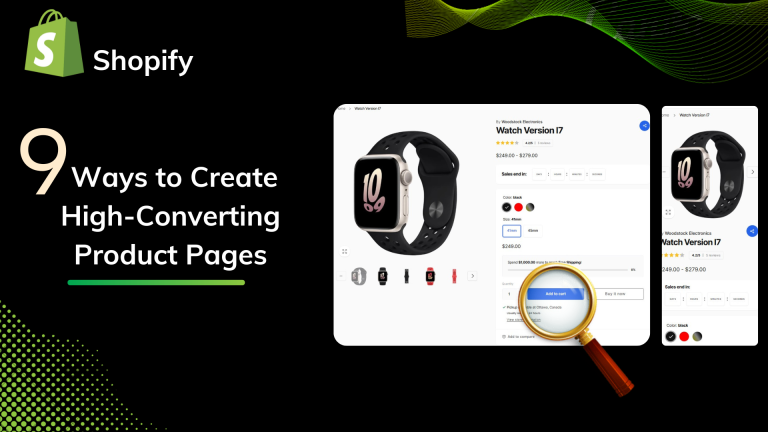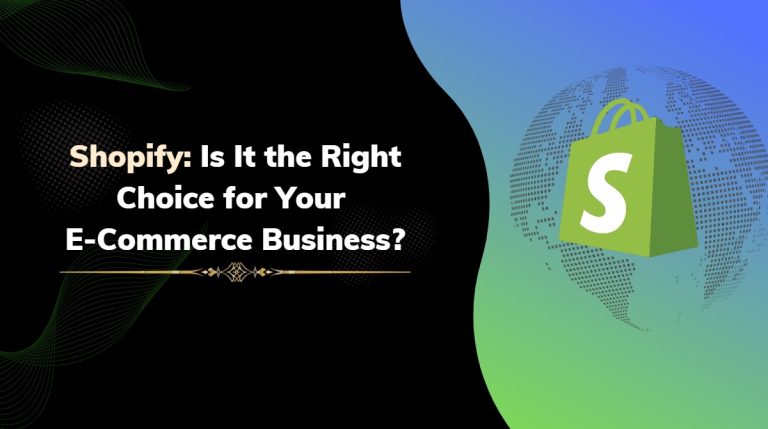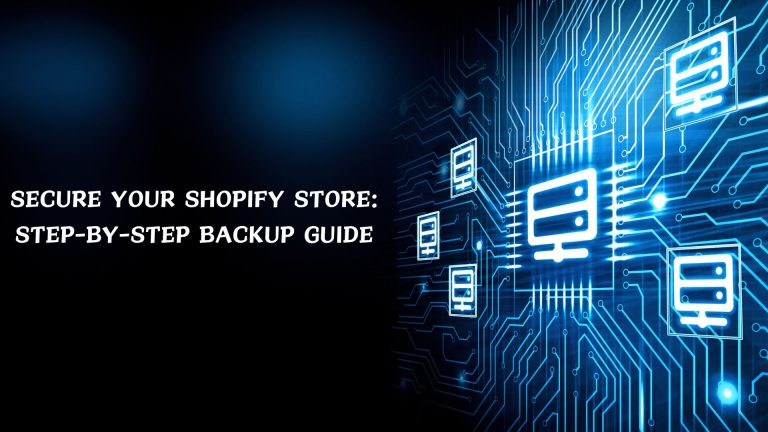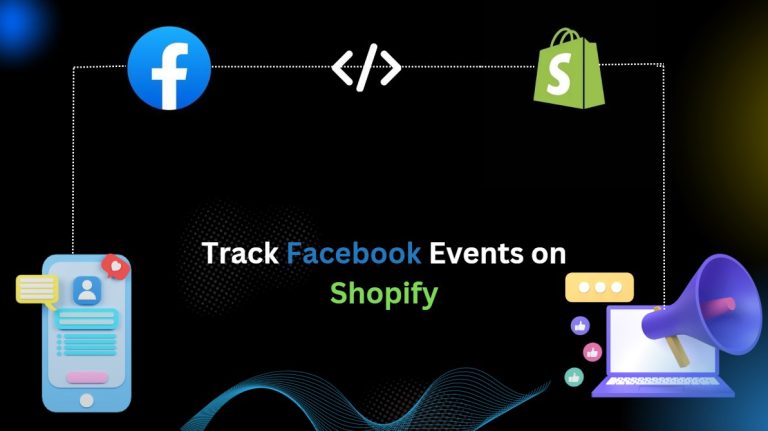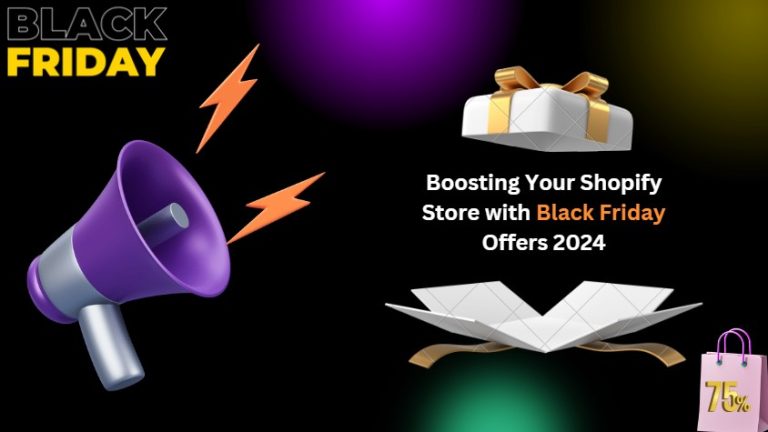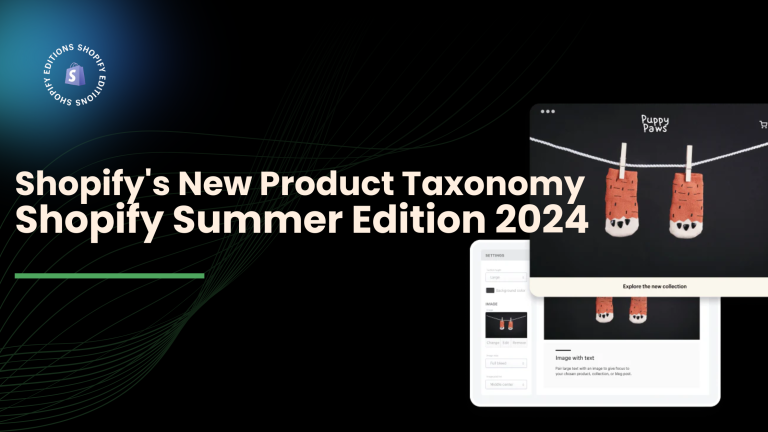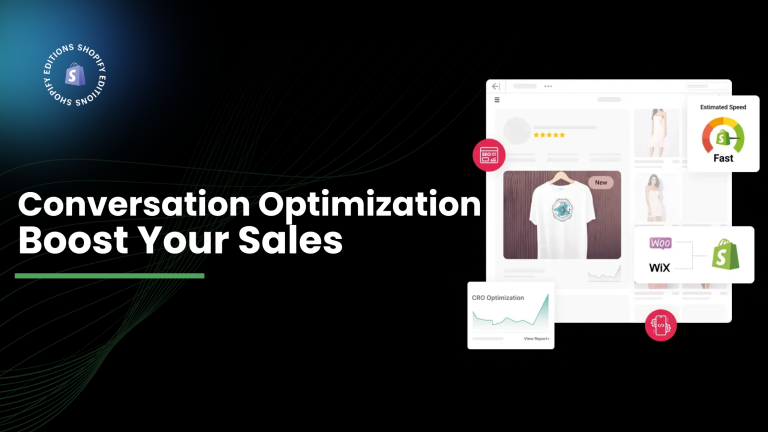The product pricing on your storefront may sometimes need to be hidden if you are a business owner. So when you hide the price, buyers will be interested and ask you directly, which will improve engagement between you and them. You might use the chance to market your goods to the consumers or respond to their questions.
Step 1: To do this, log in to your Shopify account first. The button list is located on the left side of the page. Tap on the Setting button at the very end.
Step 2: Choose the shop details field that I’ve highlighted in the image below.
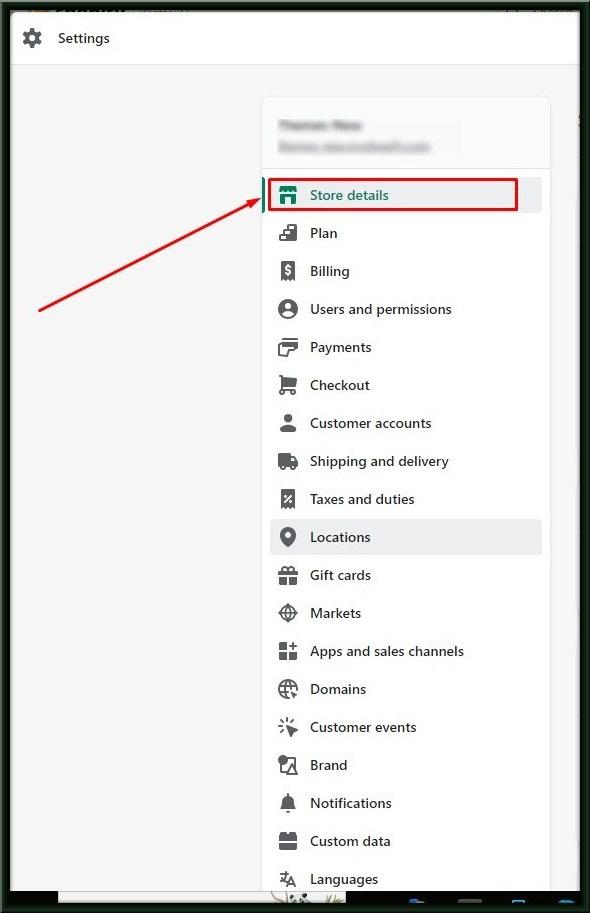
Step 3: Find the Store currency at the very bottom of the page by scrolling down during this step. Then, tap on Change formatting which is next to the Store cash.

Step 4: After you click the button that says “Change formatting,” a new dialog will open. Make changes to the HTML with and without the currency text box in the following step. Here’s an illustration of when your store accepts USD as its currency. Type this into the currency-formatted HTML:
|
<span class=hidden>${{ amount }} RS</span> It will look like this in the next one, called HTML without currency: <span class=hidden>${{ amount }}</span> |
You can look at the picture below. When you complete this step, these formats will appear in that manner.
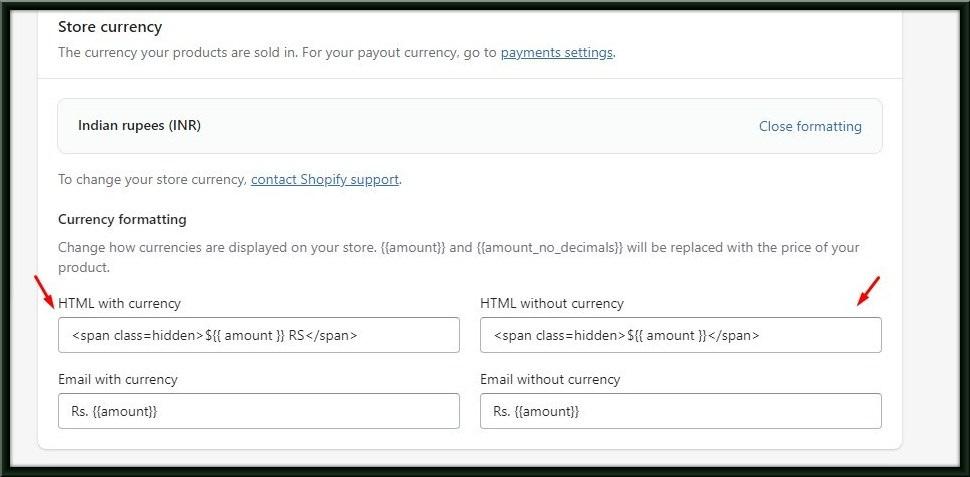
Step 5: After changing the currency formatting, make sure to click Save.

Step 6: Return to the admin page. After that, locate and select the Online Store field. You will automatically be in the Themes section once you select that button.

Step 7: A list of options will appear when you point to the three dots. To move on to the next step, tap Edit code.
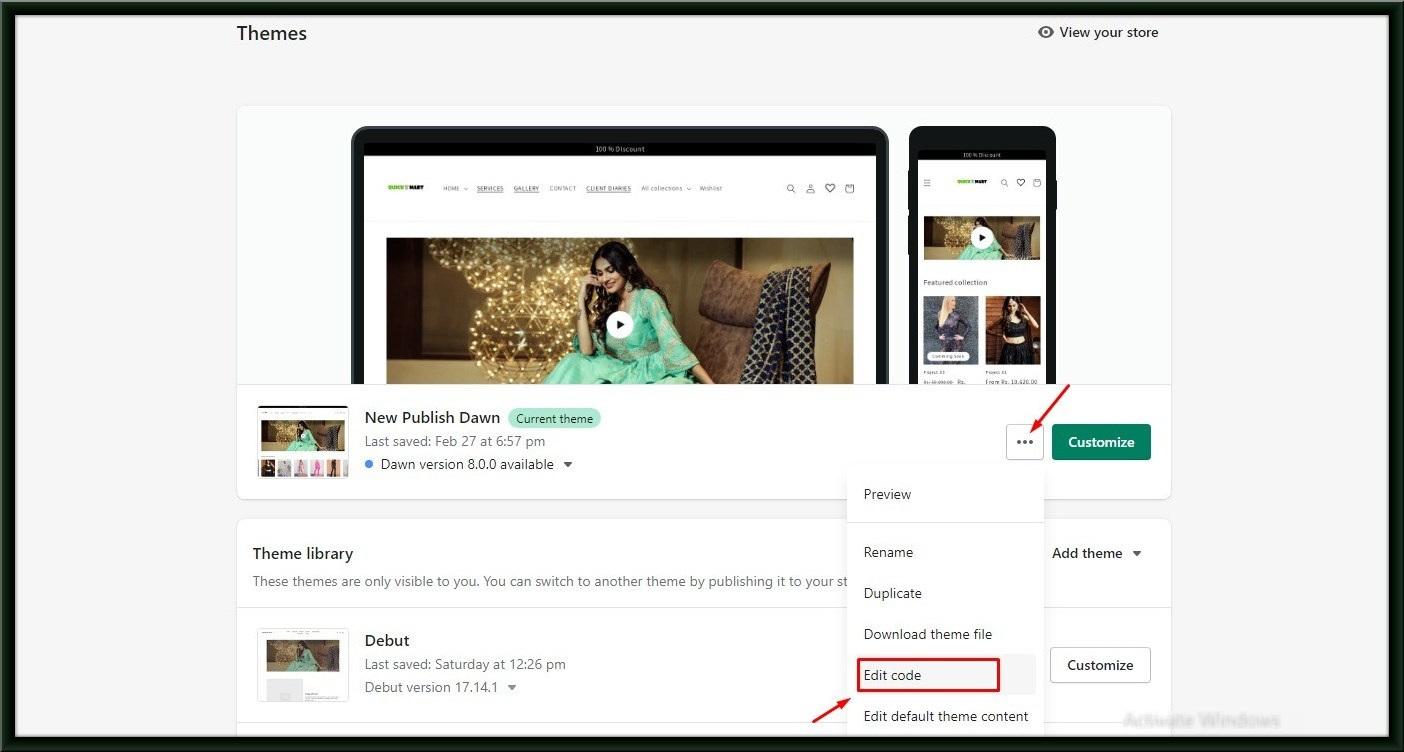
Step 8: Find the Asset file by scrolling down in the Themes section. When you locate it, click it immediately.
Step 9: To open this file, tap base.css after selecting Asset.
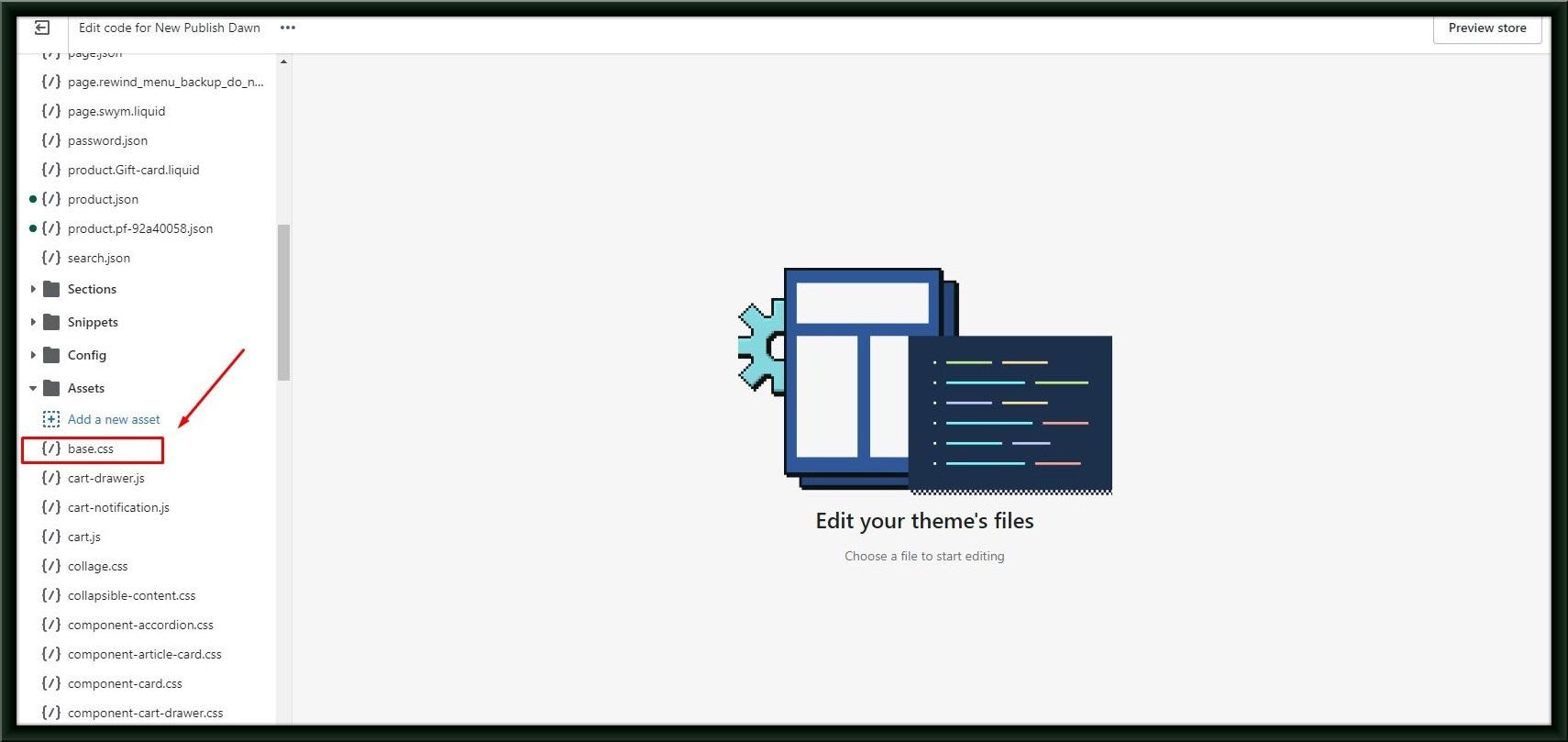
Step 10: To get to the bottom of the file, scroll down. The following code should then be added to it:
|
.hidden { display: none; } |
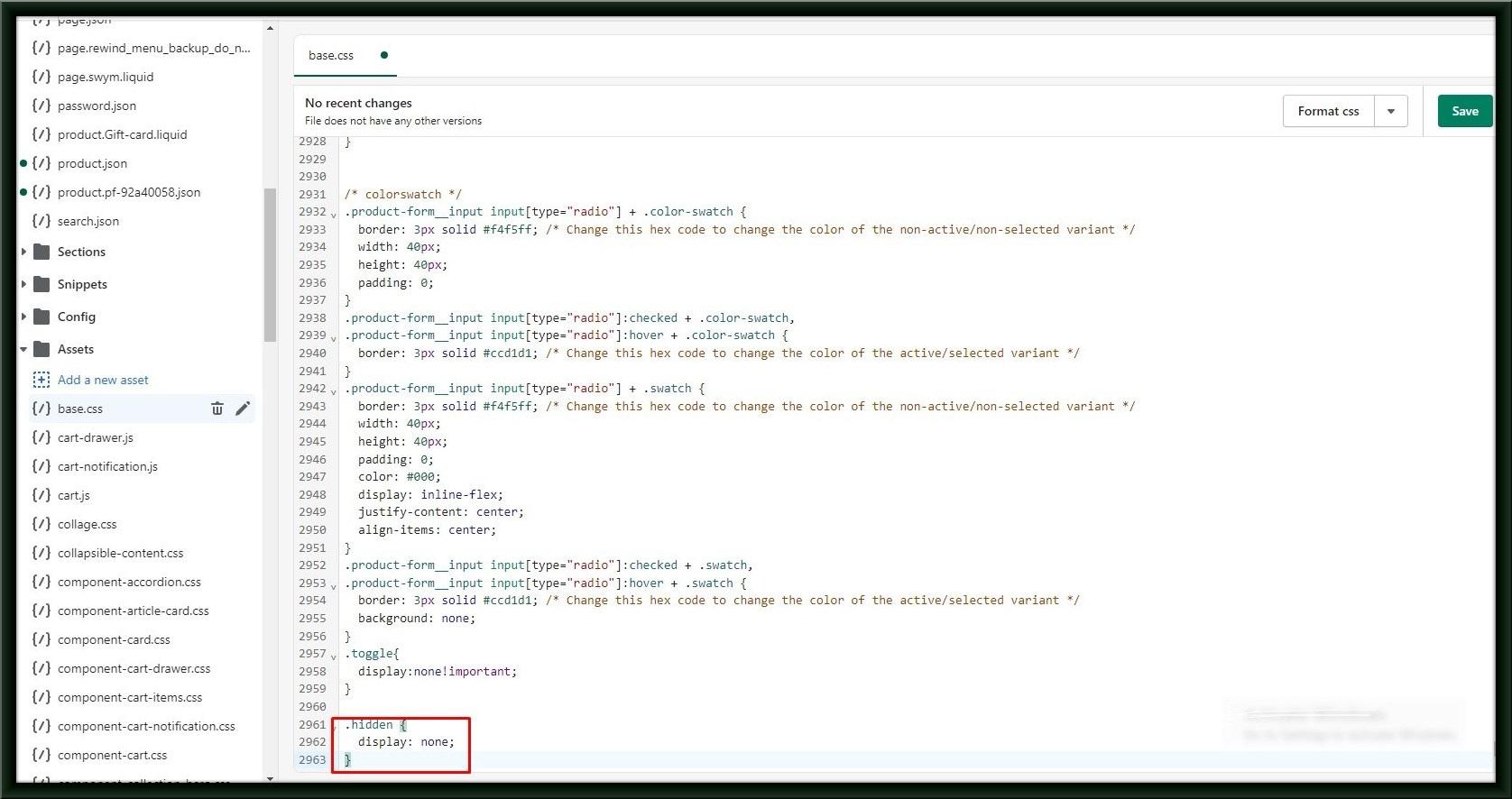
Step 11: To finish, tap Save at the end.
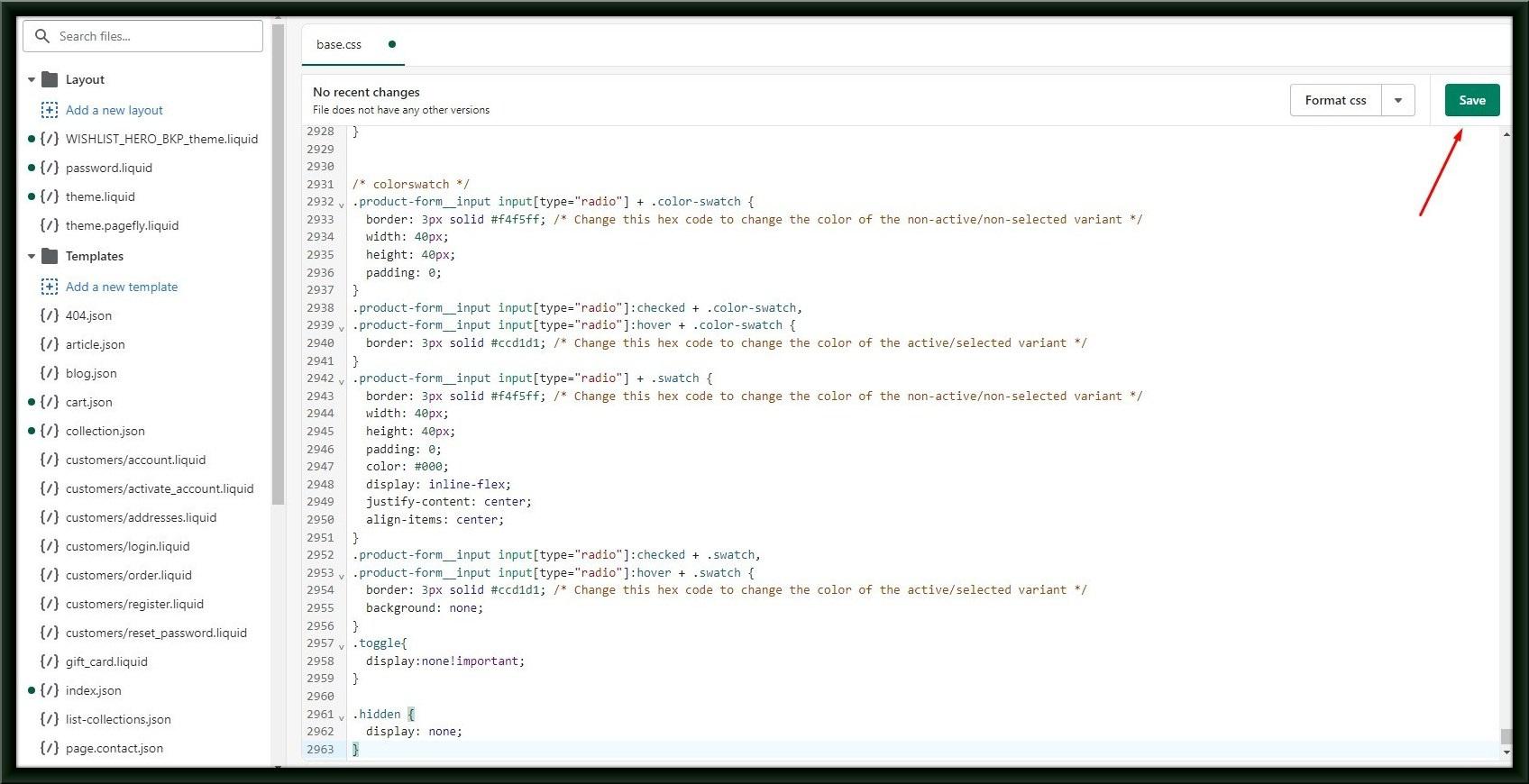
The prices of the products will no longer be visible to customers at any time. They possibly can see the costs when you uncover those ones once more.