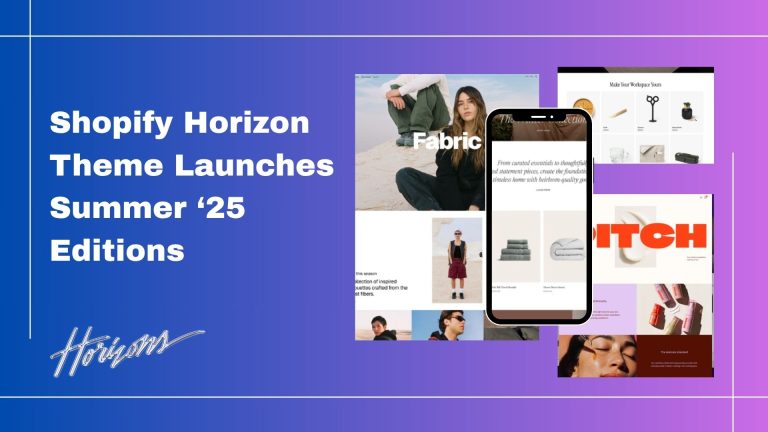| Note: Click here to check our blog on Shopify App Configuration [Feb-2024] Part – 1. |
What is an app submission form?
The app submission form is the form where you have to add basic information about your app and those details will be shown in the Shopify app store which will help users to identify your app and also help them to know what is the benefits of using your app.
App Name: Provide an appropriate name for your app which will be shown in the Shopify app store.
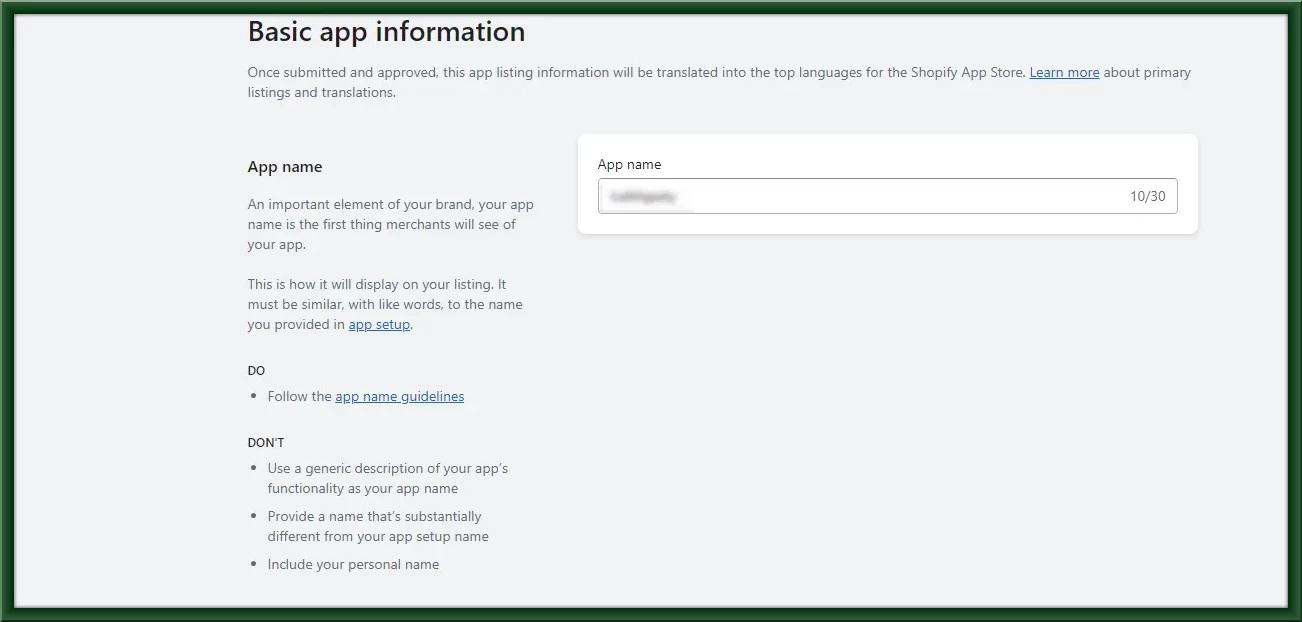
App Icon and Category: Add an image of your app icon which must follow the app icon guidelines of Shopify. Also, select the category of your app which describes the purpose of your app.
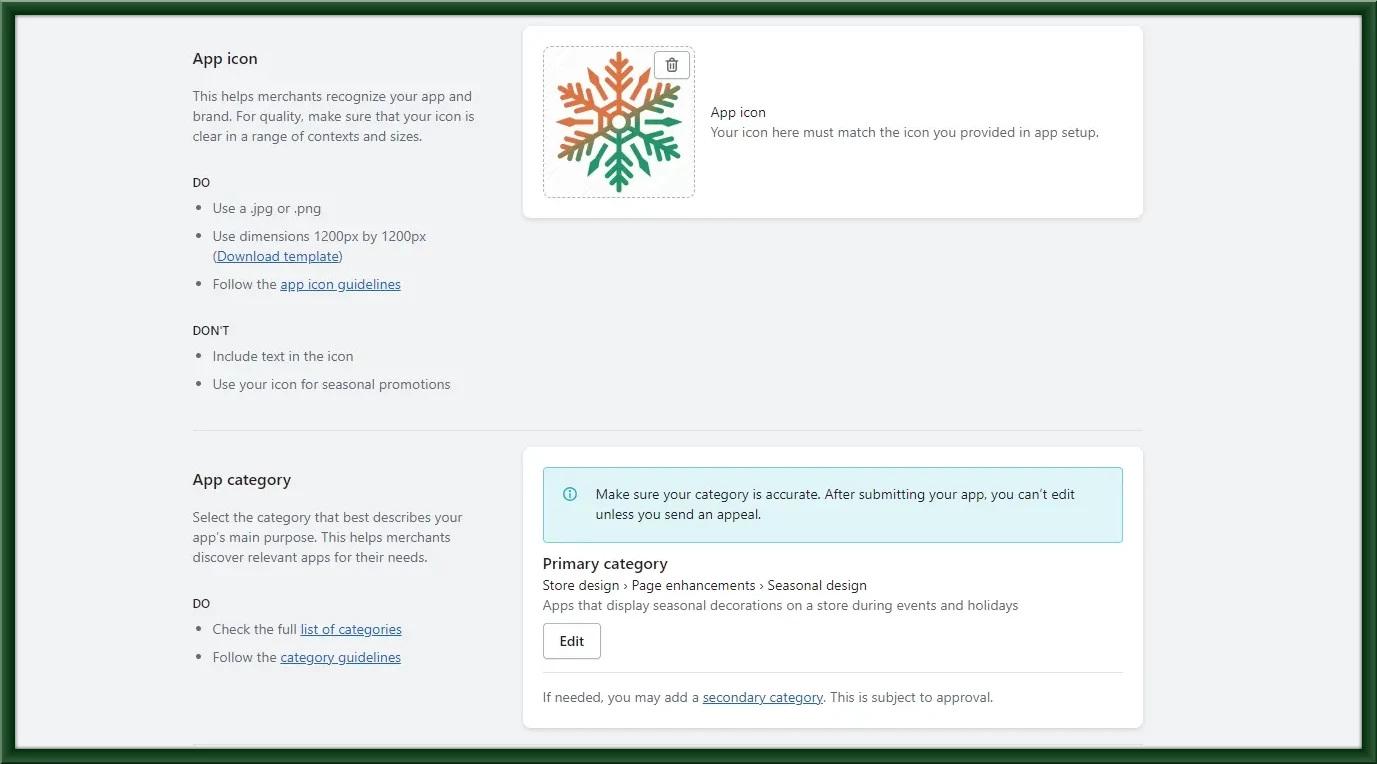
App Language and Introduction: Select the languages in which your app is available and also provide a short introduction of your app in the App Introduction field.
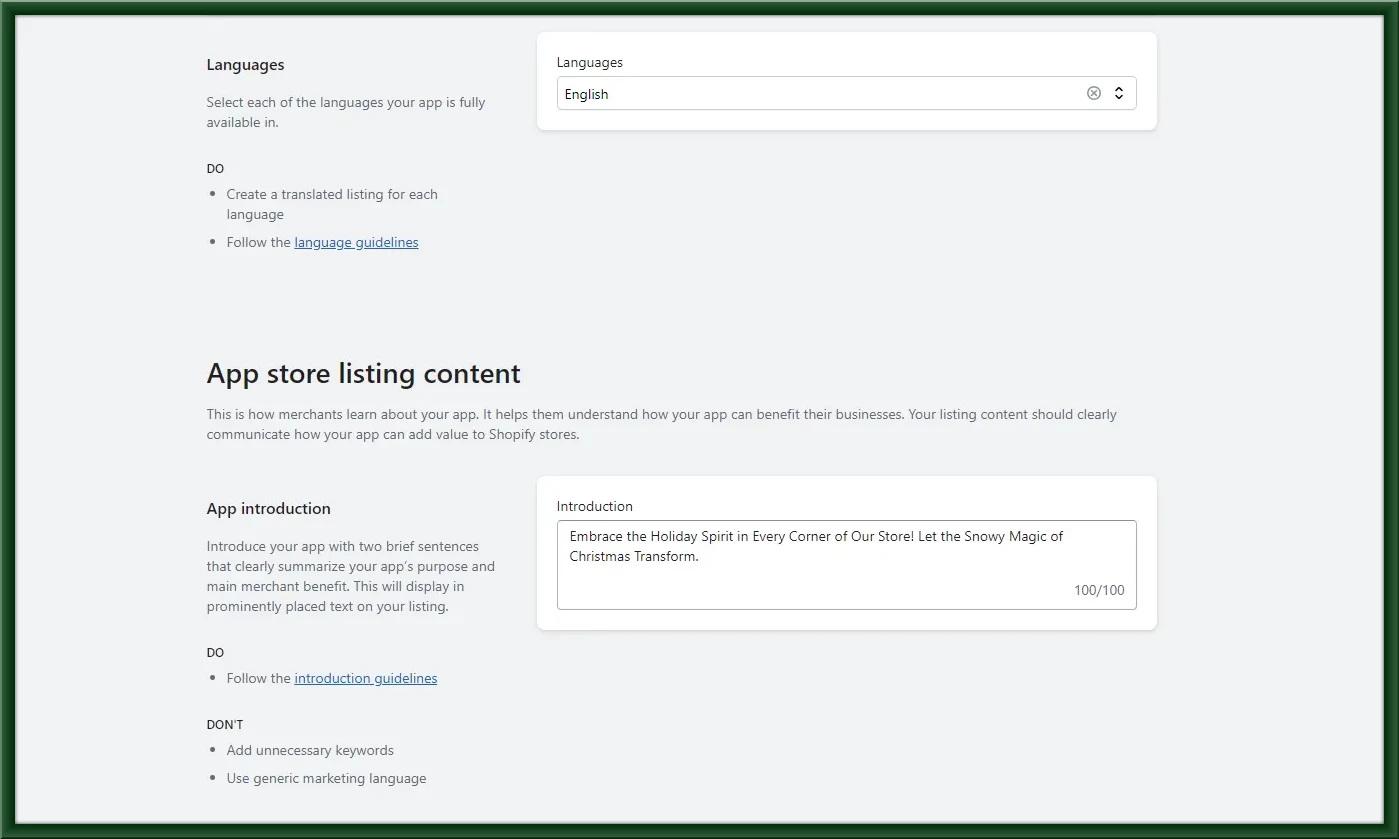
App details: Provide a brief description of your app in the App details field and follow the details guidelines for it.
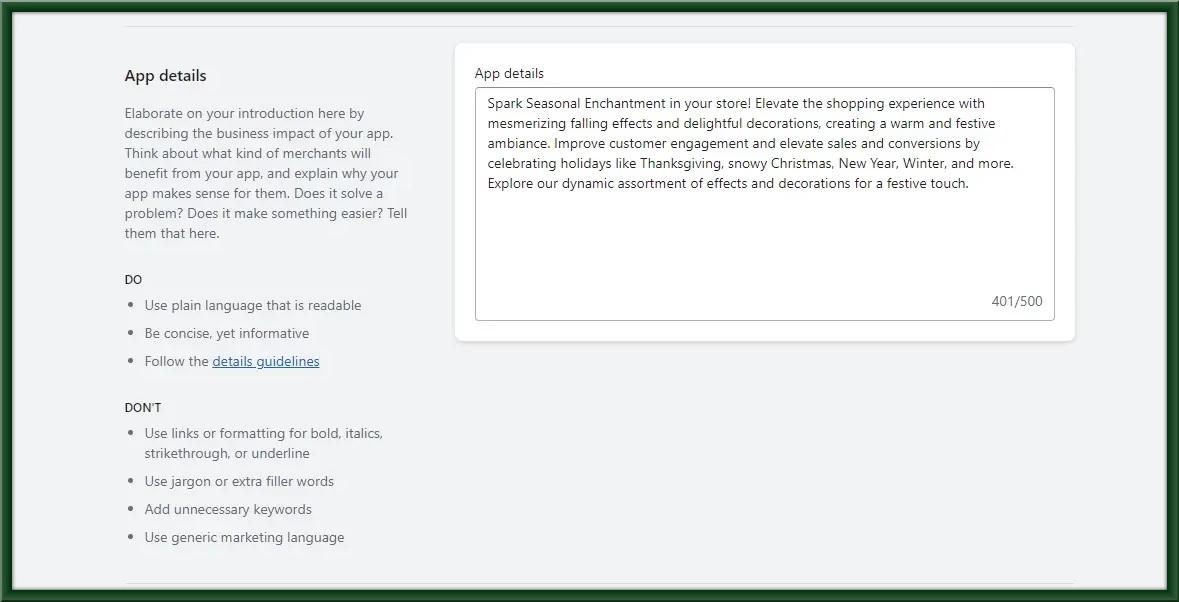
Features and Demo Store URL: Provide features about your app which should be a brief description of your app capabilities. You can also provide a demo store URL where users can see the features of your app.
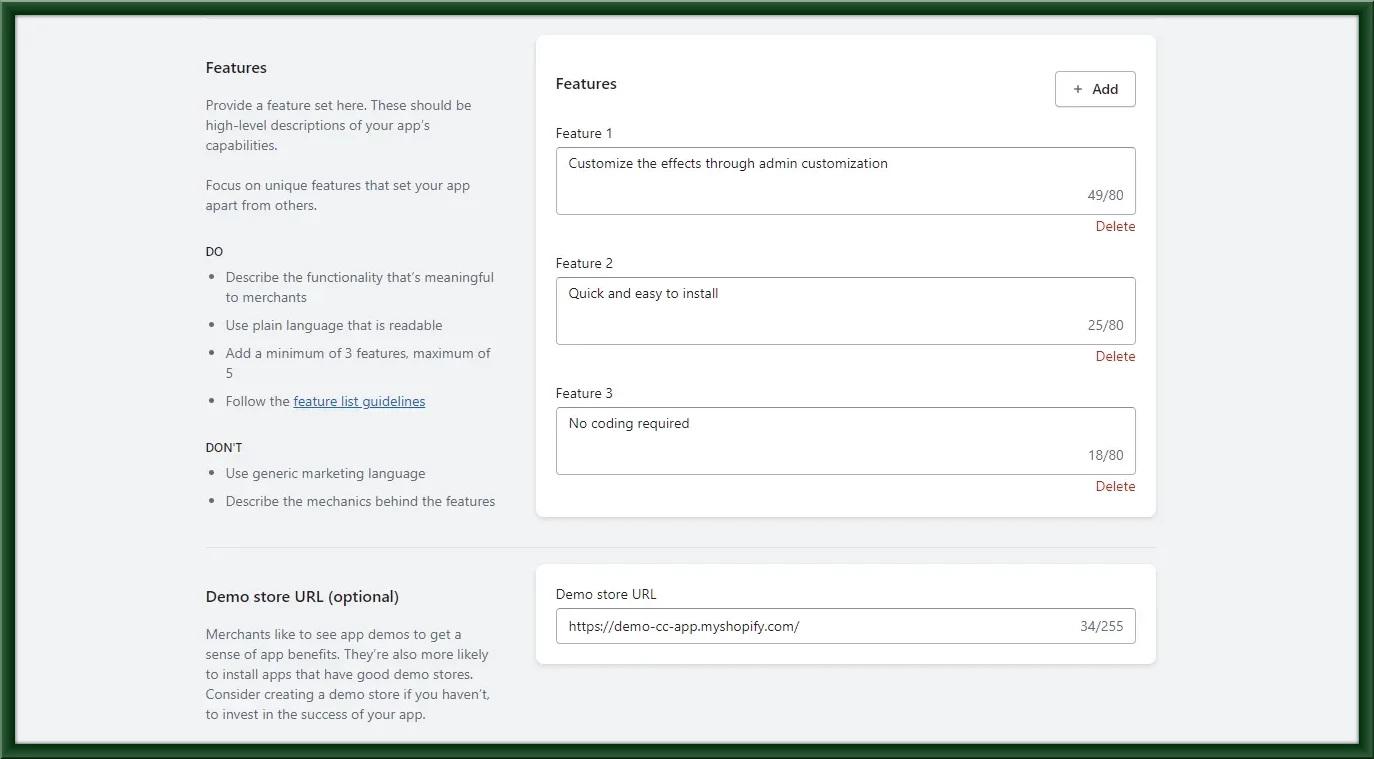
Feature media: Here, you have to provide a brief video of your app functionality or you can also provide an image that will be shown as a banner image of your app in the Shopify app store. Use 1600px by 900px dimensions for video thumbnail and image(Dimensions might vary), Also image must be in .jpg or .png formats.
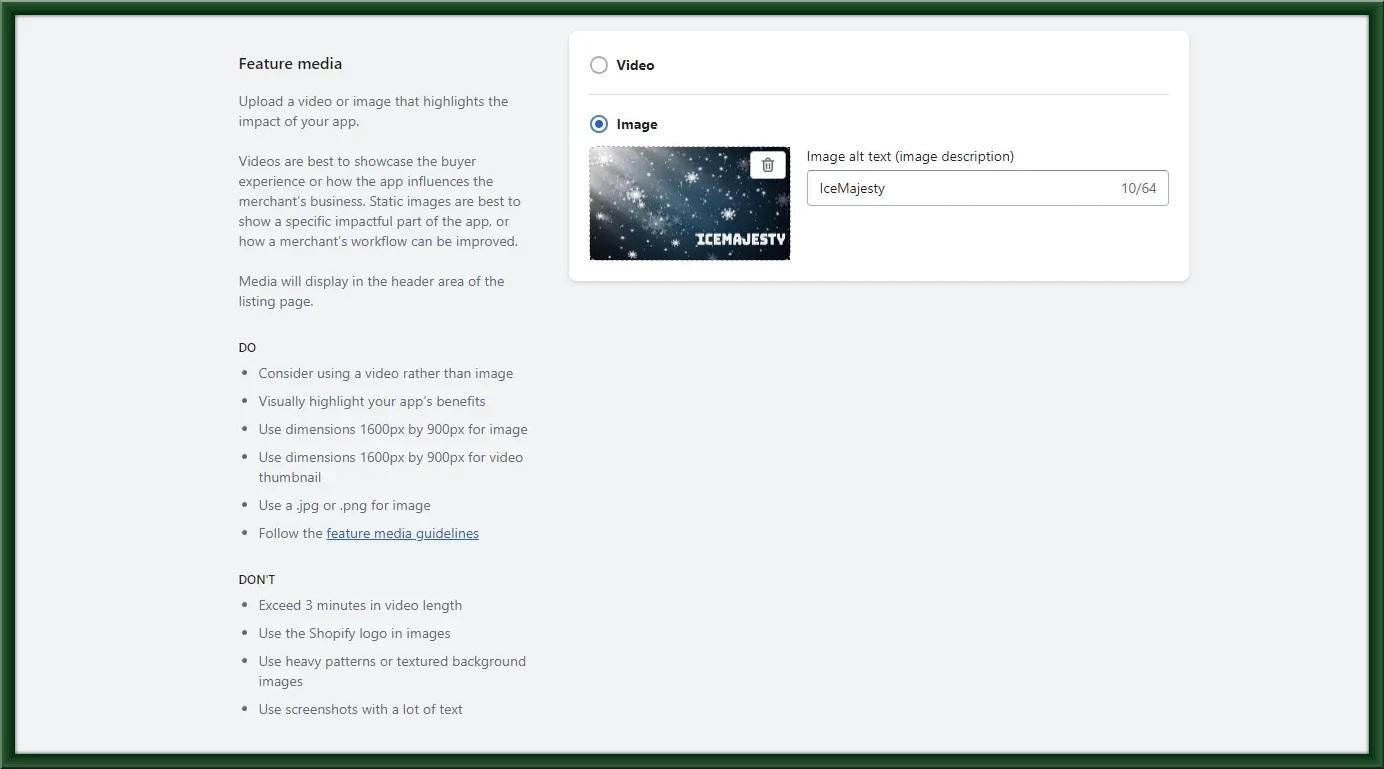
Screenshots: Here, you have to provide snapshots of your app and its functionalities to describe how it looks and how the functionalities work in your app. You can also add mobile screenshots of your app by clicking the Add button.
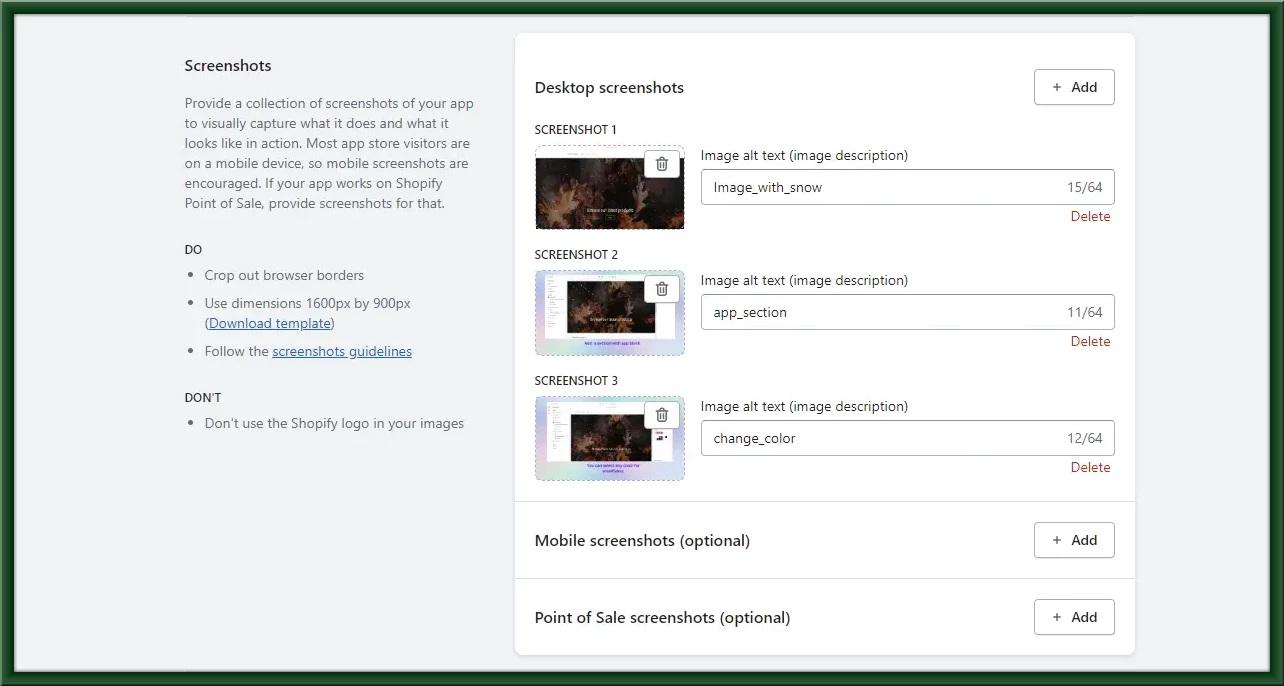
Support and Resources: Add a support email and support mobile number which will help users to contact developers if they have any queries or need help regarding your app. Also, it helps users to know how their data is being used by adding a privacy policy URL and similar resources.
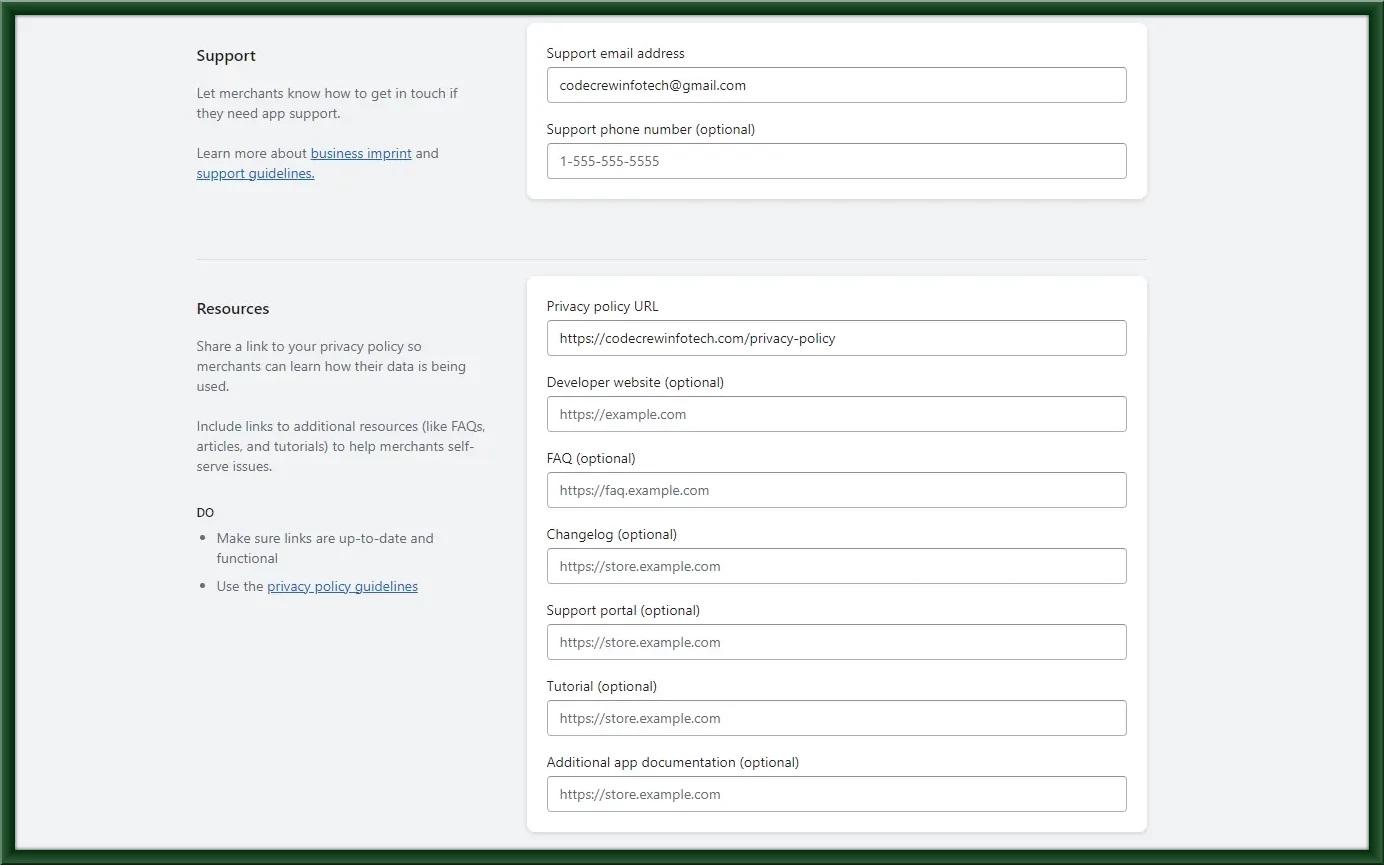
Pricing details: You should have to provide details about your app charges and billing method here. You can also provide a URL to redirect users to some specific page to provide more information about app charges. Select the `Free to Install` option if your app does not require any charges.
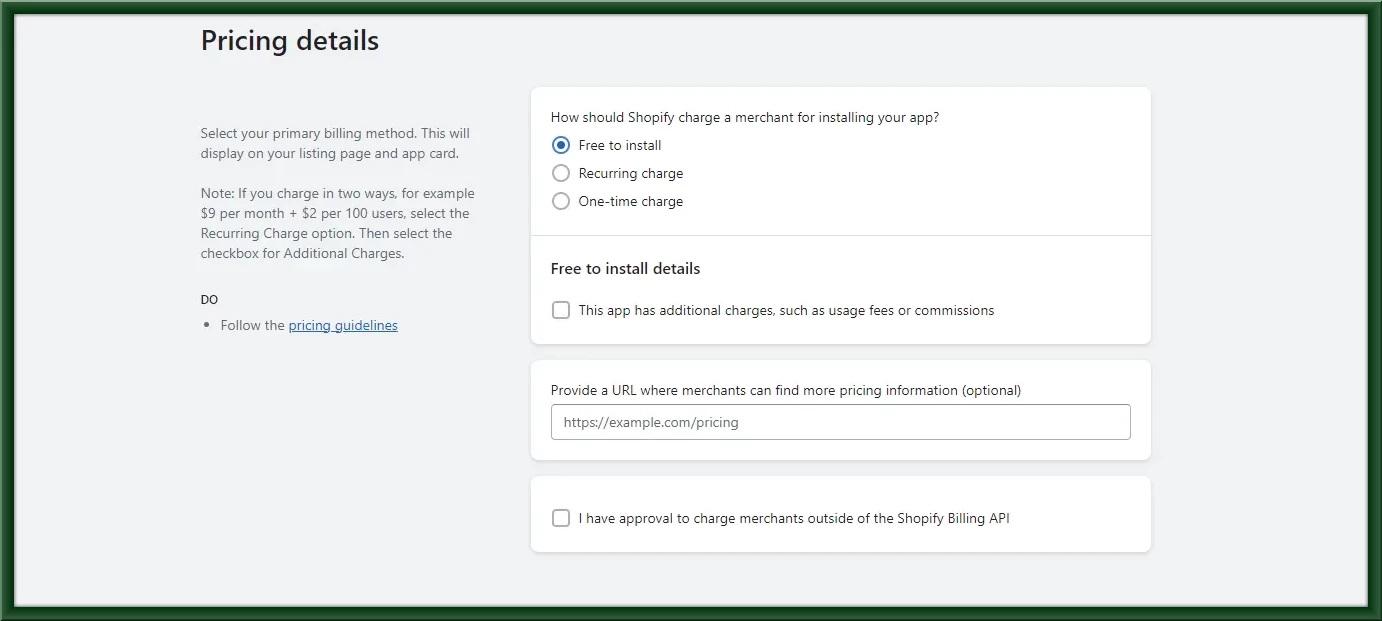
App card subtitle: Add a subtitle here which will be shown as a card in the result of the search and also in app recommendations. This will help users quickly understand your app and inspire them to visit your app listing page in the Shopify app store.
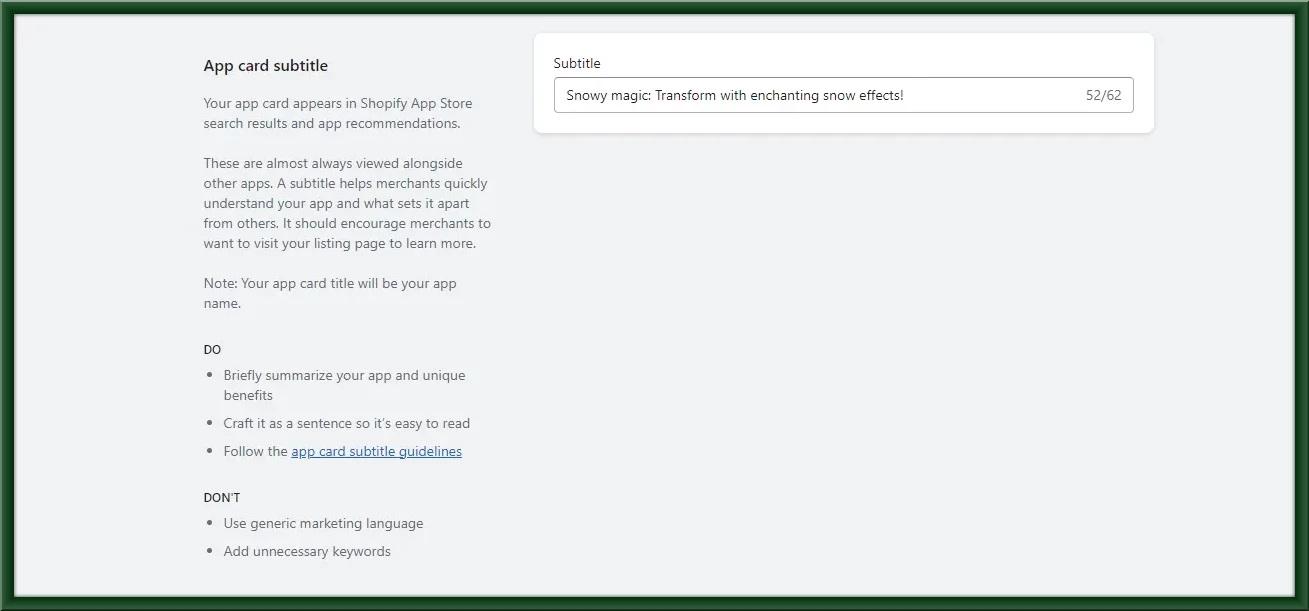
App store search terms: Add search keywords that will make users find your app easily within the Shopify app store.
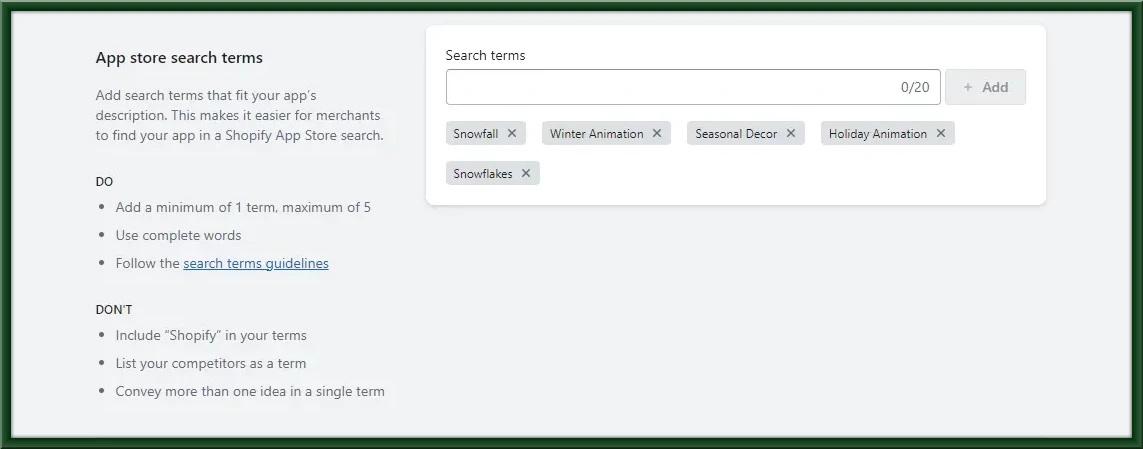
Install requirements: Select options to clarify what are the requirements to use your app.
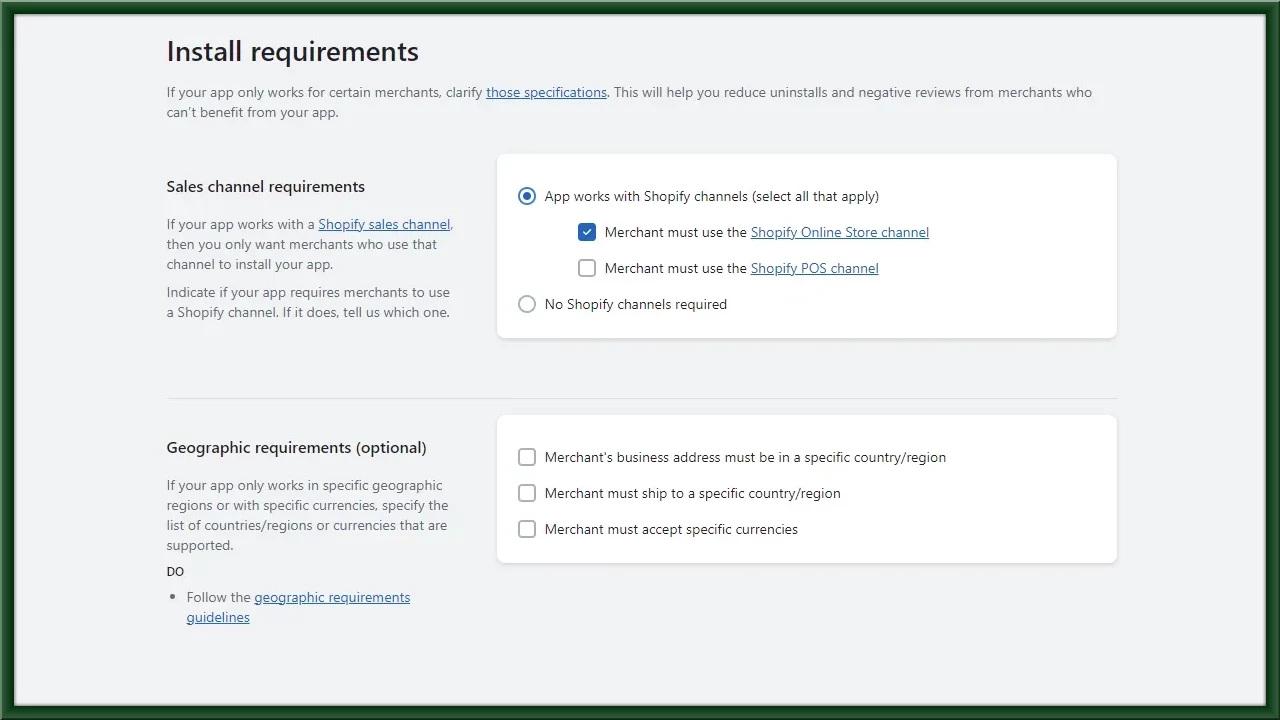
Tracking information: These details are used to measure user traffic data using Google Analytics or Facebook pixels. So you can fill these fields if you want to track how many users are visiting your app.

Contact information: Here, you have to provide one active email ID to get data on reviews given to your app by the users. Also, provide an email to communicate with the Shopify team during the testing process of your app.

App testing information: If your app requires a login then provide login information like username and password. This login information gives end-to-end access to your app to the Shopify team for testing your app. Select the `My app doesn’t require an account to use it` option if your app does not require any account to use it.
Screencast URL: Provide one video that describes how to use your app and how all functionalities work. You can upload a video to your YouTube account and provide that URL to this field. This video will help the Shopify review team to go through your app and understand the functionalities easily during the review process of your app.
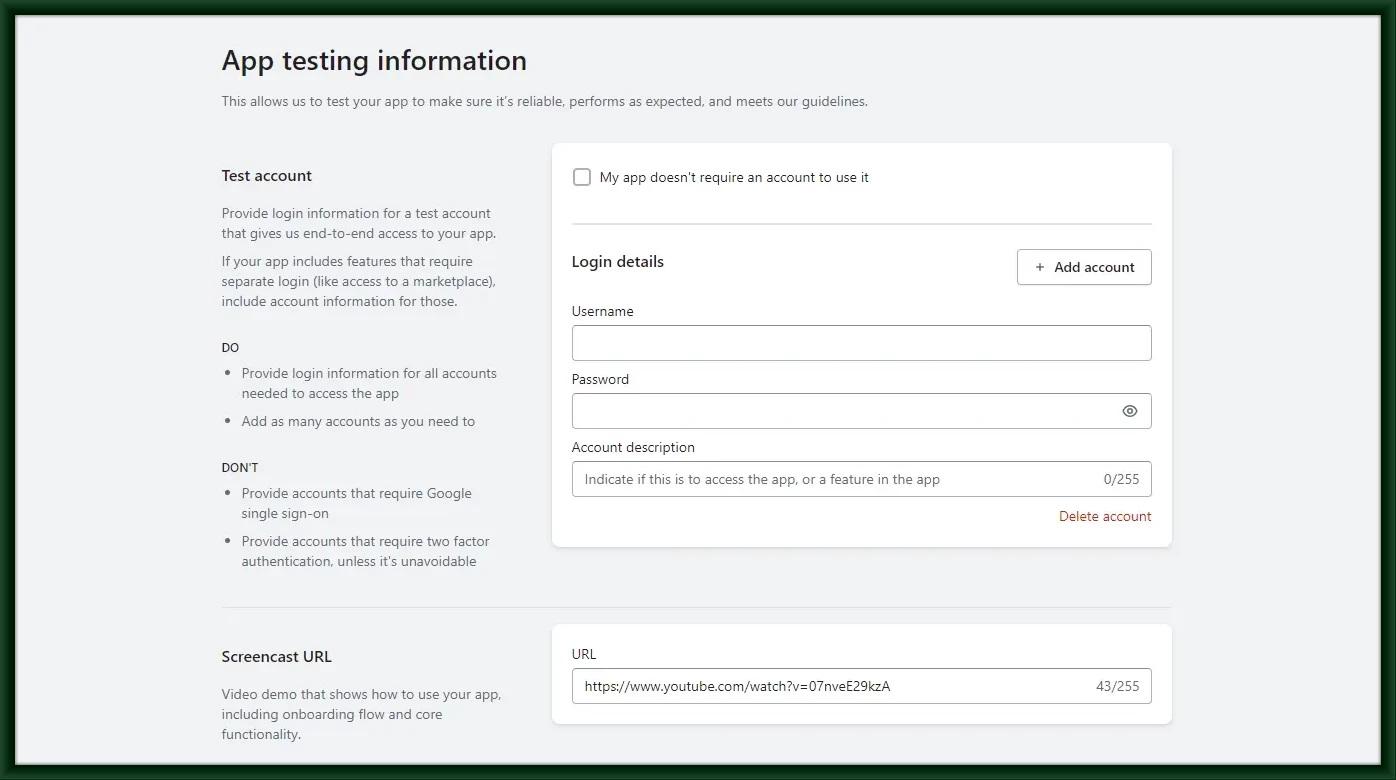
Testing instructions: Add additional information about your app which will help the Shopify team to test your app without getting stuck anywhere.

Save the changes by clicking on the save buttons.
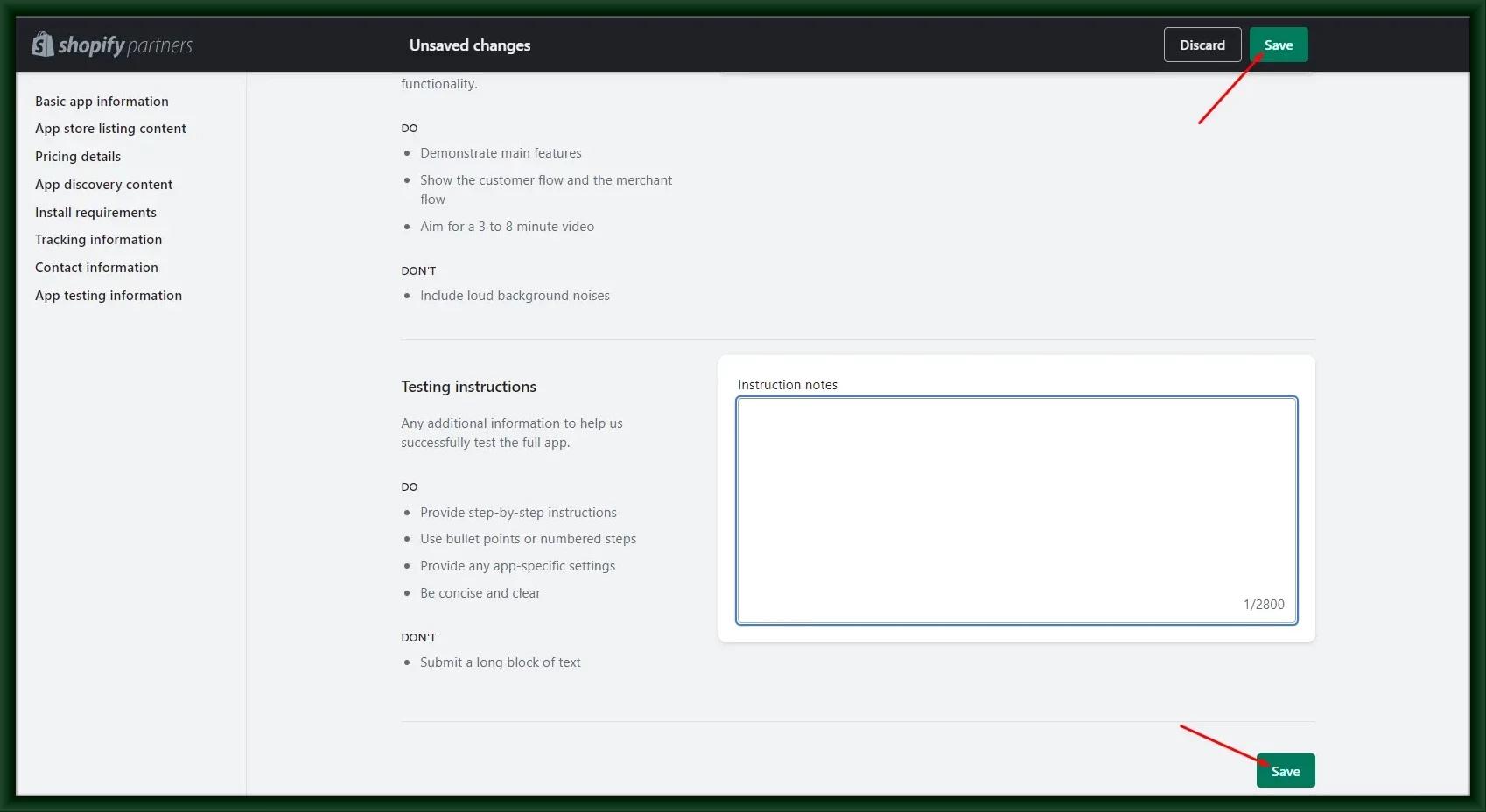
After completing these steps you need to submit your app for the review. Here are the steps to submit your app.
1. Open the Shopify partner account dashboard page
2. Redirect to the app
3. Select your app
4. Click on manage listing
5. Click the submit app button
1. Open the Shopify partner account dashboard page
2. Redirect to the app
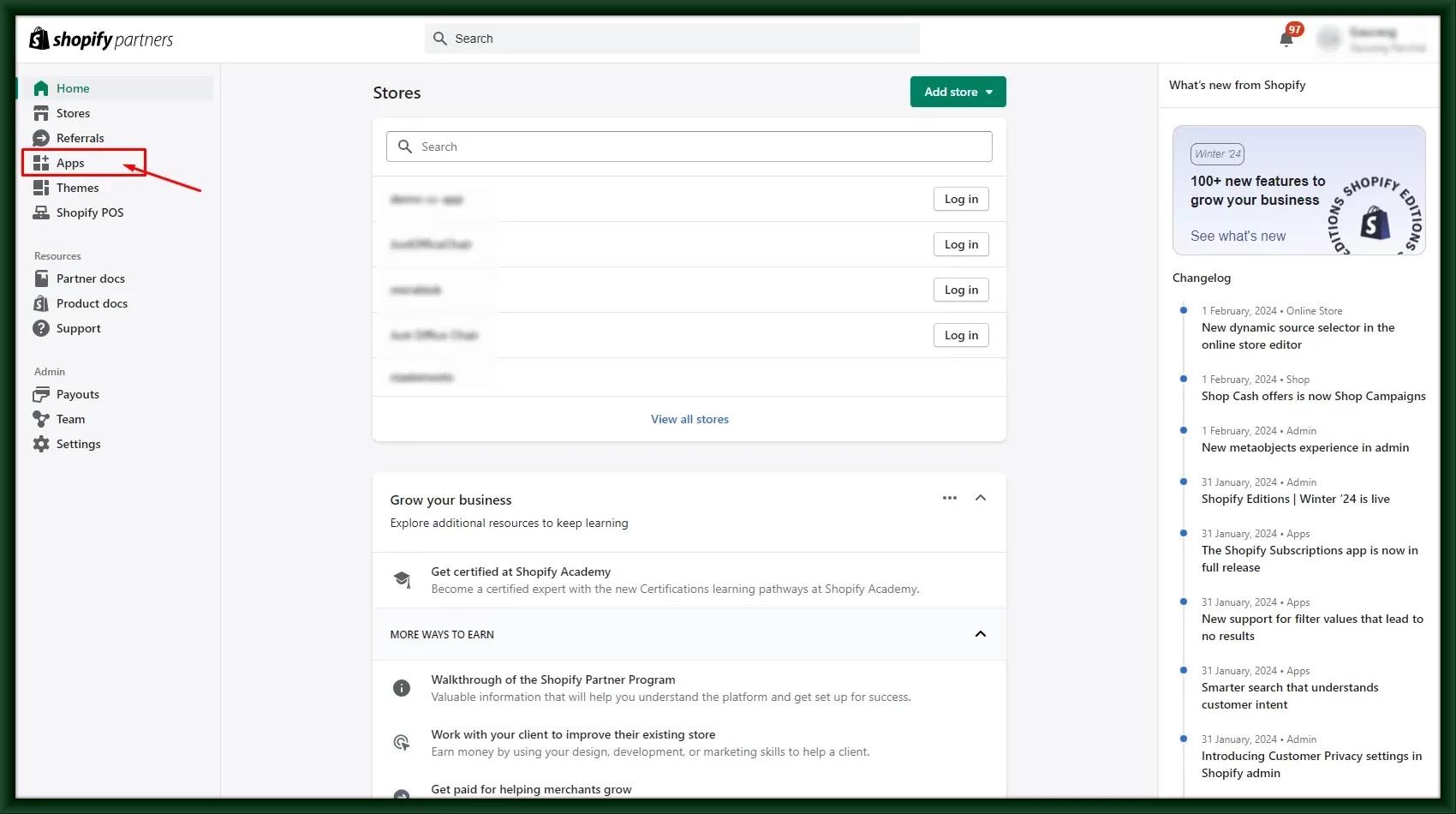
3. Select your app
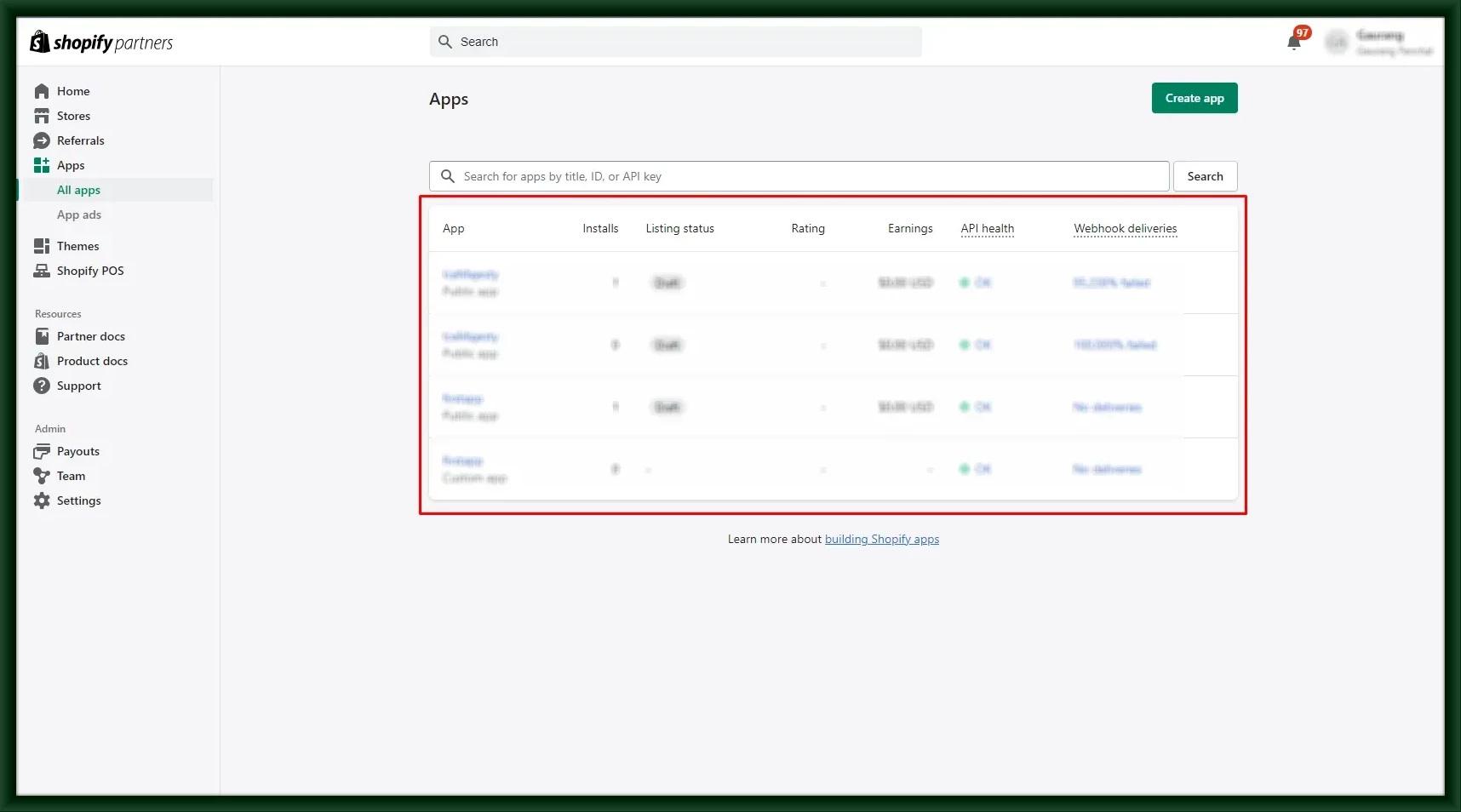
4. Click on manage listing
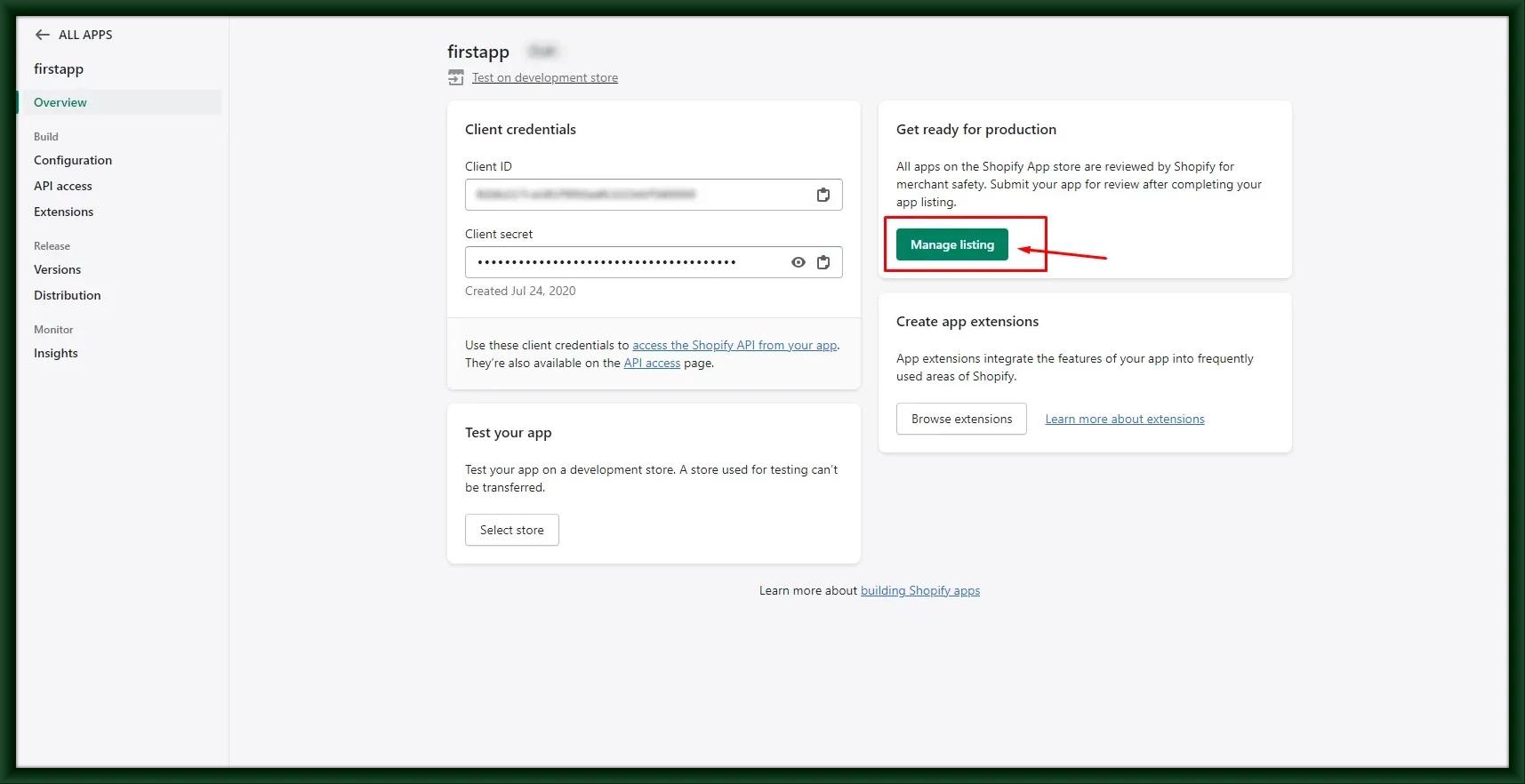
5. Click the submit app button
Here, you may redirect to a different page if you add a wrong configuration or if some configuration details are remaining. Click the `Fix Issues´ button and fix the issues shown on the screen.
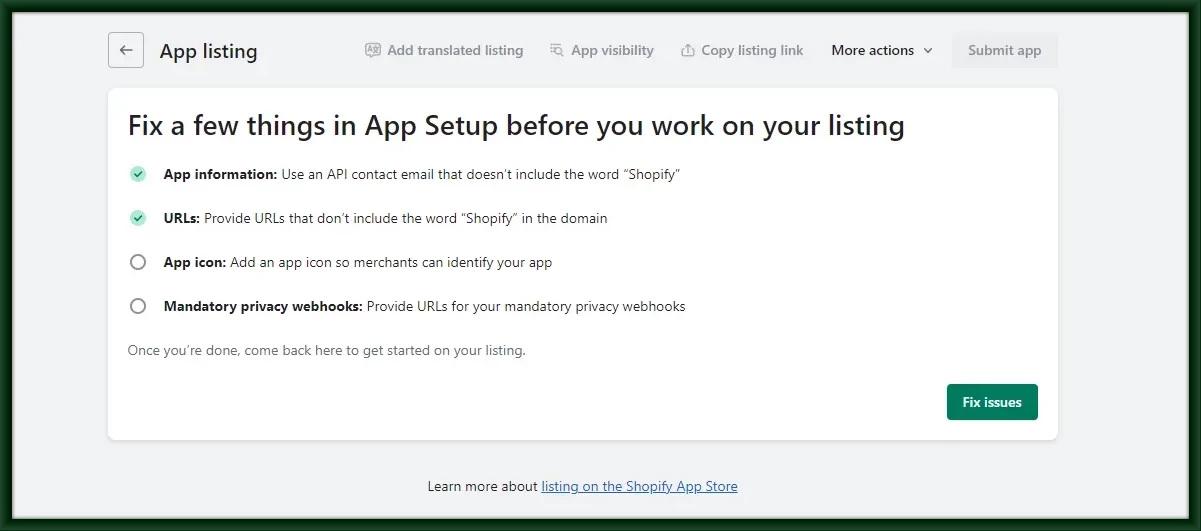
After fixing this issue you get a submission page, click on the submit app button at the top right corner.

Finally, your app was submitted for review. You get a thank you email from the Shopify team after successfully submitting your app.
Check your mail regularly to get updated about the response from the Shopify team.
Your app may be rejected many times but no need to worry about it, you can resubmit your app after making all the changes provided by the Shopify team.