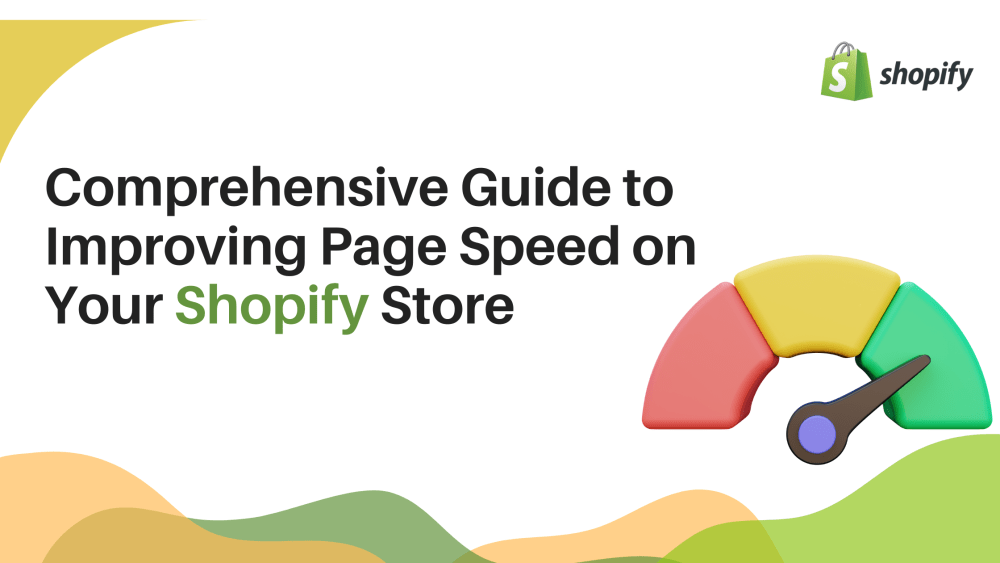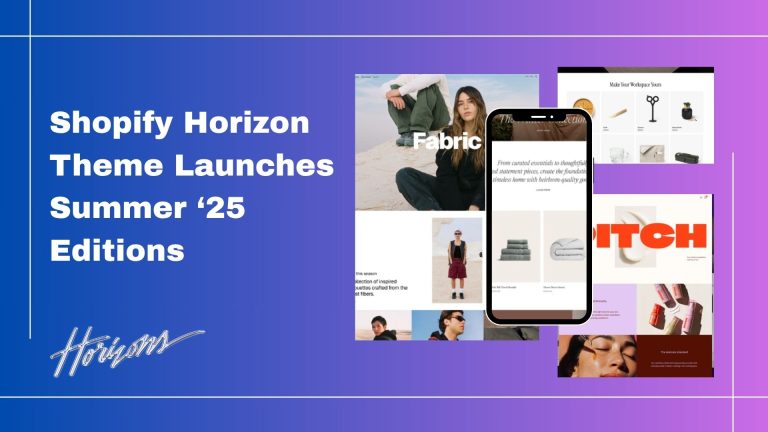Speeding up an already installed theme on your Shopify store involves several optimization techniques. Here’s a detailed guide to help you enhance the performance of your current theme:
1. Optimize Images:
Optimize images in more appropriate formats like WebP where it compresses much better than JPEG and PNG.
Shopify supports WebP format, thereby making it enabled via apps and theme customization.
Convert to Modern Formats:
WebP Format: Convert images to the WebP format, which provides better compression. Use tools like toWebP.io or the Shopify app Filey to optimize and convert all images.
2. Minimize HTTP Requests
Combine CSS and JavaScript Files:
Manual Combination: Merge multiple CSS and JavaScript files into single files.
Remove Unnecessary Apps:
App Audit: Regularly audit your installed apps and remove any that are not in use, as each app may add its own scripts and styles.
Chrome DevTools: Use Chrome DevTools to identify and manage third-party scripts.
How to Minify CSS and JavaScript in Shopify
Backup Your Theme Files:
To prevent losing any data, create a backup of your theme before making any changes.
Identify Files to Minify:
Locate your CSS and JavaScript files. Typically, these files are found in the Assets folder of your theme.
Use Online Minification Tools:
There are several online tools available for minifying CSS and JavaScript. Some popular options include:
Minify CSS Files:
Copy the content of your CSS file.
Paste it into the CSS minifier tool.
Minify the code and copy the minified version.
Replace the original CSS code in your Shopify theme with the minified version.
Minify JavaScript Files:
Copy the content of your JavaScript file.
Paste it into the JavaScript minifier tool.
Minify the code and copy the minified version.
Replace the original JavaScript code in your Shopify theme with the minified version.
Save Changes and Test:
After replacing the original files with the minified versions, save your changes.
Test your website thoroughly to ensure that the minified files do not break any functionality.
Defer JavaScript
Defer Parsing:
Use the defer attribute of the script elements to download JavaScript files after HTML content has been parsed.
<script src=”script.js” defer></script>
Asynchronous Loading:
Scripts that load asynchronously should have an async attribute such that their download does not block the rendering of the page.
<script src=”script.js” async></script>
Optimize Web Fonts
Limit Font Variants:
Font Optimization: Use only the necessary font weights and styles. Avoid loading all available weights if you only use a few.
Font Subsets: Use font subsets to load only the characters you need.
Font Loading Strategies:
Font Display: Implement font-display: swap in your CSS to ensure text remains visible while web fonts are loading.
@font-face {
font-family: ‘MyFont’;
src: url(‘myfont.woff2’) format(‘woff2’);
font-display: swap;
}
Monitor and Analyze Performance
Google PageSpeed Insights:
Proper use of tools such as Google PageSpeed Insights, which can analyze the performance of your website and provide detailed recommendations.
Proper Use of Recommendations Provided by PageSpeed Insights to Improve Metrics Like Time to Interactive (TTI) and First Contentful Paint (FCP).
Shopify Speed Reports:
Take advantage of built-in speed reports from Shopify inside the admin dashboard to monitor your shop over time.
Apply data analysis insights to make informed decisions for further performance optimizations.
Conclusion
Among them, it is possible to shorten a Shopify theme installed already by combining several factors such as image optimization, code minification, CDN utilization, and real-time monitoring.