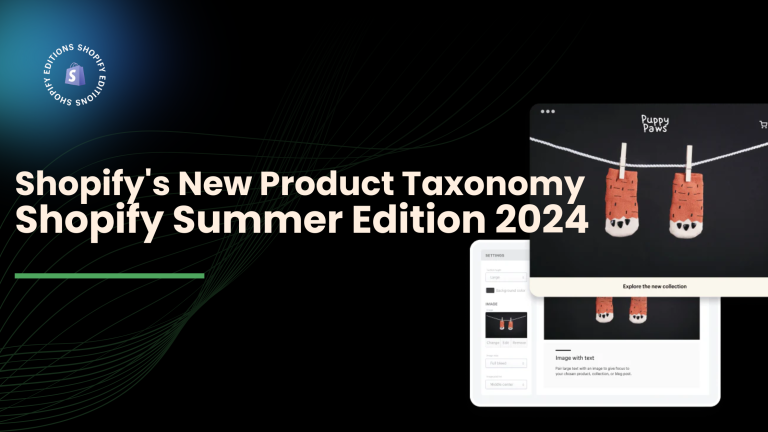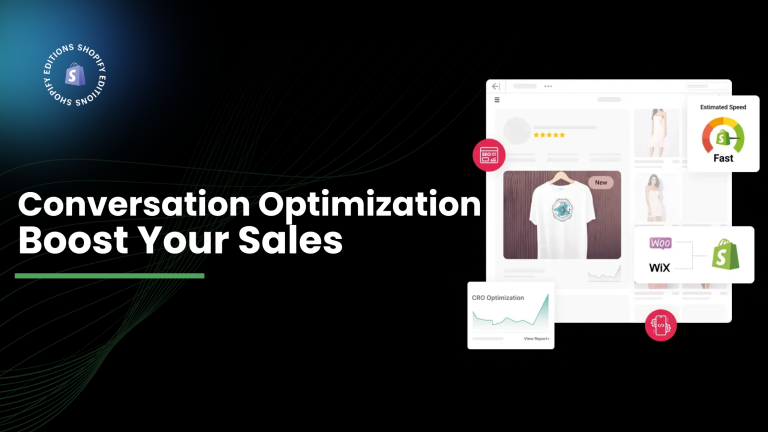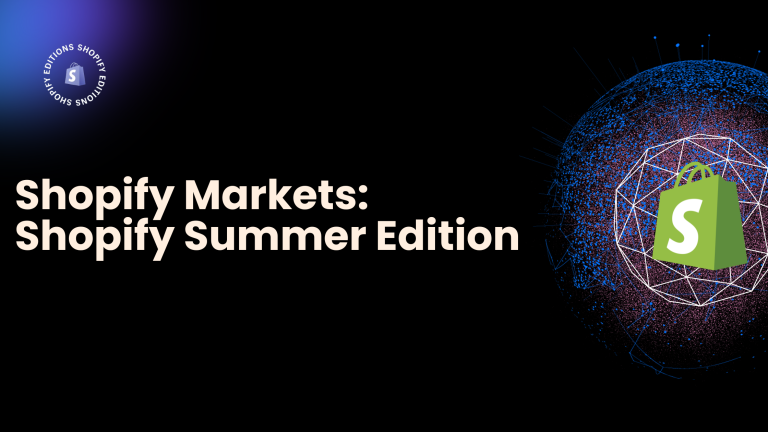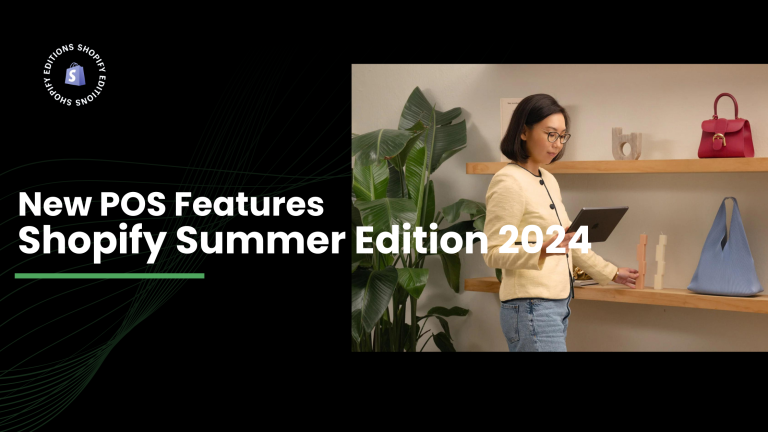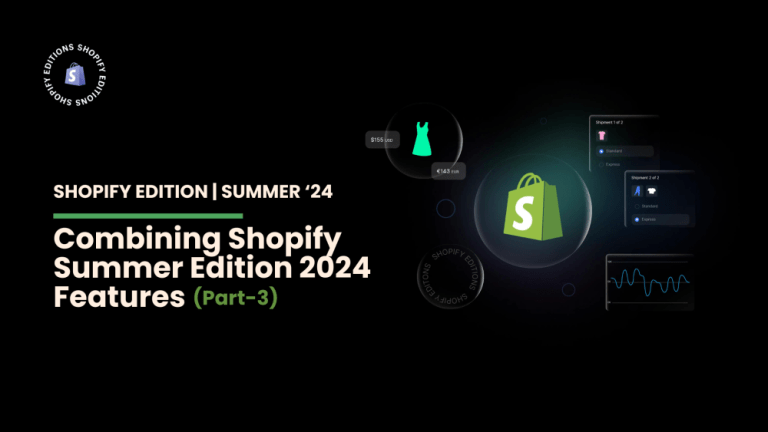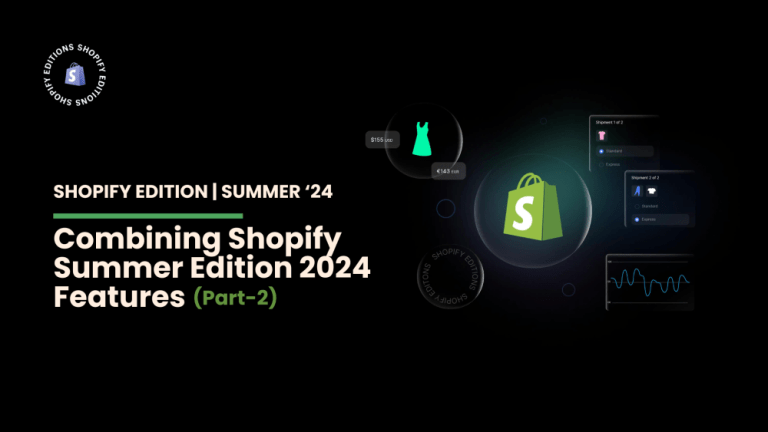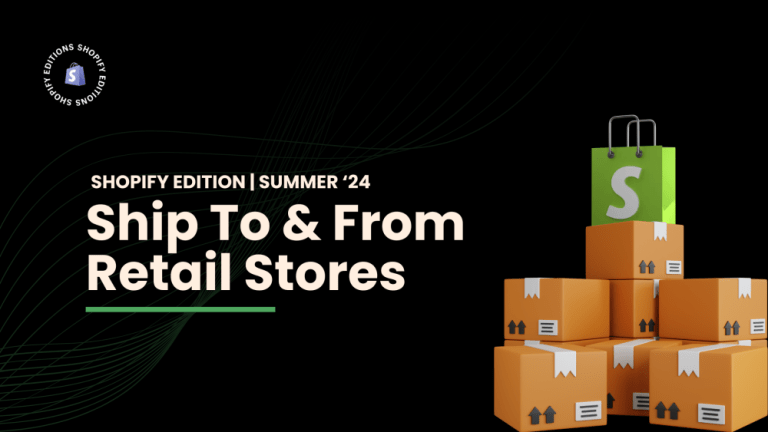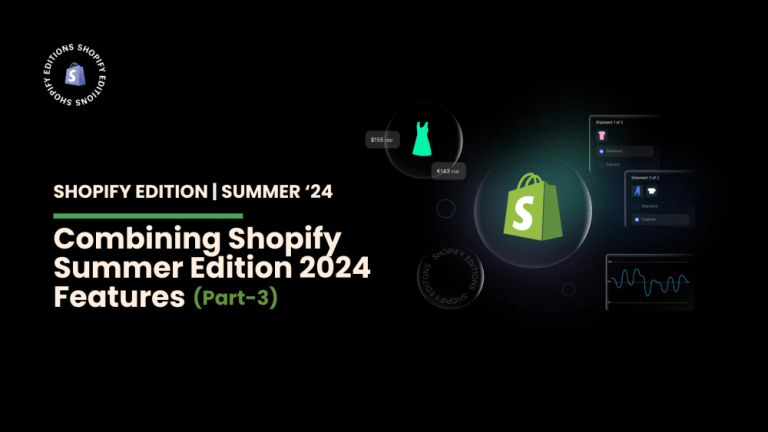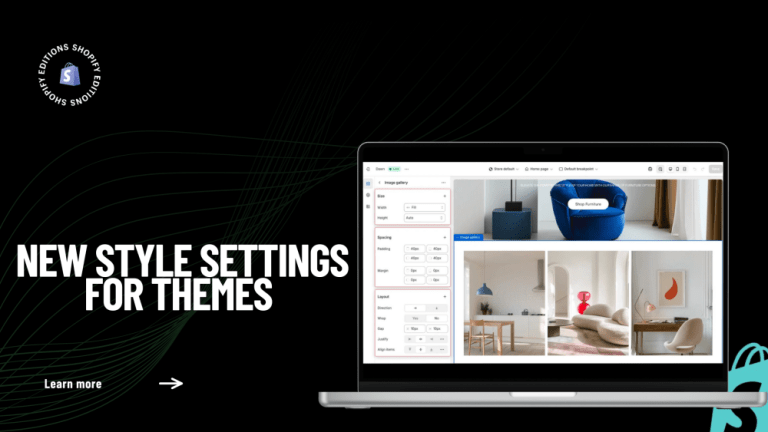You are free to apply the new template to any and all of your items for which you expect the add-to-cart button to be hidden. Utilizing the new template is highly recommended if you want to increase the number of interactions you have with prospective buyers.
Step 1: Take a look to the left of the page on the admin page. Select the Products option.

Step 2: It will appear as a list with all of your products. Click on the name of the product you want to assign your new template. For instance, I select a product known as a birthday gift card.

Step 3: Scroll down to the field at the bottom of the page during this step. Make sure to look on the right side of the screen. Look for a section titled “Theme Templates.” After that, there is a drop-down menu under the product templates. Choose the brand-new Gift-Card template that you’ve created. Take a look at the picture below for an illustration.

Step 4: Click the Save button that just appeared after you selected the new template to complete. If you want to assign the new template to other items, you can repeat all of these steps.