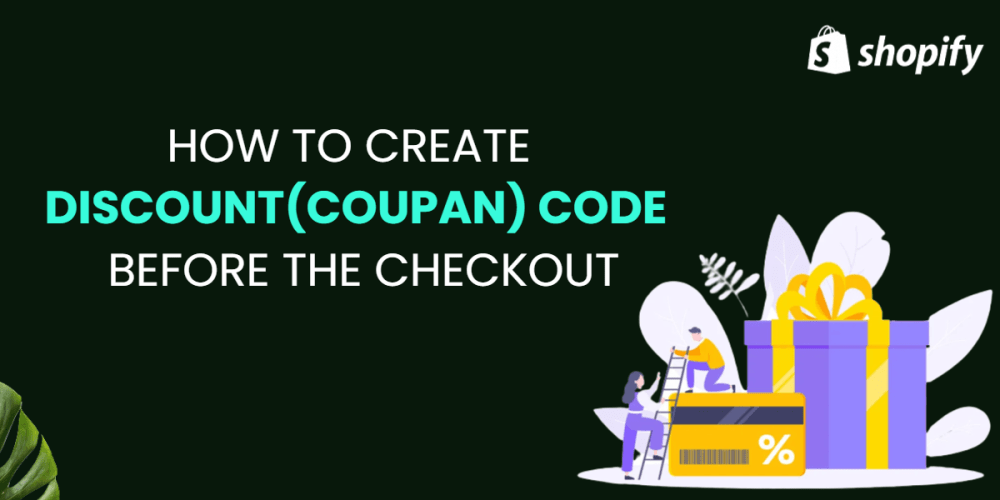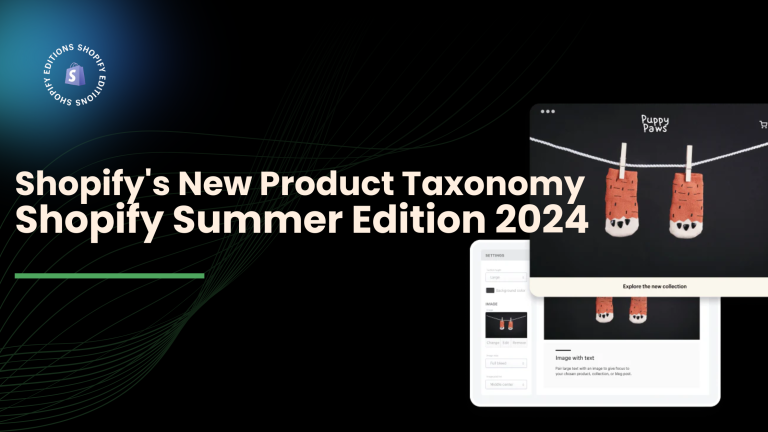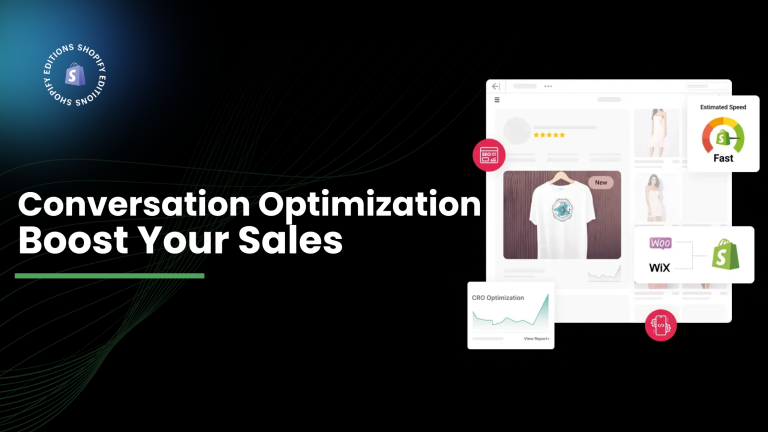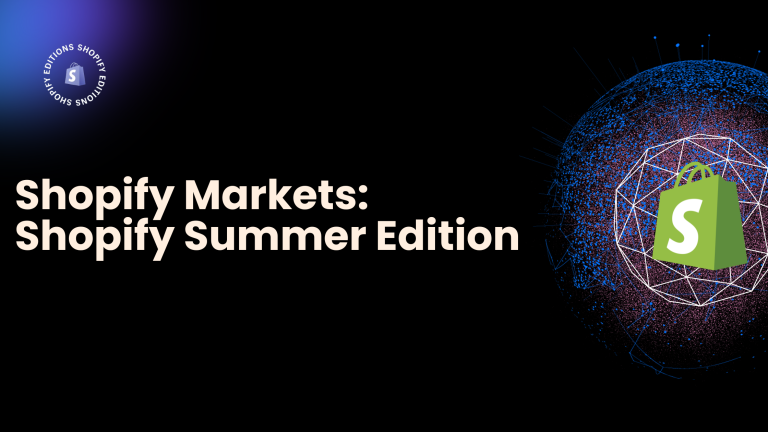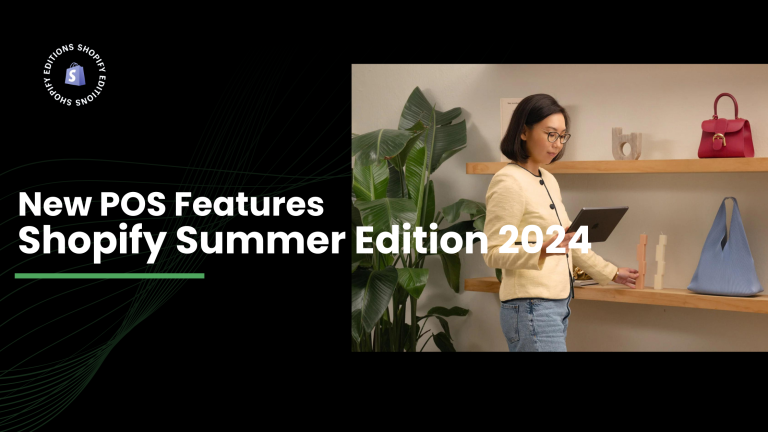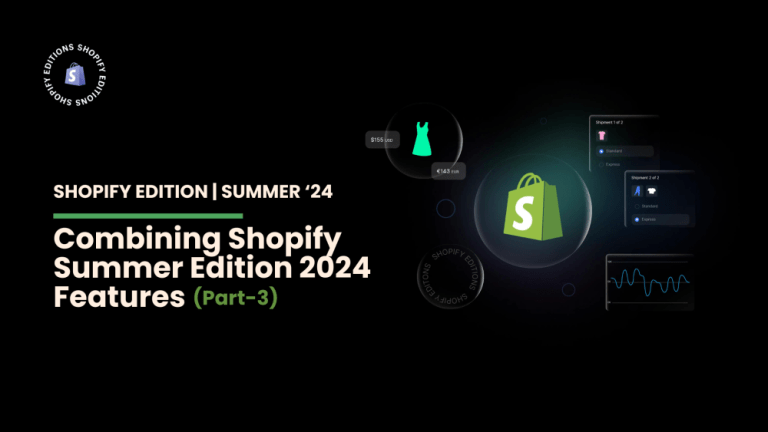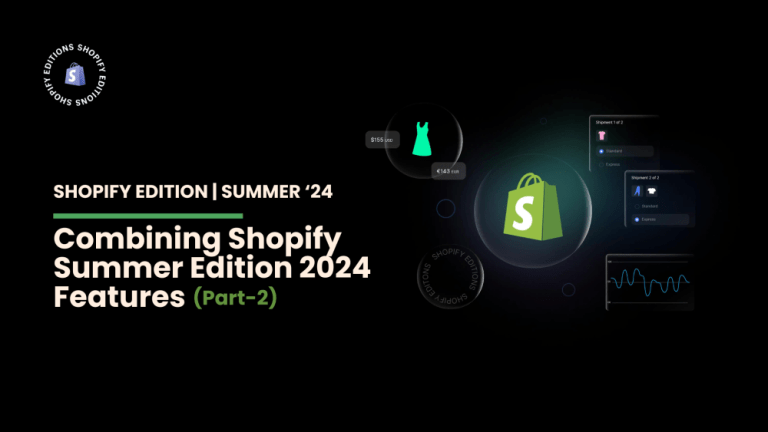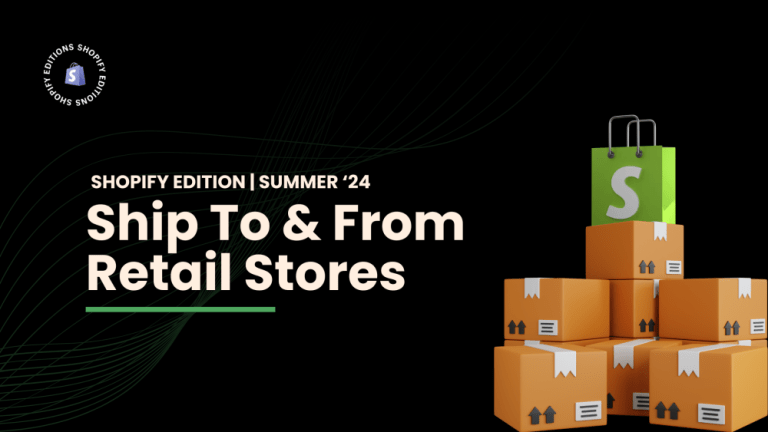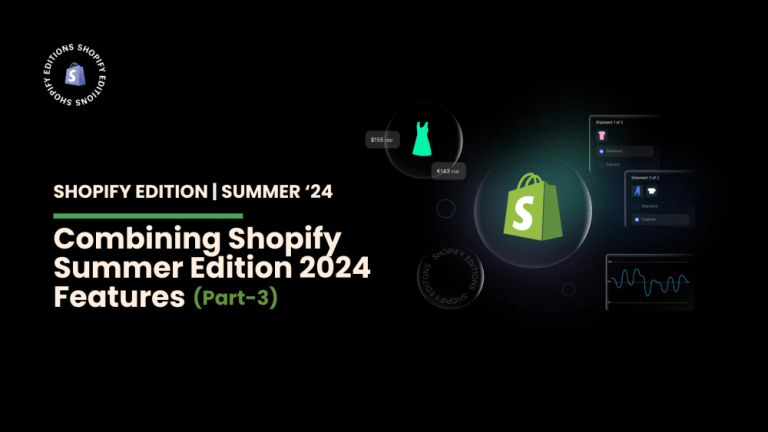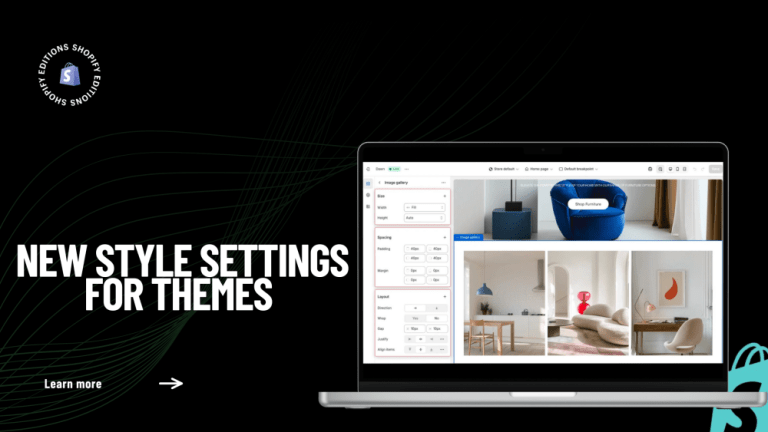Most people purchase online just because of cheap rates also they want some discount for products if they purchase online.
Discount is a powerful marketing strategy for every Shopify store.
In place of reducing the price, you offer some discount base on the percentage of the total price of the product.
There is more app provided on Shopify but you can quickly generate a discount on Shopify.
In this blog, let’s look at what discount codes are and how to create a Shopify discount code before checkout.
Shopify discount code is a sequence of numbers or letters they can enter before the checkout.
Step 1: Go to Shopify admin and click on Discount on the left sidebar.
–>You can also create an Automatically discount.
–>Then after creating Discount Code.

Step 2:
1) Start by entering a name for the new discount(coupon) code at checkout. Avoid using any special characters like dollar signs. You can use spaces, however. you can also create system generated discount code.
2) Types: You can create different types of discount
like percentage(10% or 15%)
a fixed amount like flat 100 rupees off
or many more.
3) Value: enter the percentage of discount based on your business.
4) Applied discount for a particular product, a selected product of all product select it based on your requirement.
5) Minimum: minimum quantities or minimum price you want to apply for.
6) Customer eligible: you can select your customer requirement for all customers or some selected customers you want to give this discount code.
7) Generally one person used one discount code.
8) Discount code applies the date and end date based on your requirement generally it applies at festival duration.
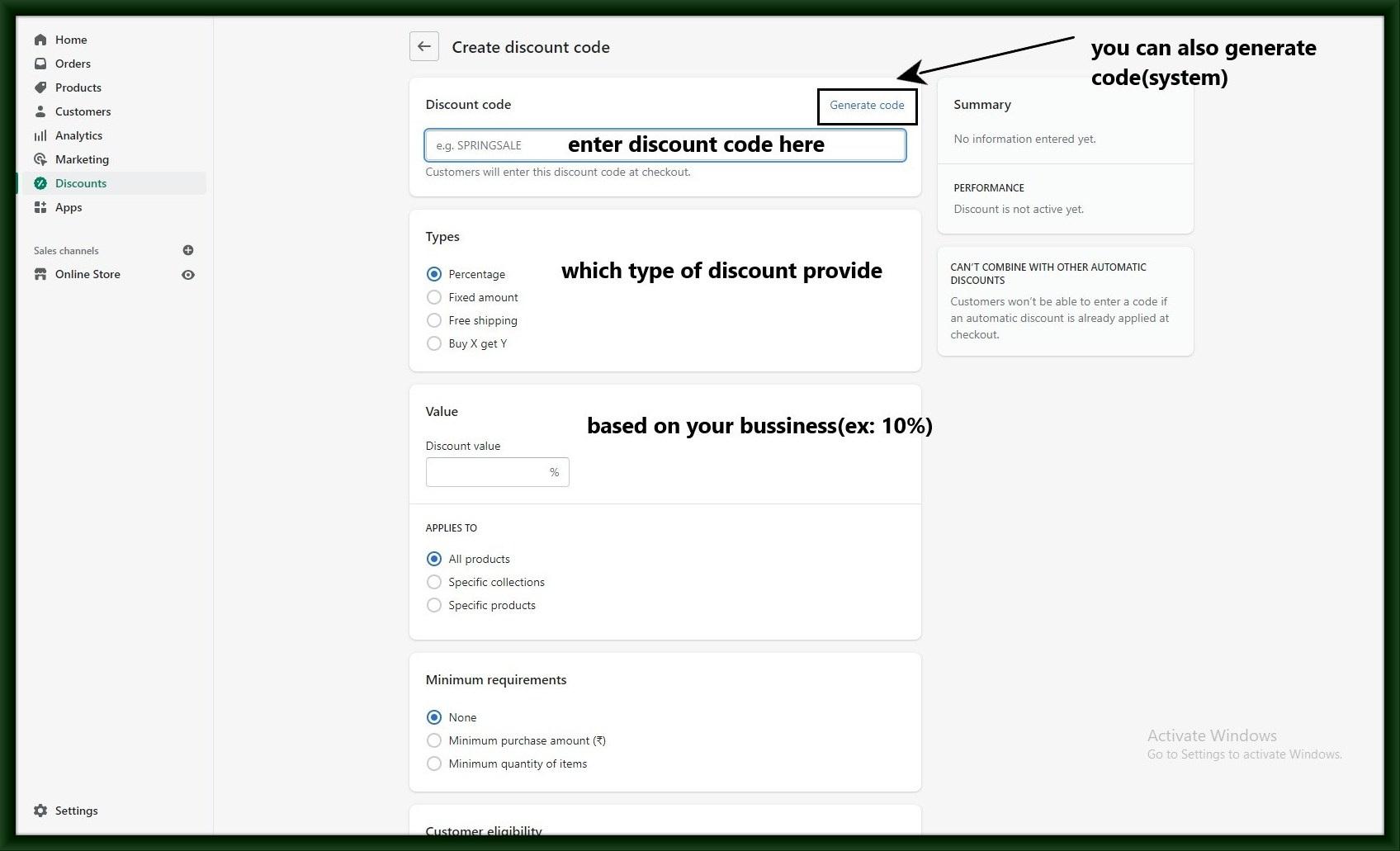

Step 4: After it successfully discounts code is created which you show at the top of the discount page.

Step 5: After creating the discount code it will apply for the particular product then open the preview page and select the product based on price or quantity and go to the checkout page where the discount code box and paste it and apply it.

Step 6: Successfully apply code here.
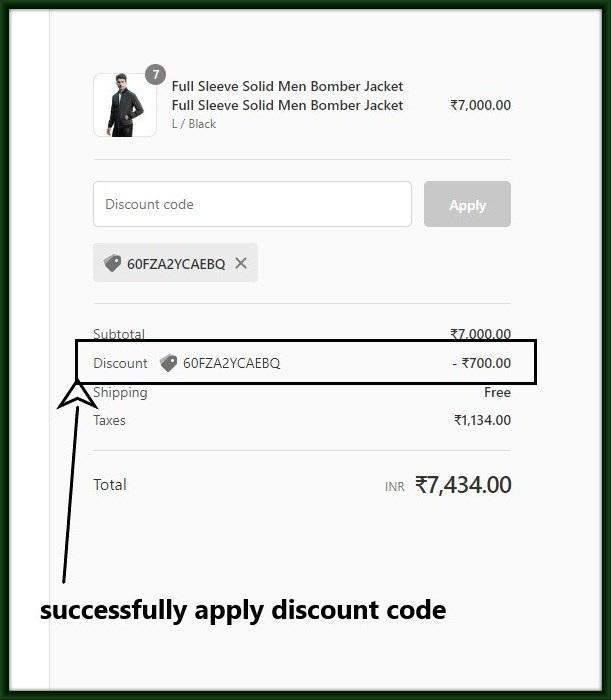
Step 7: You can also delete this code from the bottom of the discount page.