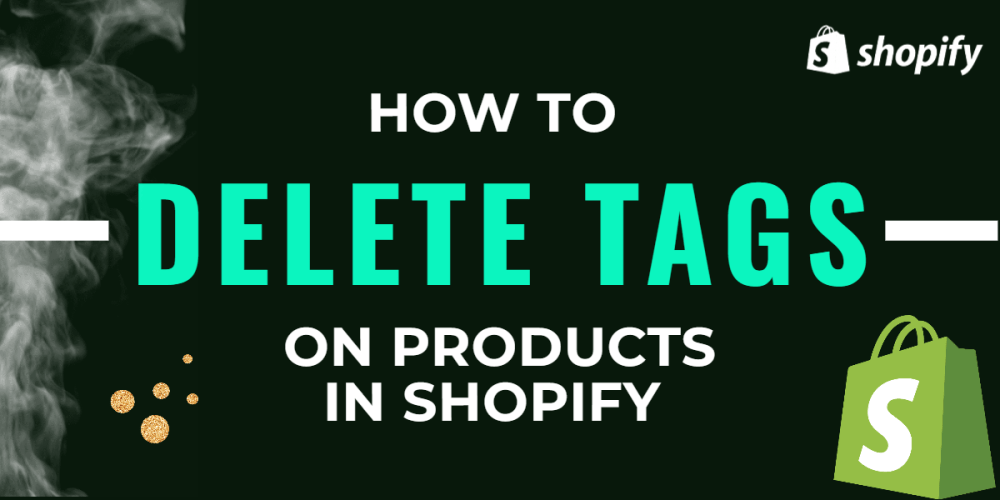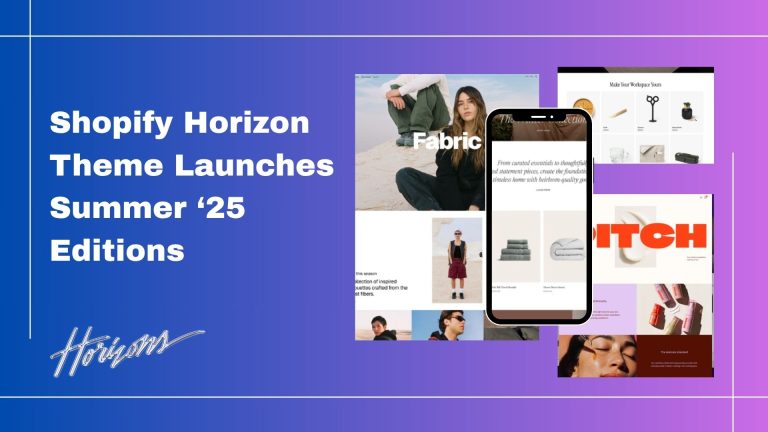Tags are keywords associated with your product that allow users to find products associated with that keyword. Tags help customers to find products through online store searches and you can also use them to make automated collections.
How To Remove Tag:-
Step 1: Go to Shopify Admin and click on Products.
Step 2: Then select the product name.
Step 3: In Product Organization, you can see the tags option, click the X icon, and remove the tag you want to remove.
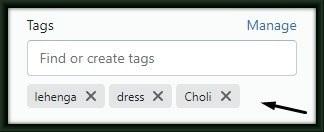
Remove Tags In Bulk:-
There are 3 ways to select the products:
1. Select items one by one:
Click on the checkbox next to the product you want to select.
2. Select a range of items:
Click to select one product and then hold the Shift key and click on another product. This will select the first and last products you clicked on and all the products in between.
3. Select all list items on a page:
–> Click on the master checkbox to select every listed product on a page.
– Click the Bulk action button
– Select Remove tags depending on whether you want to remove tags
– Remove the tags as per your needs
– Click on Apply changes