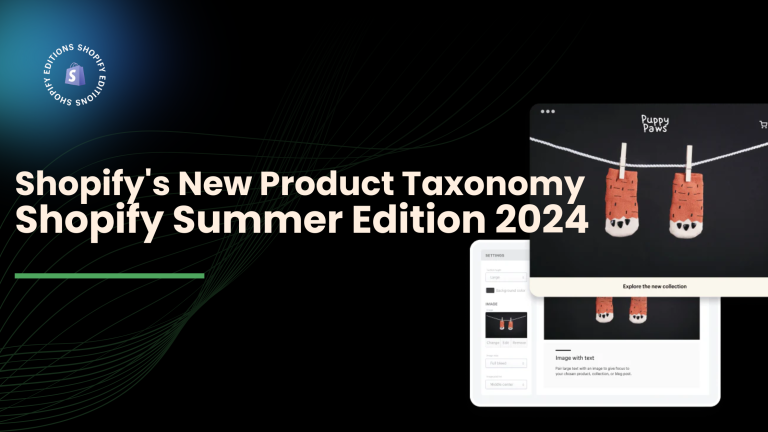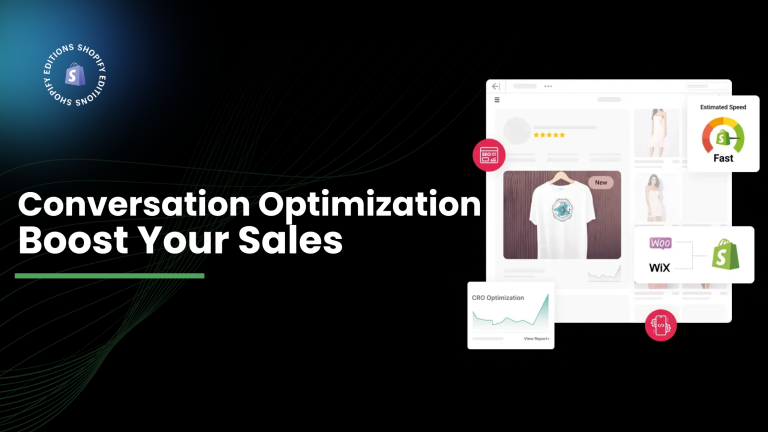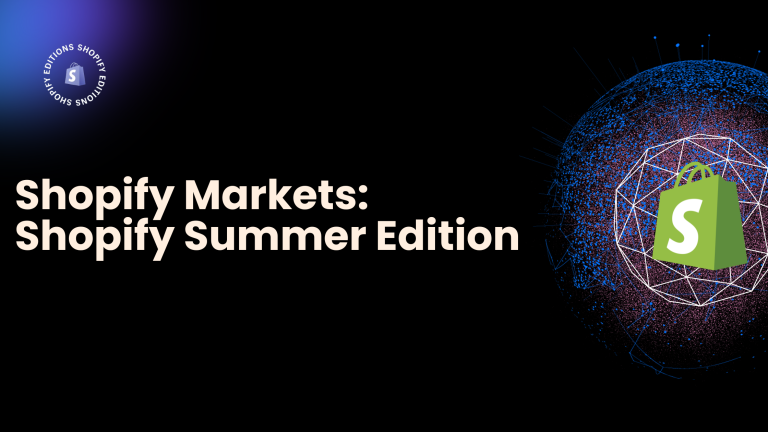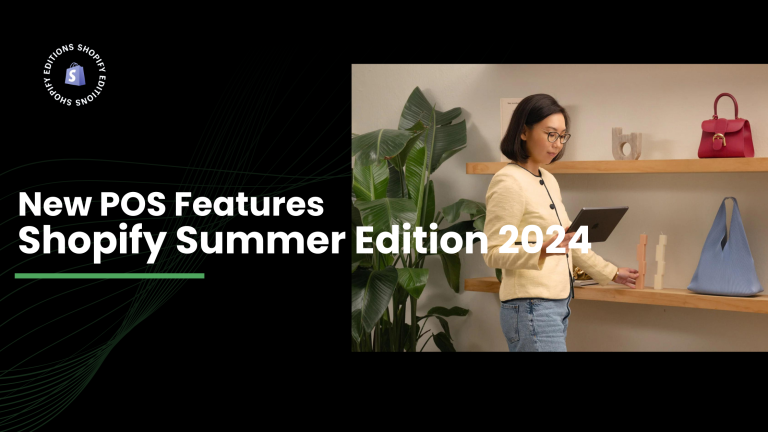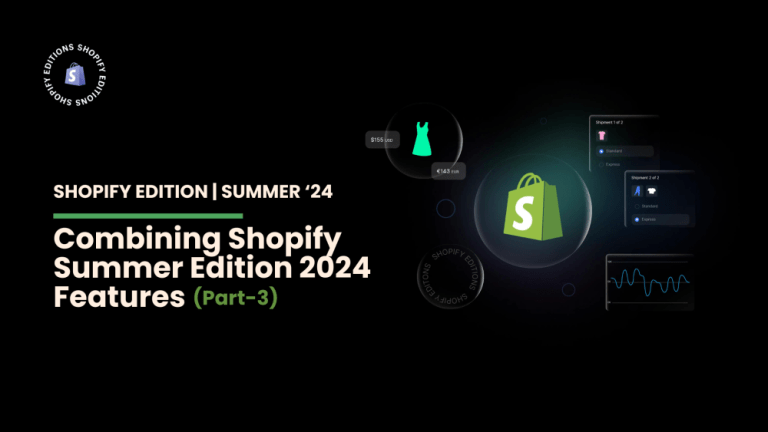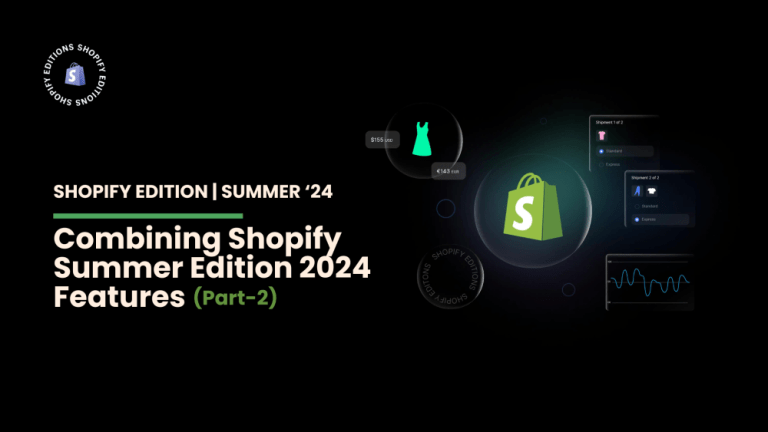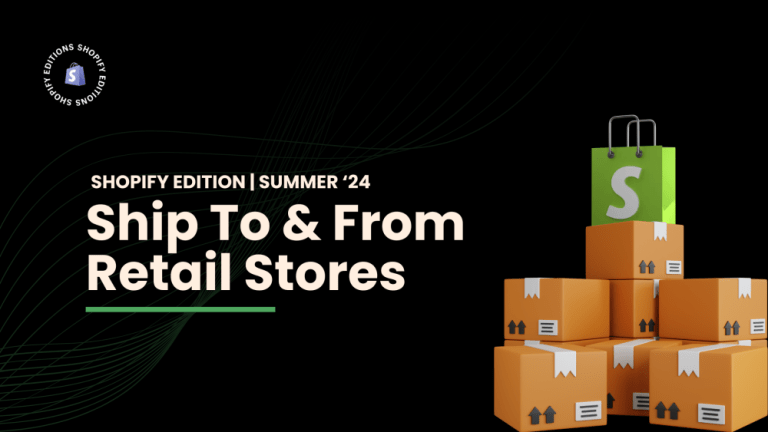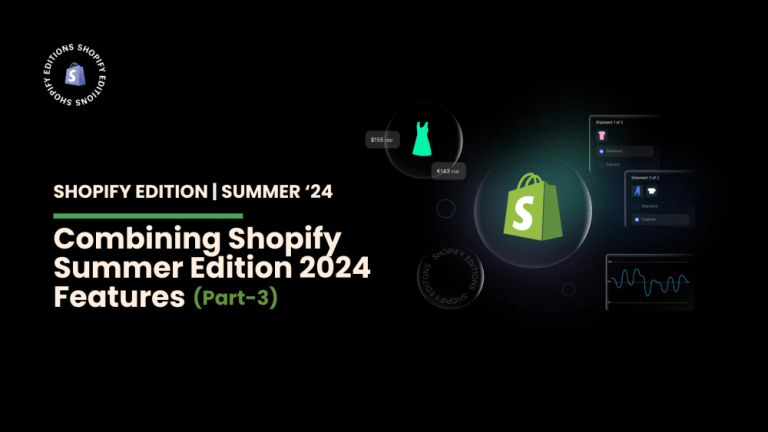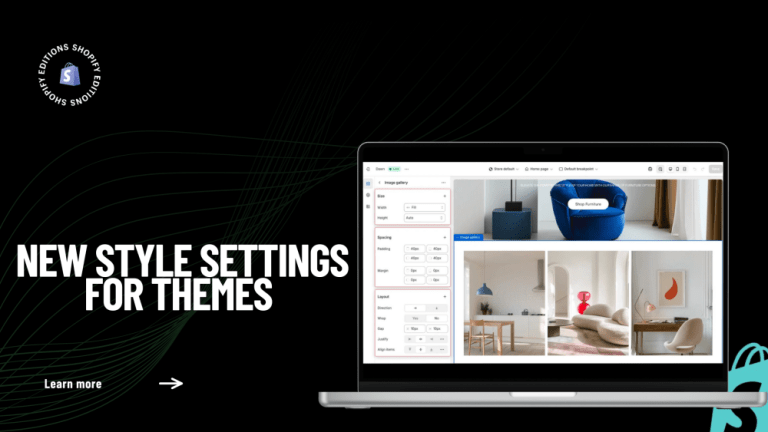When running an online store on Shopify, choosing the right payment gateway is crucial for ensuring smooth transactions and customer satisfaction. Mollie is a popular third-party payment gateway that offers a wide range of payment methods and seamless integration with Shopify. In this blog, we will explore the benefits of using Mollie, how to integrate it with your Shopify store, and best practices for optimizing your payment process.
What is Mollie?
Mollie is a Netherlands-based payment service provider founded in 2004. It offers a comprehensive suite of payment solutions that cater to businesses of all sizes. Mollie supports multiple currencies and payment methods, including credit cards, PayPal, and local payment options like iDEAL and more. With its easy integration and secure transaction processing, Mollie has become a preferred choice for many eCommerce businesses.
Why Use Mollie with Shopify?
Integrating Mollie with your Shopify store provides several advantages:
Enhanced Customer Trust: Offering familiar and trusted payment methods increases customer confidence in your store.
Wide Range of Payment Methods: Mollie supports over 20 payment methods, allowing you to cater to a global audience.
Competitive Fees: Mollie offers transparent and competitive transaction fees, helping you save on payment processing costs.
Setting Up Mollie on Shopify
To integrate Mollie with your Shopify store, follow these steps:
1. Create a Mollie Account
Visit the Mollie website.
Sign Up for a New Account:
Fill in the required information, including your name and email address, and create a password.
Click on “Create account.”

Log into Your Mollie Account:
Once your account is created, log in by entering your email and password on the login page.
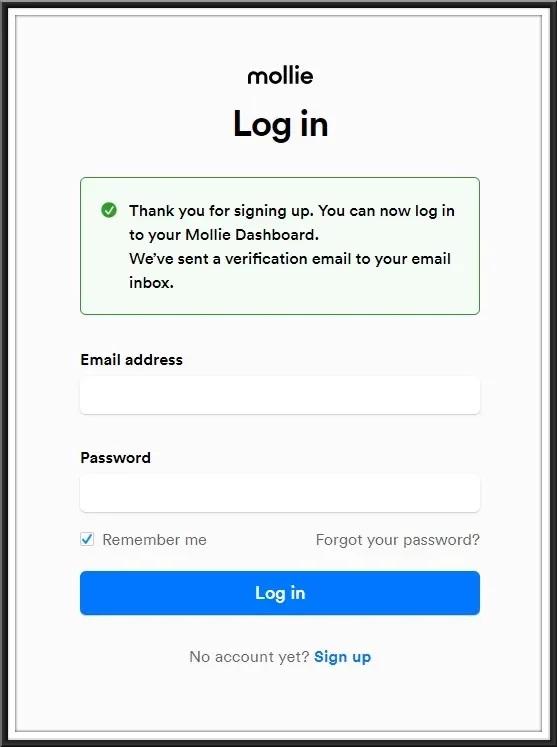
2. Configuring Your Mollie Account
Navigate to Account Settings:
After logging in, you will be directed to your Mollie dashboard.
Click on your account name, usually at the top right corner, and select ‘Account settings‘.
Complete Account Information:
Fill in the necessary details under the ‘Account information’ sections, including Stakeholders, Business activity, Sales channels, and Online payments.
Ensure all required fields are completed accurately.
Click “Add New Stakeholders,” then fill out all the details and click “Continue.”
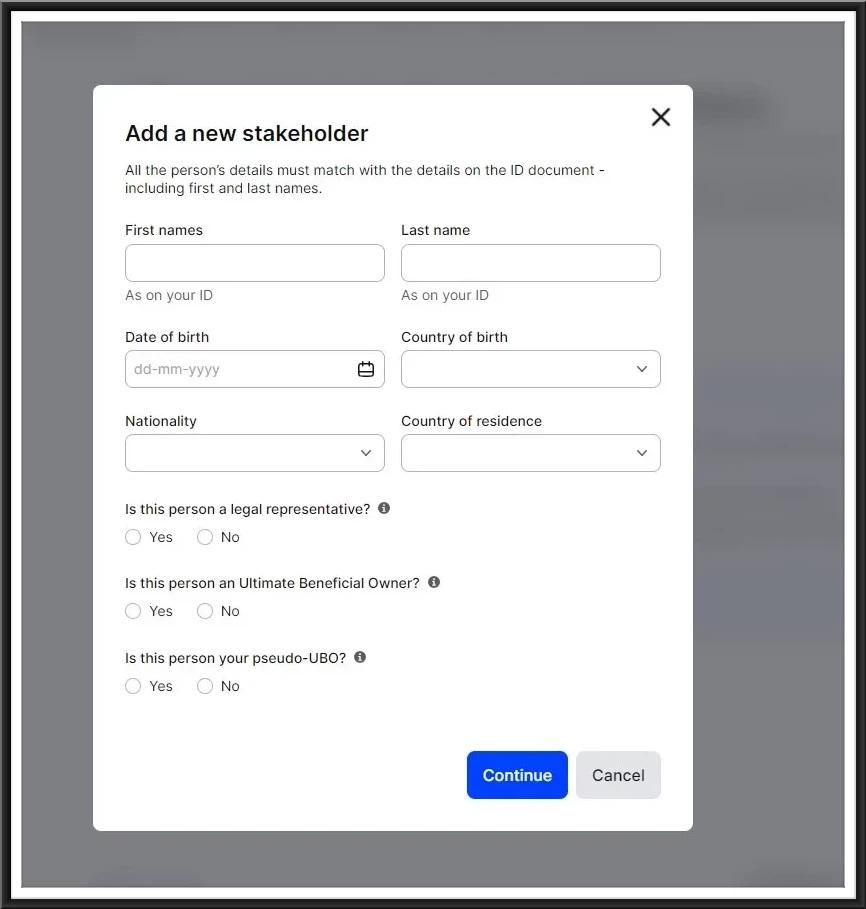
File out all details and click On “Next.”
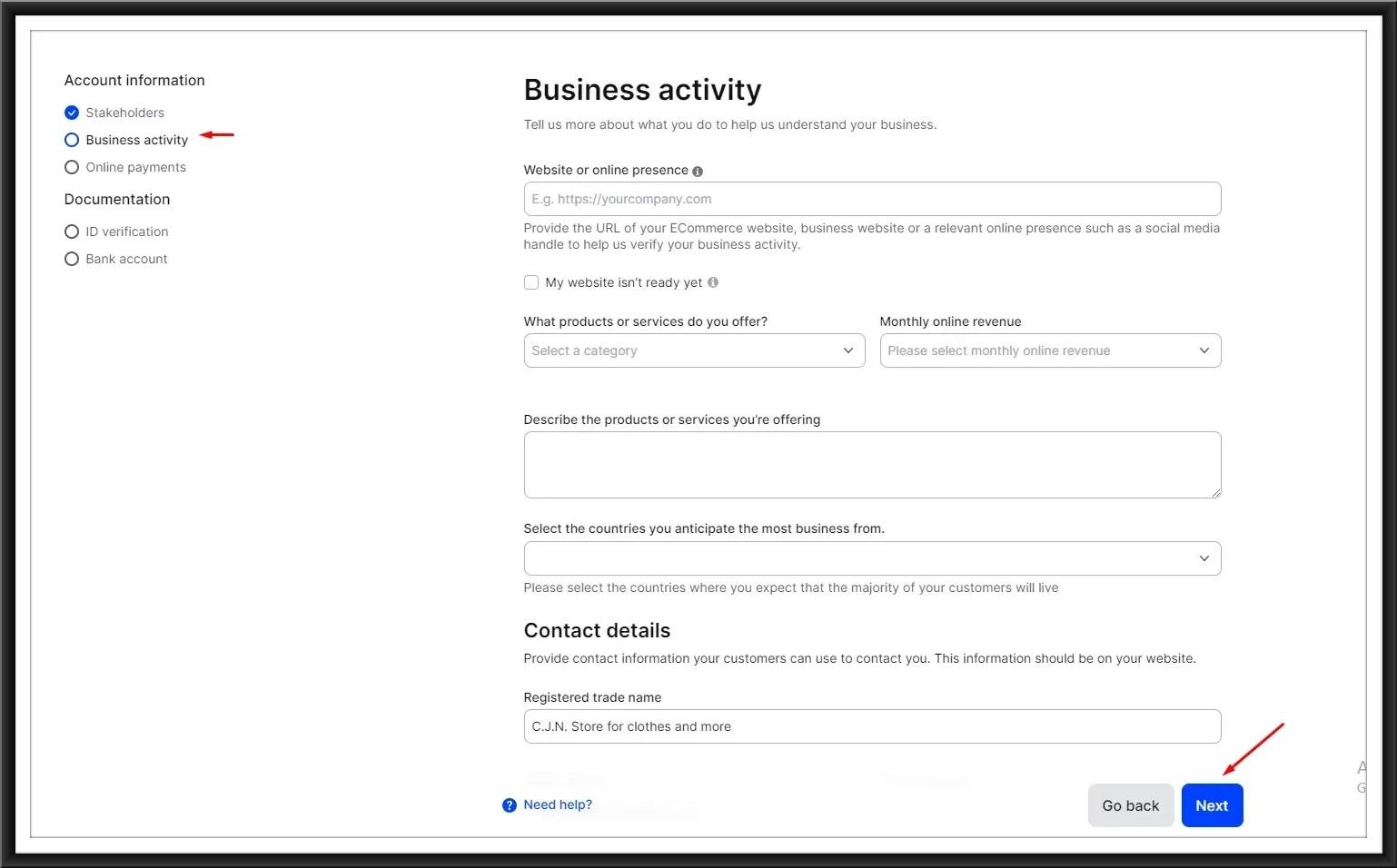
In Sales Channels, choose the option you wish to receive payments through to get started, then click “Next.”

Please choose the online payment methods to activate, then click “Next.”
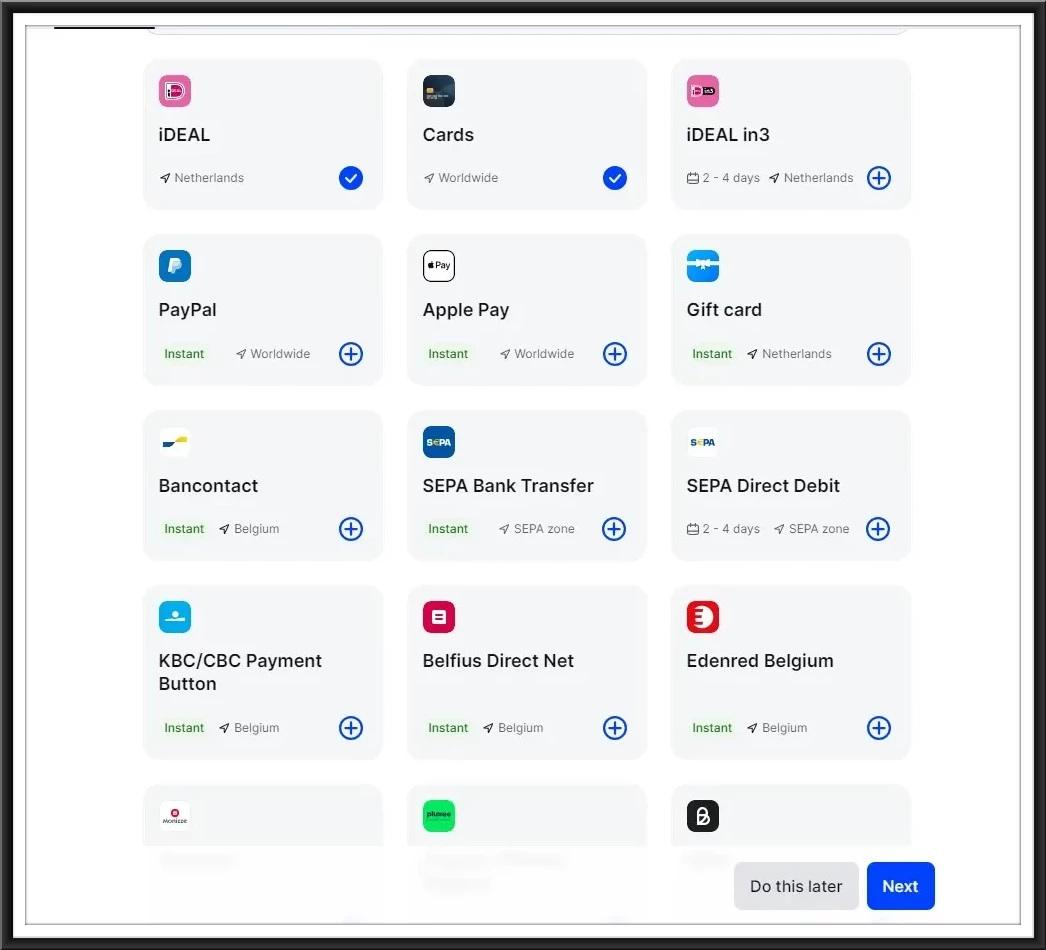
3. ID Verification
Access the ID Verification Section:
In your account settings, navigate to the ‘Documentation’ section.
Select ‘ID verification’.
Understand ID Verification Requirements:
Ensure the personal photo and all corners of the ID are visible.
The text on the ID must be legible.
The image must be in color.
You can read more about the conditions the ID needs to meet by clicking the provided link.
Upload ID:
Click on the ‘Upload ID’ button next to your name.
Follow the prompts to upload a clear and color photo of your ID. Ensure the entire ID is visible and the text is legible.
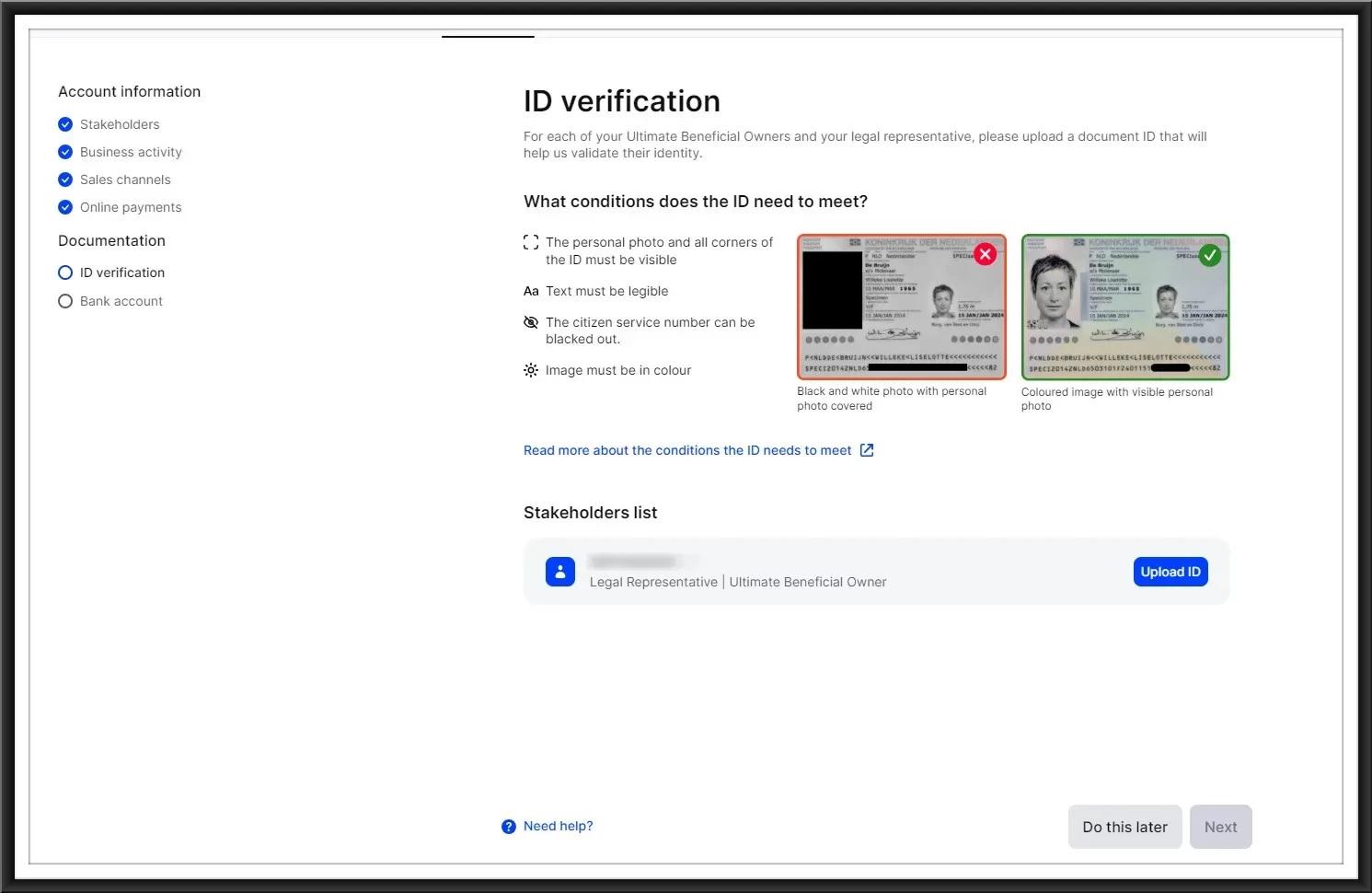
4. Bank Account Verification
Navigate to the Bank Account Section:
After completing the ID verification, go to the ‘Bank account‘.
Add your bank account details, ensuring they match your business information correctly.
Verification Process:
Mollie may require you to verify your bank account by confirming a small deposit amount.
Follow the instructions provided by Mollie to complete this process.
5. Setting Up Payment Methods
Navigate to Payment Methods:
In your Mollie dashboard, go to the ‘Payment methods’ section.
Select the payment methods you wish to enable for your Shopify store (e.g., credit cards, PayPal, local payment options).
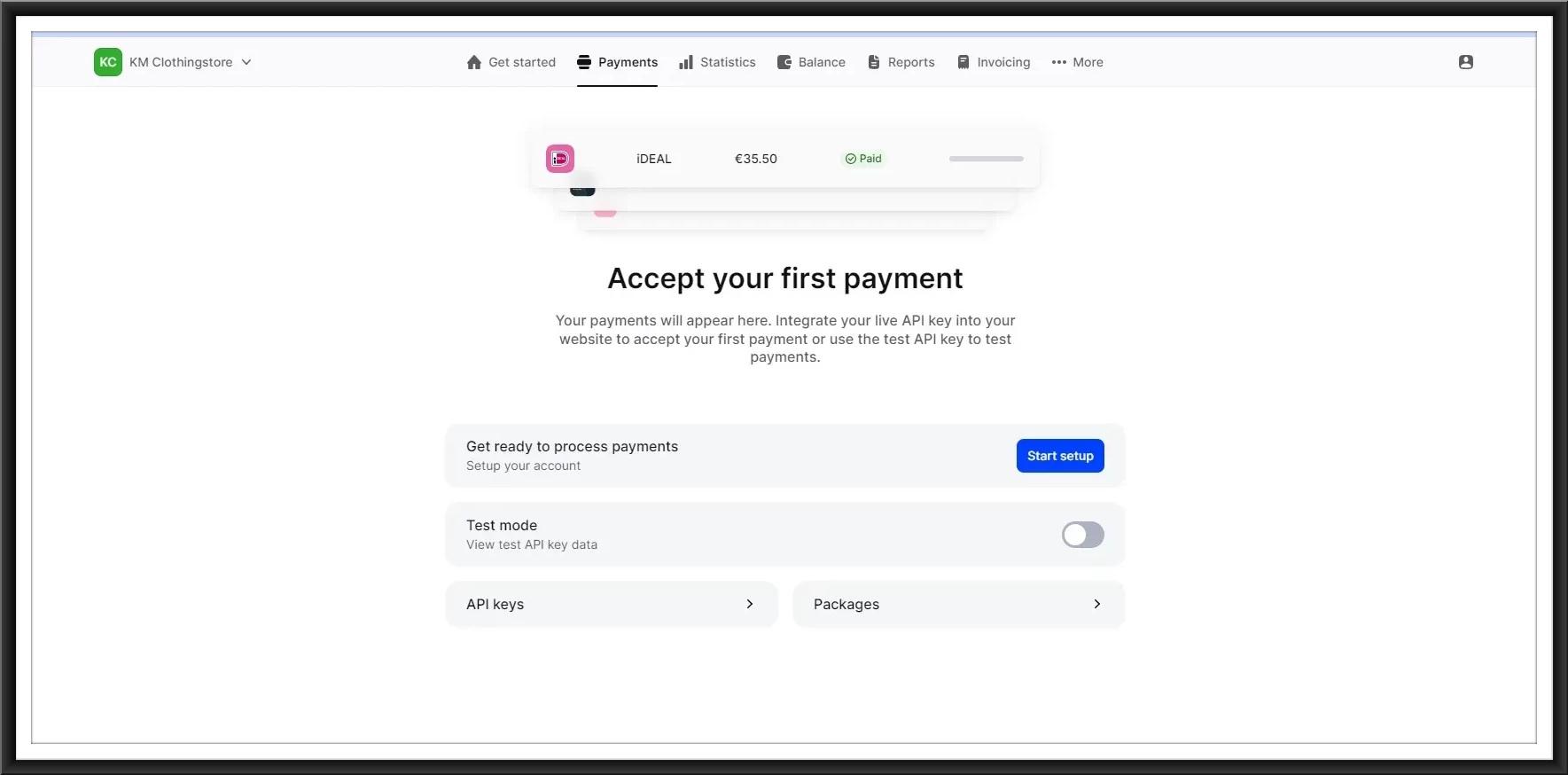
6. Integrating Mollie with Shopify
Go to your Shopify admin panel.
Navigate to ‘Settings’ > ‘Payments’.
Click on ‘Add payment method’ or ‘Choose third-party provider’.
Select ‘Mollie’ from the list of payment providers.
Enter your Mollie API key, which you can find in your Mollie dashboard under ‘Developers’ > ‘API keys’.
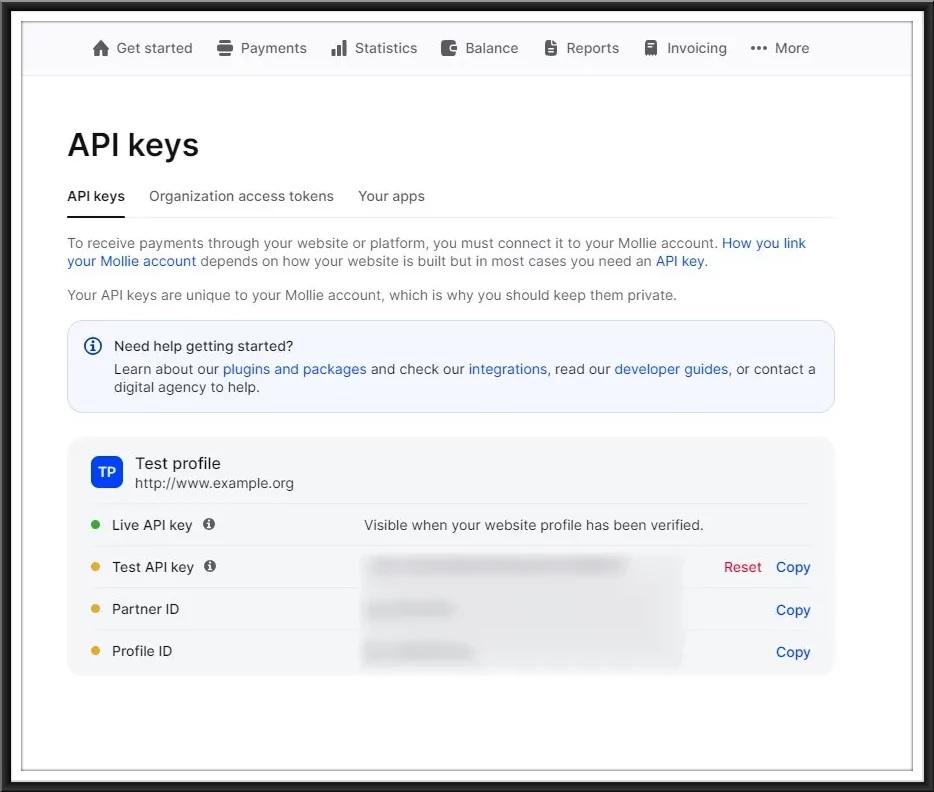
Test the integration:
Use Mollie’s test mode to ensure the integration works correctly.
Process a few test transactions to verify the setup.
The image below shows the various payment methods supported by Mollie, categorized into different types.
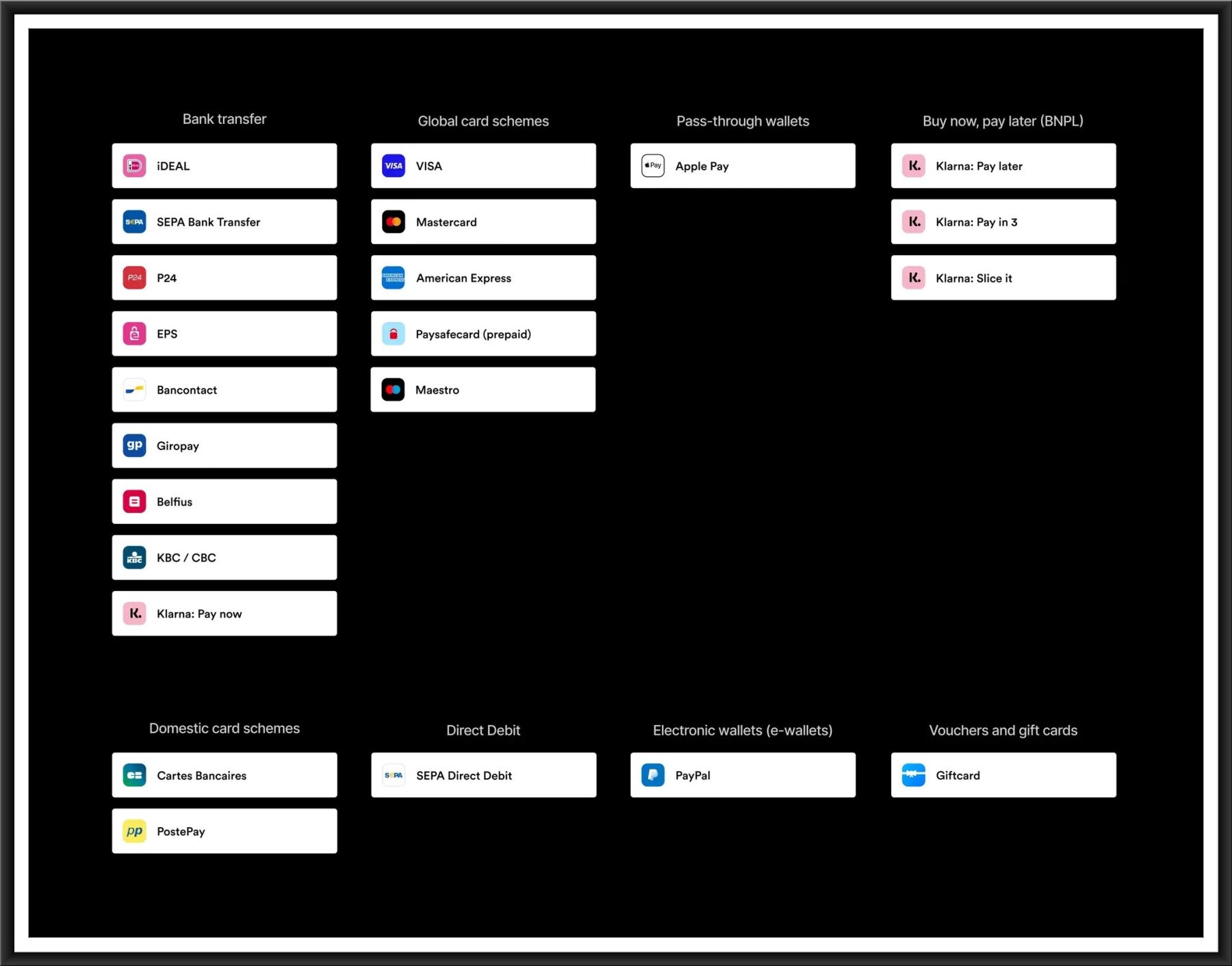
The image below you provided contains a table of general information about Mollie’s supported countries, payment methods, currencies, and transaction fees.