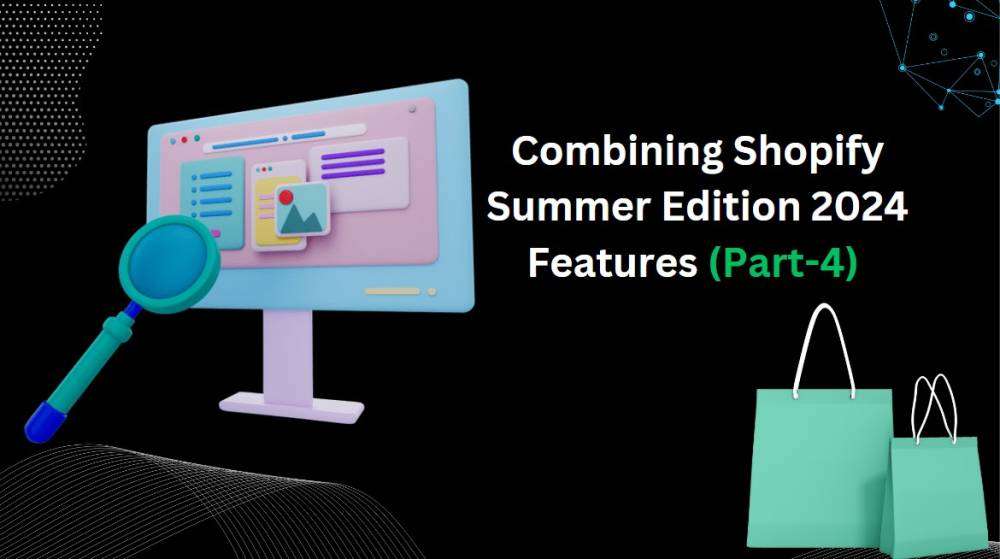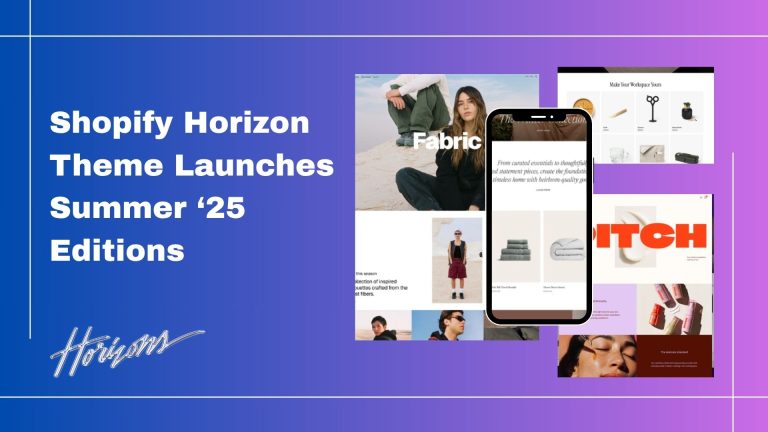For sharing marketing automation, Shopify allows you to set up automated connections across many ways, like email, SMS, and push notifications. Here’s a quick overview:
• Marketing Automation: These automations help you engage customers initially based on specific triggers, increasing engagement and driving conversions. We can create automation using Shopify Email templates, third-party app templates, or Shopify Flow.
• Types of Automation: There are different types of automation available, including:
• Abandoned Cart: Emails to customers who leave items in their cart.
• Customer Winback: Emails to get back in the game customers after a period of inactivity.
• Welcome Series: A series of emails to welcome new subscribers .
• Third-Party Integrations: You can also create automation using third-party apps, which can send notifications or emails based on users actions.
For customer data permissions, Shopify is enhancing how buyers manage customer data access for their staff.
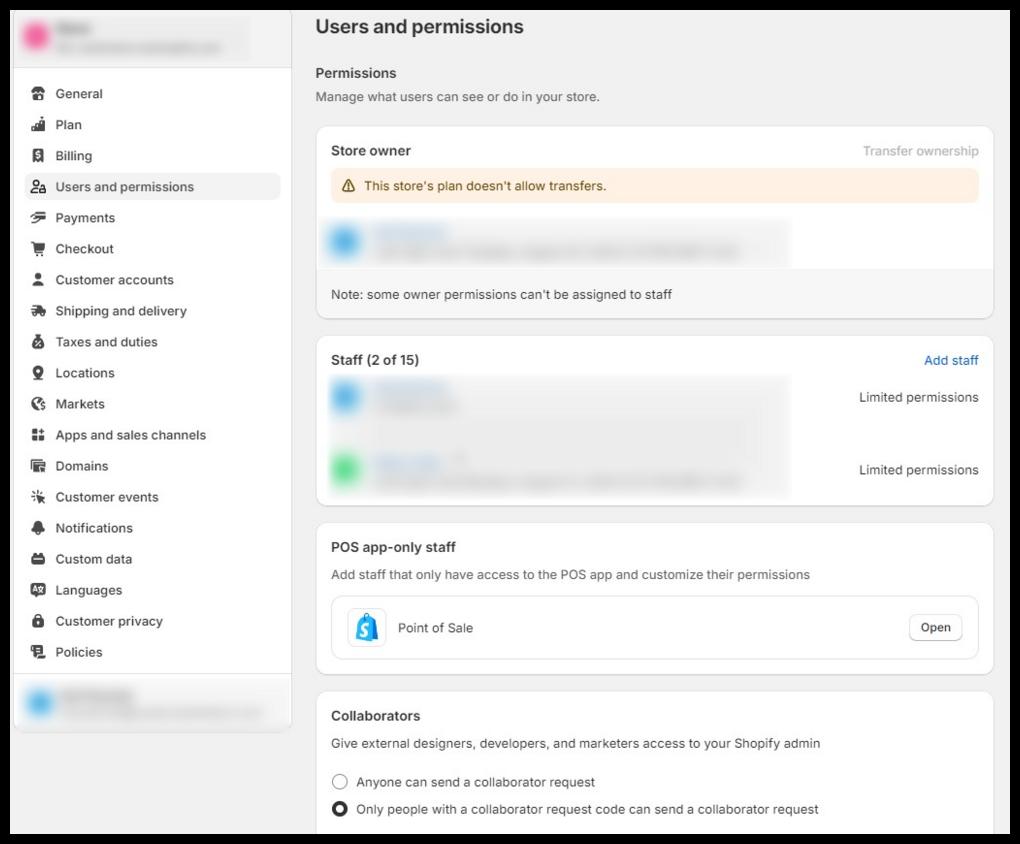
• Granular Permissions: buyers can assign specific permissions to staff members, allowing them to access only the user data necessary for their roles. This helps maintain data privacy and security.
• Sensitive Permissions: Be careful with sensitive permissions that allow access to private user data. It’s suggested to limit these permissions to trusted staff members only.
• Role-Based Access: You can create roles for multiple staff types, ensuring that each role has the appropriate level of access based on their responsibilities.
• Managing Permissions: You can manage permissions through the Shopify admin under the “Users” section, where we can customize what each staff member can view or edit.
For more data on pixel events, Shopify provides tools and guidelines to help you create and test custom pixels effectively.
Testing Custom Pixels
• Shopify Pixel Helper: Use this tool to test if your pixel events are loading correctly and if you’re subscribed to Shopify events. It allows you to view events in real-time on your online store.
• Third-Party Integration: If your custom pixel integrates with a third-party platform, you can use both the Shopify Pixel Helper and the respective third-party pixel helper to ensure everything is working as expected.
Steps to Test a Custom Pixel
• Verify Connection: Ensure your custom pixel is connected in the Shopify admin under Settings > Customer events.
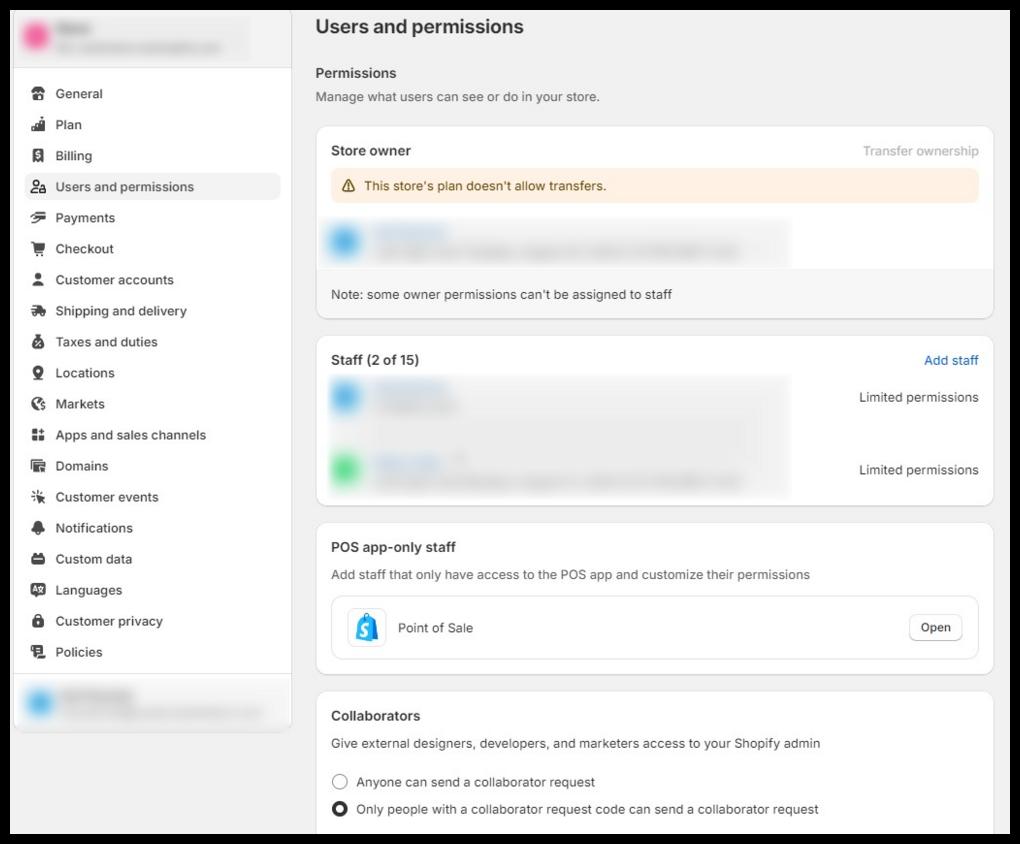
• Test Using Pixel Helper: Click on the custom pixel you want to test and use the Shopify Pixel Helper to check if it’s sending data correctly.
• Monitor Events: Navigate through your store to see which events are firing (e.g., page views, product views, etc.) and check the Pixel Helper dialog for event statuses.
Troubleshooting
If your pixel doesn’t load:
• Review your customer privacy settings to ensure consent is given.
• Clear your browser’s cookies and try again.
• Check for JavaScript errors in your browser’s console.
Creating Custom Pixel Code
You can create custom pixel codes for tracking specific customer events. This involves:
• Preparing the third-party JavaScript SDK.
• Configuring the pixel to track customer events by subscribing to standard or custom events.
More valuable form submissions
For form links and metaobjects, Shopify is enhancing how merchants can manage form submission data through the use of metaobjects.
• Metaobjects: These allow you to store structured information related to your forms. Each form submission can be stored as a metaobject, making it easier for merchants to access and manage this data within the Shopify Admin. You can create and manage metaobject definitions and entries in the admin under “Settings” > “Custom data” and “Content” > “Metaobjects,” respectively.
• Form Submission Data: The project aims to surface form submission data within the Admin, allowing merchants to easily find and manage all submissions. This includes linking to specific submission data in notification emails, which enhances the overall user experience.
• Future Features: Once this feature is fully implemented, it will enable merchants to subscribe to summary emails for specific forms and build segments based on a customer’s form submission history.
The Shopify Pixel Helper is a handy tool for testing if your pixel events are firing correctly and if you’re subscribed to Shopify events.
• Testing Custom Pixels: The Shopify Pixel Helper allows you to view events in real time on your online store. You can check if your custom pixel is sending data correctly when events occur.
• Integration with Third-Party Pixels: If you’re using a third-party pixel, we can use both the Shopify Pixel Helper and the respective third-party pixel helper to ensure everything is working as expected.
• Steps to Test:
• Verify your custom pixel is connected in the Shopify admin under Settings > Customer events.
• Use the Shopify Pixel Helper to check if it’s sending data correctly.
• Navigate through your store to see which events are firing (like page views, product views, etc.).
If your pixel doesn’t load, check your customer privacy settings, clear your browser’s cookies, and look for any JavaScript errors in the console.