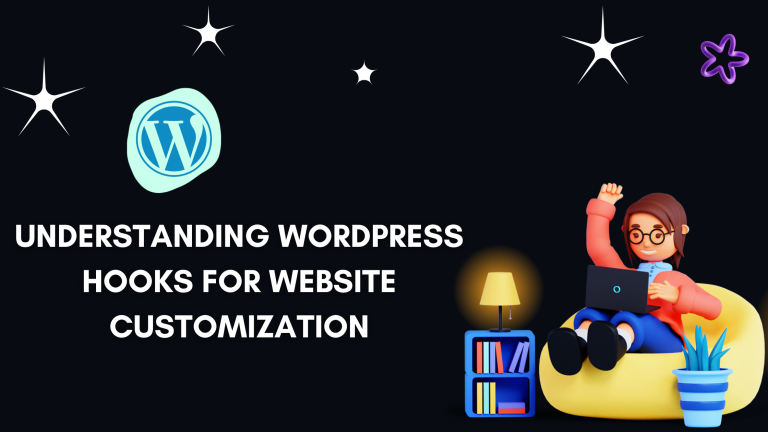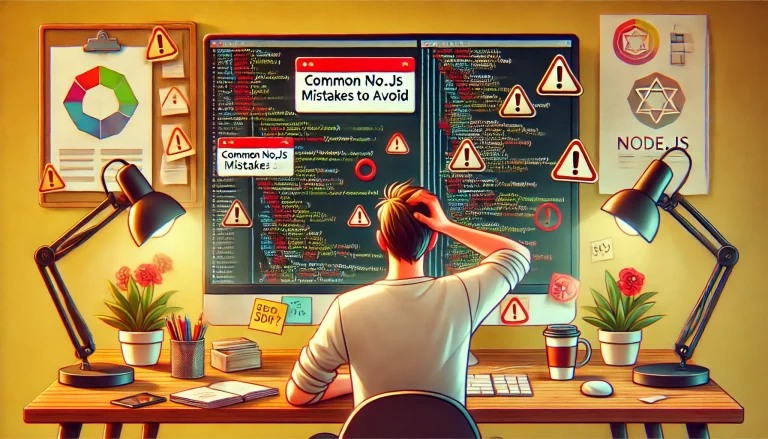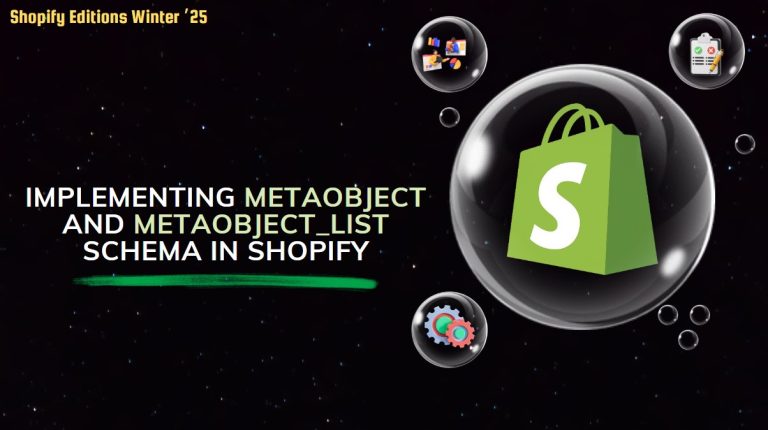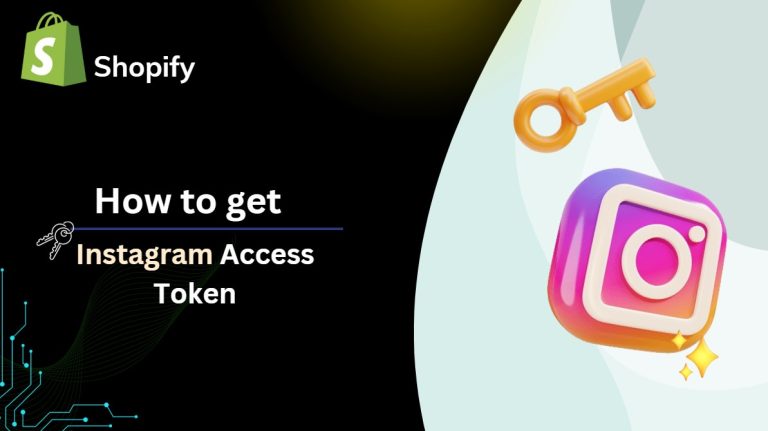When both physical and digital products are in the customer’s cart, shipping for local pickup or digital products presents a significant challenge. In order to implement the best and most efficient shipping strategy, each store owner will have their own unique set of challenges to overcome.
In order to provide customers with a superior shipping experience and earn their trust, this post will demonstrate how to disable Shopify shipping or restrict the shipping options available for specific products.
There are four scenarios in which Shopify shipping must be disabled:
1. Disable digital product shipping.
2. Remove the option to ship products that can only be picked up.
3. Disable products’ international shipping.
4. Deactivate shipping for particular products.
Disable digital product shipping:
Digital items: such as software, images, music, and other media. It is not necessary for you to send it in person.
When a customer shops at a store that sells both physical and digital goods, they have to fill out shipping information and go to a shipping method page. Because it is not a tangible product, this is not required for the type of product.
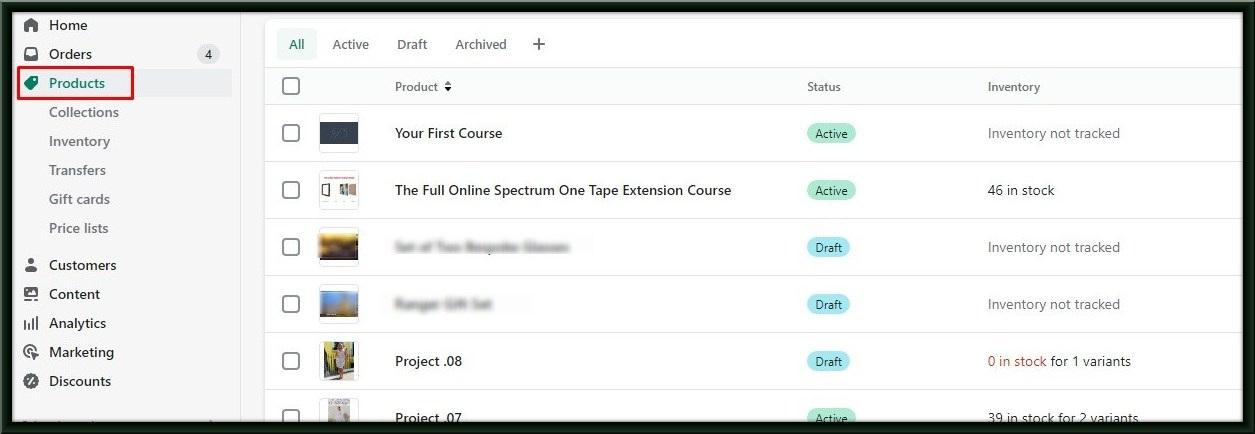
Step 1: Navigate to the digital product for which you want shipping disabled.
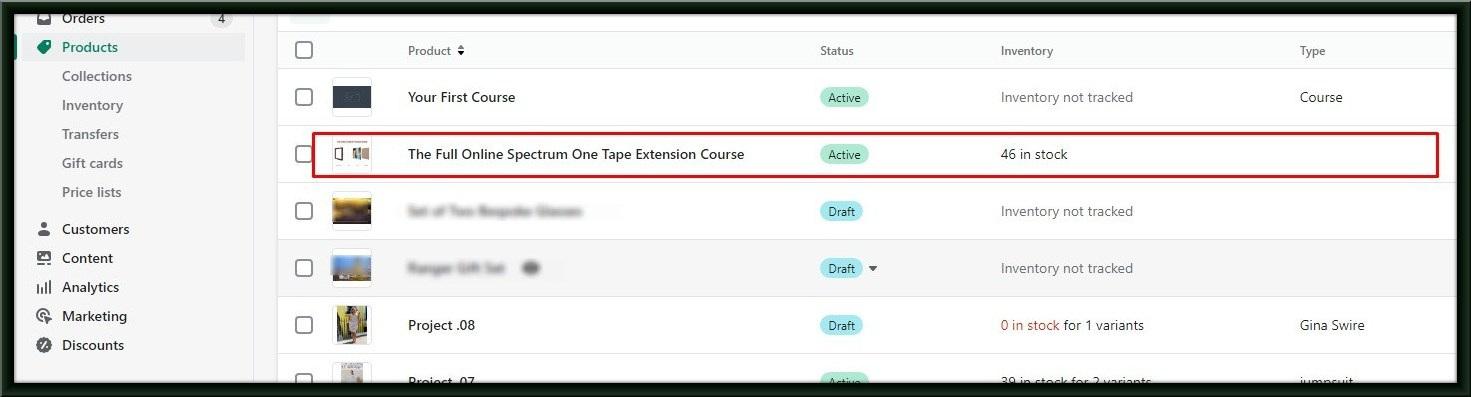
Step 2: Uncheck the Shipping section at the bottom of the page. This is a checkbox for a physical product. As a digital product, Shopify will recognize that your product cannot be delivered due to its non-physical nature.
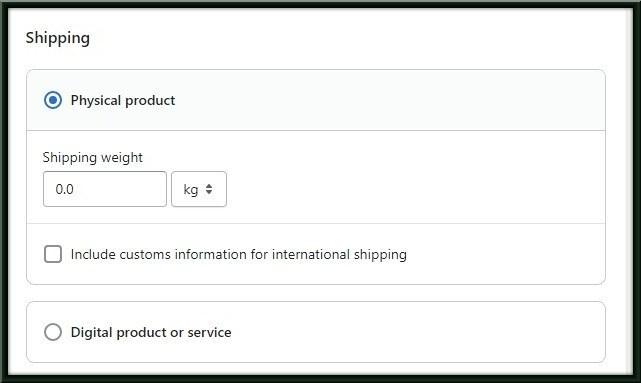
Step 3: Remove the “This is a physical product” checkbox. and Mark “This is a digital product or service” with a checkmark.
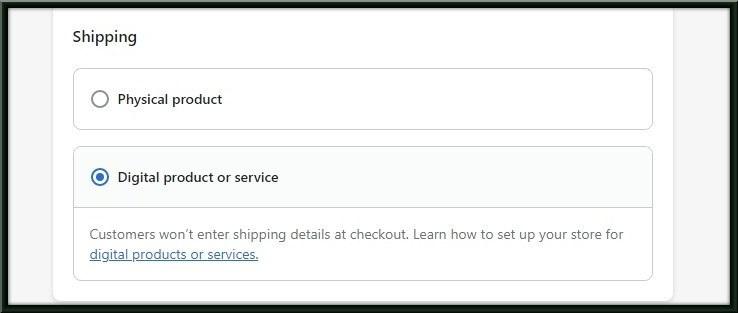
Step 4: After all, to finish making your change, don’t forget to click “Save.”
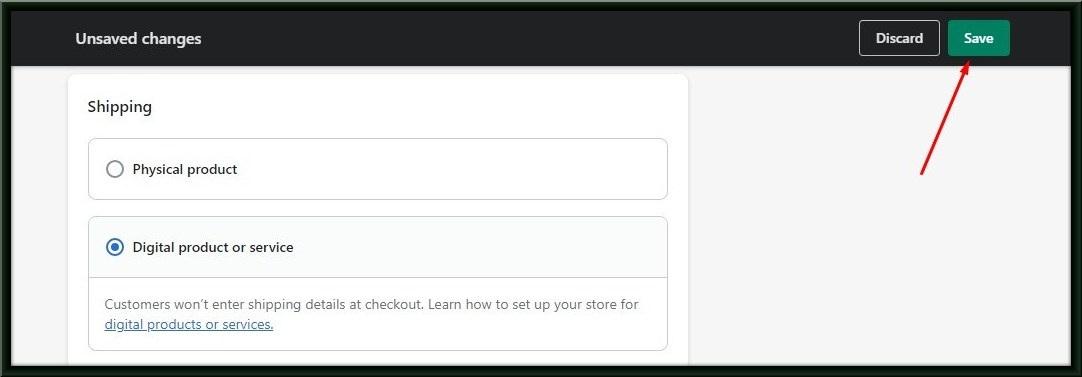
Remove the option to ship products that can only be picked up:
At the moment, the pickup choice would be available if the only product in the cart or checkout is one that does not ship. The shipping method appears after customers add a shippable item, allowing the entire order to be shipped. If you have a product in your cart that can only be picked up in person and does not ship, you will need to disable the Shipping Method at the checkout.
Within the built-in shipping options of Shopify, you are unable to disable the shipping method. The profiles cannot be used with conditional logic, even if you used their Shipping Profiles feature; It simply calculates shipping costs by product.
Step 1: Edit the zone you want free pick up in by going to Settings > Shipping and delivery > Shipping Zones Section.
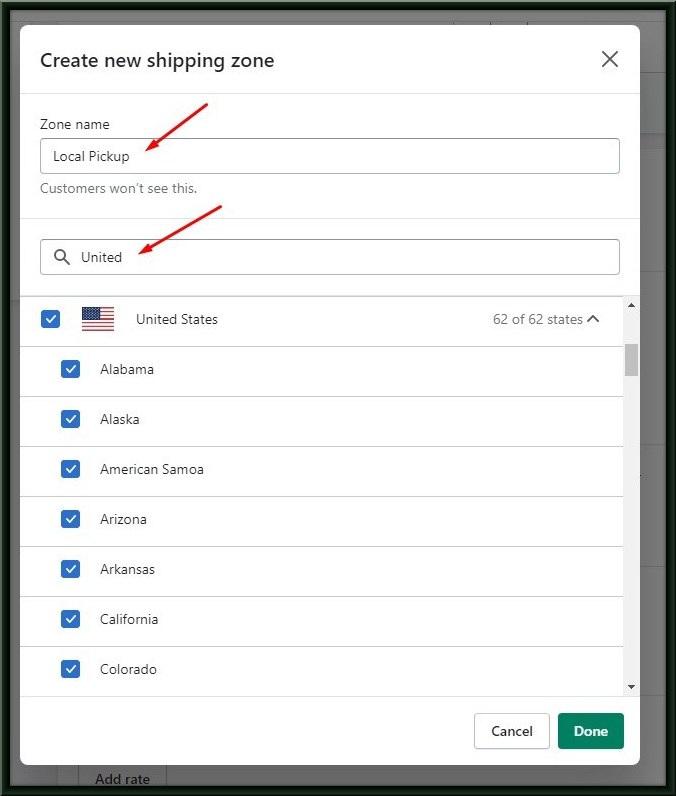
Step 2: Then go to Price-based rates > Add a rate called “Pickup in store”. Enter in minimum price to trigger your rate if or leave it as free shipping.
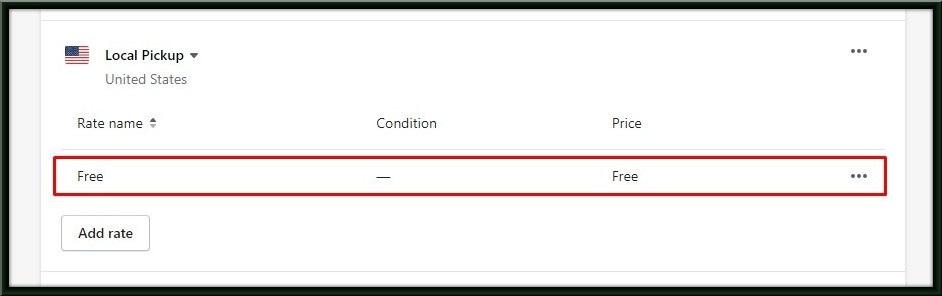
Step 3: The second choice is to clearly state this in the product description:
“This product can be picked up locally if you live in (name of town). Please select the free local pickup option on the shipping page.”
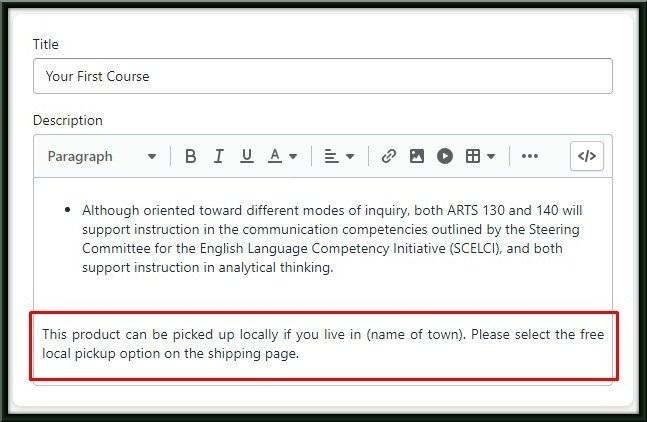
Since I frequently shop online, it stands to reason that the majority of websites will ship nationally and even internationally. However, if they are aware that the business is located in the same city as mine, they may be able to pick it up rather than have it shipped. Being transparent on your website is everything.
Disable products’ international shipping:
Shopify’s worldwide shipping service is provided by the global brand.
In most cases, a message stating that an order cannot be shipped to a customer’s location indicates that their country does not have a shipping zone.
Step 1: You only need to go to Settings to perform this.
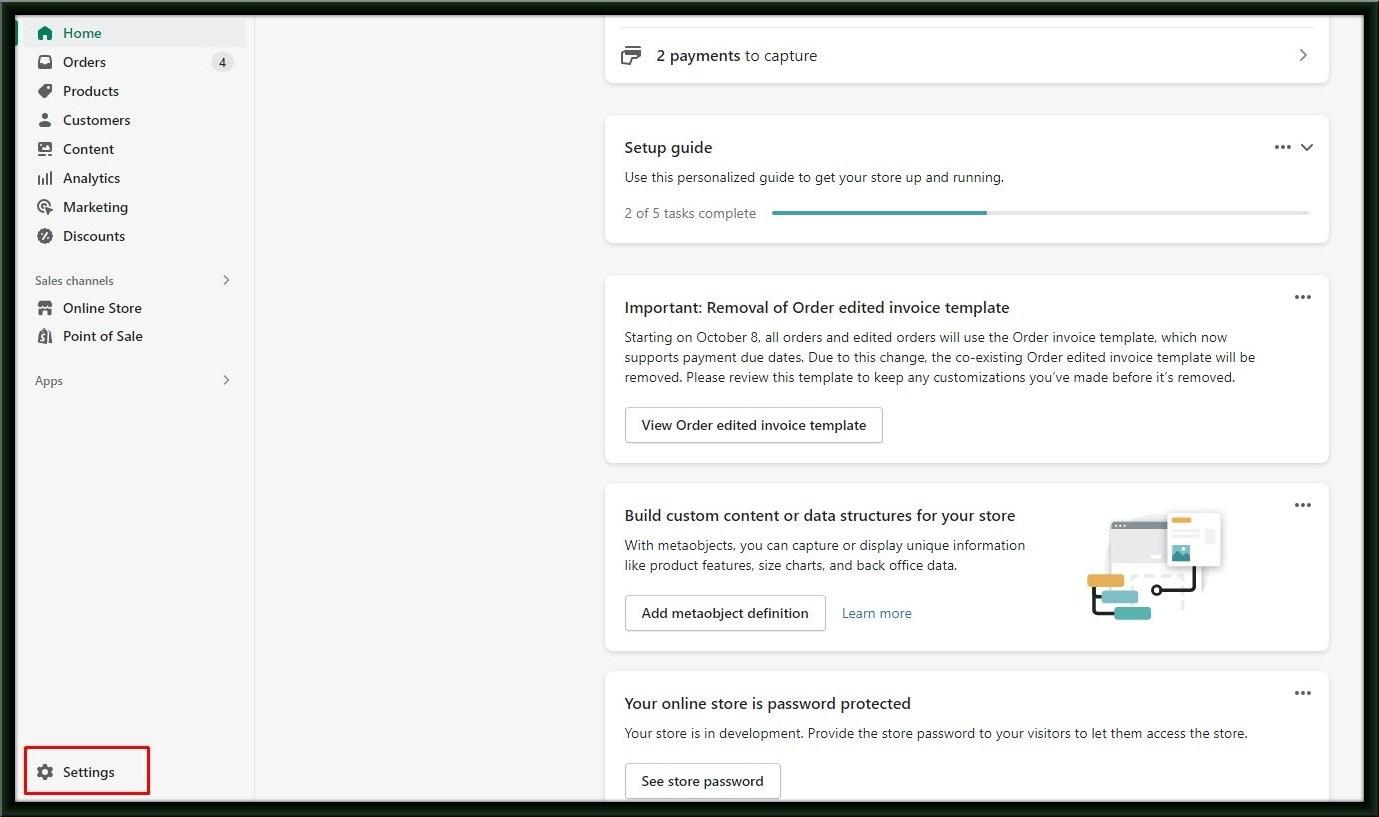
Step 2: Select “Shipping & Delivery.”
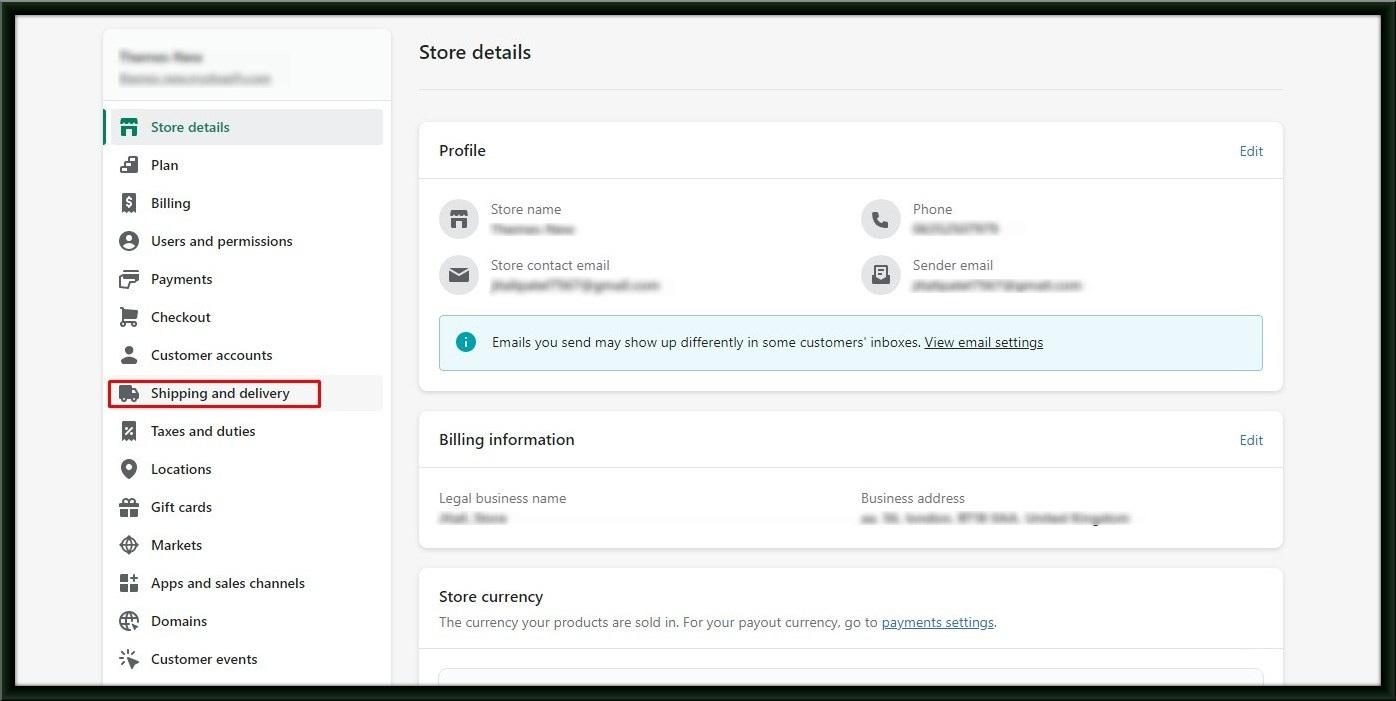
Step 3: Find the Shipping section in this step. Click the red rectangle I’ve marked “Manage rates.”
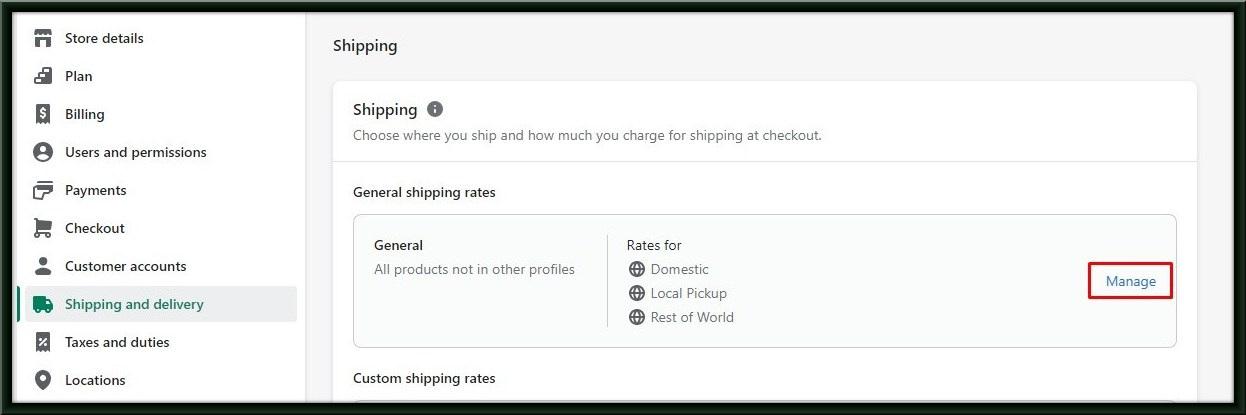
Step 4: Select “Edit zone” by clicking on the three dots in the “Shipping to” section.
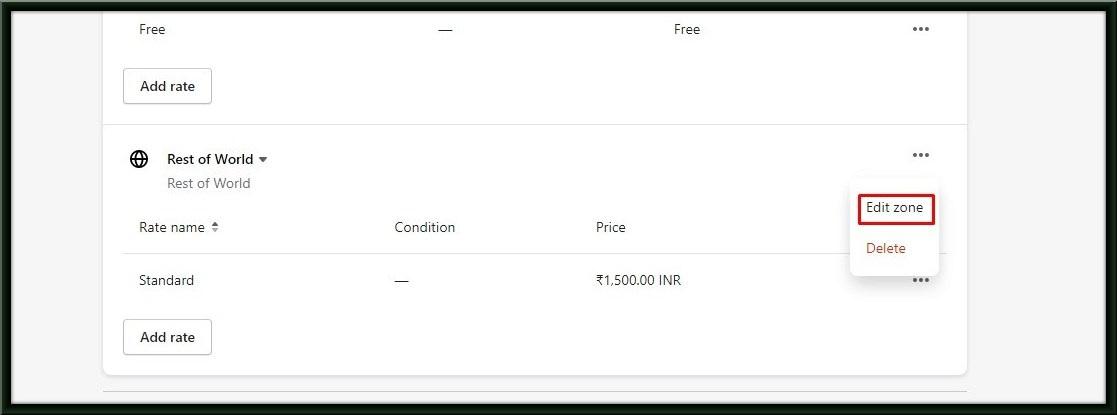
Step 5: All that is required is the removal of the nations from the shipping zone that you don’t wish to ship to.
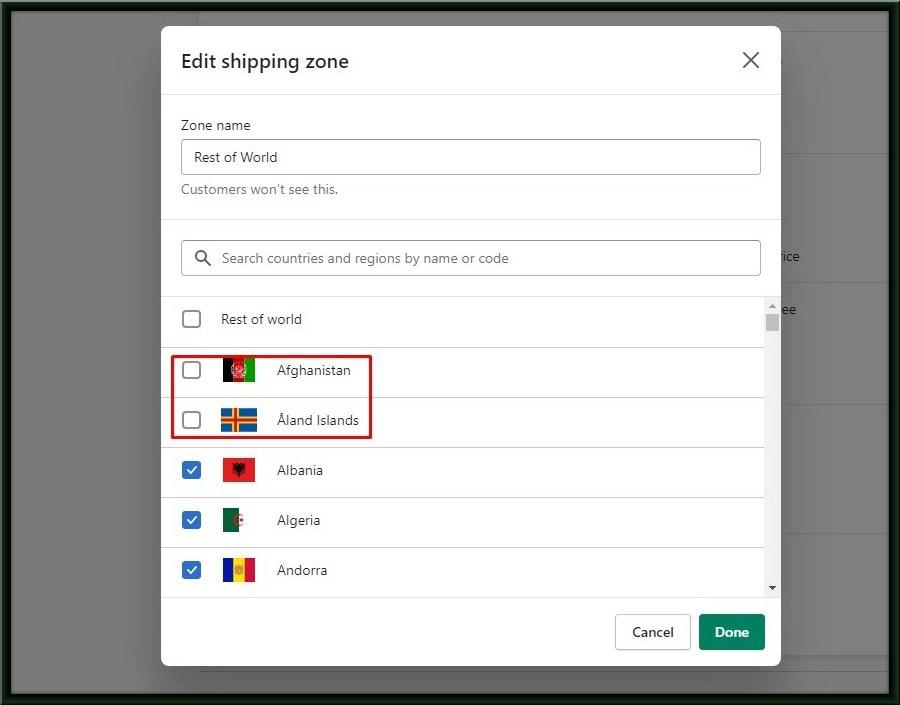
You can likewise see your client by adding this to your item description:
“Unfortunately, the item you have added to your cart cannot be shipped to the destination you have selected. If it’s not too much trouble, eliminate it from your truck to go on with your checkout.”
Deactivate shipping for particular products:
The bulk product editor can be used to remove the shipping address option from your Shopify checkout.
Step 1: Select “Products.”
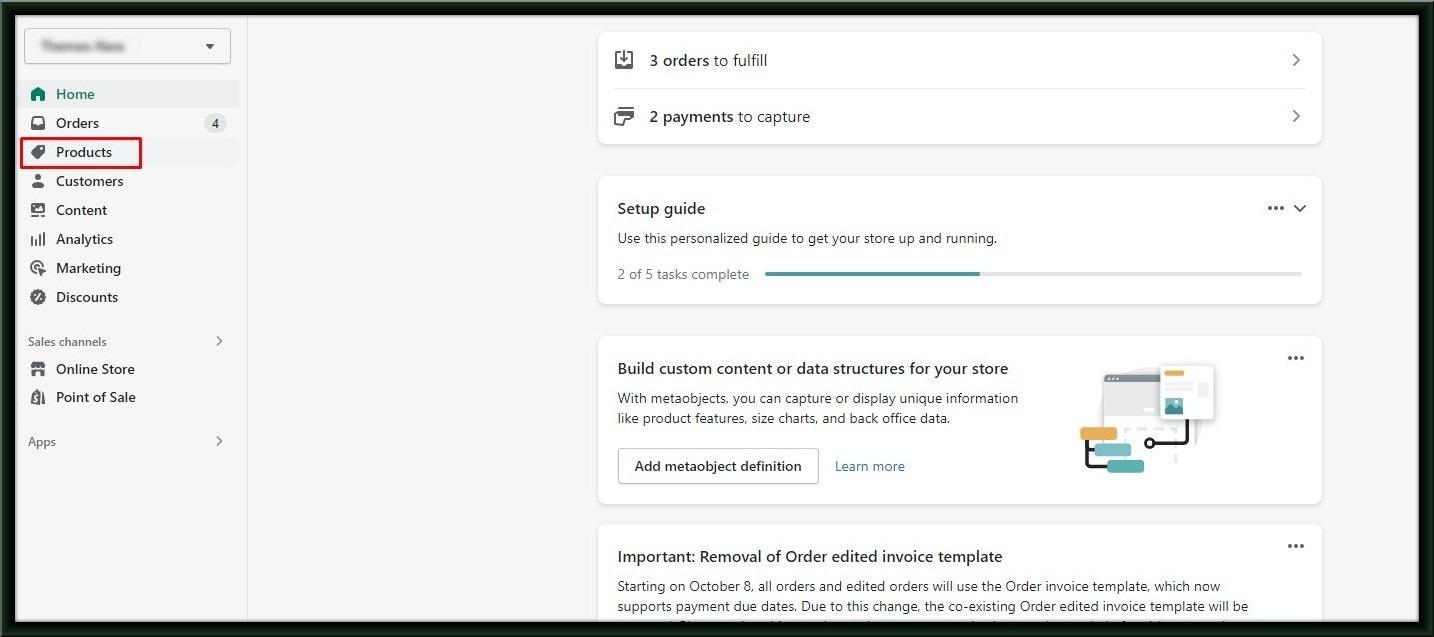
Step 2: Click Edit product after making your selections for the items you want to exclude from shipping.
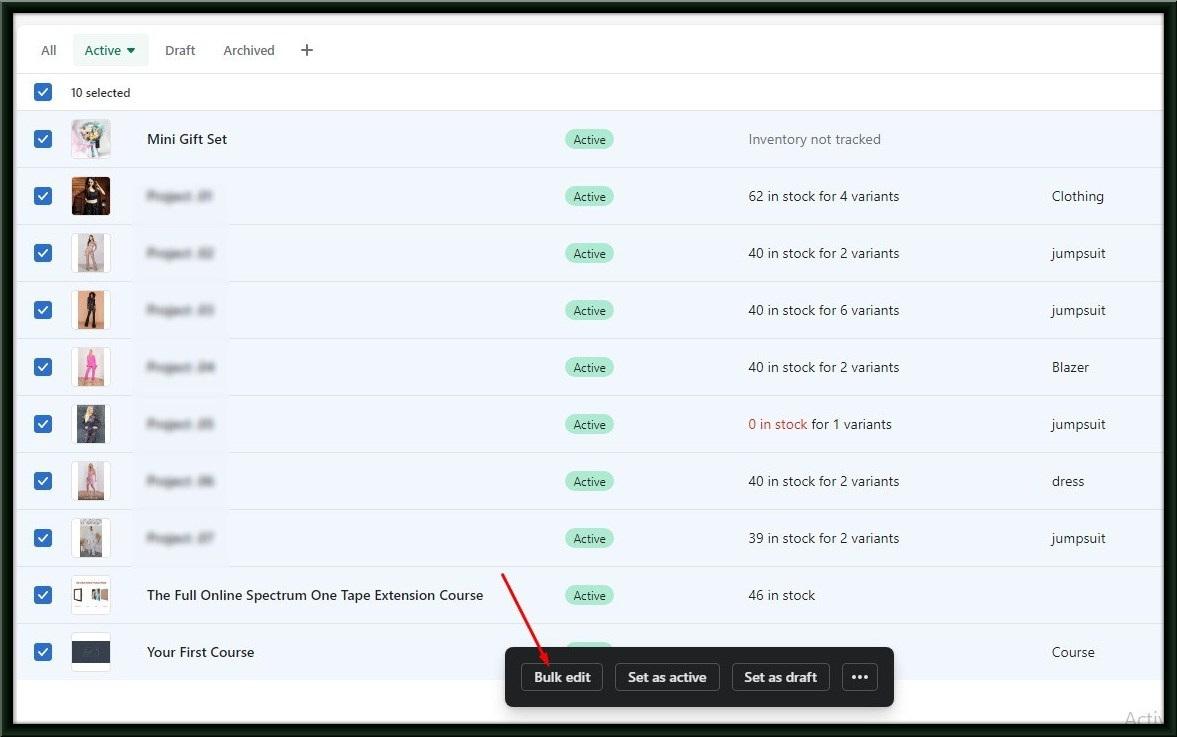
Step 3: Select Require Shipping from the Shipping section when you click Columns.
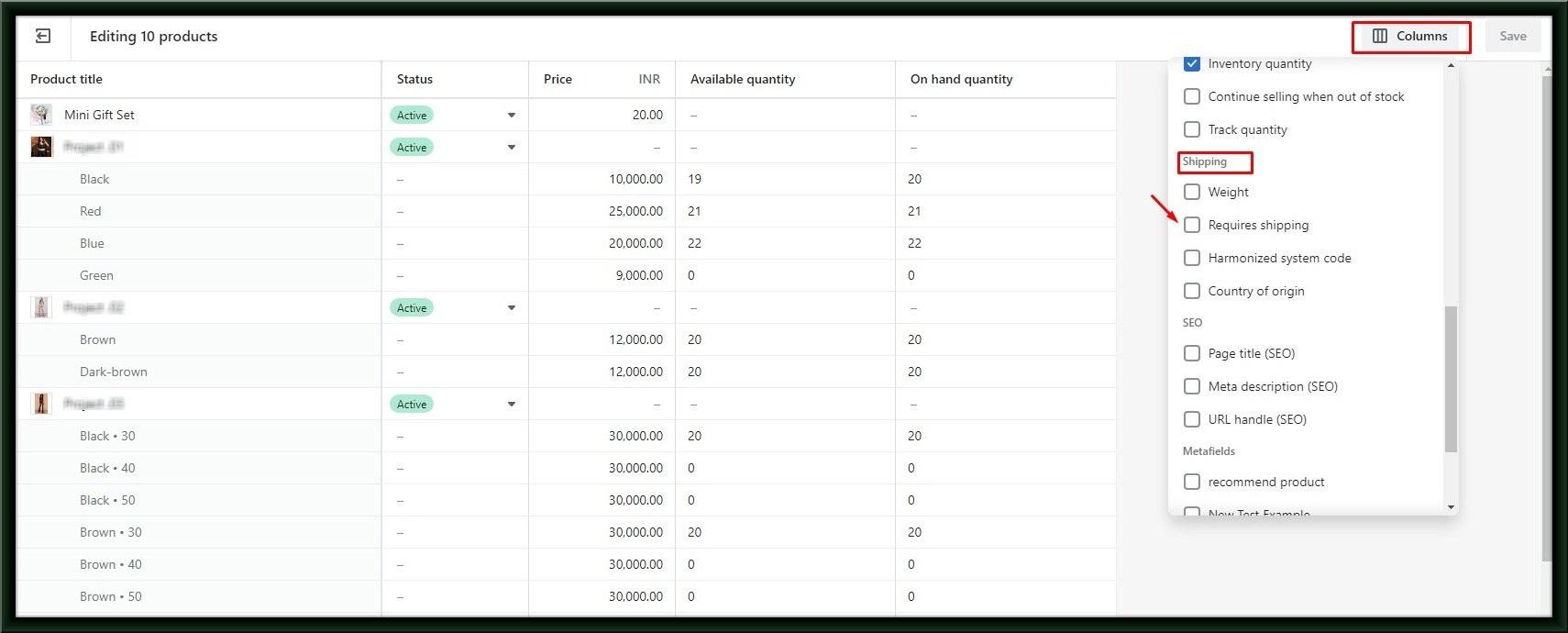
Step 4: You can add a field here called “Requires shipping,” and then check to see that this box is unchecked for all of your digital products.
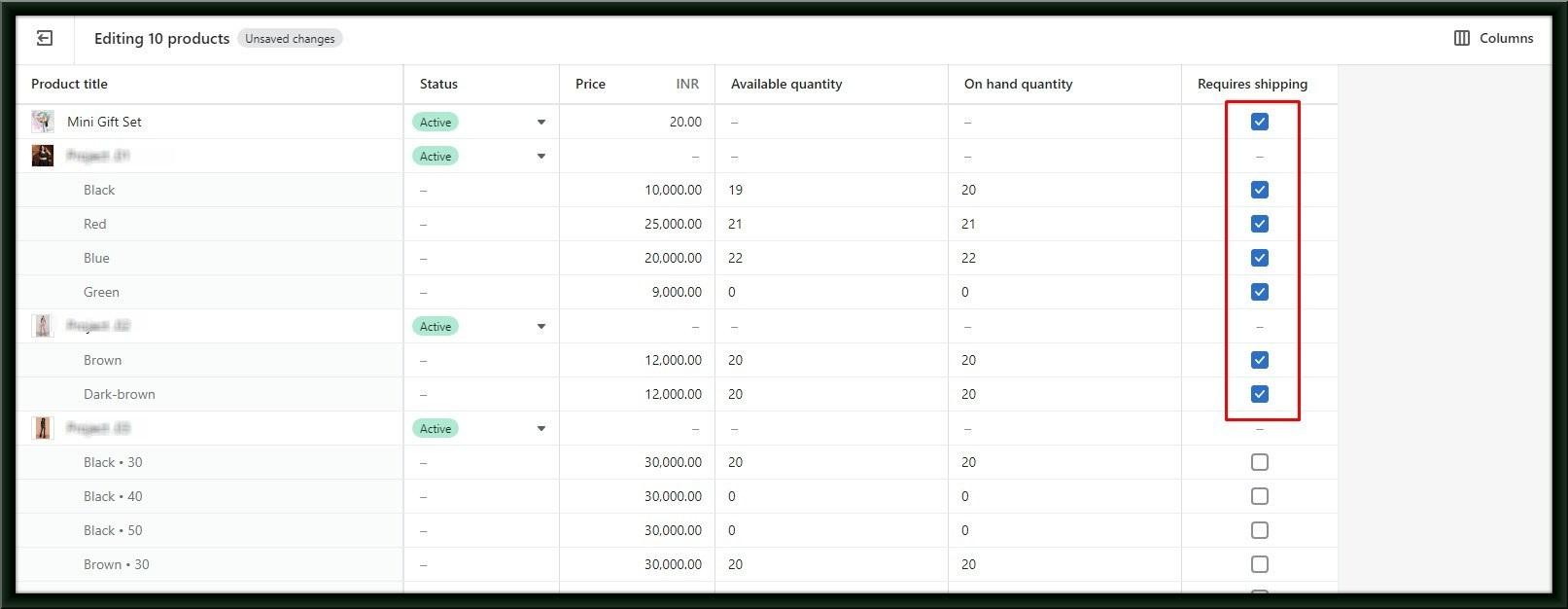
Step 5: After that, all you have to do is click Save all changes in the upper right, and you should be good to go!
When you do that, customers will only be asked for billing information and a payment method during the checkout process. By adding your items to the shopping cart and proceeding to the checkout stage after making the changes, you can ensure that everything works as intended.