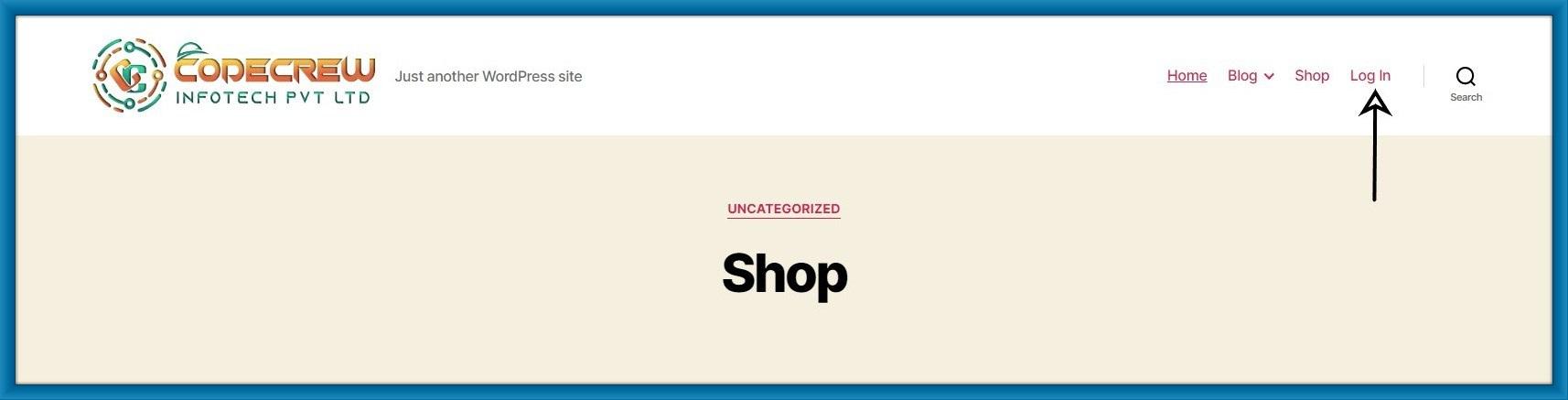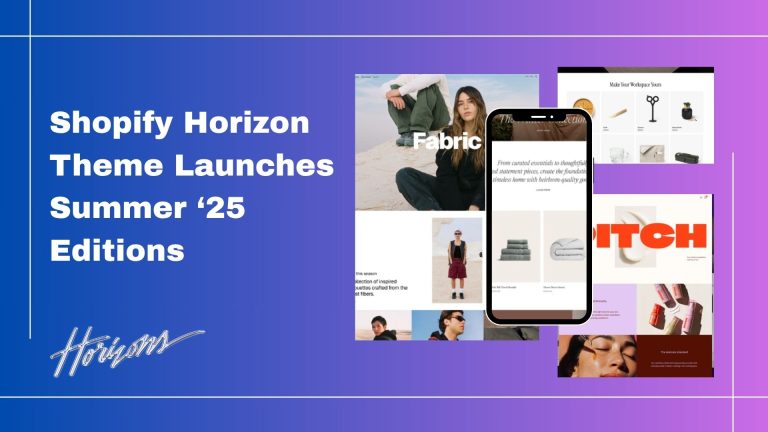1. Logout Link for WordPress:
Step 1: Hover on your WordPress Admin bar you can see 3 options Admin, Edit Profile, and LogOut.
Then click the Logout link.
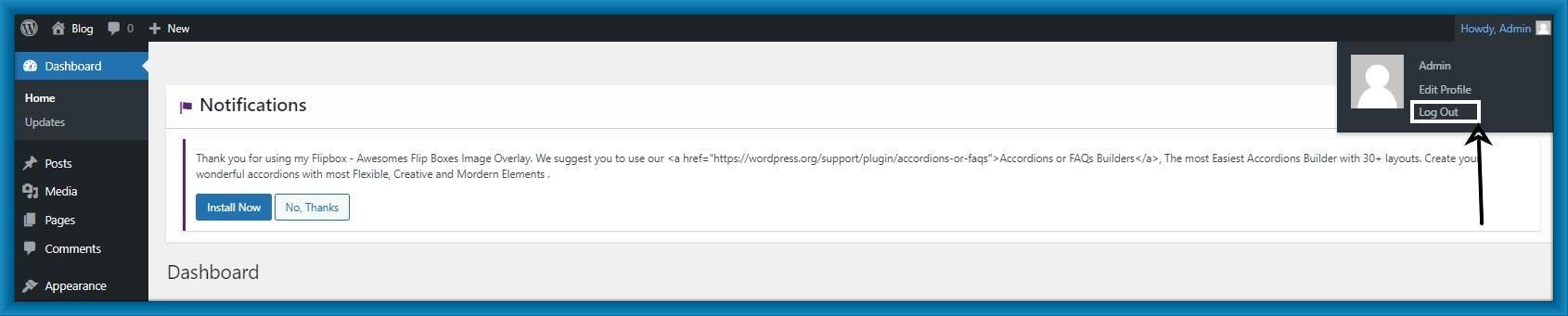
Step 2: When you click the log link, it will take you to a warning page. You will need to click on the logout link to confirm that you really want to log out.

2. Adding the Logout Link in WordPress Navigation Menus:
Step 1: Click on Appearance > Menus.
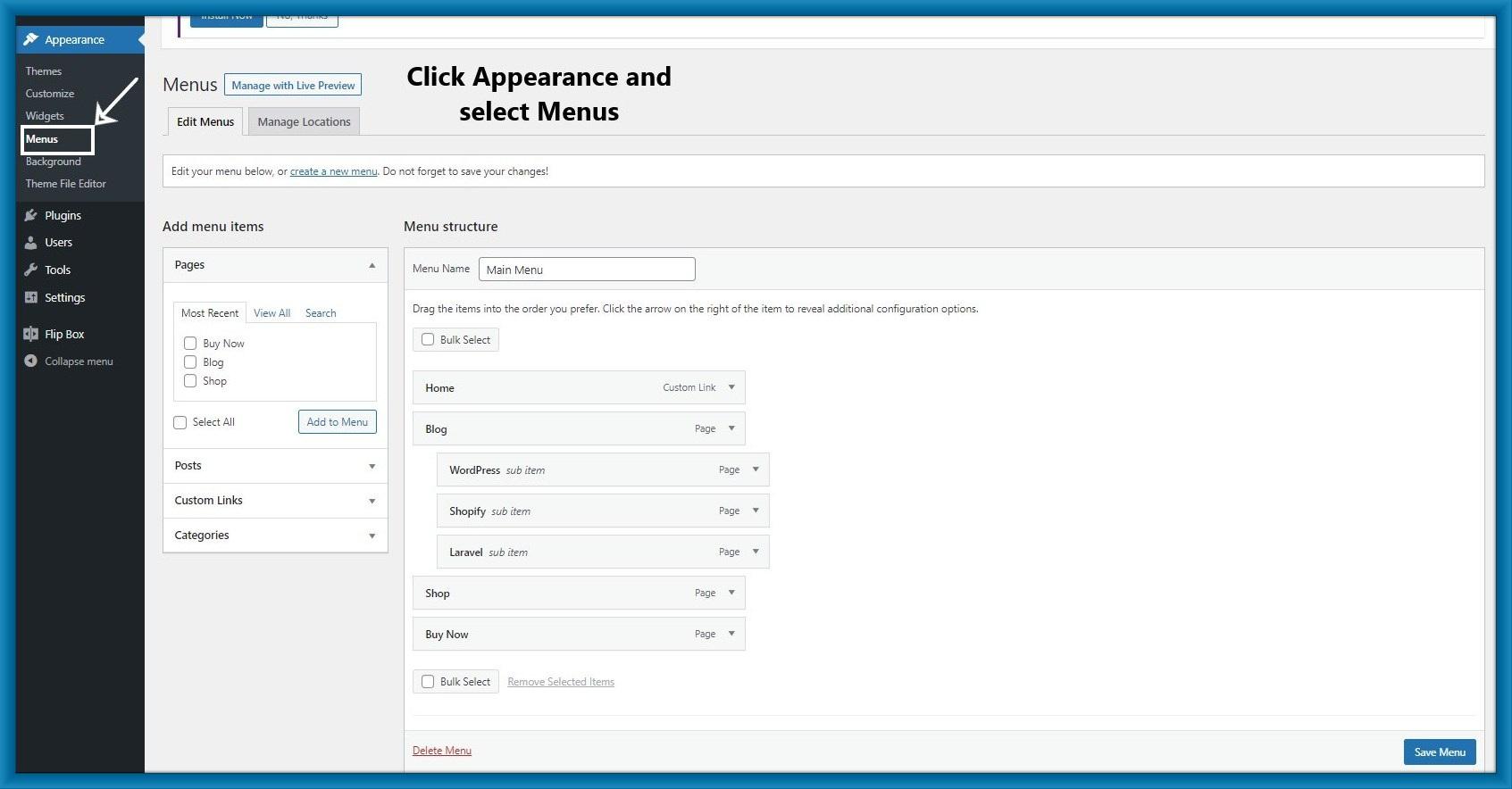
Step 2: Click Custom Links and paste your logout link.
Your logout link looks link this:
http://example.com/wp-login.php?action=logout
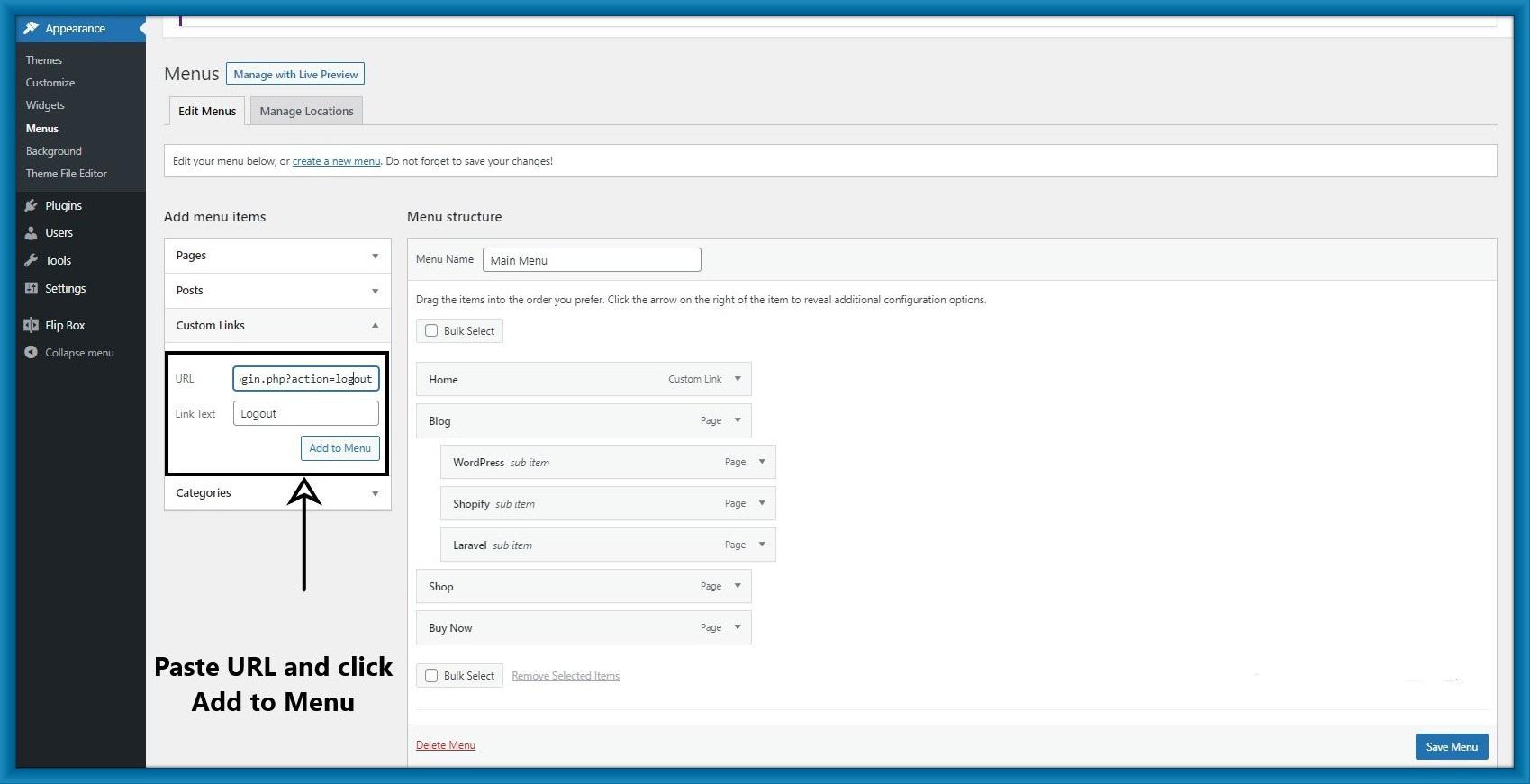
Step 3: After pasting the link then save it.
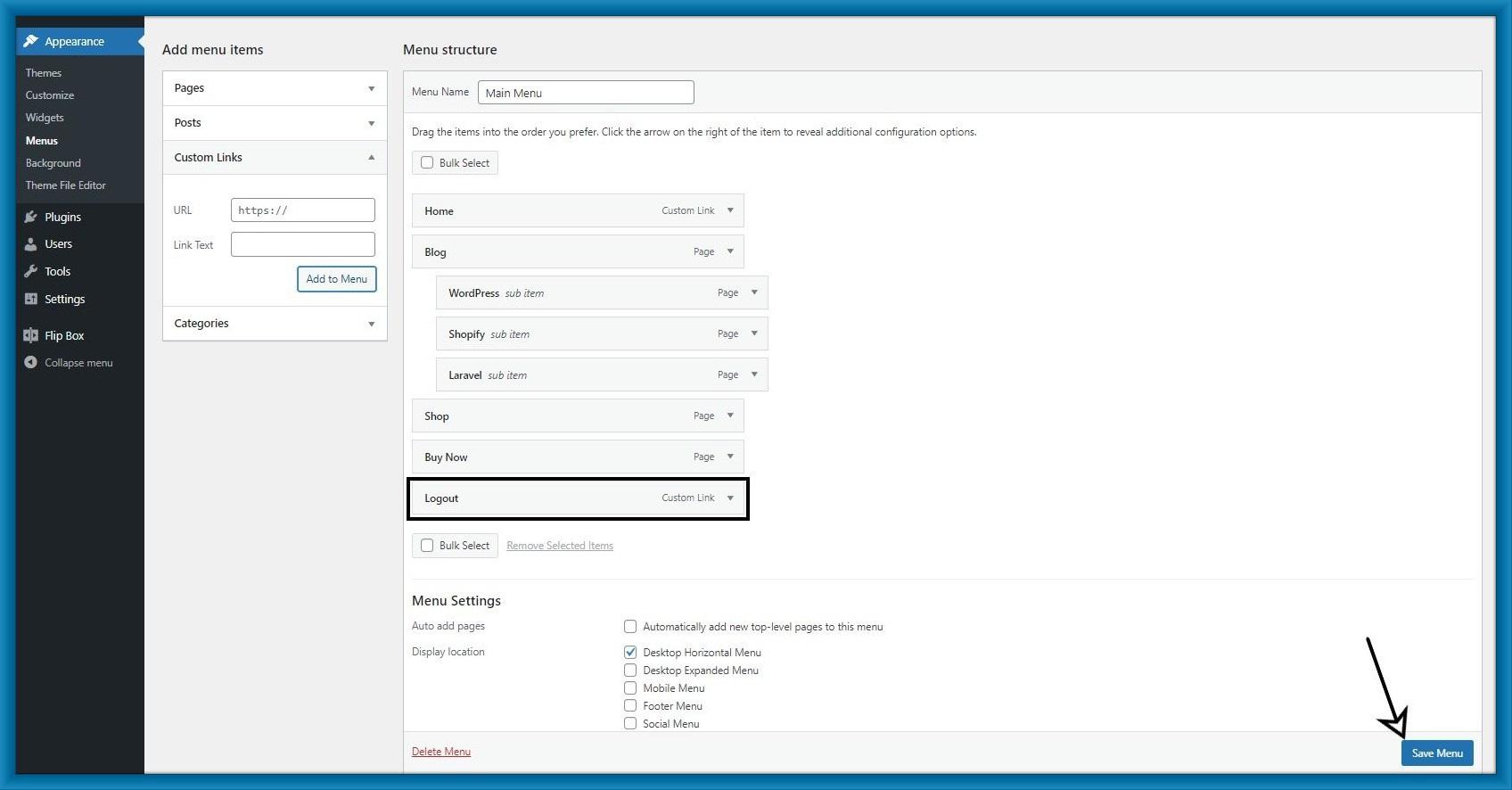
Step 4: Refresh your website and see your logout link in the navigation menu.
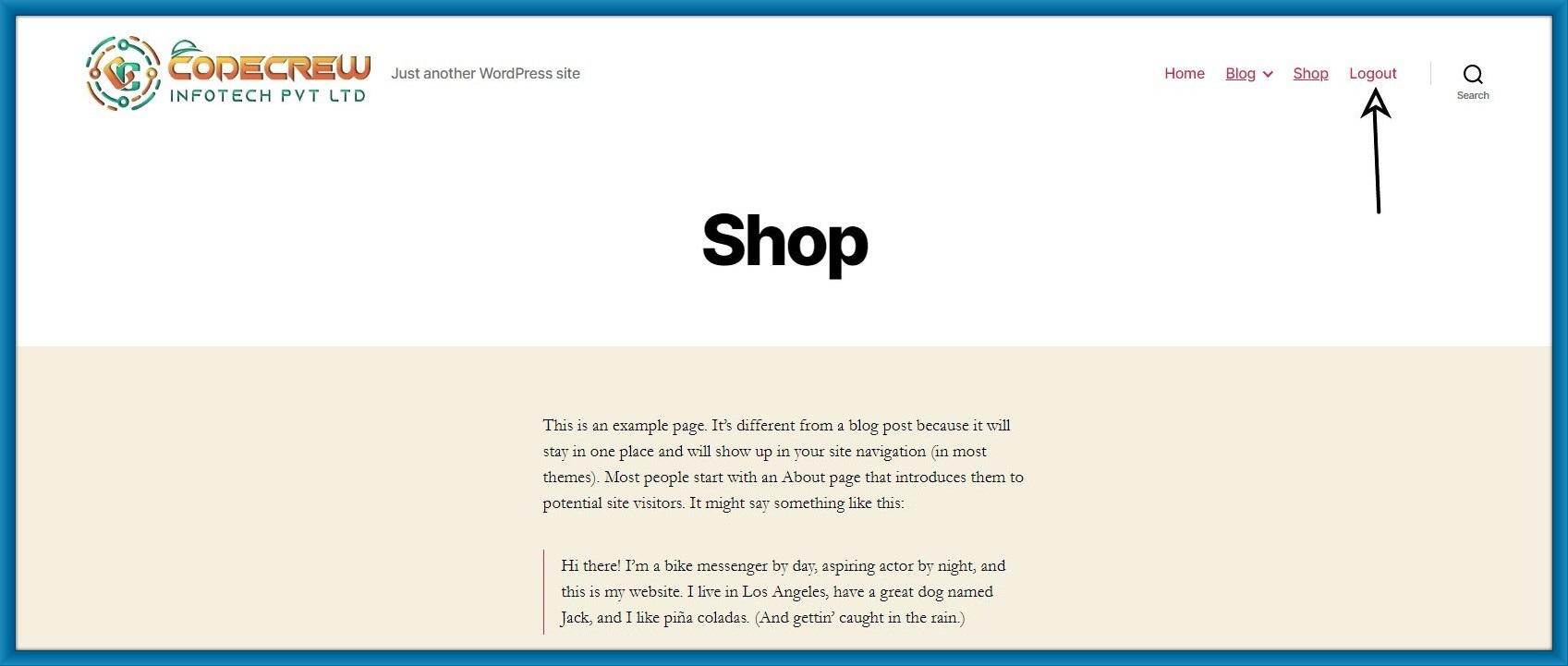
3. Adding a Dynamic Login Logout Link in WordPress:
First, install the Login or Logout Menu Ite plugin.
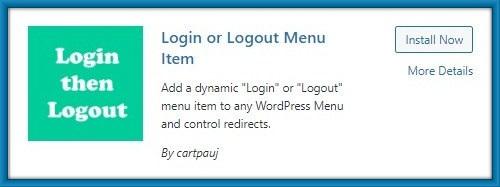
Step 1: After installing the Plugin then Click Appearance> Menu from the WordPress dashboard.
Step 2: See the Login/Logout Dropdown menu.
Step 3: Add Log In|Log out to the Main menu and save it.
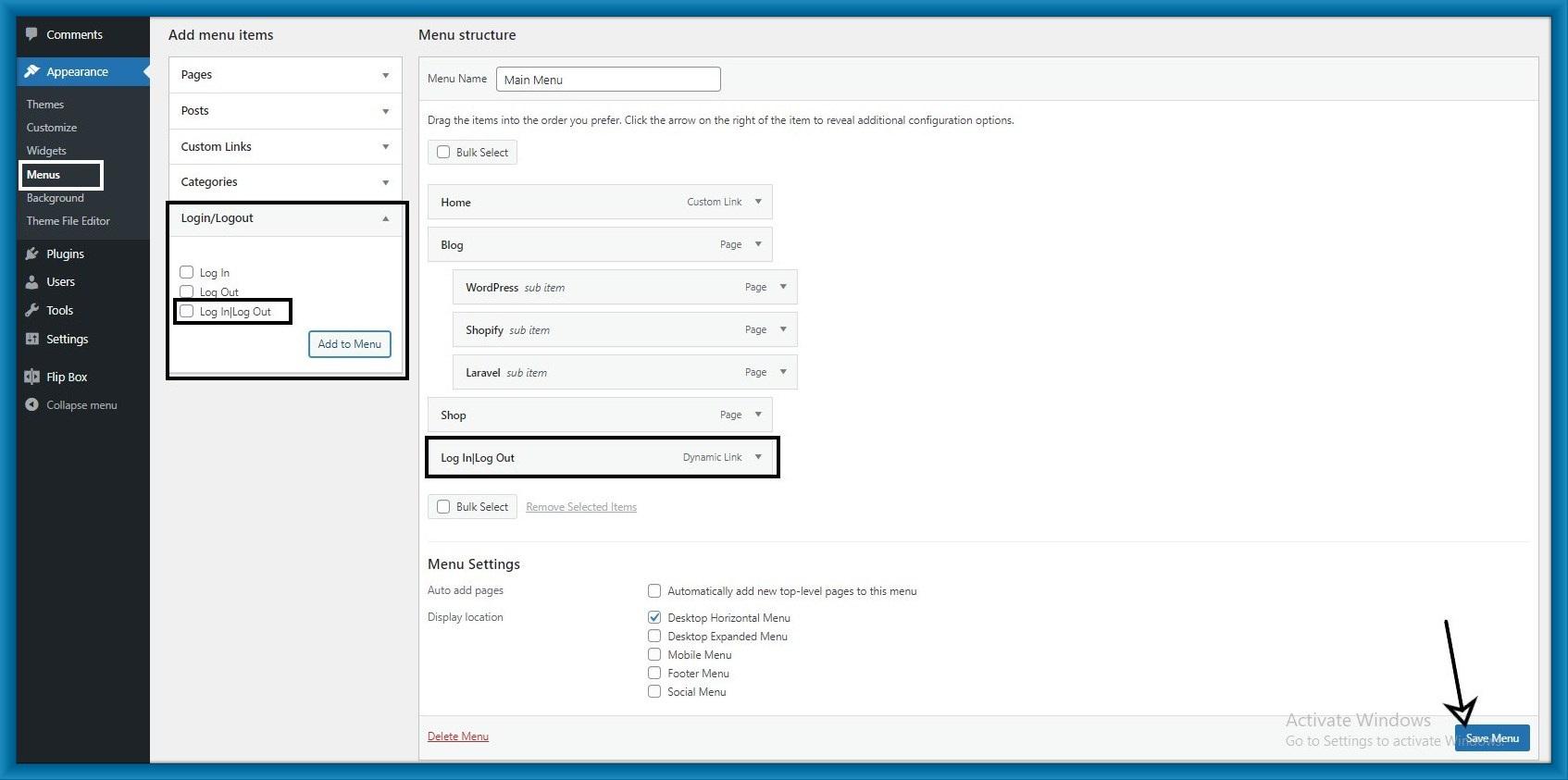
Step 4: Refresh your site you can see the Login link.
If you are already logged into your site then you see the Logout link.