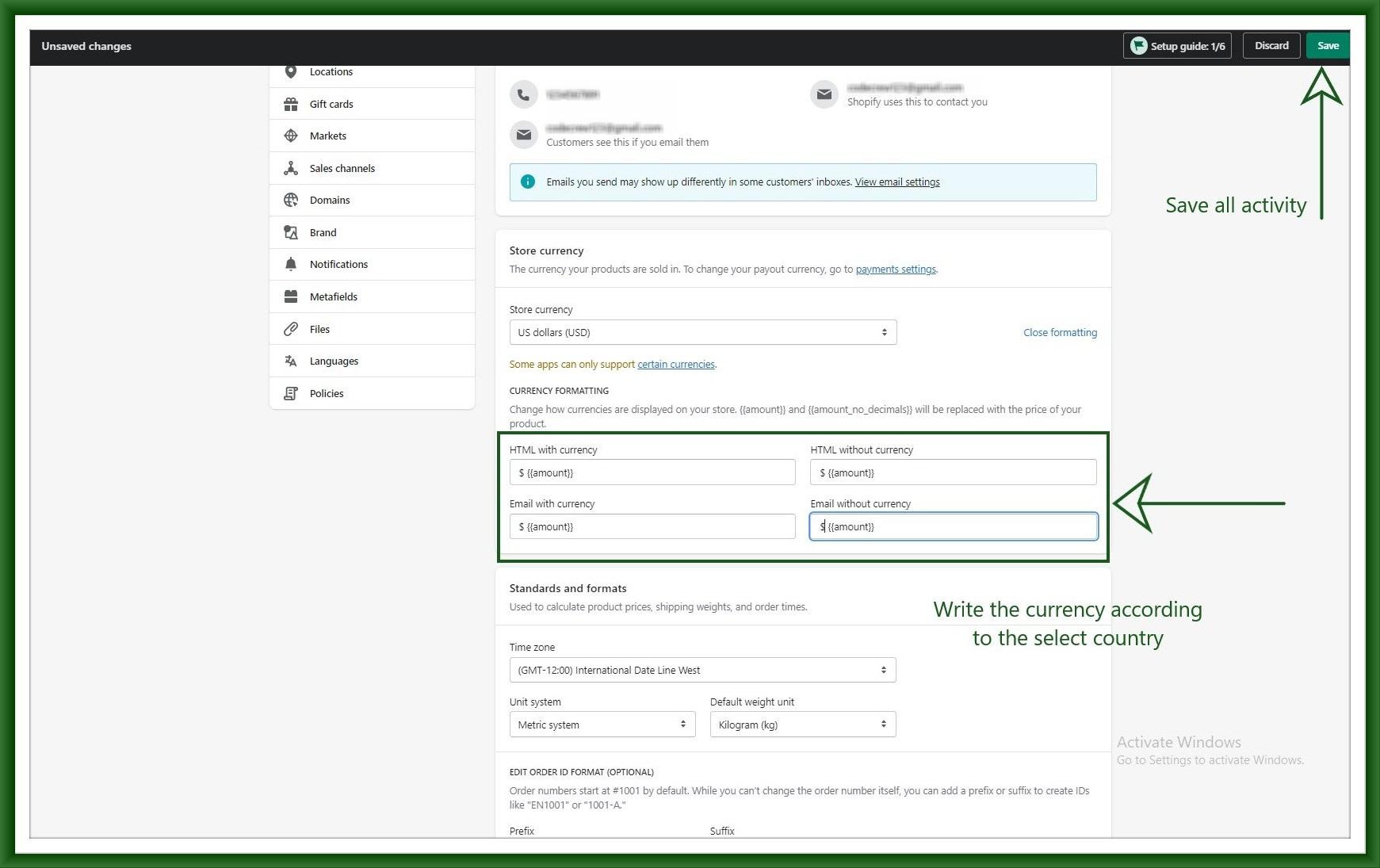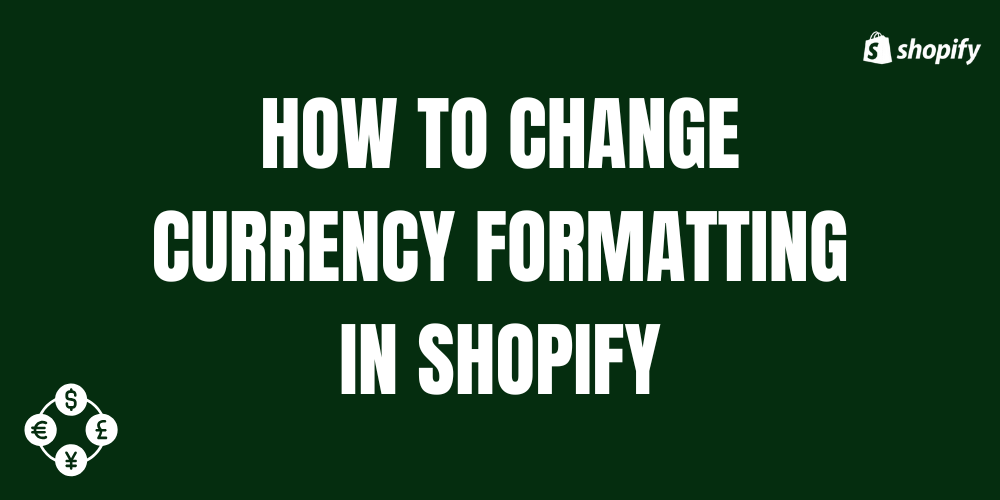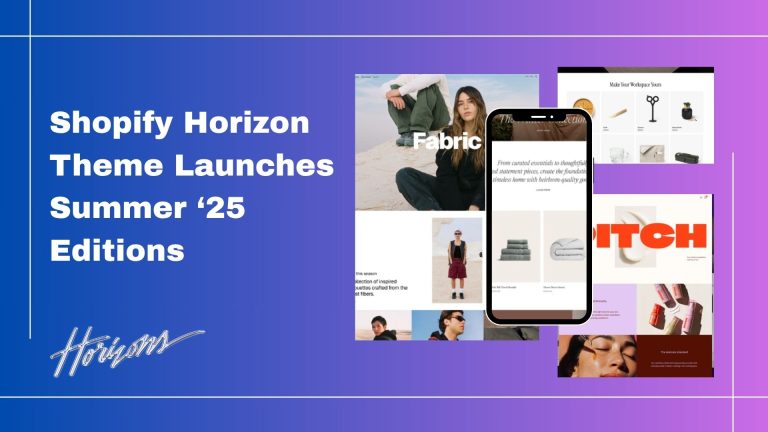As a Store owner, you can display currency in your store. Because Shopify supports 130+ different types of currency it can charge and also refund your customer.
usually, the local currency of the country boosts your business for example in India you can buy a product using the rupee currency, not any dollar or pound.
In this blog can you describe how to change the currency in Shopify?
Step 1: First click on Setting in Shopify admin.
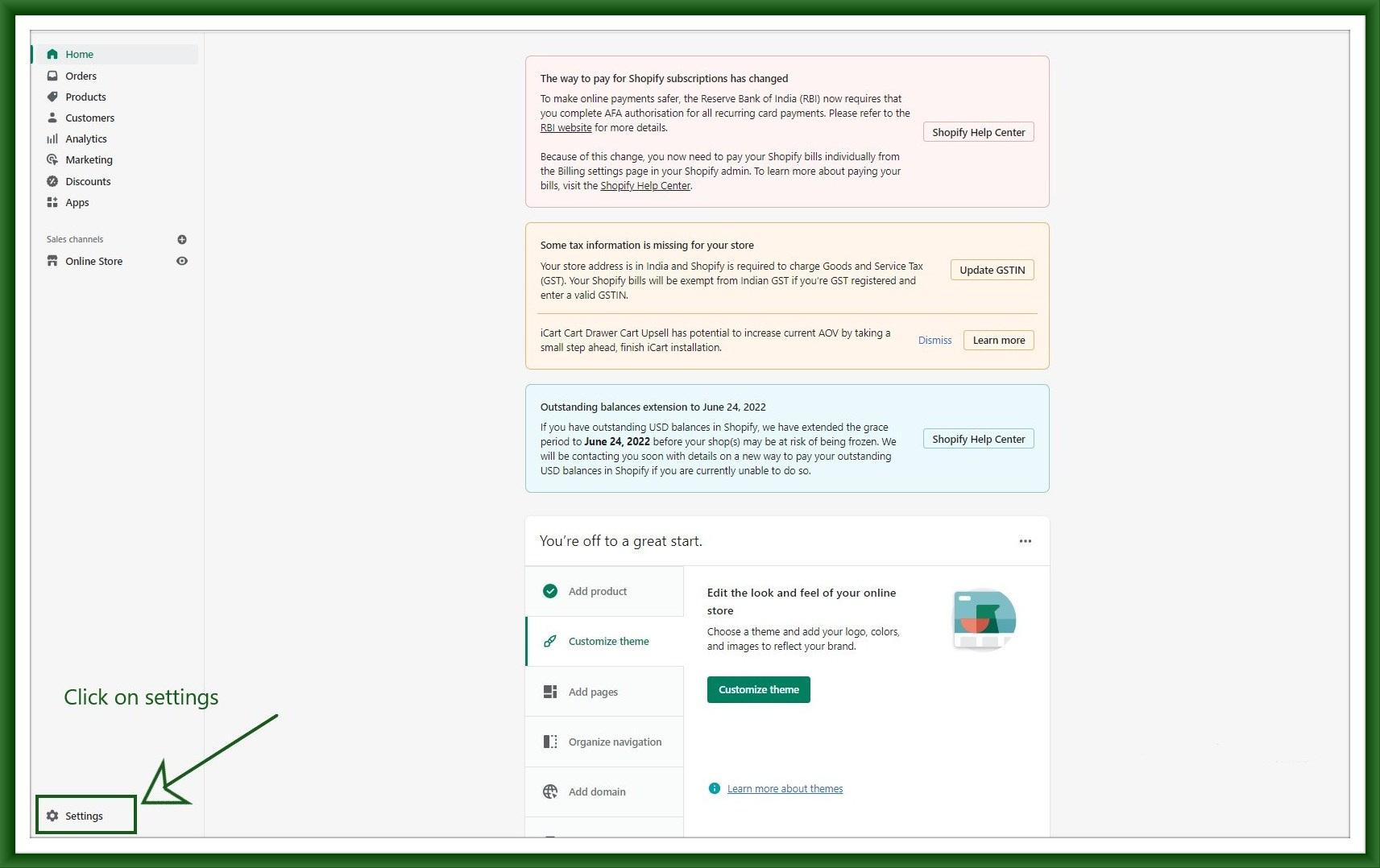
Step 2: Then after selecting the Store detail the first option is on the right sidebar.
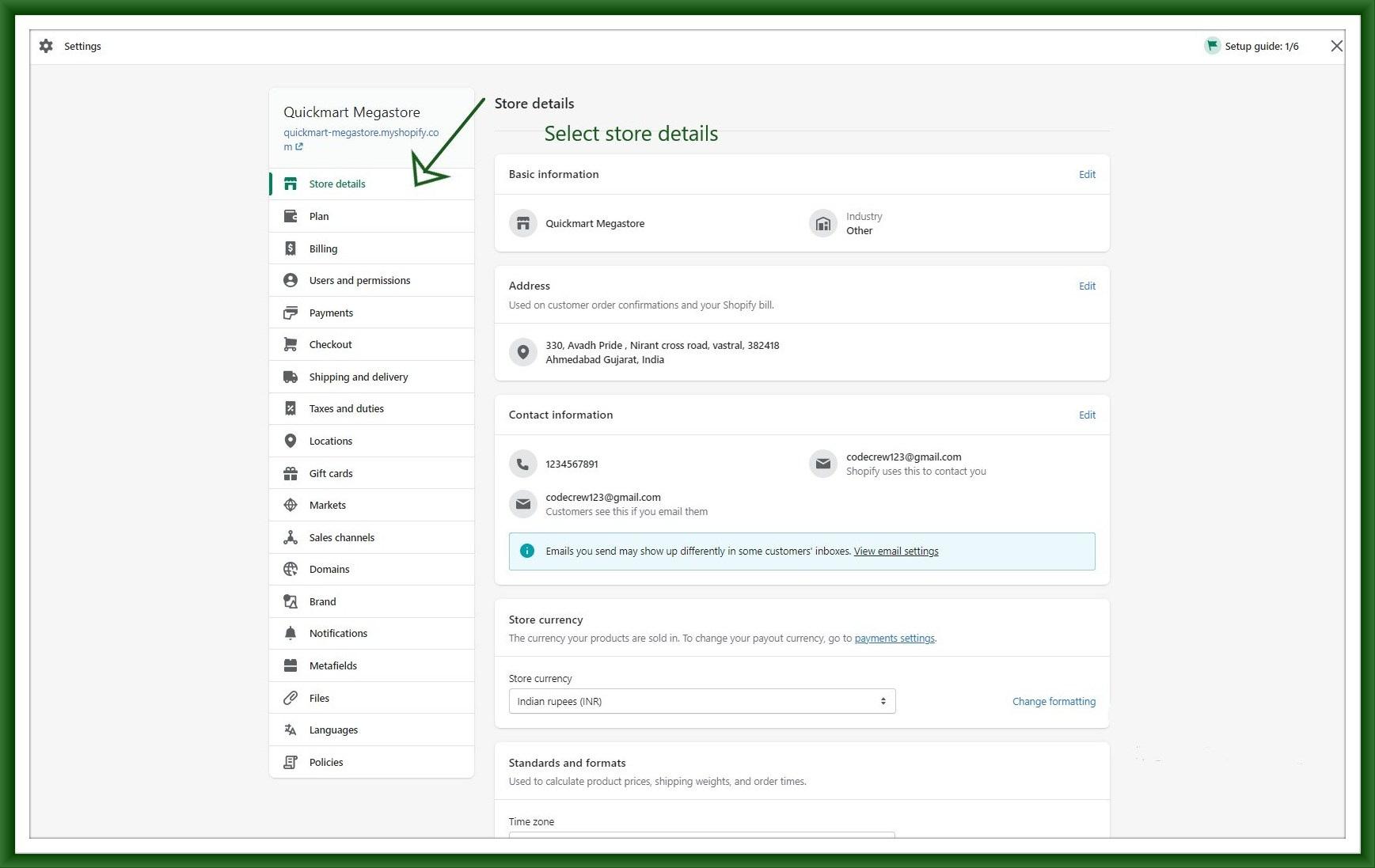
Step 3: To change your store currency scroll down to the Store currency section.
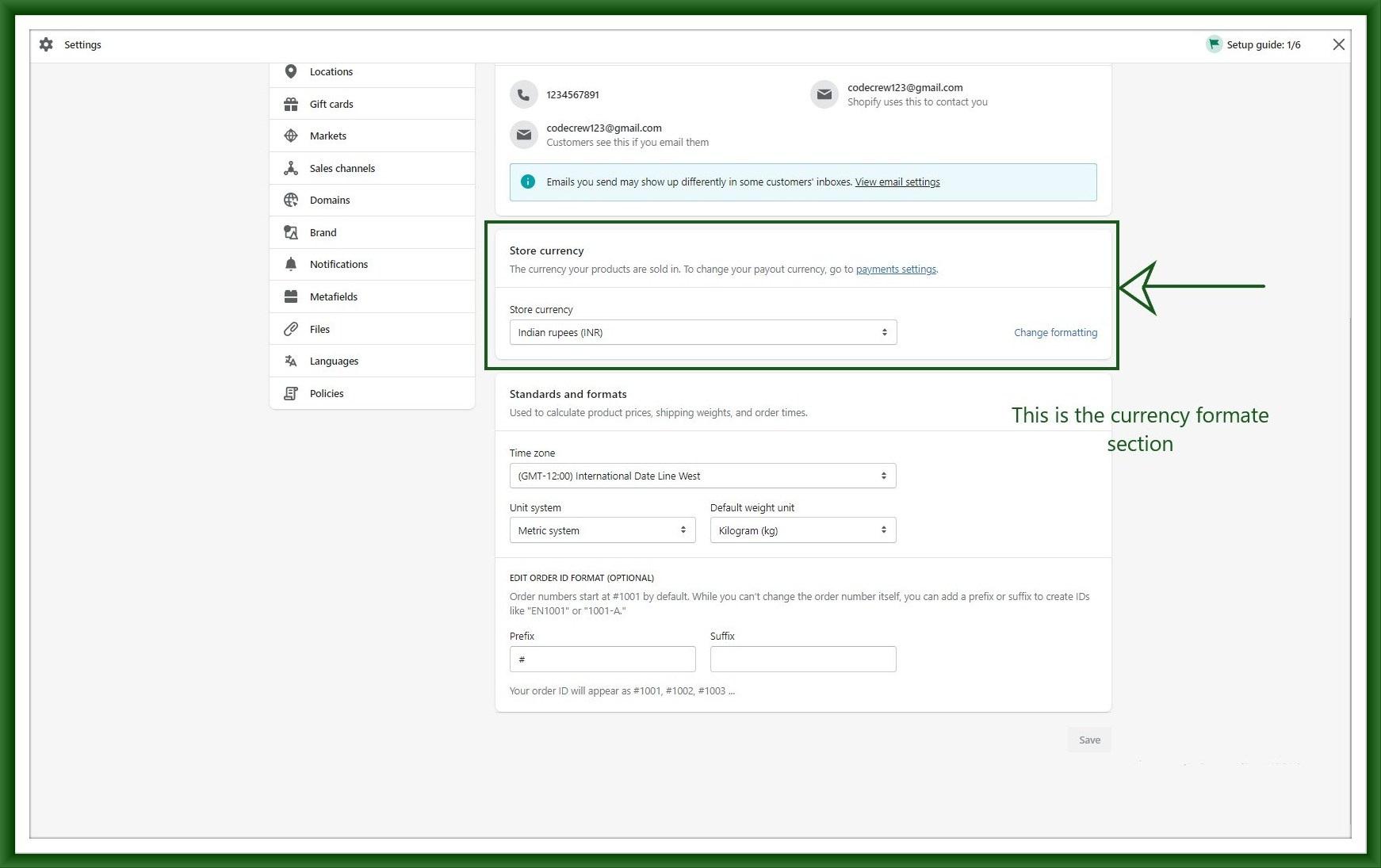
Step 4: Select one currency that you want your store to support.
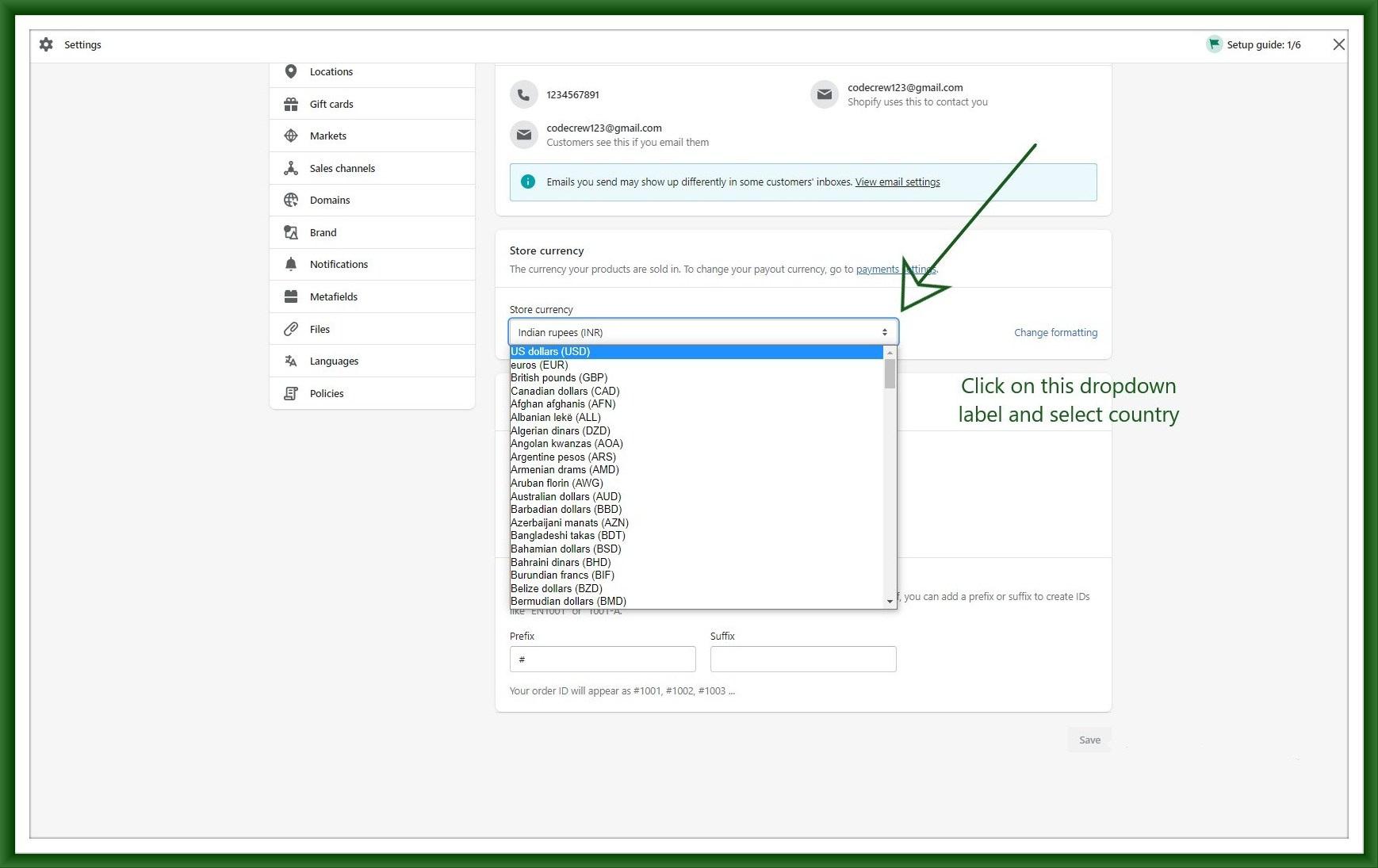
Step 5: you can also change the format of currency through the change formatting option.
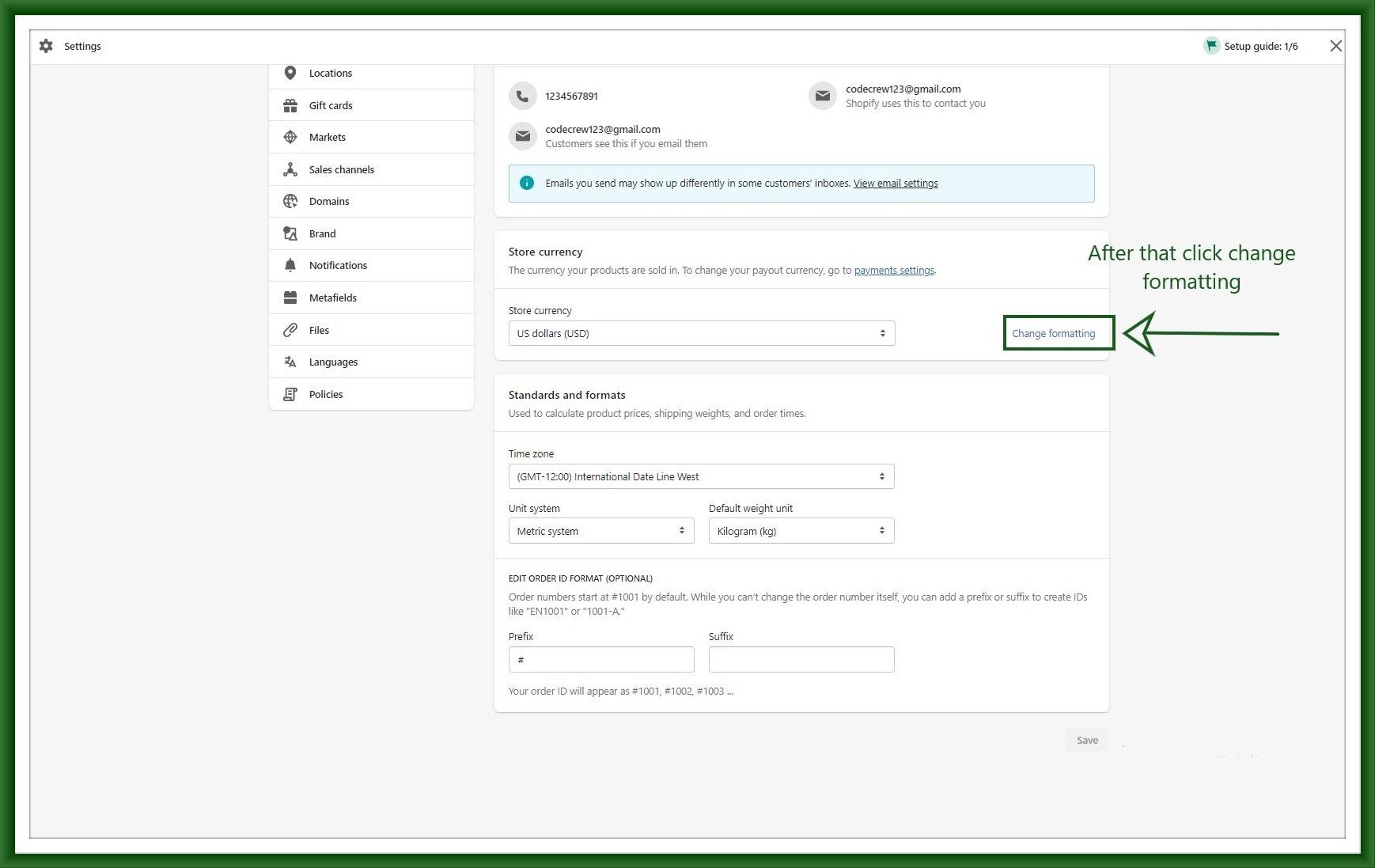
Step 6: Here you can change currency according to your store and save it.
you can also change currency formatting like price with decimal(2199.99), price without decimal like rounded value(2,199), price with comma-separated(2.199,00), price with no decimal with comma-separated(2,199), and price with apostrophe separator(2’199.99).
By default, Shopify provides a price with decimal.