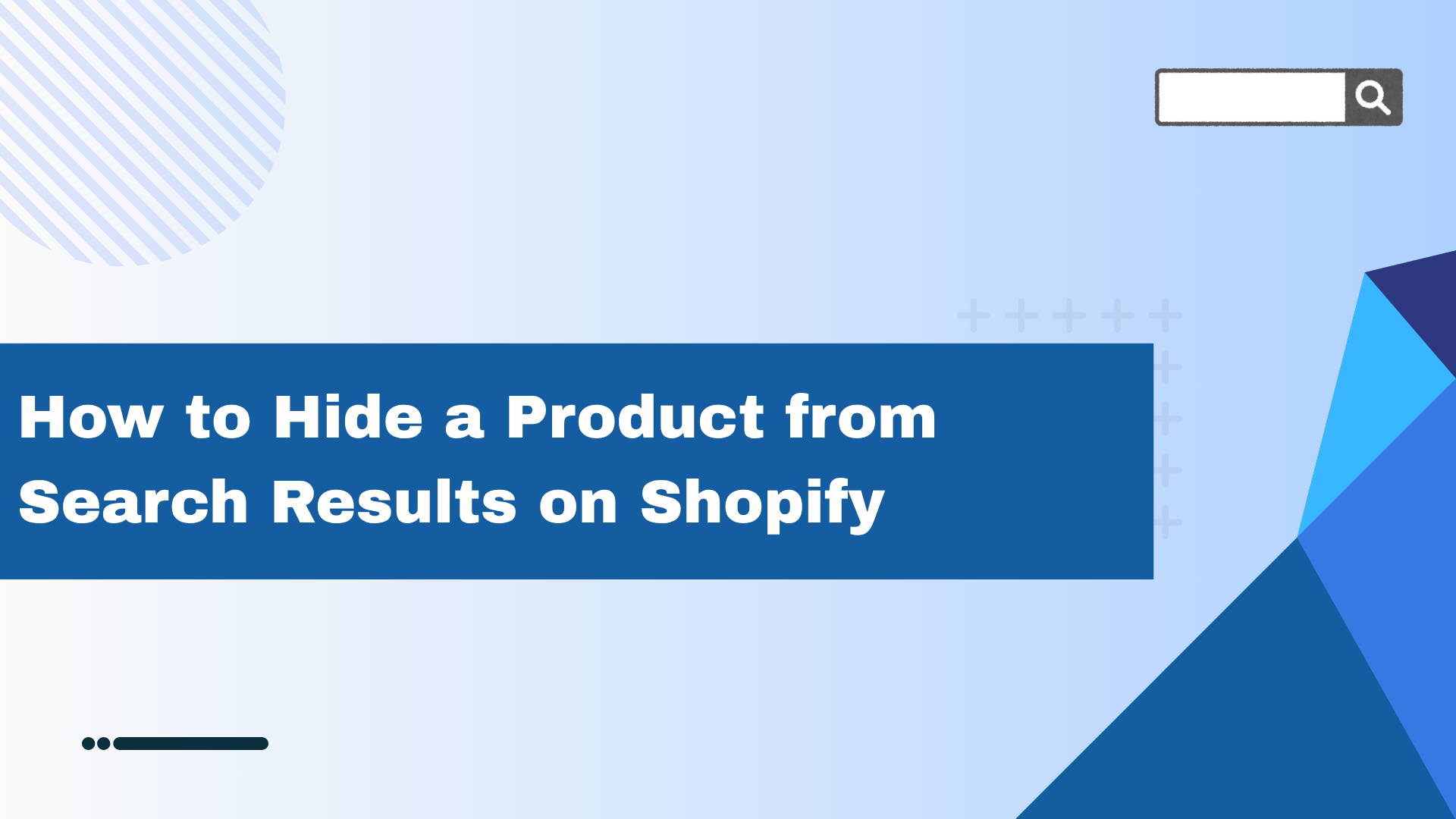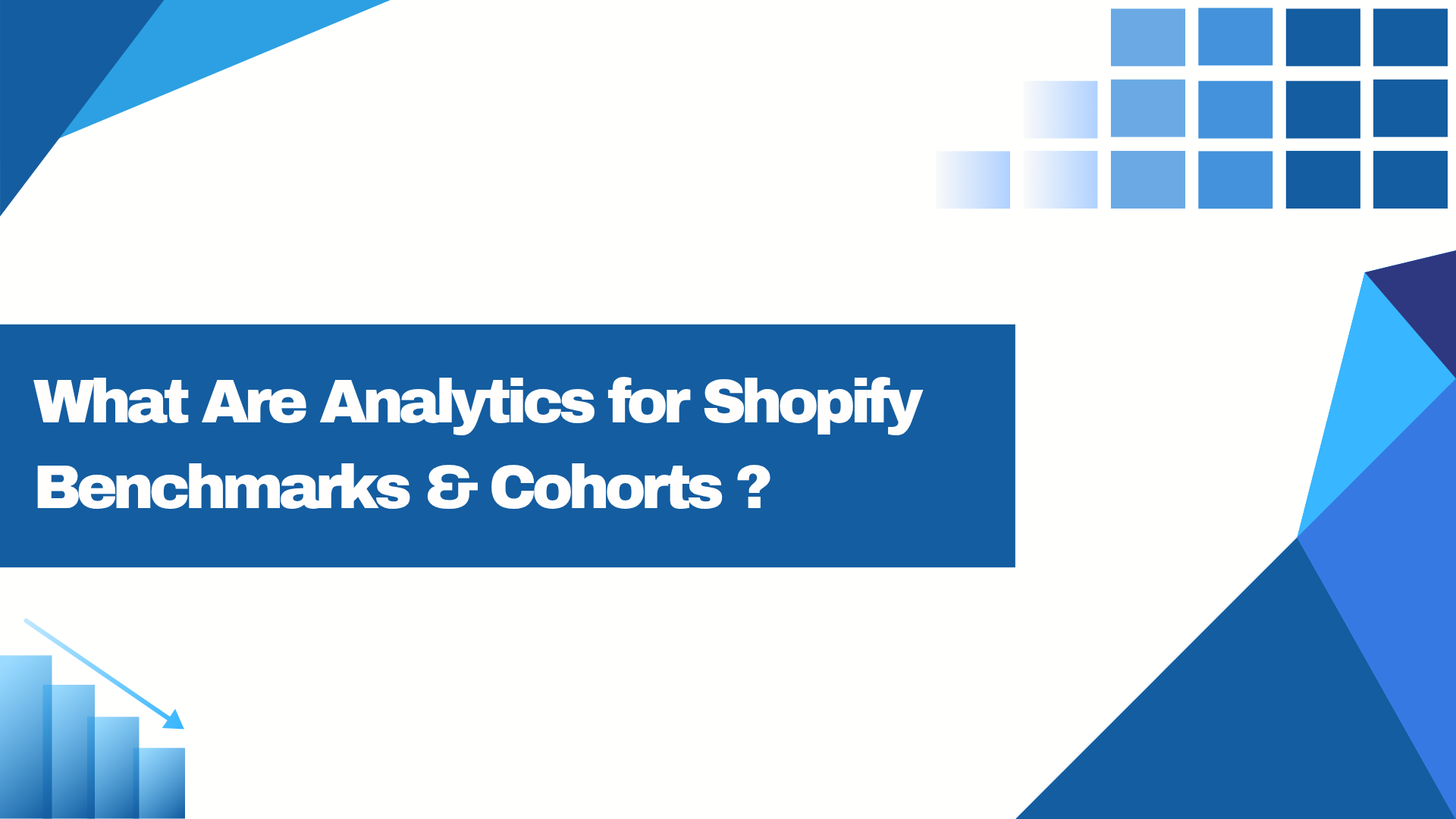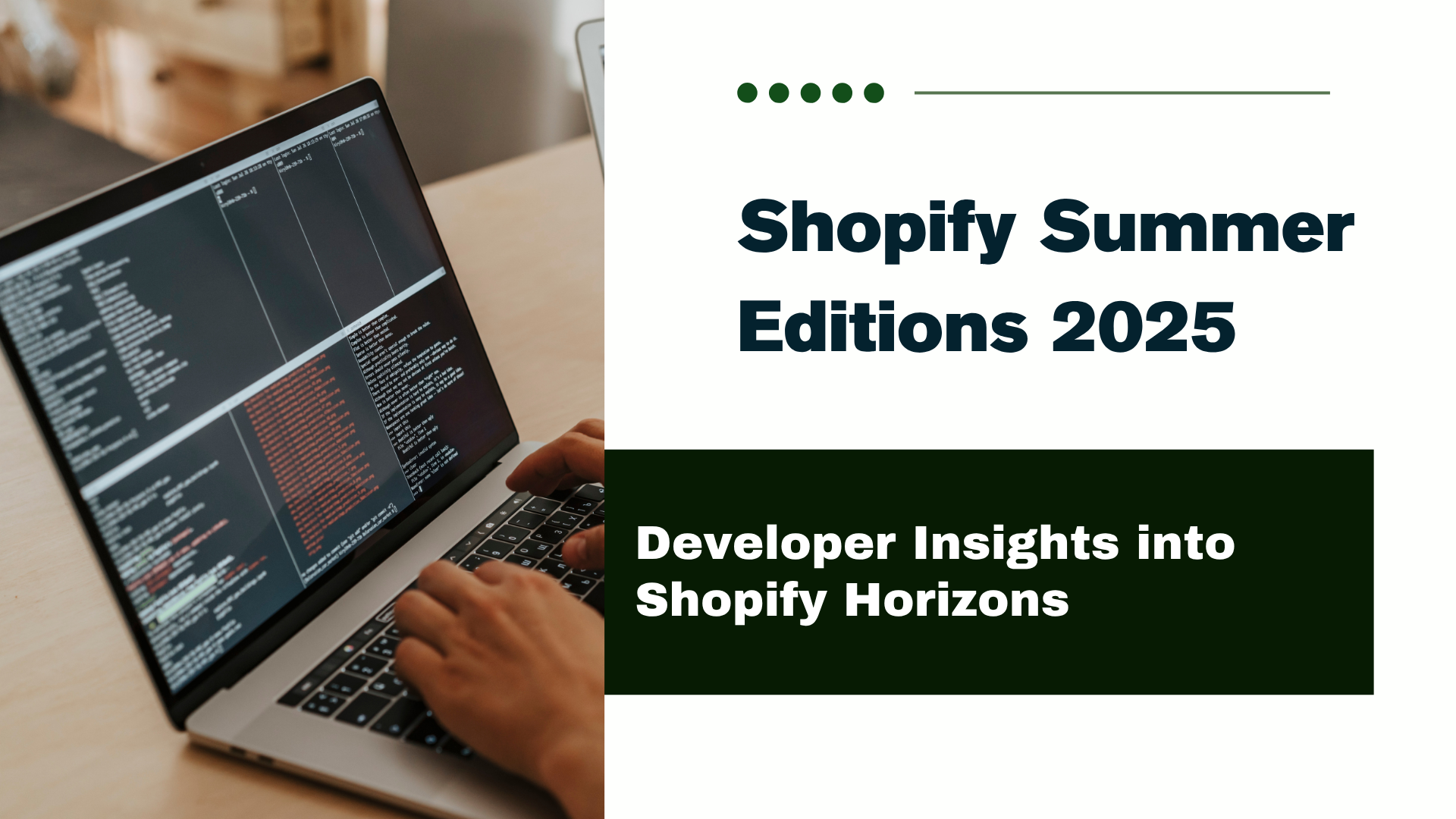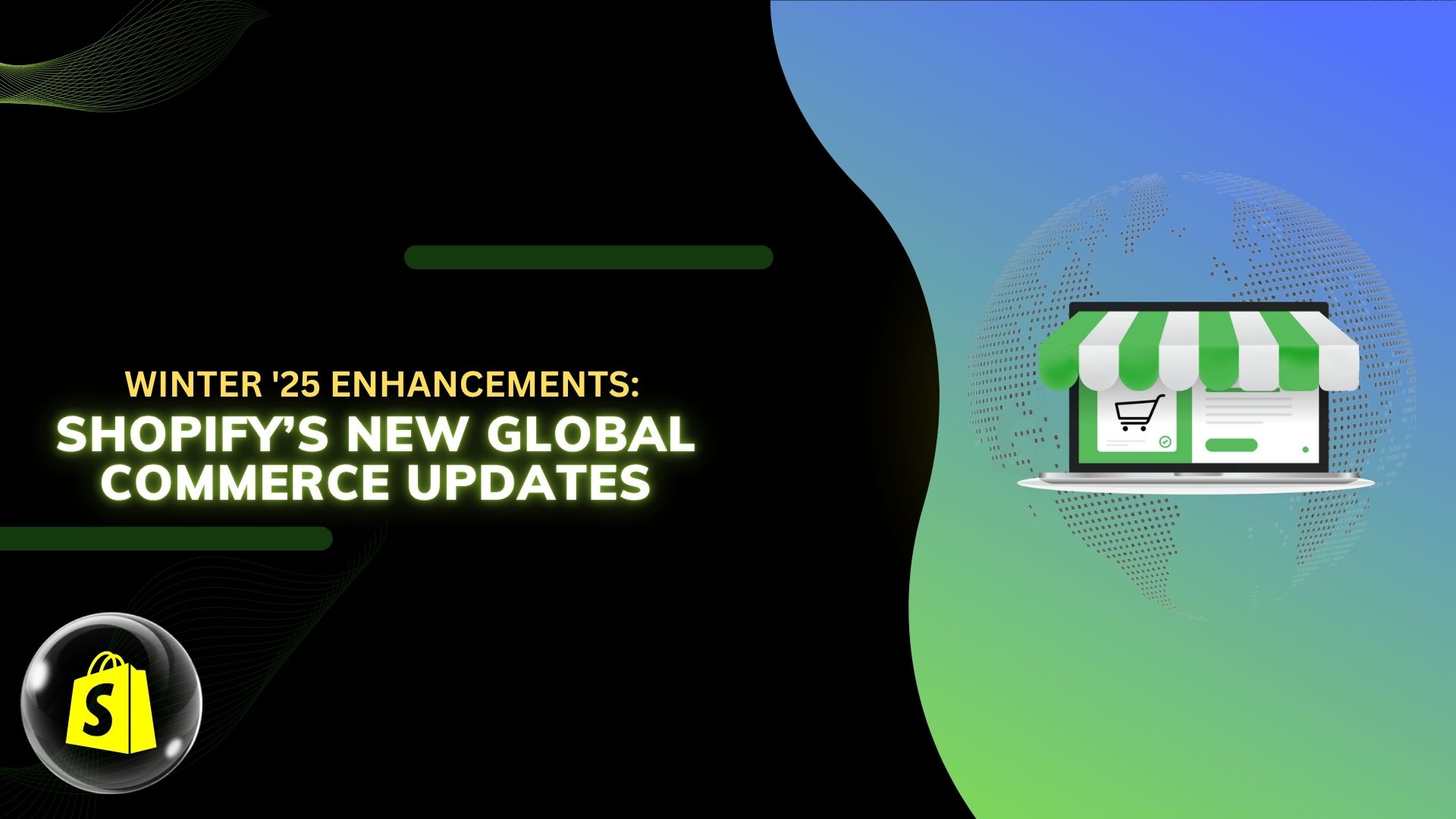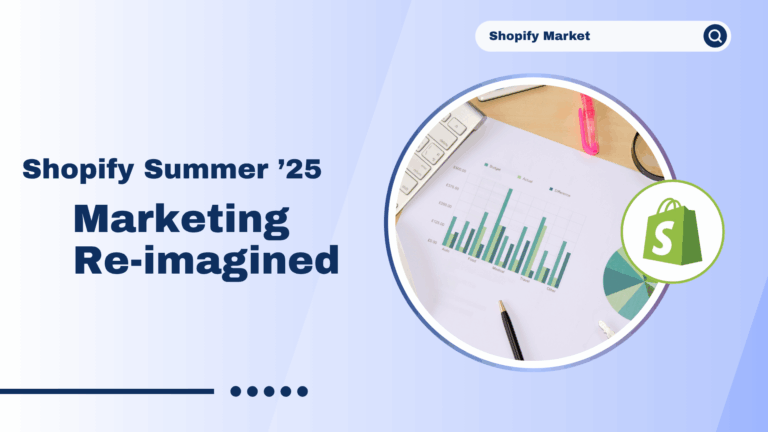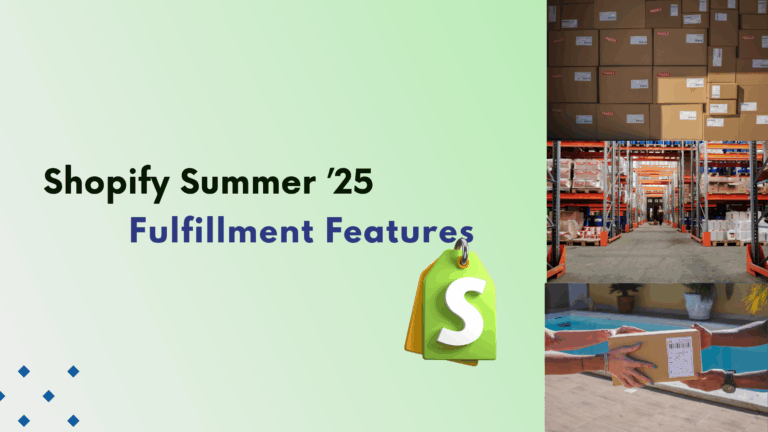Shopify allows you to refund directly or partially.
Generally, some owner refund partially means if customer purchase more products and only wants to return one product.
It is possible to refund an order in Shopify without first creating a return. However, once an order has been refunded, a return can no longer be created. So use this option sparingly.
Remember in mind that a refund can only be sent to the customer’s original payment method.
Also, it can take up to 10 days for a refund to be credited amount to the customer.
There is no support for credit exchanges and warranty.
Here we show you how to refund an order on Shopify
Step 1:- First go to Shopify admin then click on order in the left sidebar of the admin.
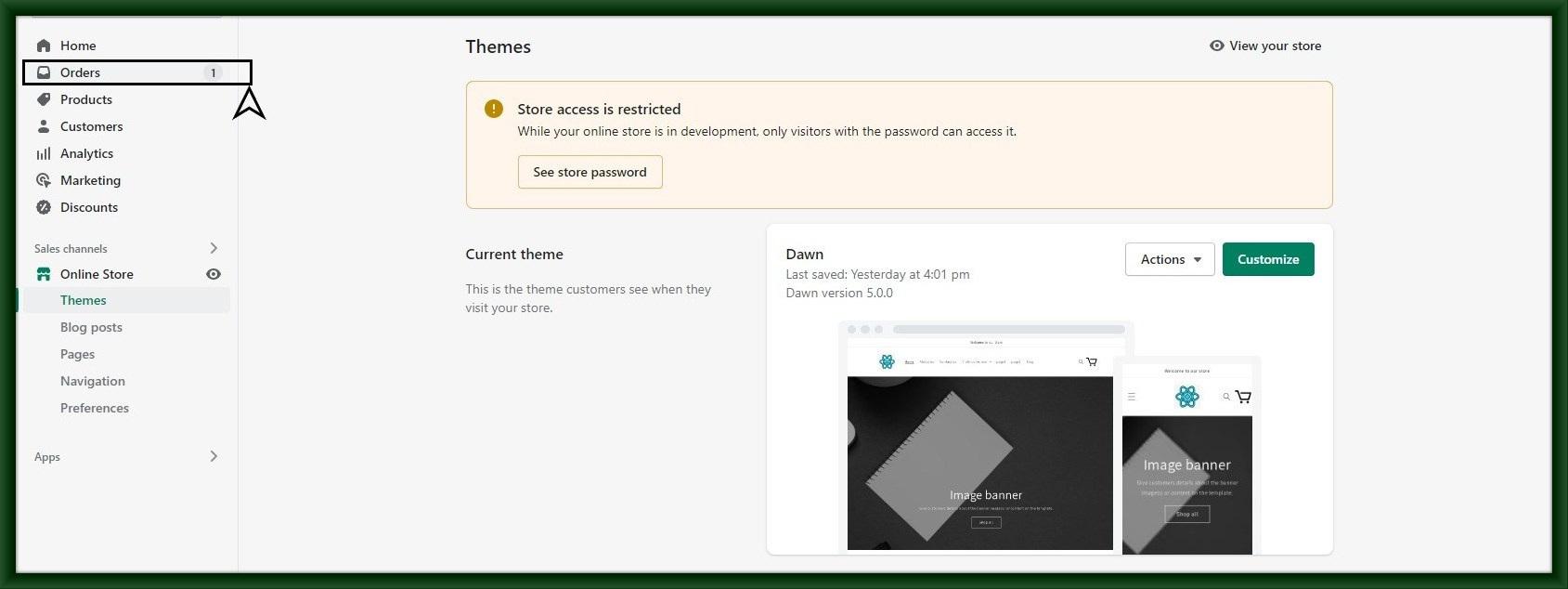
Step 2:- Click any order which you want to refund ( must not that order is fulfilled and paid )

Step 3:- Then click on Refund on the top right corner of the screen.

Step 4:- Select the quantity of product which price you want to return to the customer and restock it automatically after selecting you, it should be equal in number to the quantity the customer ordered.
After that write the proper reason for the refund and click on the green button Refund.

Make sure other costs like shipping costs, taxes, etc. will be refunded as well as desired.