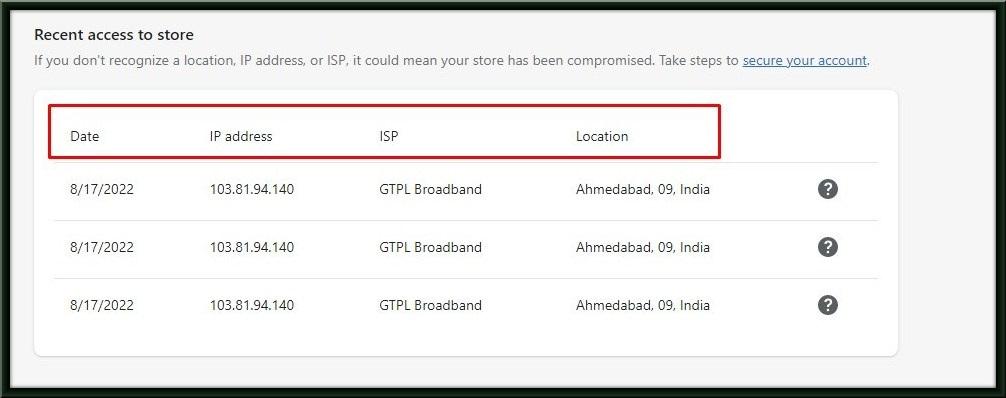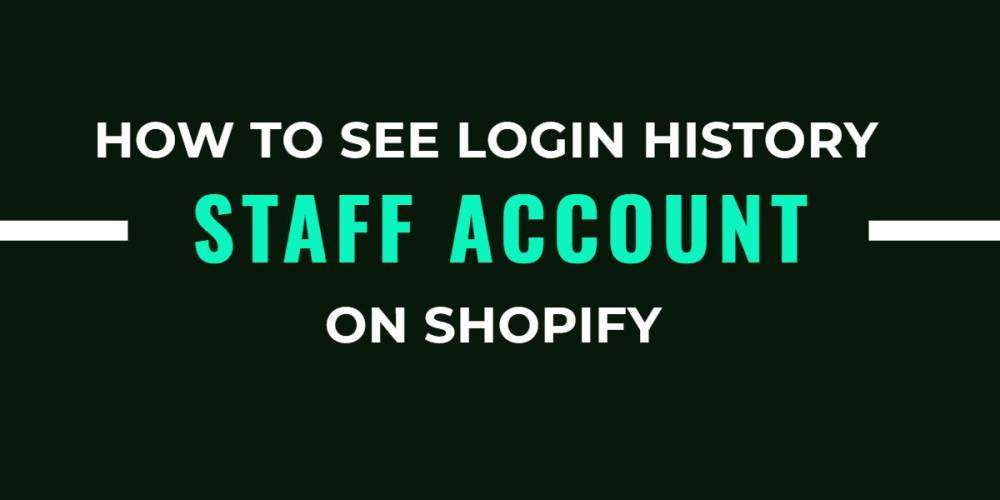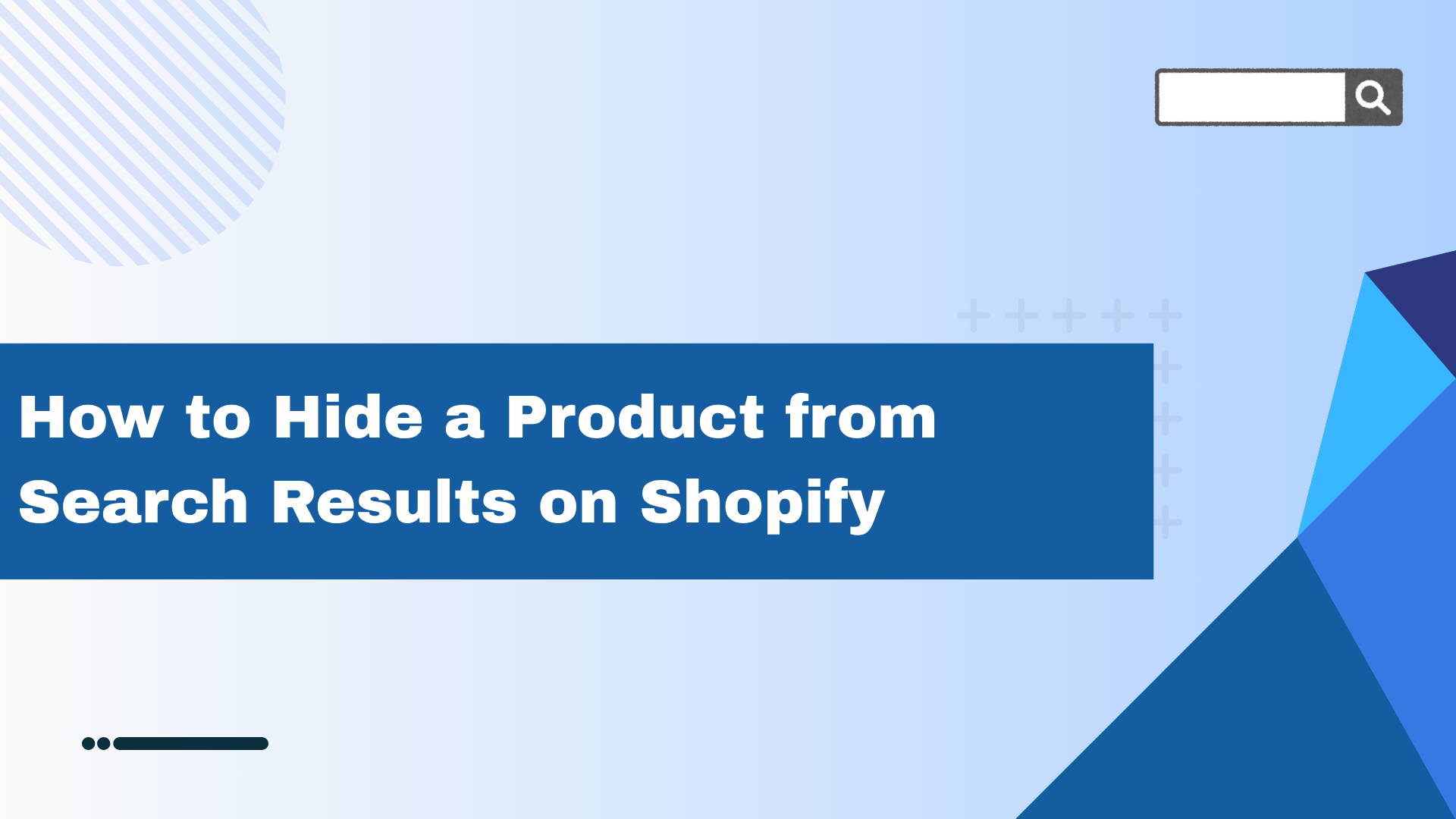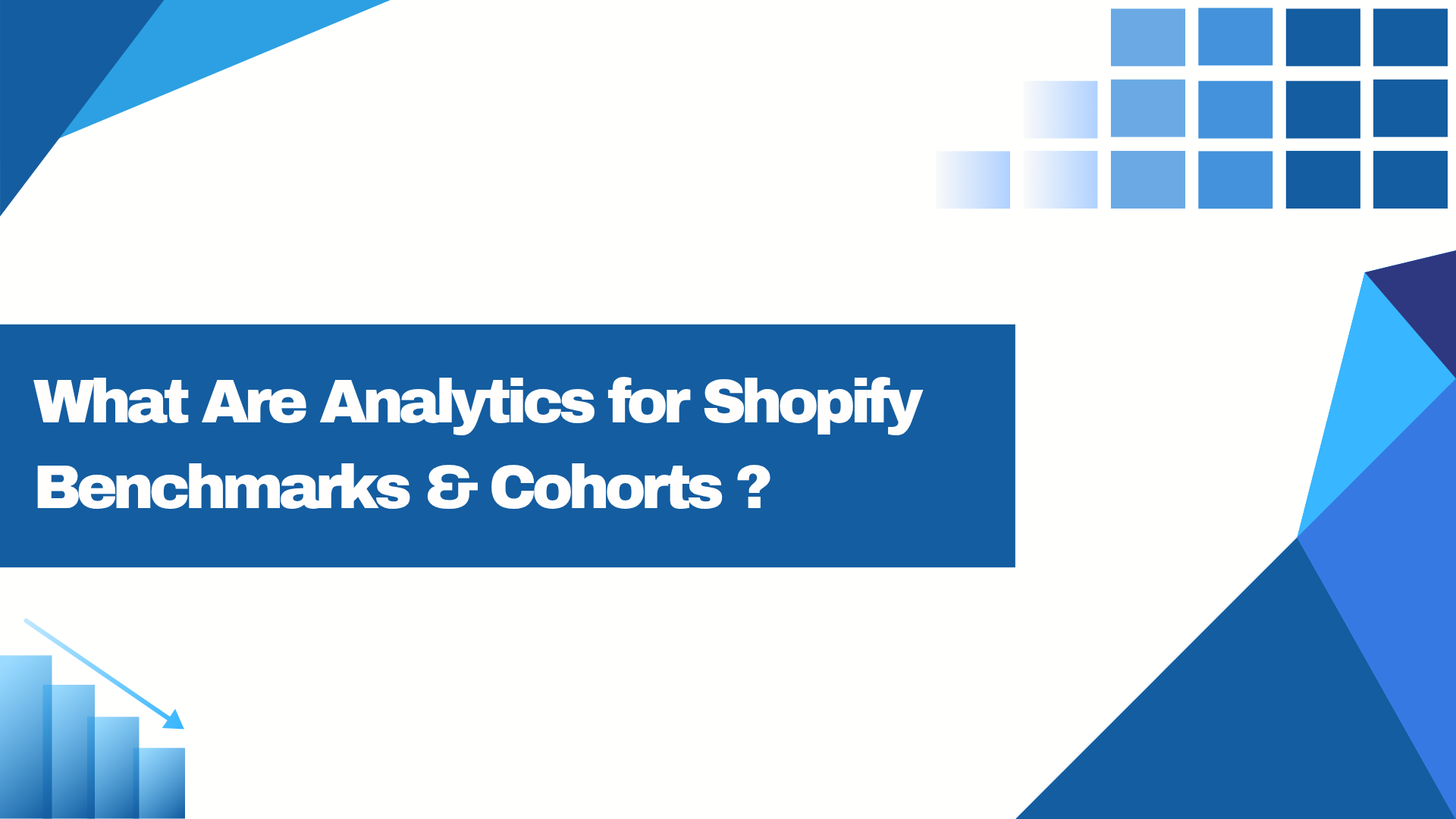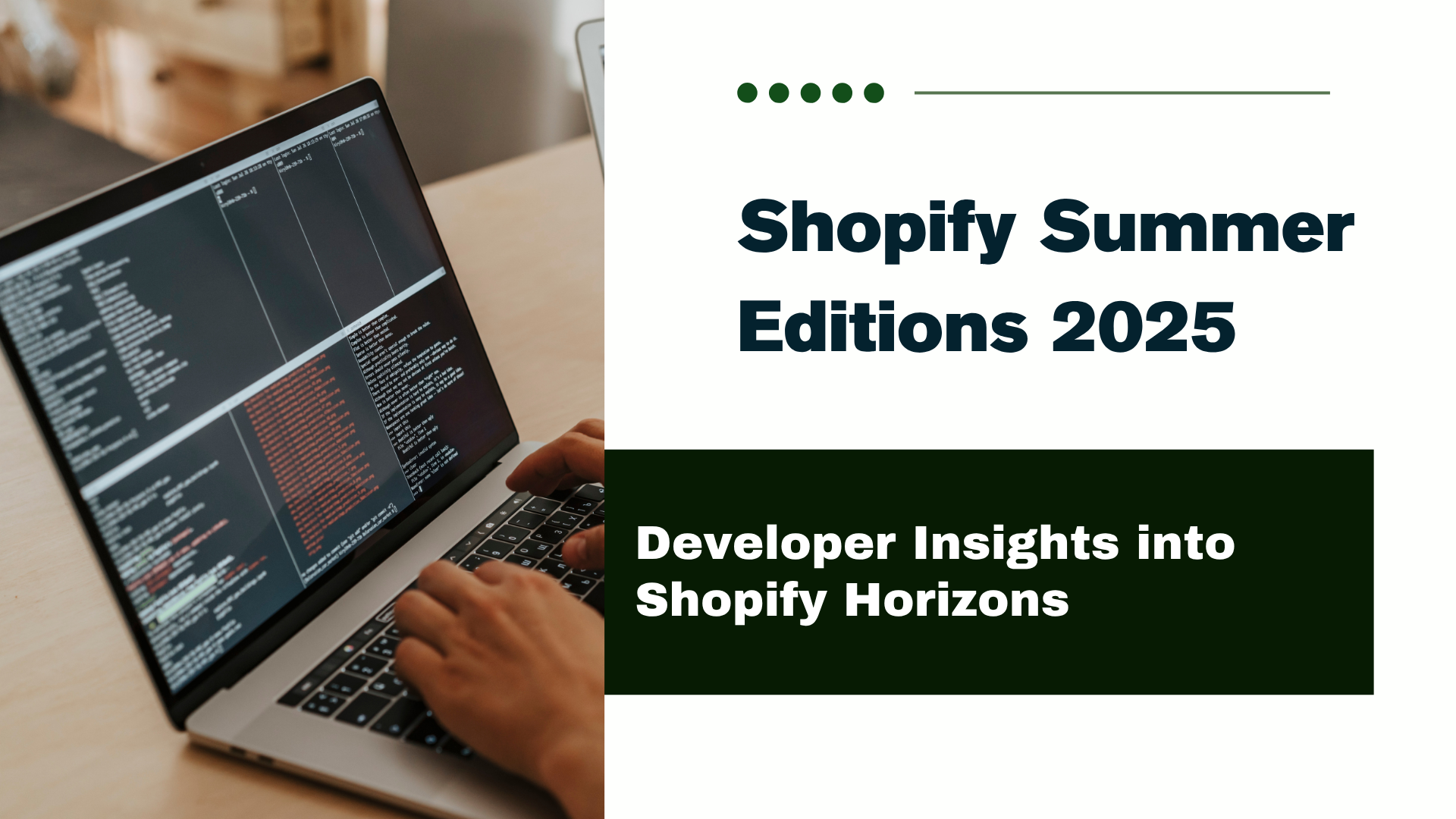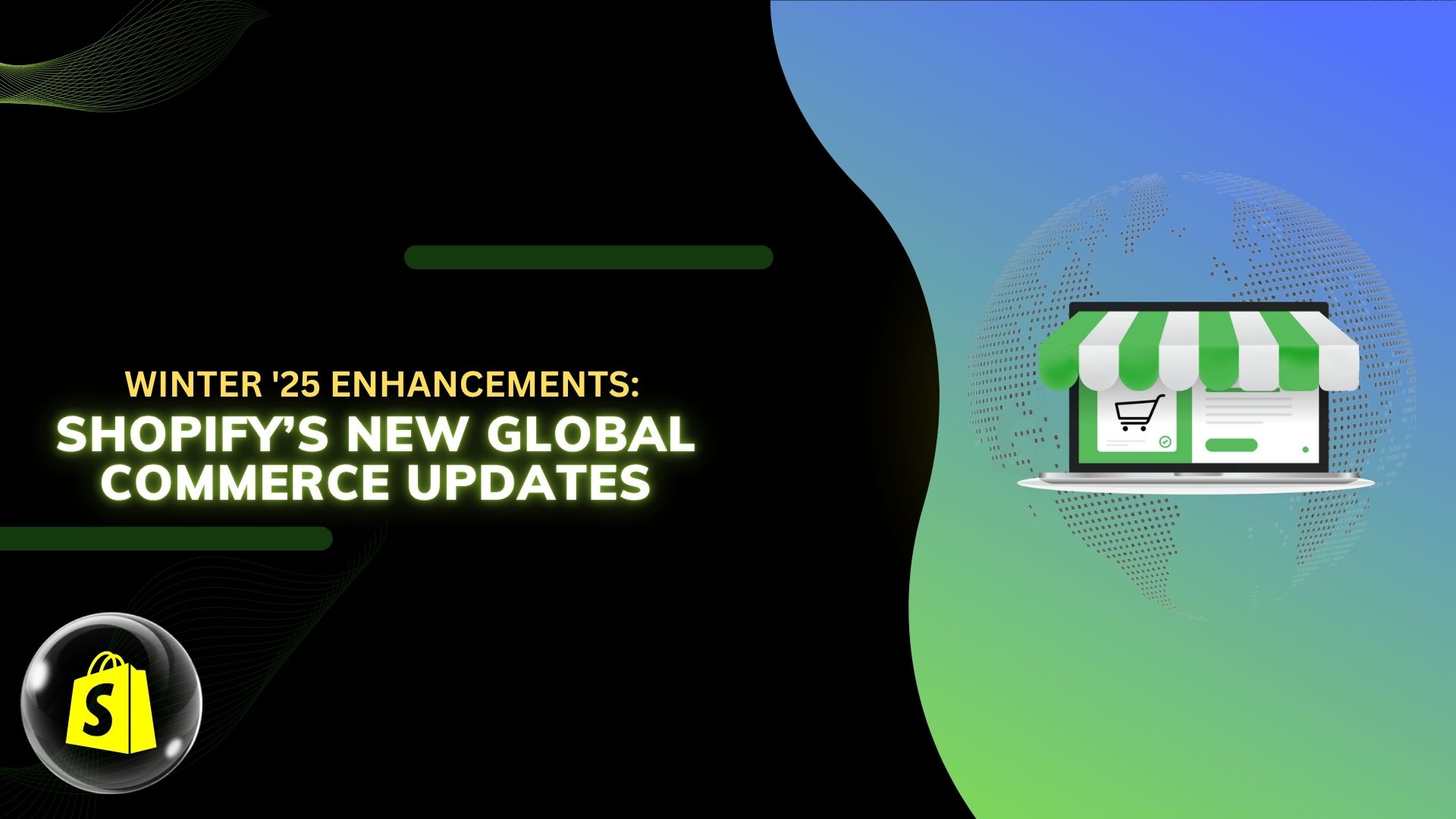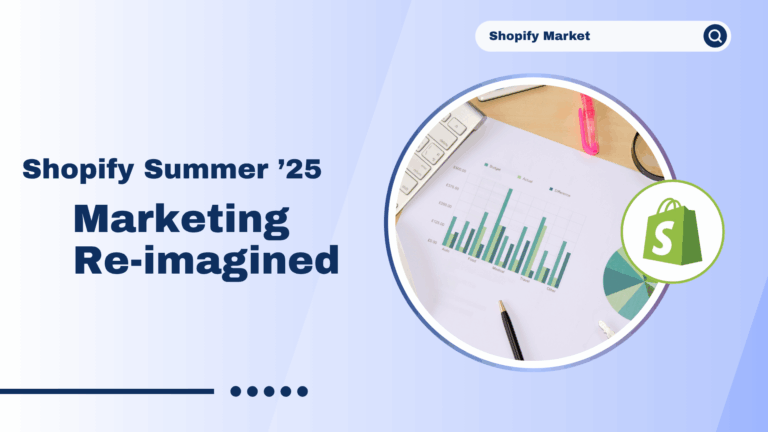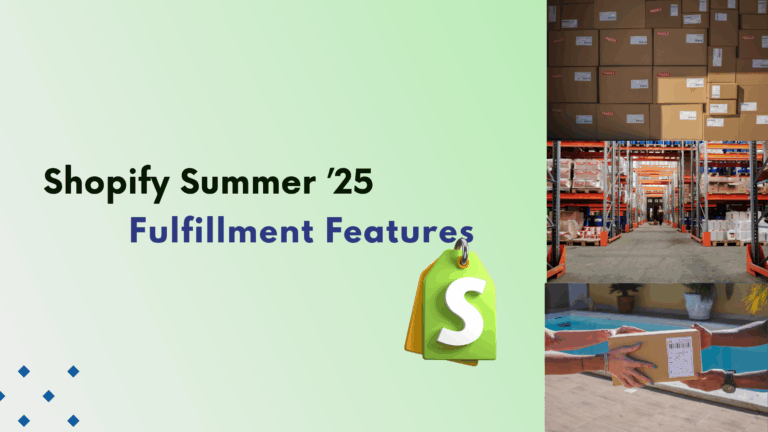Being the owner of the account in the system of an online channel of sale, you manage not only things associated with campaigns and products, but also things associated with your staff members’ accounts such as the number of accounts they own, the tasks they have to perform and are doing in terms of those tasks, and even their login history. Account owners and members with all-access permissions can also see login histories for all staff member accounts. Staff members can only view their own login histories.
This is because when an account has been accessed from unknown ISPs, places, or IP addresses, it means that the account has already been compromised, and this may negatively affect your firm. We have thus prepared a step-by-step guide on how to view login history for staff member accounts for you so that you can better manage them and keep hackers from coming through your way.
Step 1: You must log in to your Shopify account before you can begin. From your Shopify admin, select the Users and permissions section in Settings after successfully logging in.
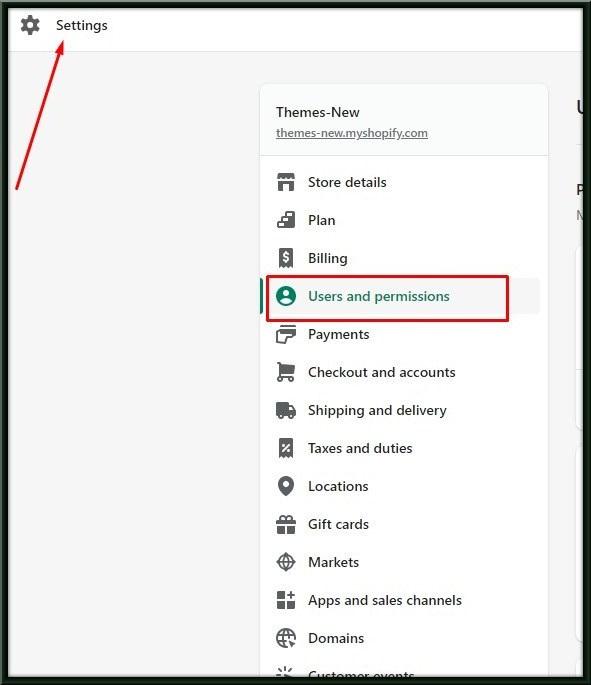
Step 2: The names of the staff members are listed here. Choose the name of the employee whose login history you want to view.
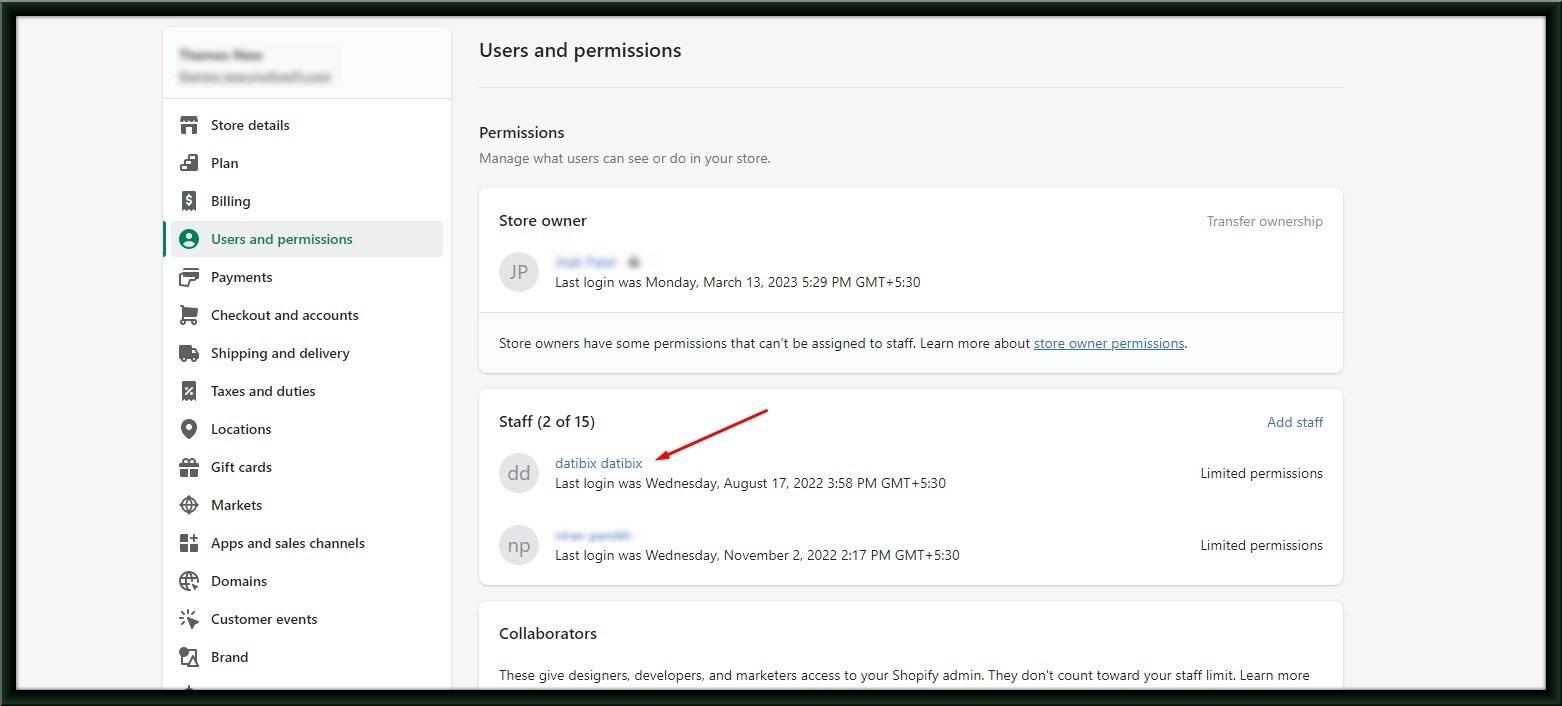
Step 3: The Recent login history section, which displays the five most recent login sessions and provides the following detailed information about each, can be found further down in the staff member account: date, the IP address, the ISP, the location of the staff member when they log in, or the version of their web browser and operating system (you can see this by hovering over the information symbol).