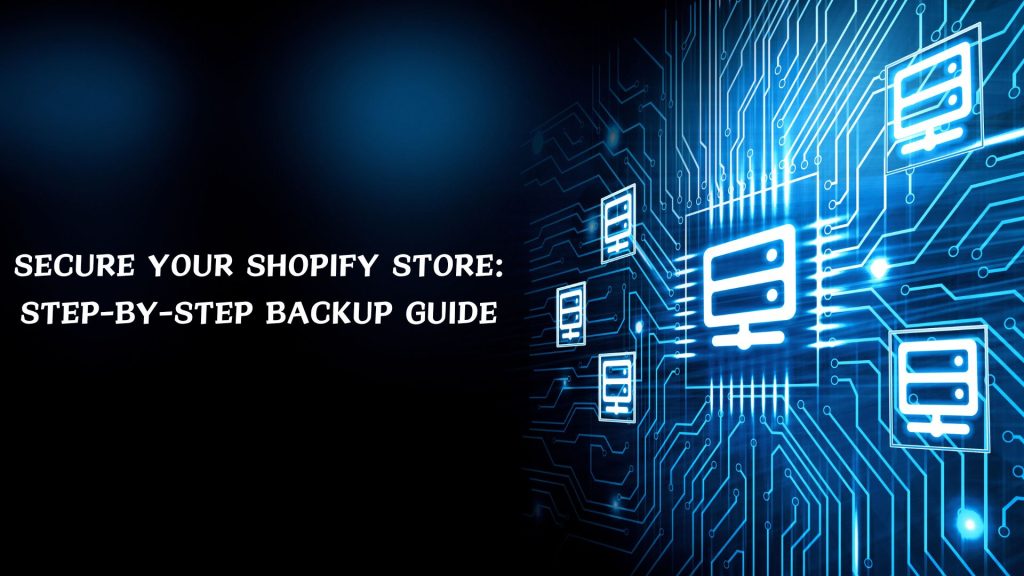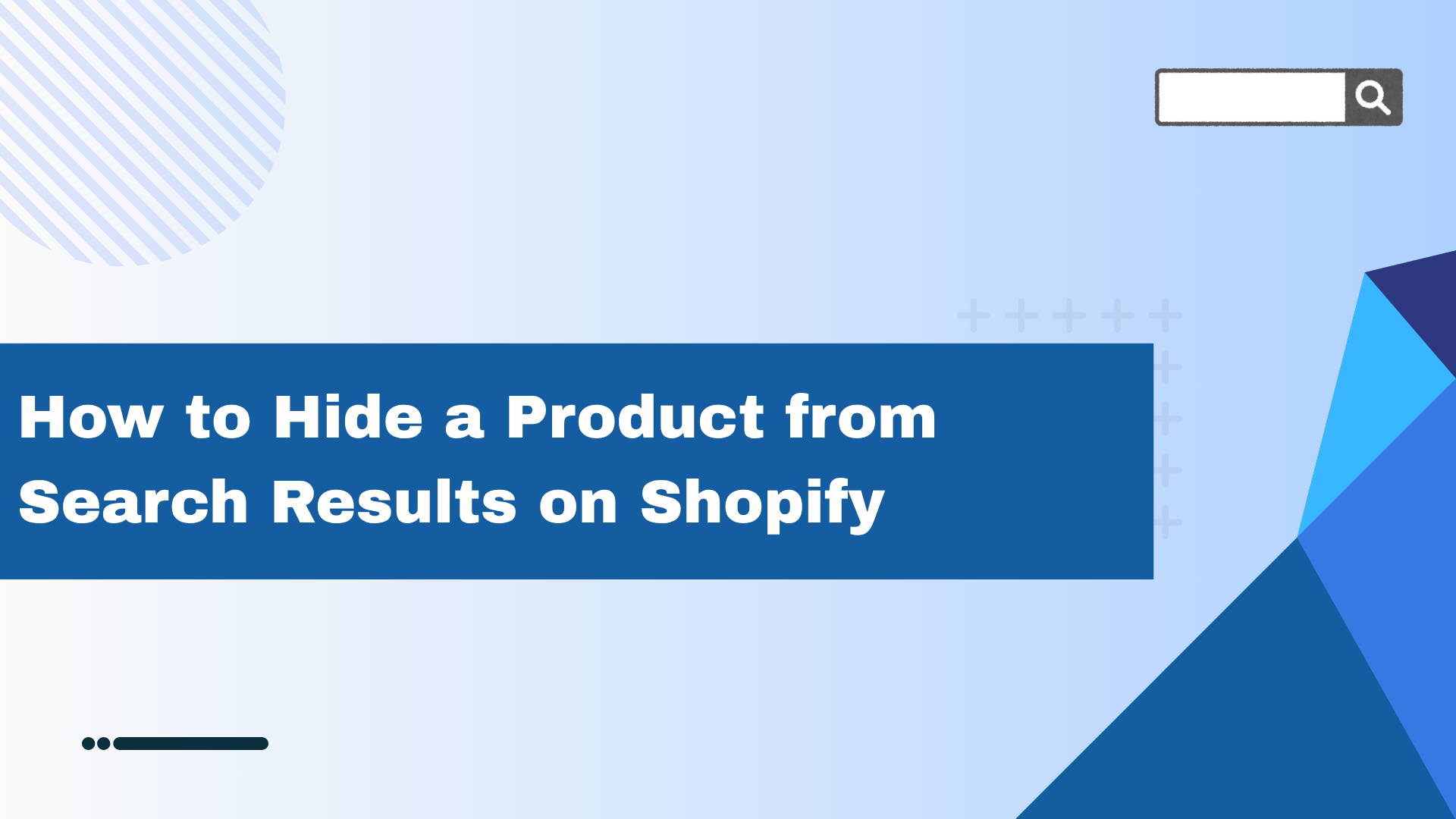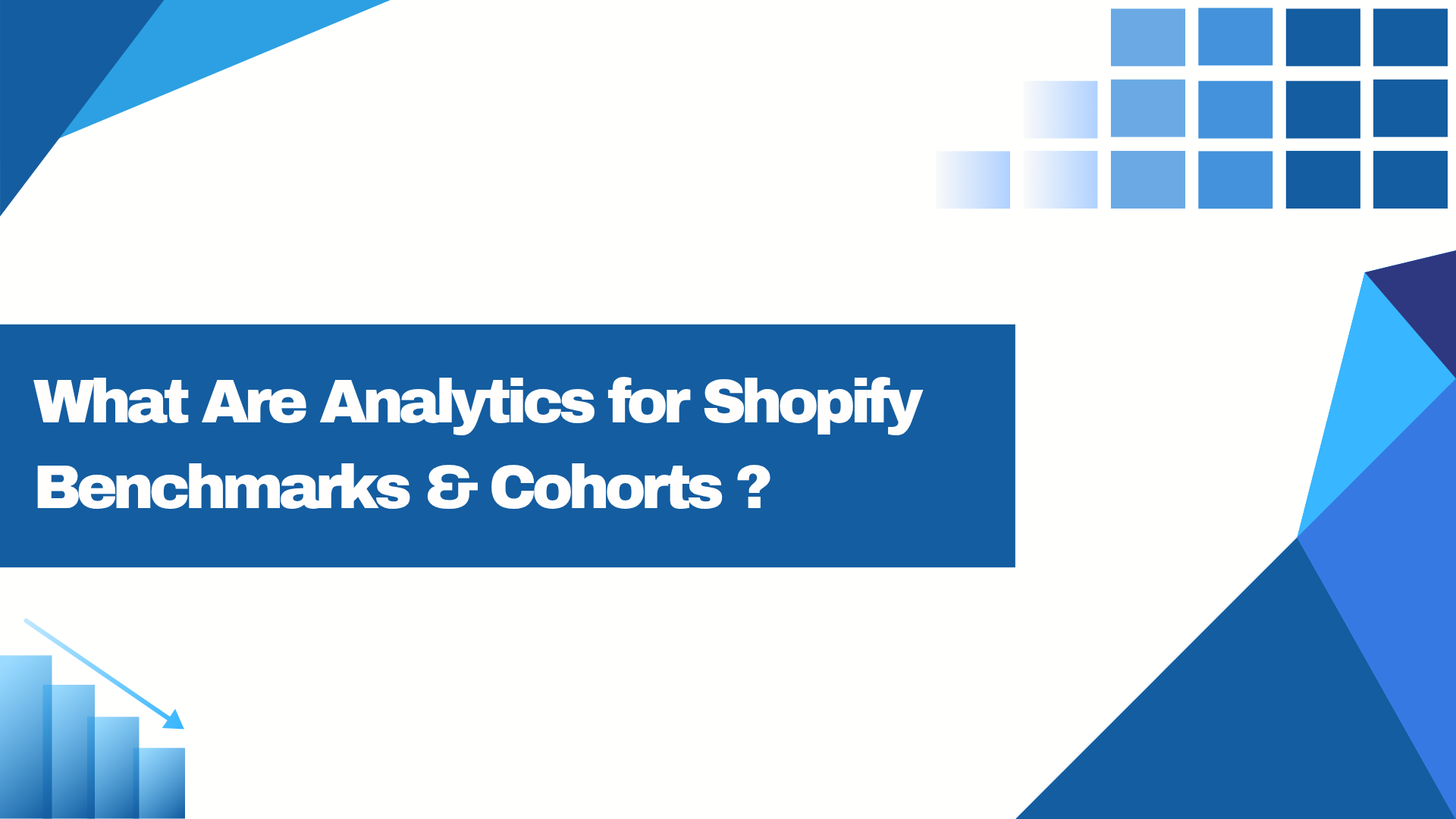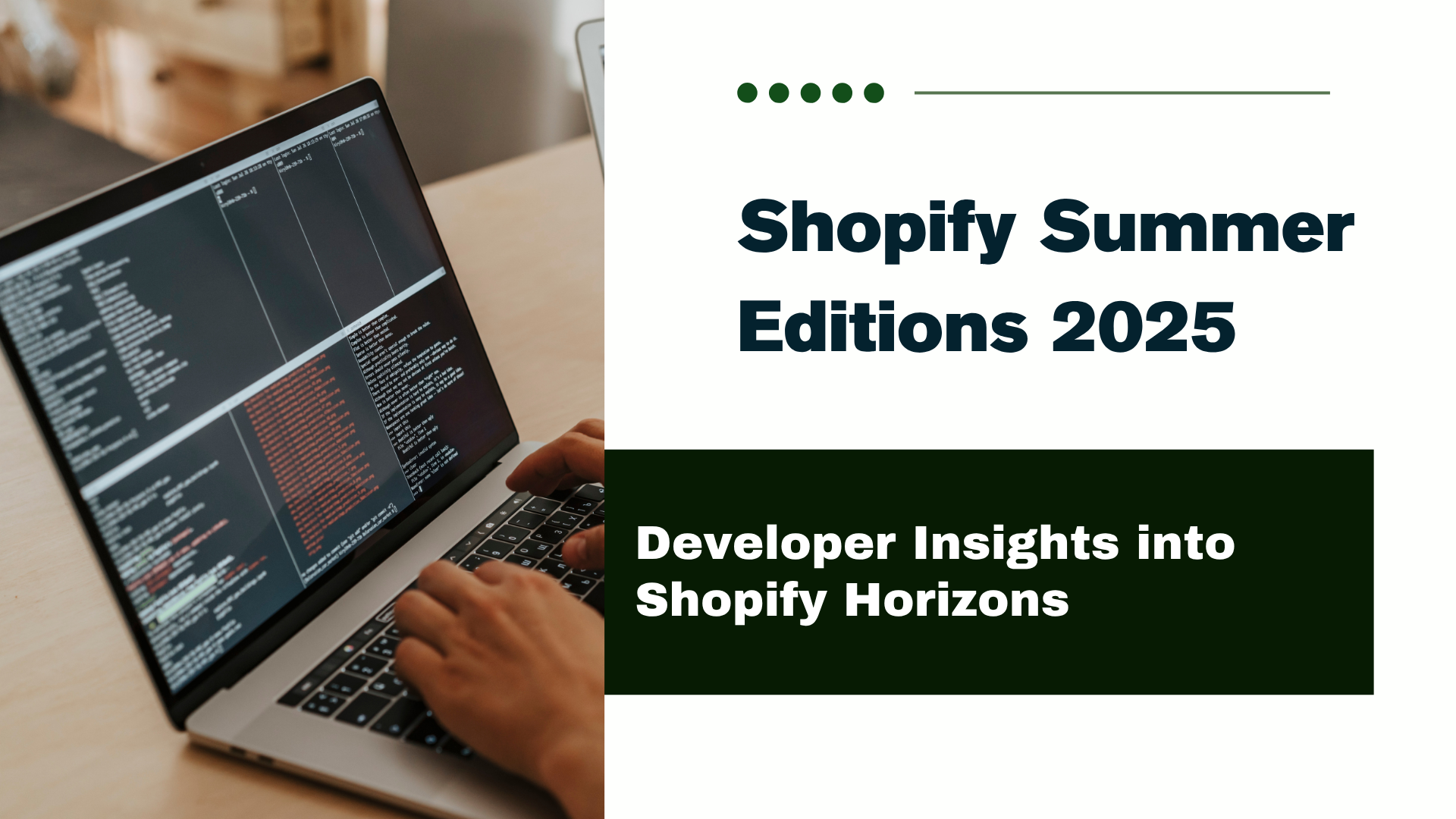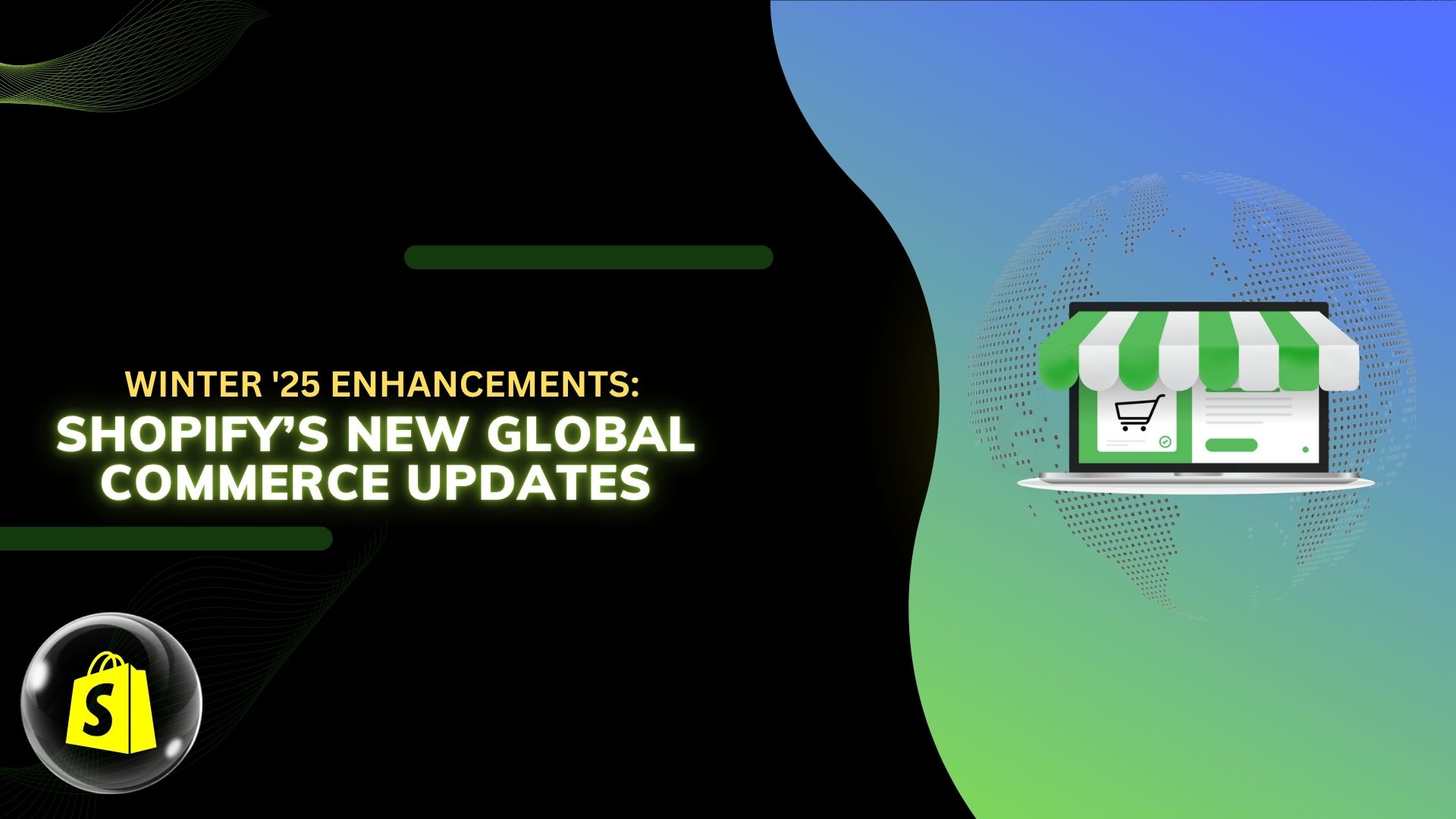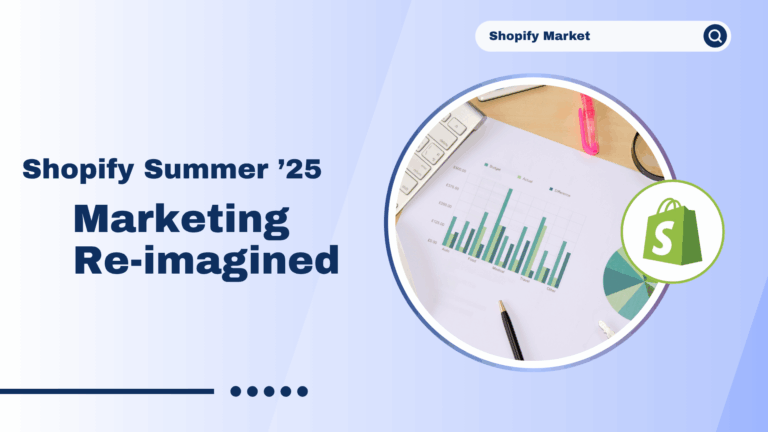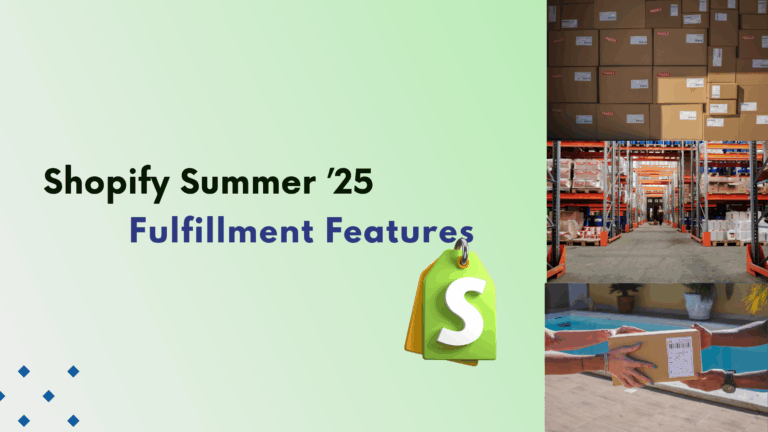What will you learn in this blog?
- What is Shopify store backup?
- Why Does Your Shopify Store Need Regular Backups?
- How to Back Up Your Shopify Store?
What is Shopify store backup?
Making and keeping copies of all important information, settings, and content from your Shopify e-commerce platform is a systematic procedure known as a Shopify store backup. This comprehensive picture of your store’s data protects against data loss and allows business continuity in an emergency.
Why Does Your Shopify Store Need Regular Backups?
Critical Reasons for Regular Shopify Backups.
-
-
-
Accidental Deletions
- Product listings accidentally removed
- Important collections deleted
- Customer data unintentionally erased
- Theme customizations mistakenly changed
-
Bulk Update Mistakes
- CSV import errors
- Mass product updates gone wrong
- Inventory synchronization issues
- Pricing update mistakes
-
Employee-Related Incidents
- Unauthorized changes by staff
- Training-related accidents
- Misunderstanding of system functions
- Incorrect settings modifications
-
System Malfunctions
- Database corruption issues
- Server-side problems
- API integration failures
- Software conflicts
-
Bulk Update Mistakes
- Failed theme updates
- Broken customizations
- Layout problems
- Lost design elements
-
-
How to Back Up Your Shopify Store?
Shopify allows you to back up your store manually or automatically by using an app.
- Manually
If you’re starting out or have a limited budget, backing up your store manually will make a lot of sense. It’s also perfect if your website only has a small number of products. The steps to manually backup your Shopify store are as follows.
Export all the products
Here are the steps for exporting products as a CSV.
Step 1: Log in to Your Shopify Account Select the Products Tab and click on the Exports button.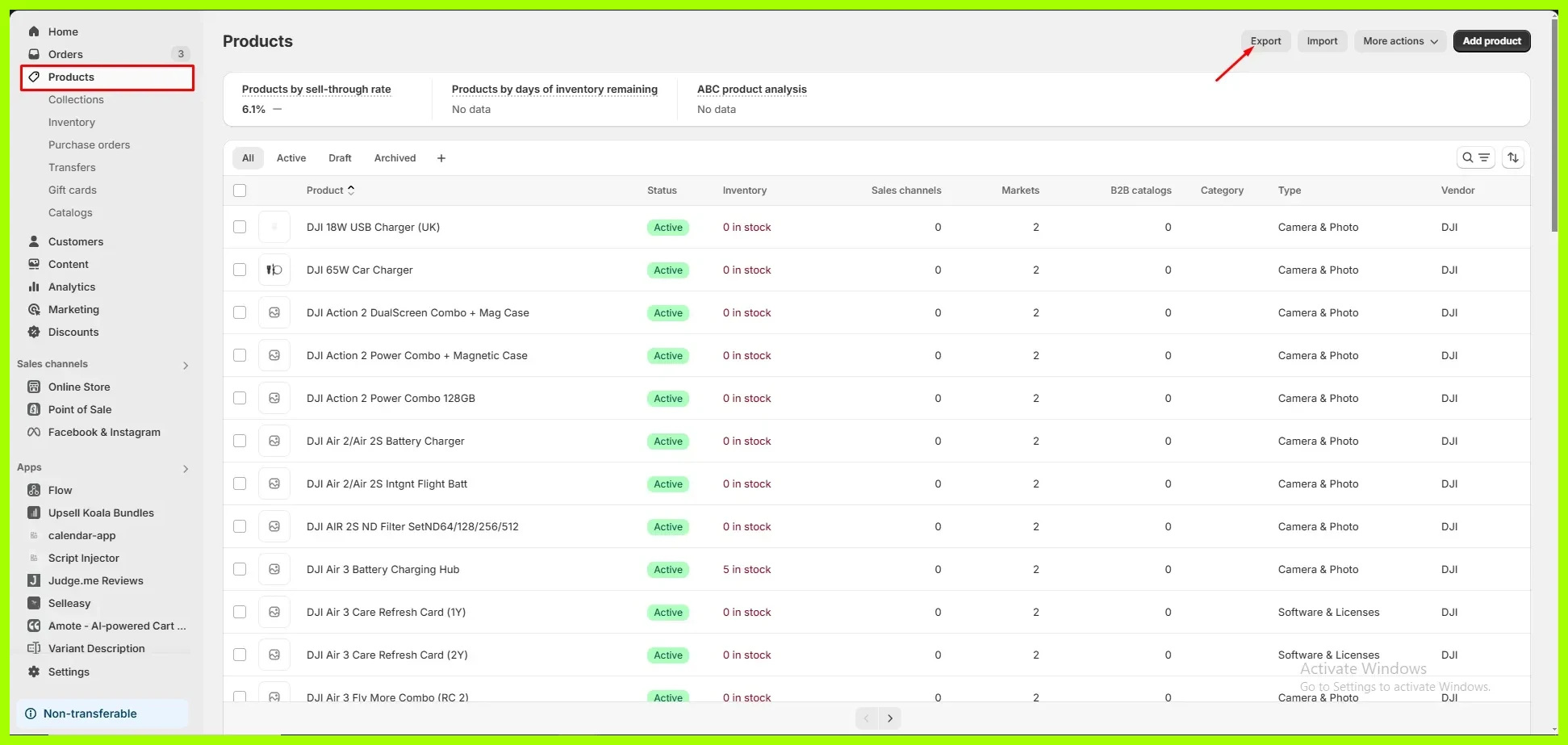
Step 2: Select All Products from the popup and click on the Export Products button.
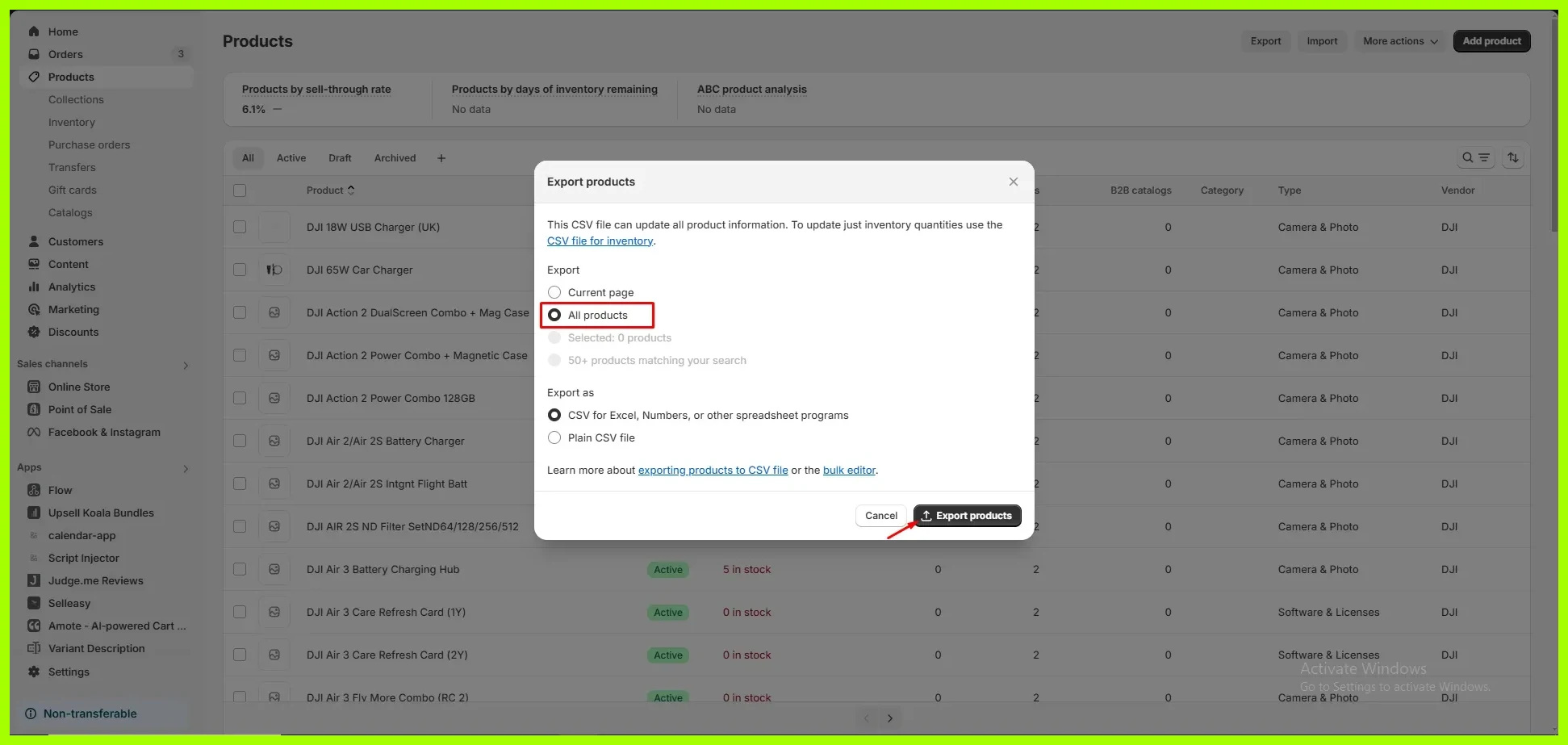
Export all the Customers
Here are the steps on how to export customers as a CSV.
Step 1: Select the Customers Tab and click on the Exports button.
Step 2: Select All Customers from the popup and click on the Export Products button.
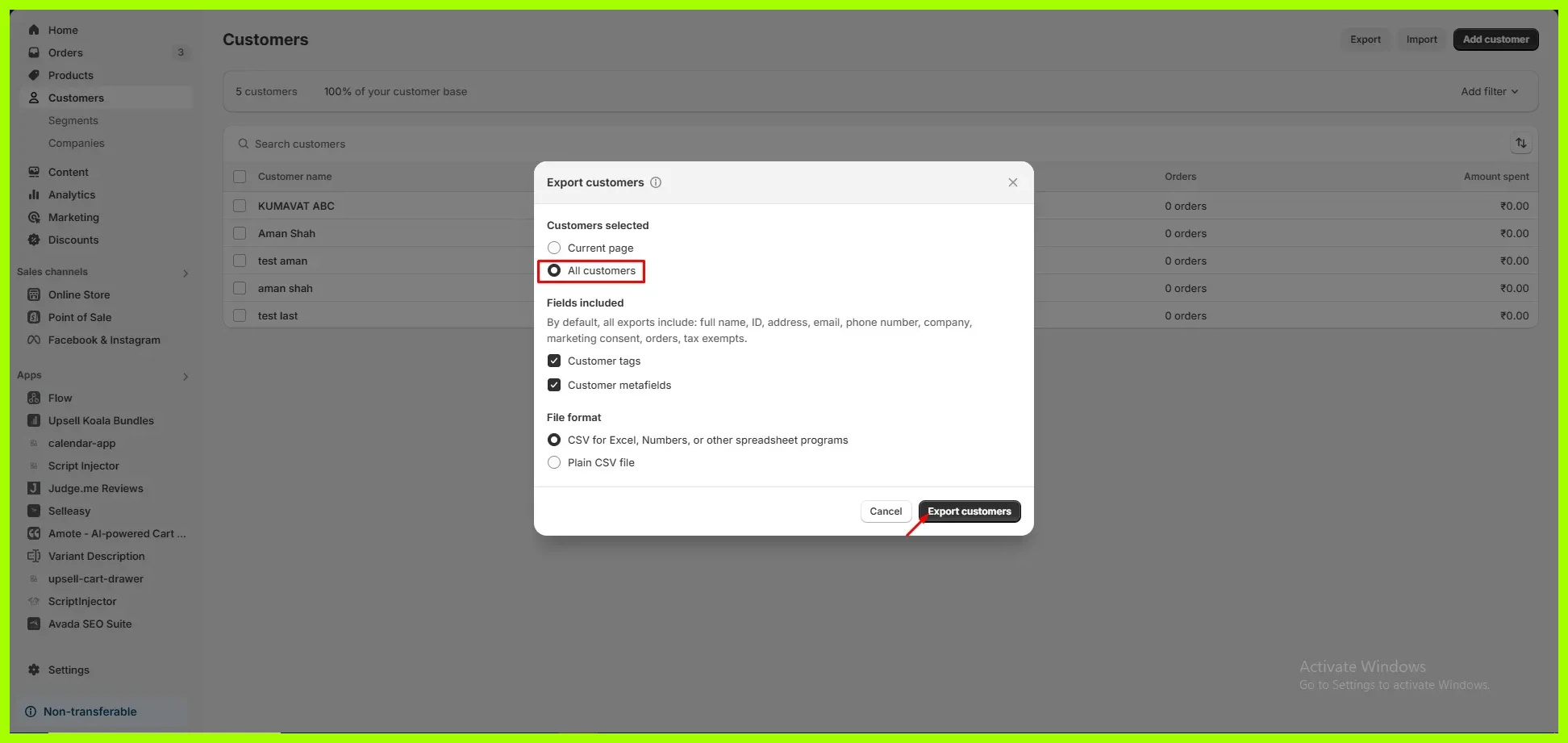
Export all the Orders
Here are the steps on how to export orders as a CSV.
Step 1: Select the Orders Tab and click on the Exports button.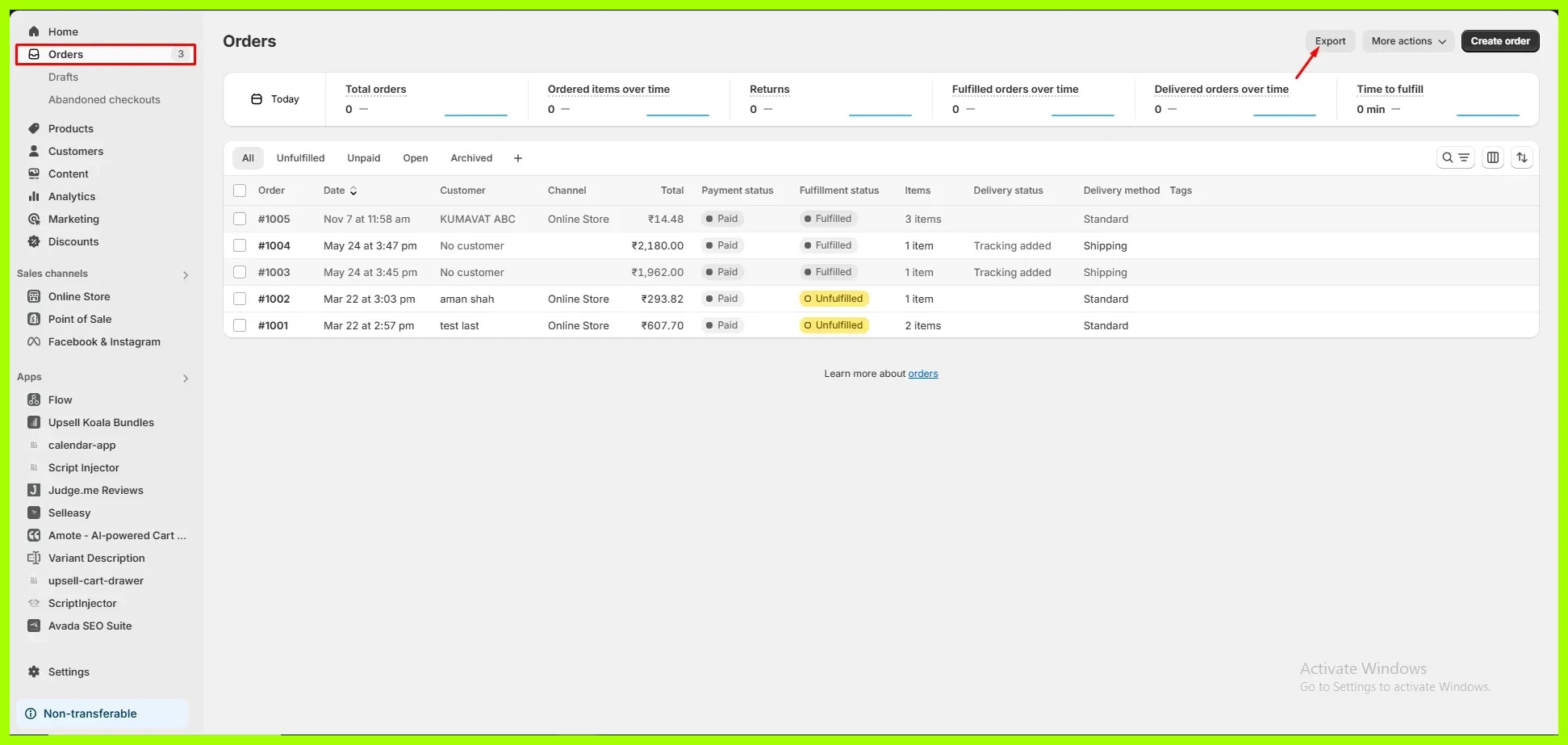
Step 2: Select All Orders from the popup and click on the Export Orders button.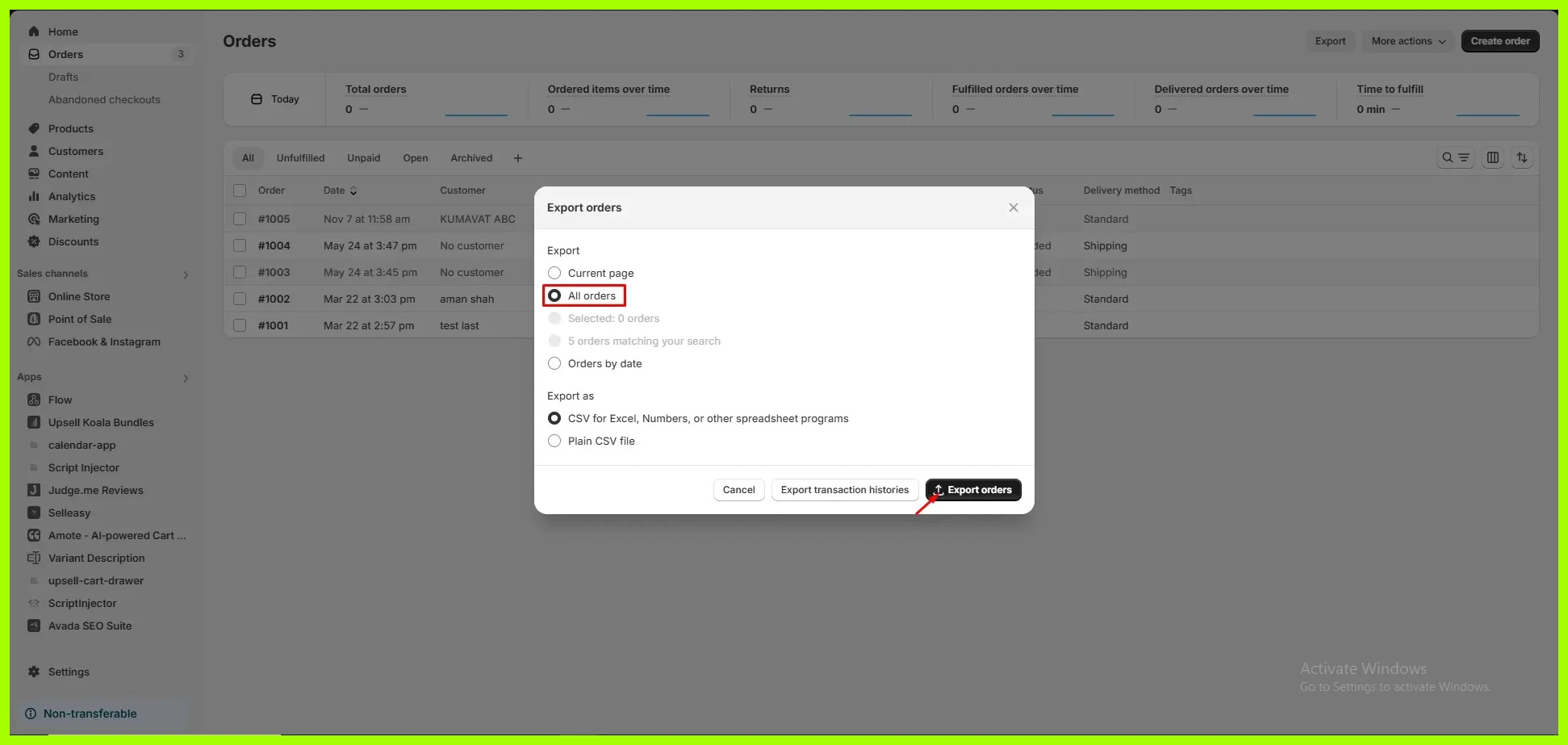
-
- Backup your Shopify store theme
Click on the online store select the themes tab and click on Download theme
- Automatically
Backing up your store manually can be time-consuming and tiring. Using apps can make the process automatic.
Here are the apps for manually storing backup
1. Rewind Backups
Using this app, you can backup files you can’t manually backup, such as blog posts, product images, shipping zones, metadata, etc. This app is a paid app, so to use it, you need to purchase a plan. There are four premium plans you can choose from: Basic, Growth, Pro, and Enterprise. Their monthly subscription fees are $3, $9, $39, and $99, respectively.
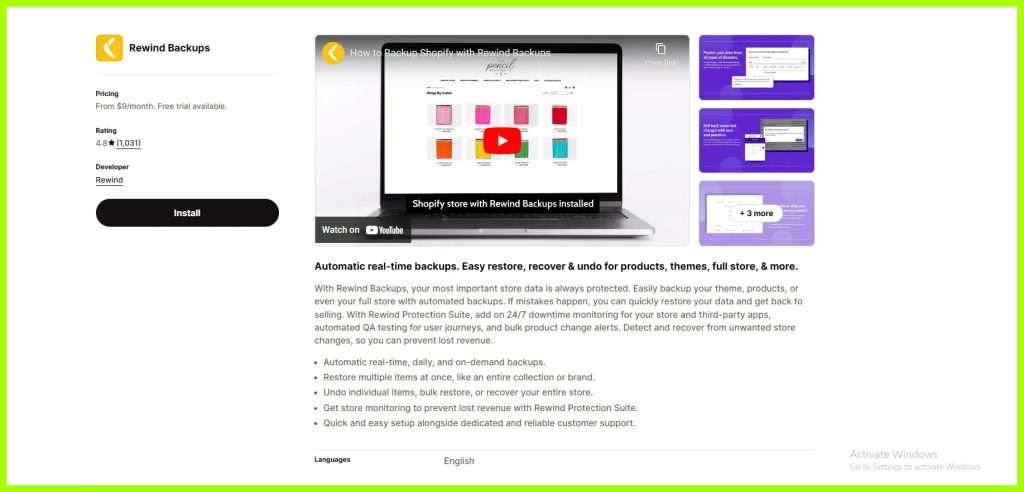
2. Talon Backups
This app automatically creates backups for your store without any action. Using this app, you can restore your entire data, or individual records, to a specific date and time with a single click. Using this app, you take a complete backup automatically every 24 hours. There are three premium plans you can choose from: Basic, Business, and Business Plus. Their monthly subscription fees are $9, $19, and $35, respectively.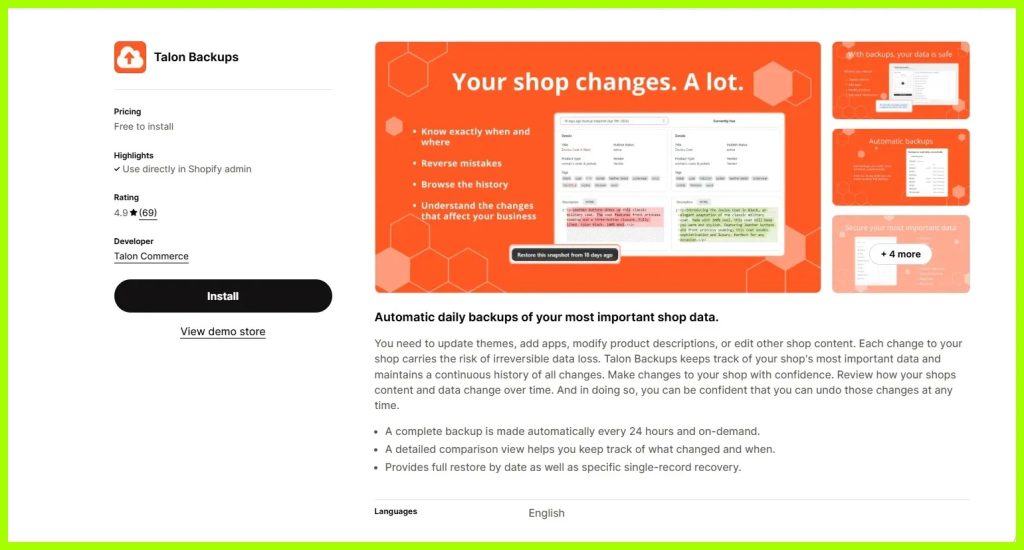
- Backup your Shopify store theme