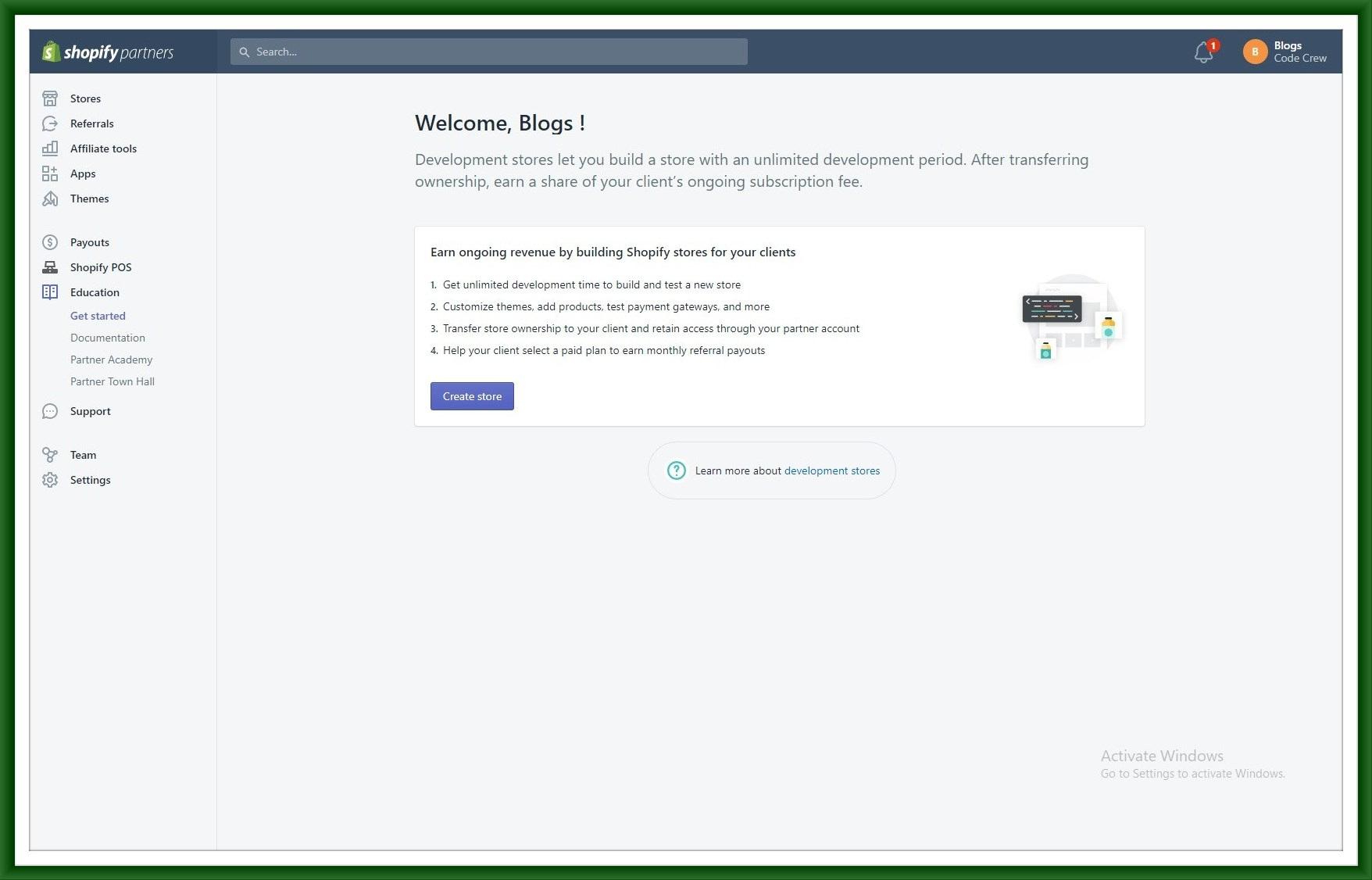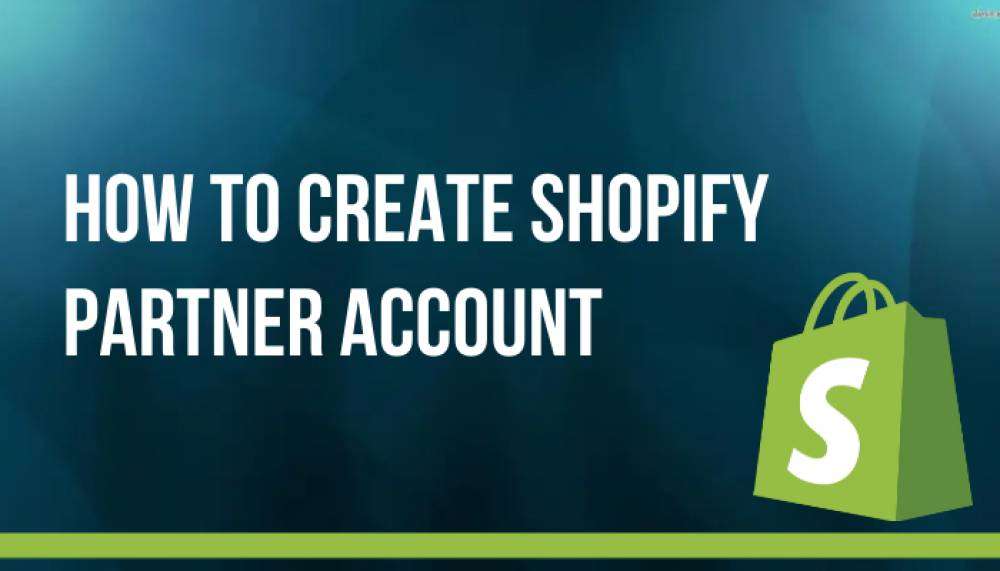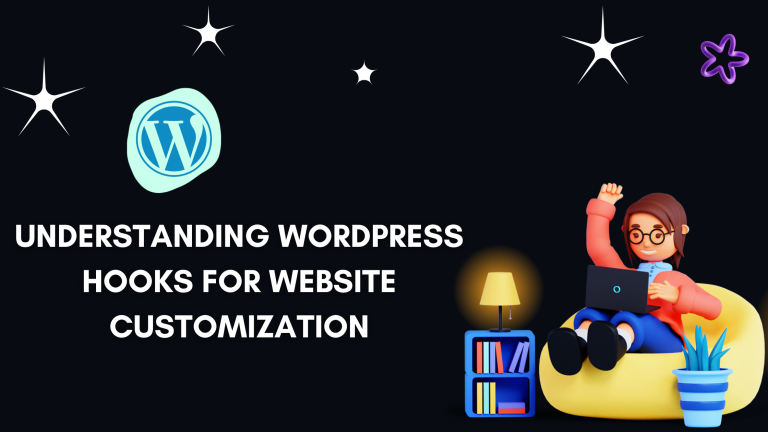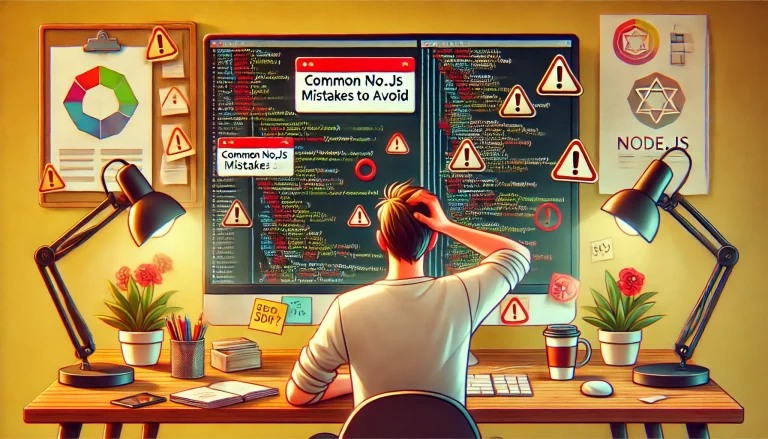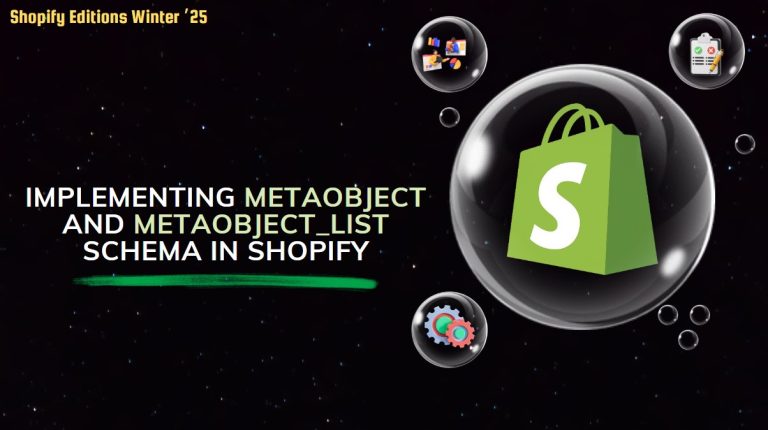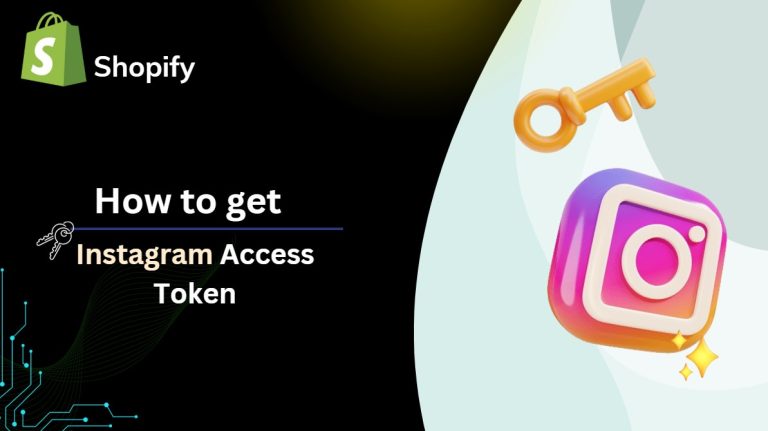If you are thinking about e-commerce business then there are various types of business tools available that provide both software and services(SAAS) and one of the best SAAS solutions is Shopify.
Using Shopify you should organize your product very well, track and respond to every single order as well as customize your storefront, and also provide facilities for payment like credit or debit cards.
One of the major eCommerce platforms to look at for your choice is Shopify. It’s appropriate for business enterprises of any size and serves to fit a wide variety of industries.
This has numerous benefits with the use of the Shopify store and, most importantly, is the most successful and popular online e-commerce platform.
The Shopify Partner Program, on the other hand, is a community of designers, developers, marketers, and affiliates that build eCommerce websites and themes with apps on the Shopify platform.
Steps to Develop an Account in Shopify:
Step 1: First visit the Shopify partner account and click on the link https://www.shopify.com/partners
and click Join now.

Step 2: Fill in all the details property, and click on Create Shopify ID. When you submit all the data then you should go to on next page which is Shopify’s new partner account.

Step 3: Click on Create a New Partner Account Using Shopify Developer that is skilled in working with the coding language behind a Shopify theme is important to have on board.

Step 4: Once you’ve successfully created an account, you’ll need to fill out a form with information about your company. Fill in all of the required fields. After that, scroll down to the “Business Goals” area and select the function that best fits your product or service. You can choose from the following options.


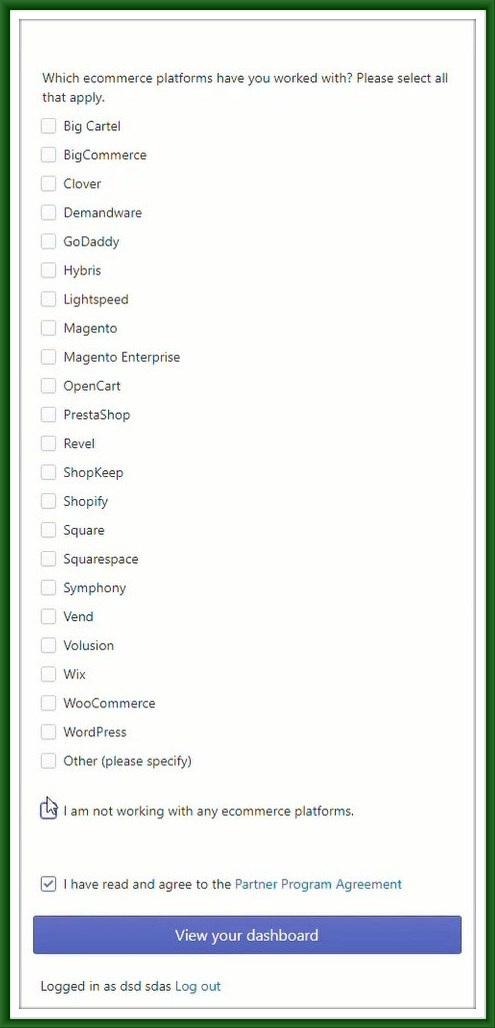
Step 5: After filling in all the form details you are redirected to the Shopify partner dashboard remember that it is disabled when you confirm through email then it will enable.
Note: When you first log in Shopify partner account then you must verify your email ID.
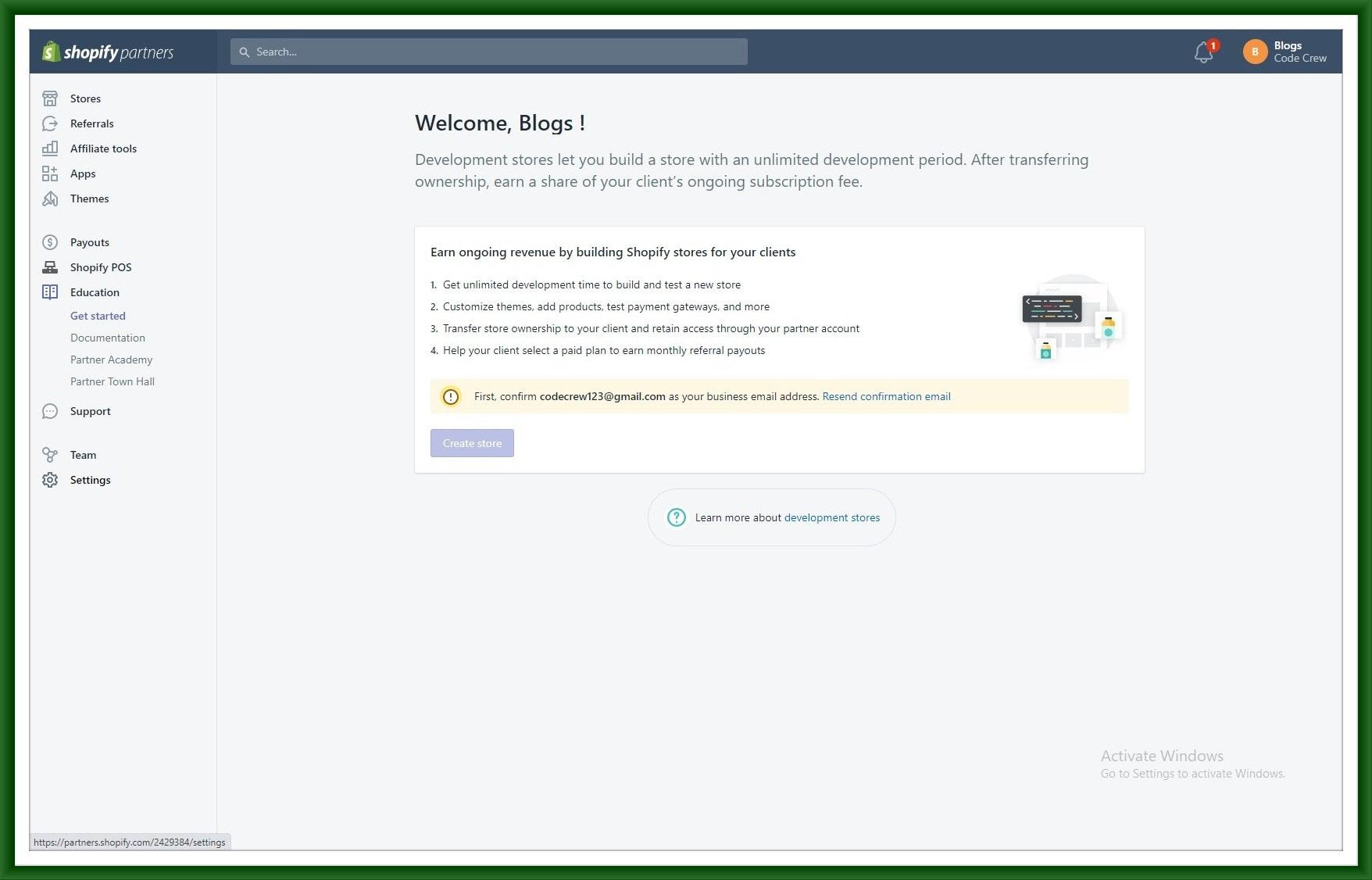
Step 6: After you create an account, you’ll receive an email requesting you to verify your Email Address by clicking on a link Be careful to respond within 24 hours, as the response window shuts after that.

Step 7: After that Confirmation email then enables you to create your store.