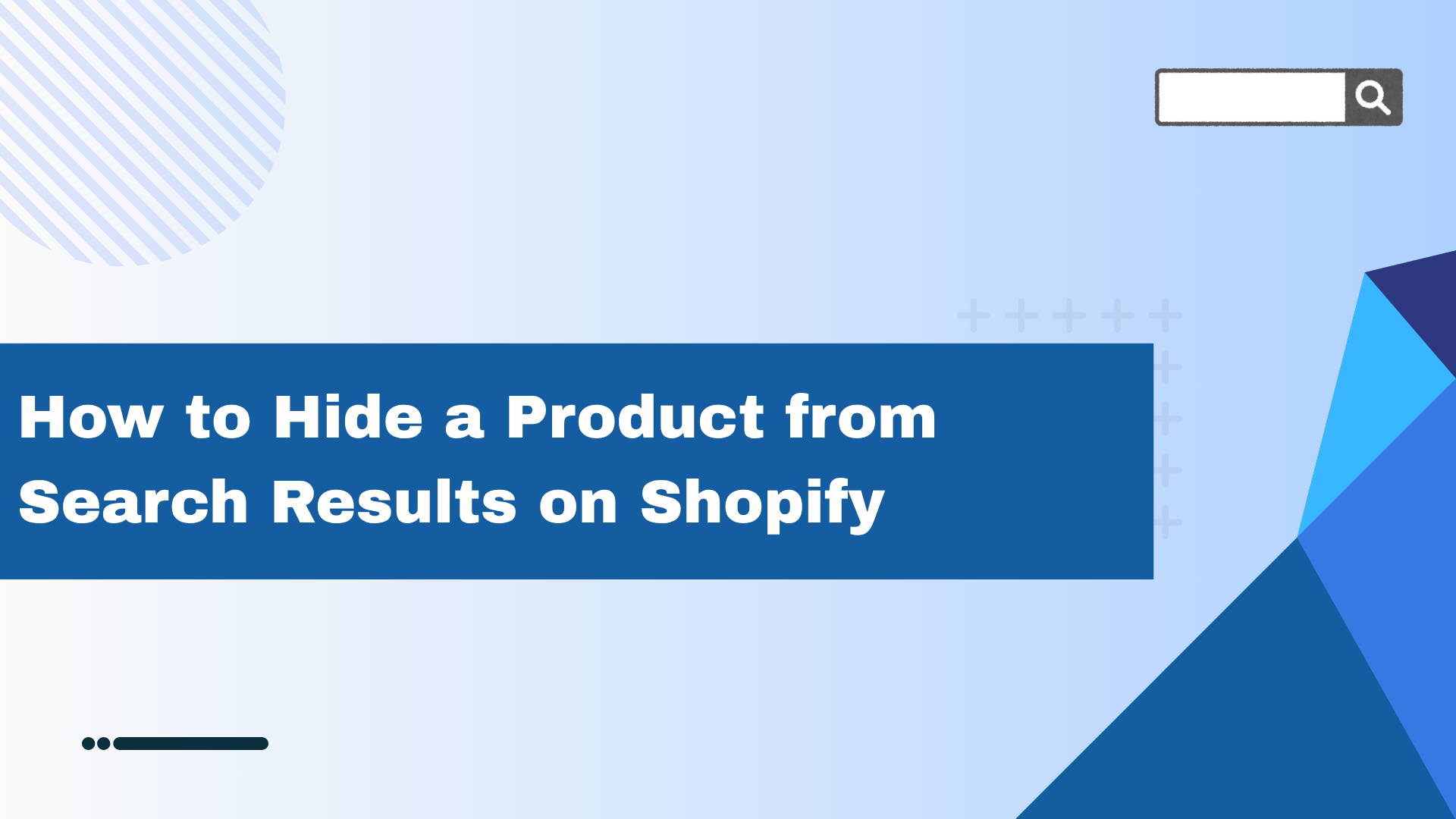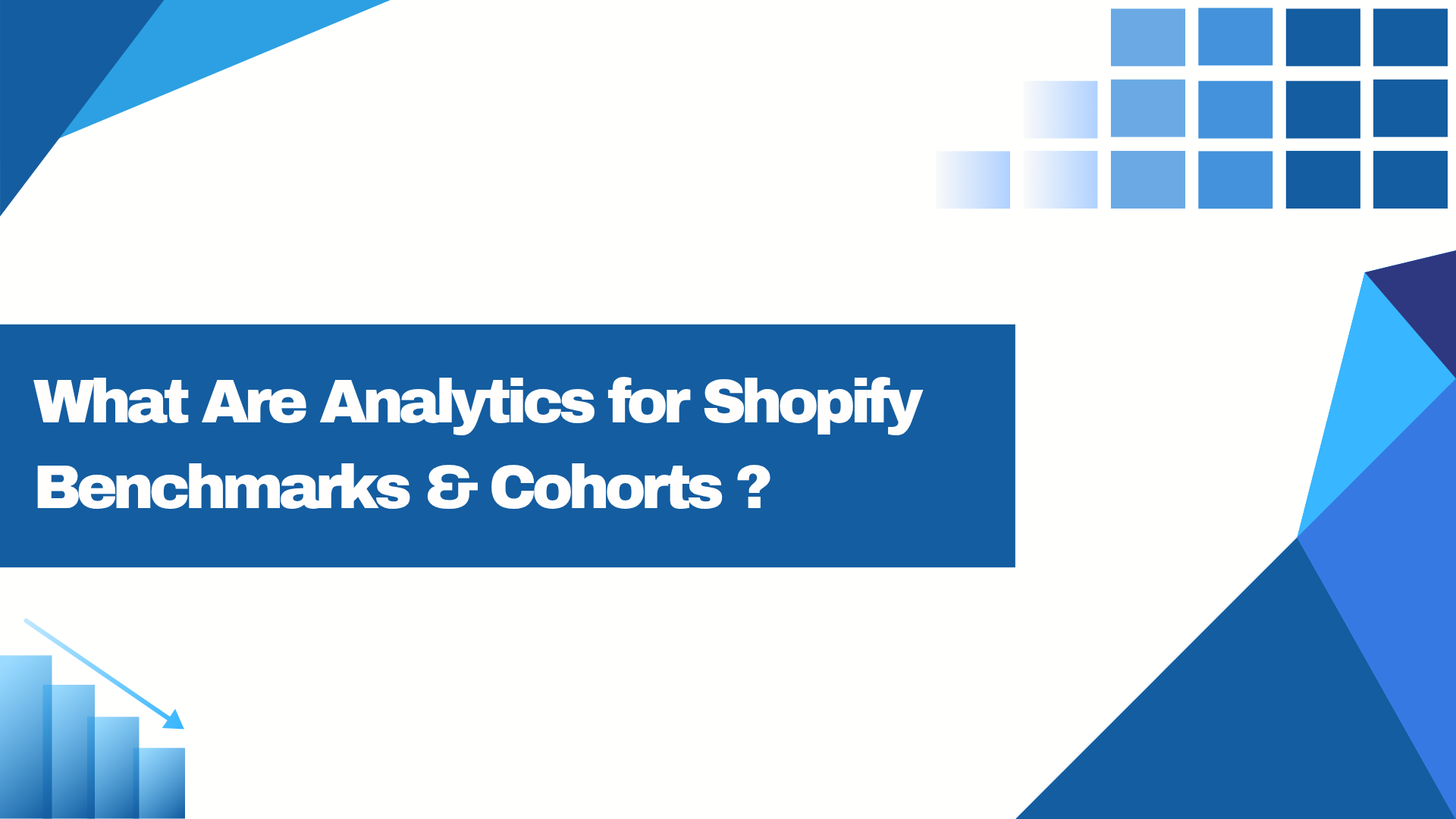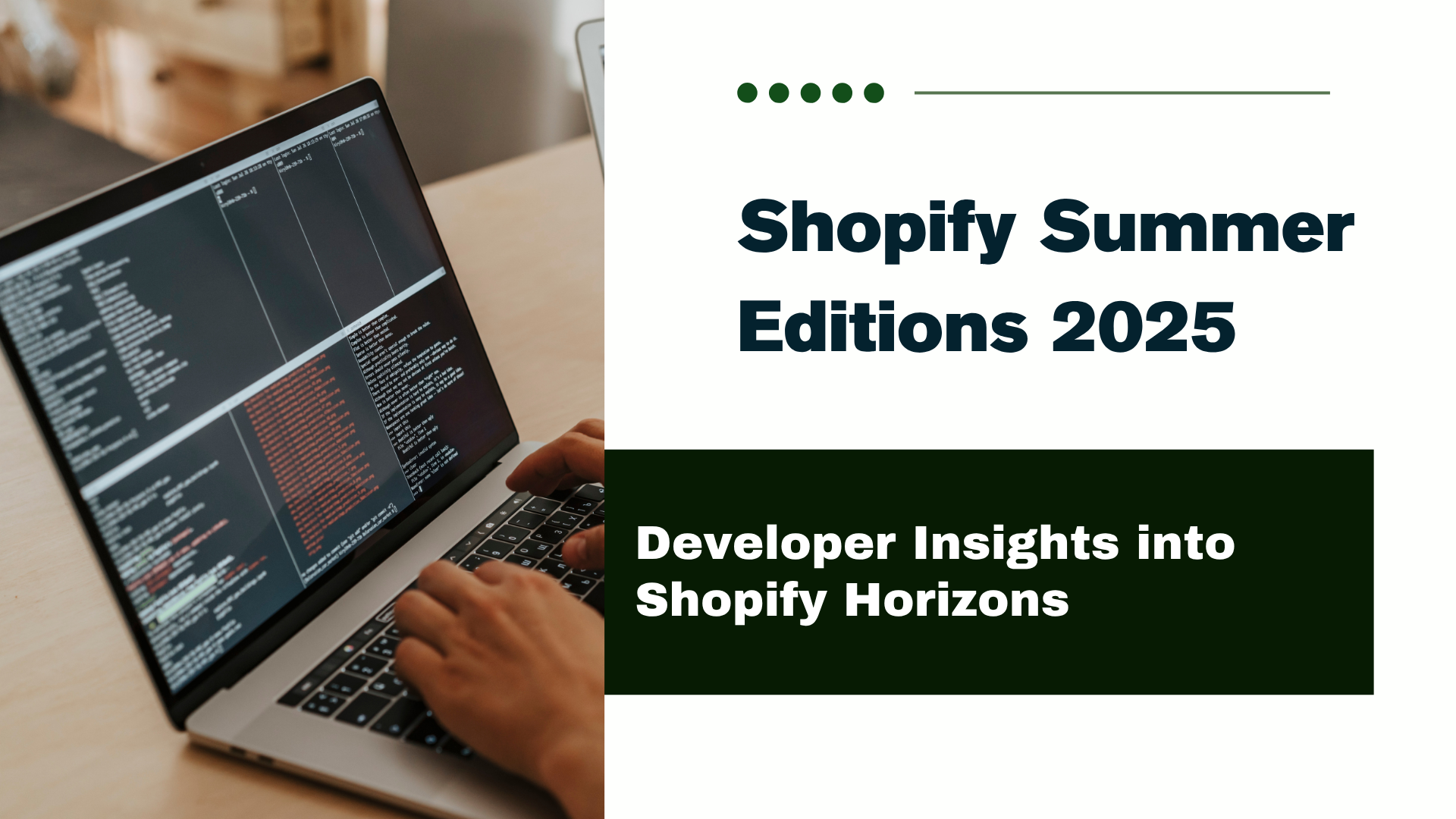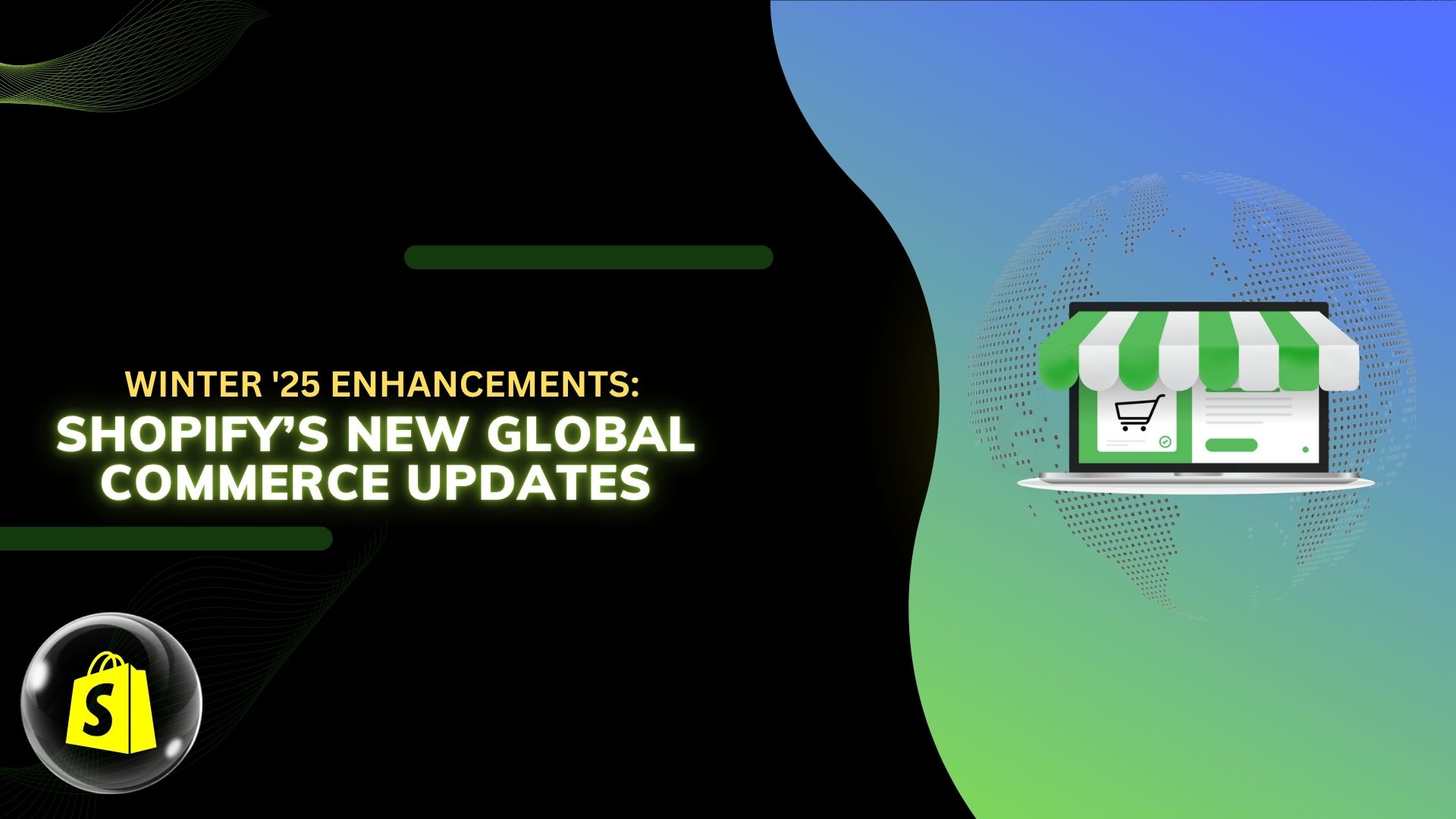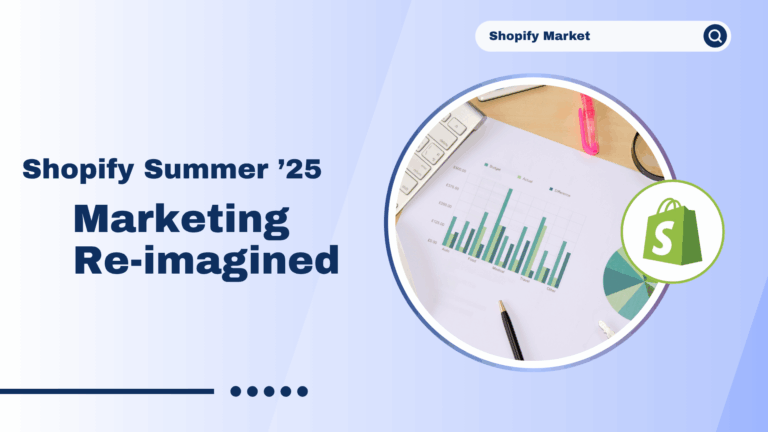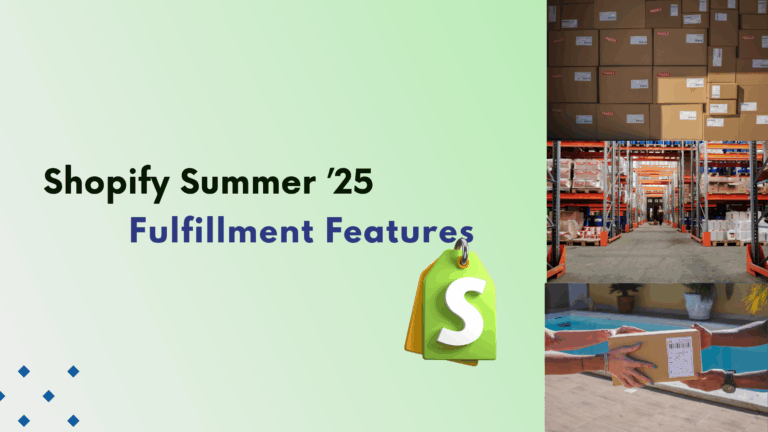What is Strapi?
Strapi is an open-source headless Content Management System (CMS) designed to make creating, managing, and distributing digital content a seamless experience. Its intuitive interface empowers content creators to manage their content without requiring technical expertise.
Key Features of Strapi
1. Headless CMS
Strapi follows the headless CMS architecture, separating the backend (content management) from the frontend (presentation layer). This separation offers unparalleled flexibility in delivering content across various platforms and devices.
2. Customizable Content Types
With Strapi, you can define custom content types to meet your specific requirements. Whether you need to manage articles, blog posts, products, or other content types, Strapi gives you full control over structure and fields.
3. RESTful API
Strapi automatically generates a RESTful API for your content, simplifying the process of retrieving and manipulating data for your applications or websites.
4. GraphQL Support
In addition to REST, Strapi supports GraphQL, a powerful query language for APIs, providing an alternative way to interact with your data.
5. User Management
Strapi includes built-in user authentication and role-based access control (RBAC), making it easy to manage user accounts and permissions efficiently.
6. Extensibility
Strapi’s plugin system allows you to add custom functionality and integrations, ensuring that the CMS can adapt to your evolving needs.
7. Developer-Friendly
Built on modern technologies like Node.js, Express, and MongoDB, Strapi offers a developer-friendly experience with well-documented APIs and an extensive plugin ecosystem.
Use Cases for Strapi
1. Websites and Blogs
Strapi’s flexible backend makes it an excellent choice for powering websites and blogs, allowing content creators to easily publish and manage articles and posts.
2. Mobile Apps
Strapi’s APIs (RESTful or GraphQL) seamlessly integrate with mobile applications, enabling a consistent content delivery experience across iOS, Android, and hybrid apps.
3. E-Commerce Platforms
Strapi is ideal for managing product catalogs, orders, and customer data, making it a perfect backend solution for e-commerce platforms.
4. IoT Applications
Thanks to its ability to handle diverse data types and its extensibility, Strapi can serve as a backend for IoT applications, managing sensor data, user interactions, and more.
Getting Started with Strapi
Prerequisites
Before starting, ensure that Node.js is installed on your machine. You can download it from the official website.
Steps to Set Up Strapi
1. Install Strapi CLI
Open your terminal and run the following command to install the Strapi CLI globally:
npm install -g strapi@beta2. Create a New Project
Navigate to the directory where you want to create your project and run:
npx create-strapi-app@latest my-project3. Start the Server
Once the project is created, navigate into the project directory:
cd my-projectStart the server:
npm run developStrapi will start locally, and you can access it at http://localhost:1337/admin.
4. Access the Admin Panel
Open the admin panel in your browser, create an admin account, and start building your project.
Building Your First Strapi Project
Part A: Setting Up Content Types
1. Create a “Restaurant” Collection Type
Navigate to the Content-Type Builder.
Click Create new collection type and name it “Restaurant”.
Add fields such as:
Name (Text, Required, Unique)
Description (Rich text)
Save your changes and let Strapi restart.
2. Create a “Category” Collection Type
Follow the same steps to create a “Category” type.
Add a many-to-many relationship between Categories and Restaurants.
Save and restart Strapi.
Part B: Deploying to Strapi Cloud
1. Host Your Code on GitHub
Initialize Git in your project folder:
git init git add . git commit -m "Initial commit"Push your project to a new GitHub repository.
2. Deploy on Strapi Cloud
Log in to Strapi Cloud.
Create a new project by linking your GitHub repository.
Part C: Adding Content
1. Log in to Your Admin Panel
Access your Strapi Cloud admin panel and create an administrator account.
2. Create and Publish Content
Add entries to your “Restaurant” and “Category” collection types.
Publish the content to make it publicly accessible through the API.
Exploring Strapi’s REST API
Strapi provides a robust REST API to interact with your content using HTTP methods like GET, POST, PUT, and DELETE.
Example: Filtering Data
Strapi’s REST API allows filtering using query parameters. Here are some common operators:
| Operator | Description |
|---|---|
$eq | Equal to |
$ne | Not equal to |
$lt | Less than |
$lte | Less than or equal to |
$gt | Greater than |
$gte | Greater than or equal to |
$in | Included in an array |
$notIn | Not included in an array |
Example: Find Users Named “John”
GET /api/users?filters[firstName][$eq]=JohnConclusion
Strapi is a powerful, flexible, and developer-friendly CMS that enables you to build scalable content solutions with ease. Whether you’re powering a blog, a mobile app, or an e-commerce platform, Strapi’s robust features and modern architecture make it a top choice for developers and content creators alike. Start your journey with Strapi today and unlock the potential of headless CMS!