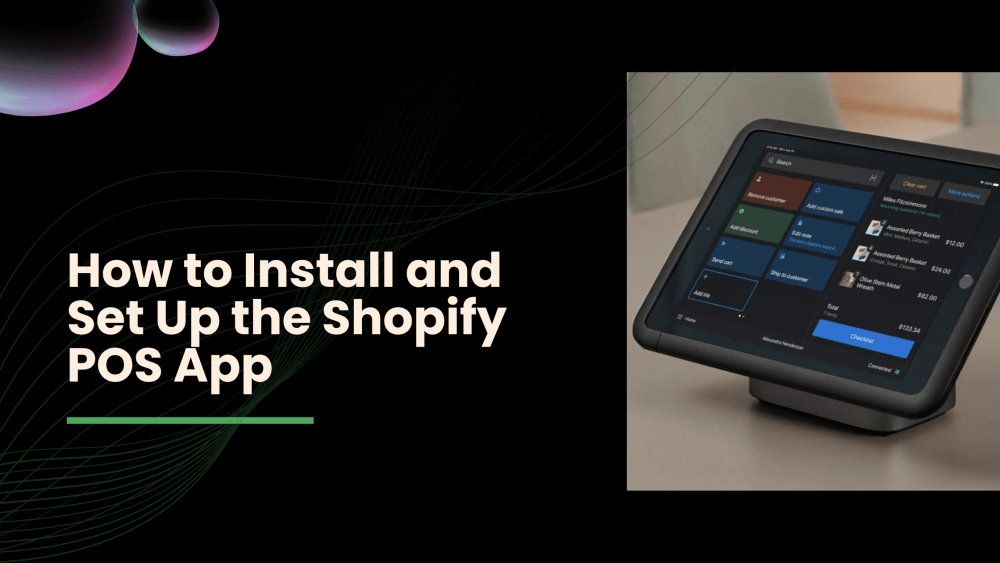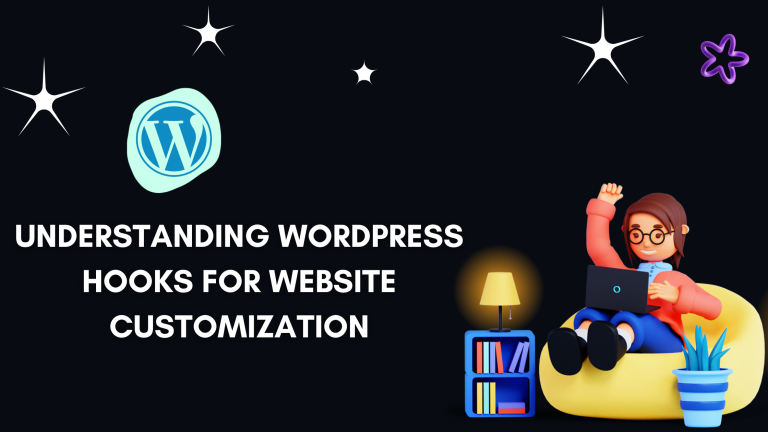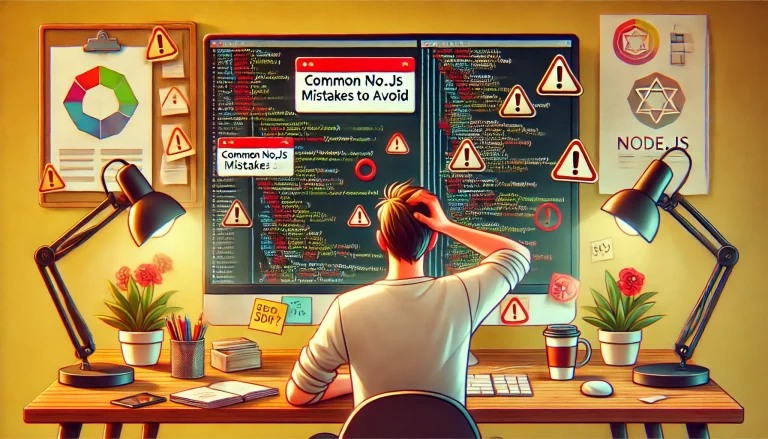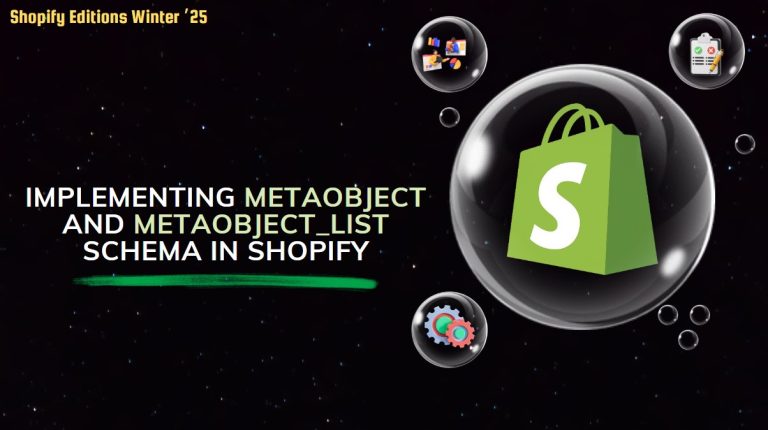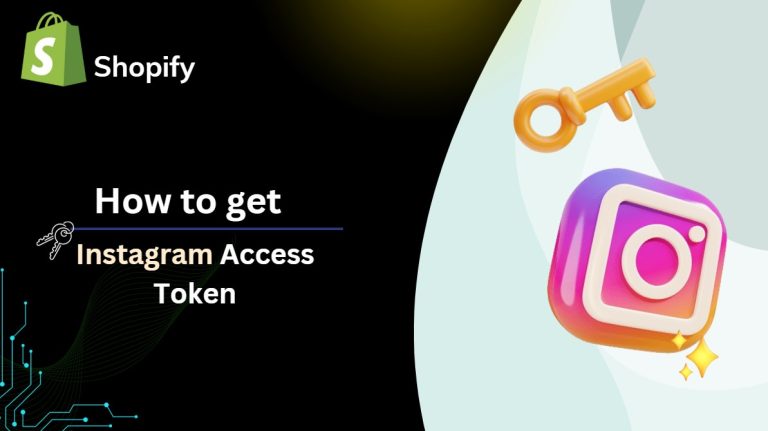POS on Shopify:
The Shopify Point of Sale (POS) — is the application for managing sales in physical stores by the merchants of online stores.
Step 1: Shopify Admin Panel > Login.
Go to the Shopify website link to login then access your Shopify admin account.
Step 2: Access the POS Setup Guide
Find and click on the Point of Sale option under Sales channels on the left-hand menu.

Step 3: Select Your Selling Location:
Decide where you want to do in-person sales. There are two choices for us. “At markets, fairs, and pop-ups” or “In my brick-and-mortar store.”
Click on Get Started after choosing your options.
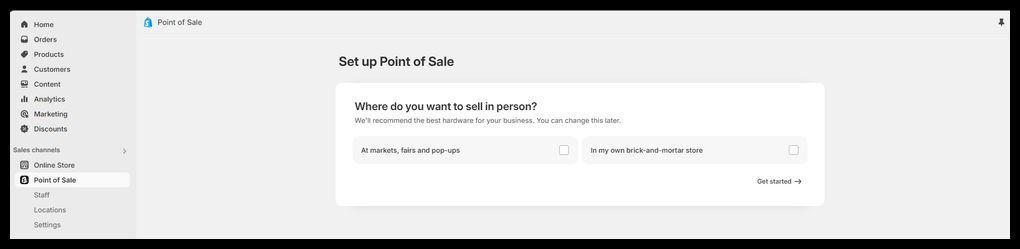
Step 4: Follow the POS Setup Guide
Here is the three main steps
Set Up Point of Sale: Initial configuration and setup of the POS app.
Store Settings: Configure your store settings for POS use.
The last few steps to getting your store ready for in-person sales are called “Get Ready to Sell in Person.”

Step 5: Point of Sale(POS) Installation
Open the Google Play Store for Android mobile or the App Store from your iOS mobile
Search “Shopify POS” to download the app.
Login with your shopify credentials
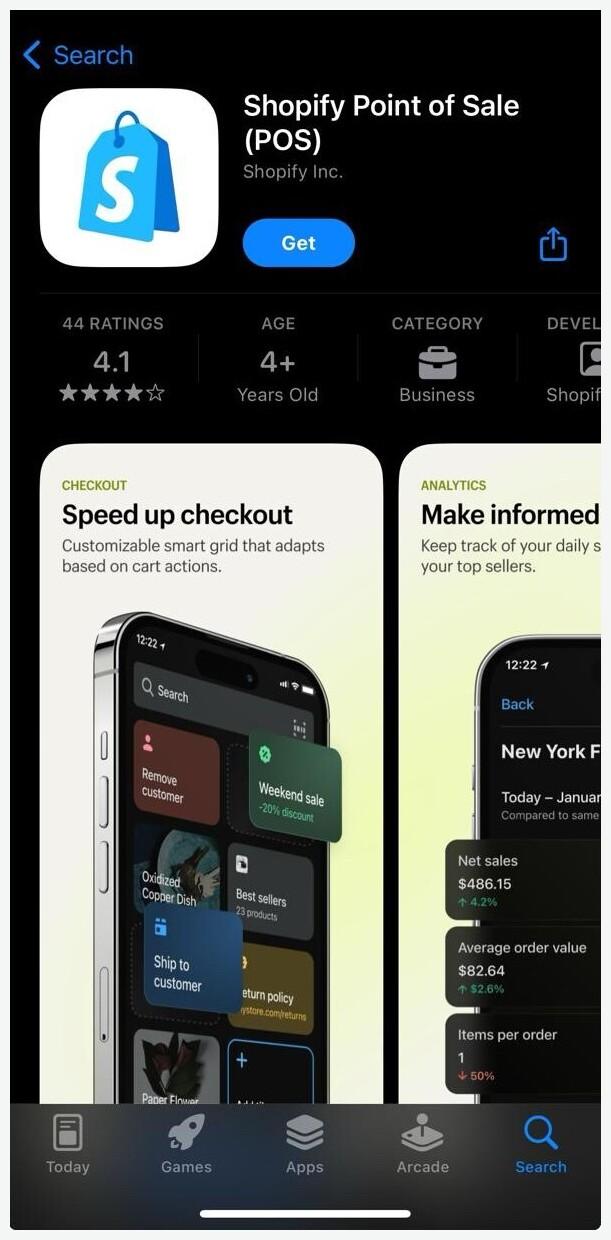
Step 6: Add a New Staff Member
In the Staff section, click on the Add Staff button.
Fill in Staff Details:
Name: Enter the First name and the Last name of the staff member.
Email: Enter the staff member’s email address.
Phone Number (optional): Enter the staff member’s phone number if needed.
Assign Permissions:
Select One Role: Full Permissions, Limited Permissions, Associate (Default)

Assign a PIN:
Create a unique PIN for the staff member. The device’s Shopify POS system can be managed with this PIN.
Make sure the PIN is safe and known to the staff member only.
To access the POS system, enter this PIN.

Step7: Locations:
Click the Add Location button after selecting Point of Sale > Locations in the Shopify admin panel.
Wherever you have stores that will use the POS system, add and manage them.

Step 8: Get Ready to Sell in-Person
Add Products to the POS Catalog:
Ensure that all products you intend to sell in-store are listed in your Shopify product catalog.
Find Products on the Shopify admin panel. Click the three dots on the right and choose Manage Sales Channels. After selecting Point of Sale, Click the Done button.

Configure Inventory Management:
Make sure your online and physical stores are accurately tracking and updating inventory levels.
Assign inventory to the appropriate location in the Products section.

Step 9: Customize receipts:
Select receipts from the Settings menu in the Shopify POS app.

Add your store’s logo, contact data, and any other related data to the customized receipt template.

You can add employees to oversee the daily operations of your physical business and install the Shopify POS app with success by following these steps. In your store, fast and effective transactions, inventory control, and customer service are ensured by proper setup and staff management.
Click on “Understanding Shopify POS.” to learn more about how Shopify’s point of sale (POS) system operates.