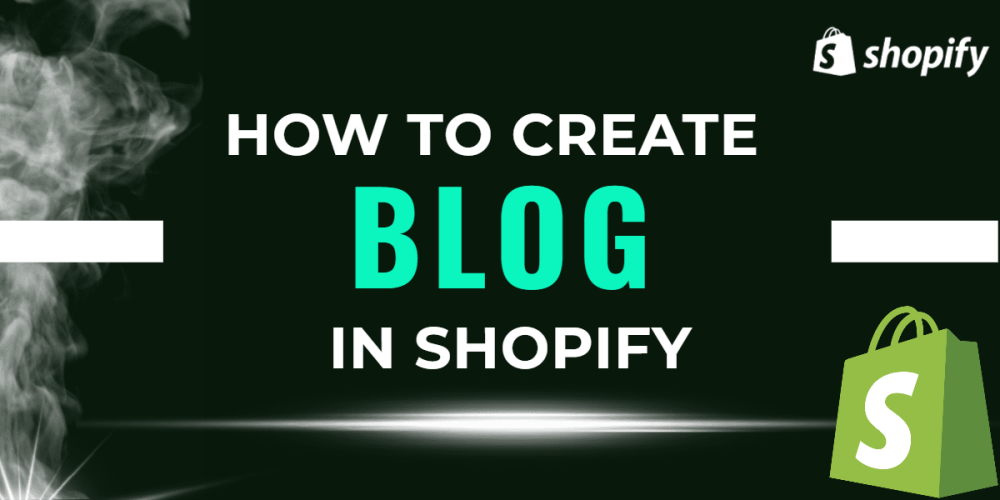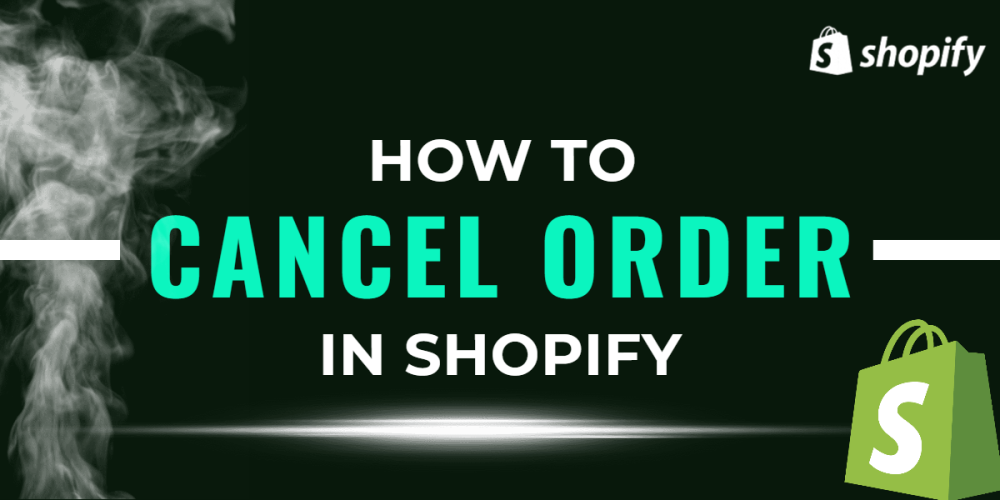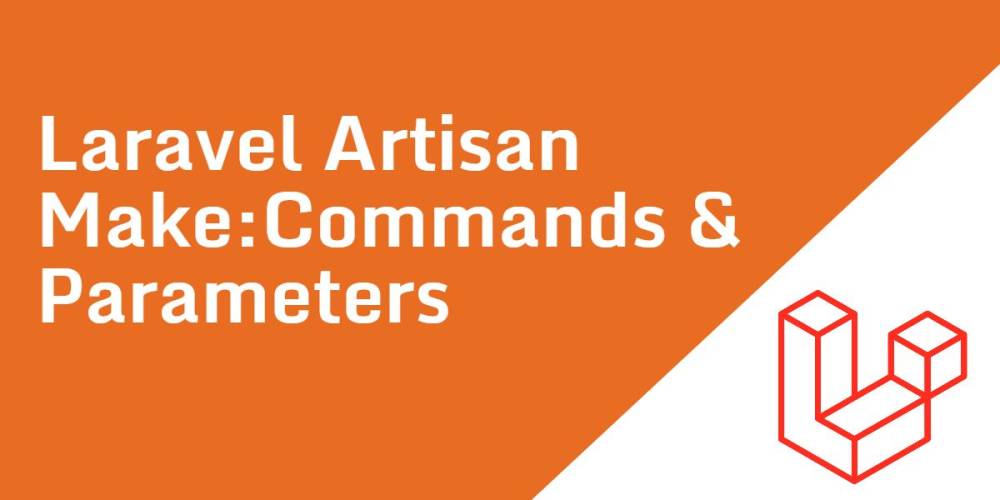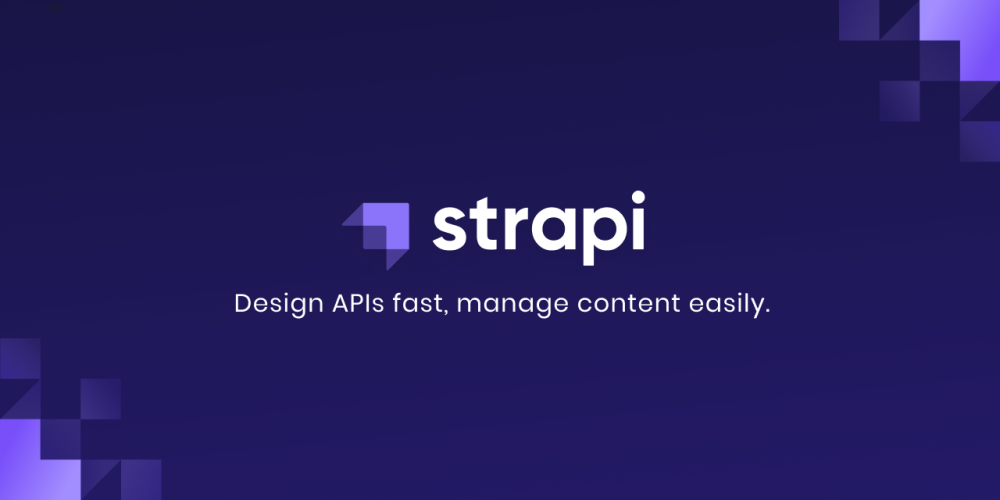Welcome to CodeCrew Infotech


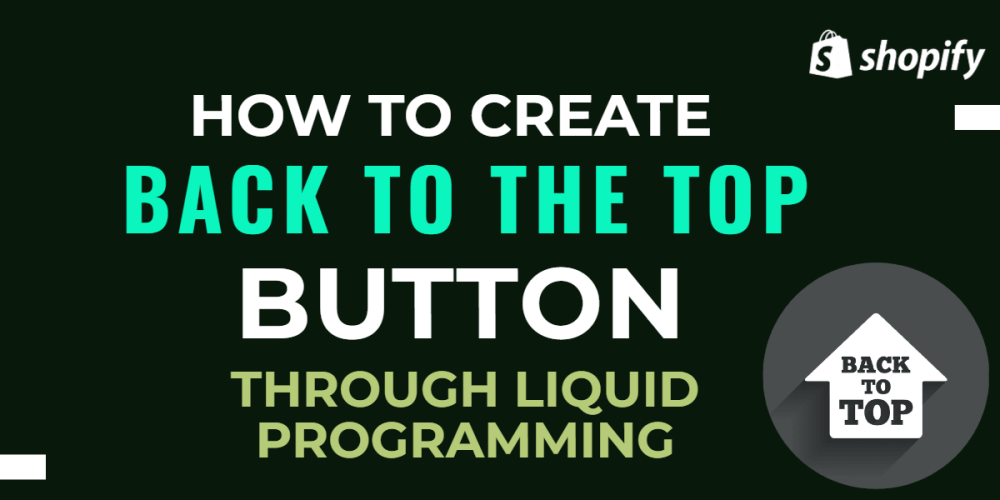
Back To The Top Button In Shopify
Some websites' home page or any other page is too long and no matter where they are on a page and they can find their way back without having to scroll up again.
Back to the top button is helpful when you are using a long page that needs lots of scrolling by using this button customers easily move to the top of the page.
In this blog, we’ll find a detailed walkthrough on how to add a Back to Top button to our Shopify store using code.
How to Add Back to Top Button using Code
From Shopify admin and follow Online store > themes > Actions > Edit code
In the left sidebar, the snippet folder creates a new snippet( name of the snippet: Back-to-the-top) and paste this below code.
|
{% comment %} Reduce the below value if you need the back to the top button to appear higher up on the page. That value is in pixels. {% endcomment %} {% assign vertical_offset_for_trigger = 300 %}
{% comment %} Vertical offset from the bottom of browser for the position of the button. {% endcomment %} {% assign position_from_bottom = '6em' %}
<a id="BackToTop" href="#" title="Back to the top" class="back-to-top hide"> <span>Back to the top</span> <i class="fa fa-arrow-circle-o-up fa-2x"></i> </a> {{ '//netdna.bootstrapcdn.com/font-awesome/4.0.3/css/font-awesome.min.css' | stylesheet_tag }} <style> .back-to-top { position: fixed; bottom: {{ position_from_bottom }}; right: 0px; text-decoration: none; color: #999; background-color: #eee; font-size: 16px; padding: 0.3em; -webKit-border-top-left-radius: 3px; -webkit-border-bottom-left-radius: 3px; -moz-border-radius-topleft: 3px; -moz-border-radius-bottomleft: 3px; border-top-left-radius: 3px; border-bottom-left-radius: 3px; z-index: 60000; } .back-to-top i { vertical-align: middle; } .back-to-top span { padding-left: 0.5em; } .back-to-top i + span { padding-left: 0; } .back-to-top:hover { text-decoration: none; color: #555; } .hide { display: none!important; } </style> <script> (function() { function trackScroll() { var scrolled = window.pageYOffset; var coords = {{ vertical_offset_for_trigger }};
if (scrolled > coords) { goTopBtn.classList.remove('hide'); } if (scrolled < coords) { goTopBtn.classList.add('hide'); } } function backToTop() { if (window.pageYOffset > 0) { window.scrollBy(0, -80); setTimeout(backToTop, 0); } }
var goTopBtn = document.querySelector('.back-to-top');
window.addEventListener('scroll', trackScroll); goTopBtn.addEventListener('click', backToTop); })(); </script> |
After that open the theme.liquid file in the Layout folder and paste the below code before the </body> tag.
| {% render 'back-to-the-top' %} |
You may also like