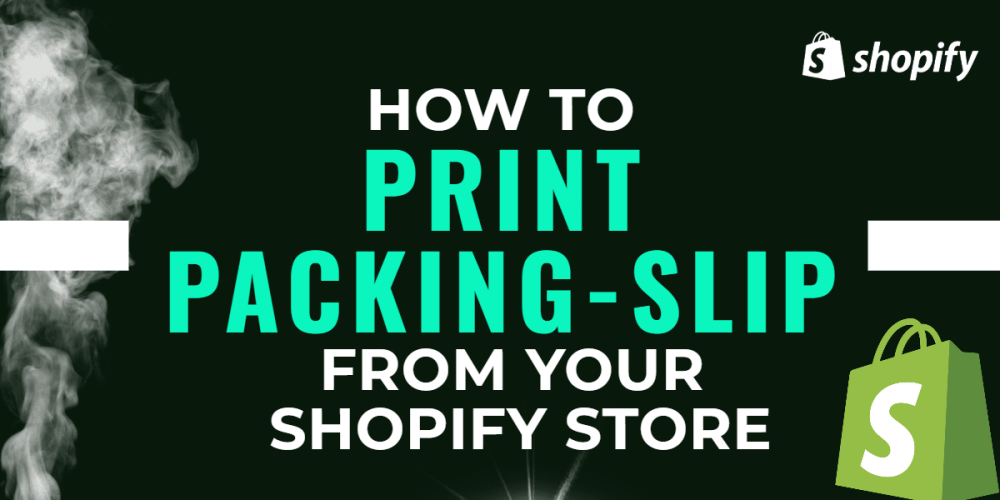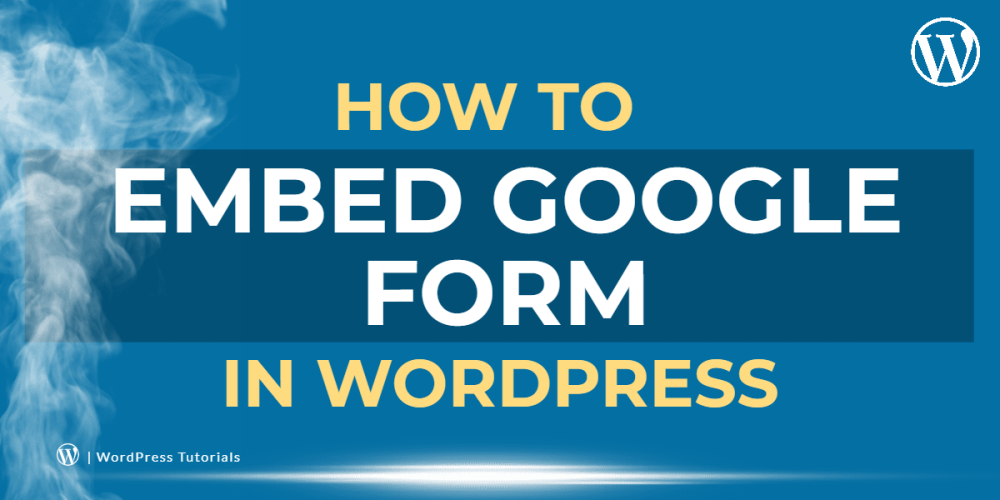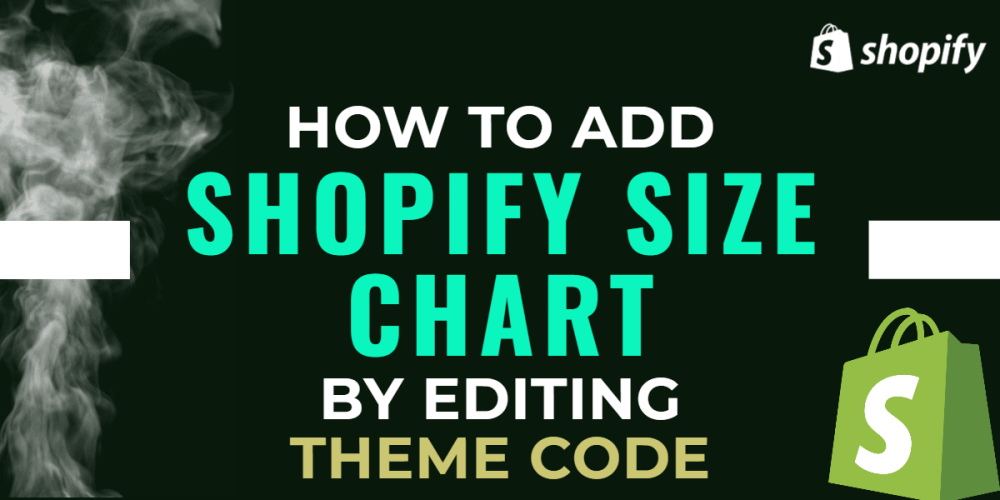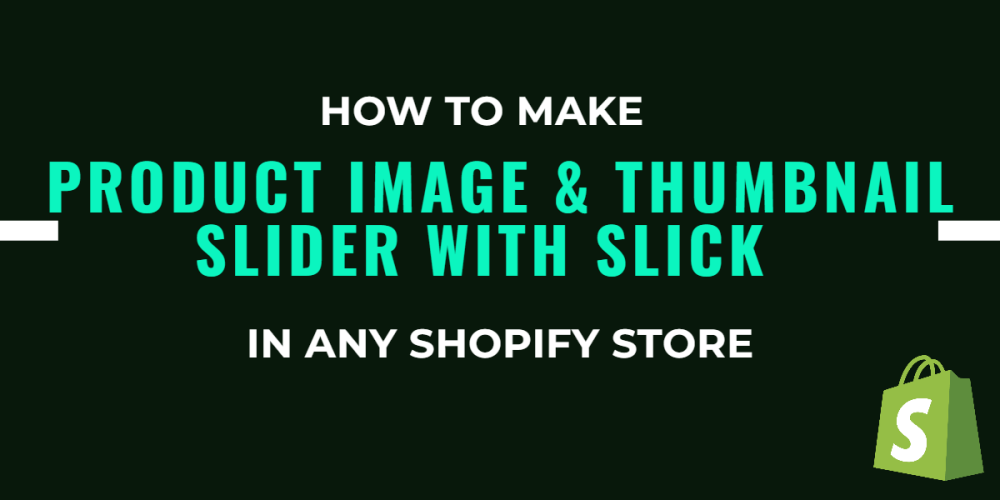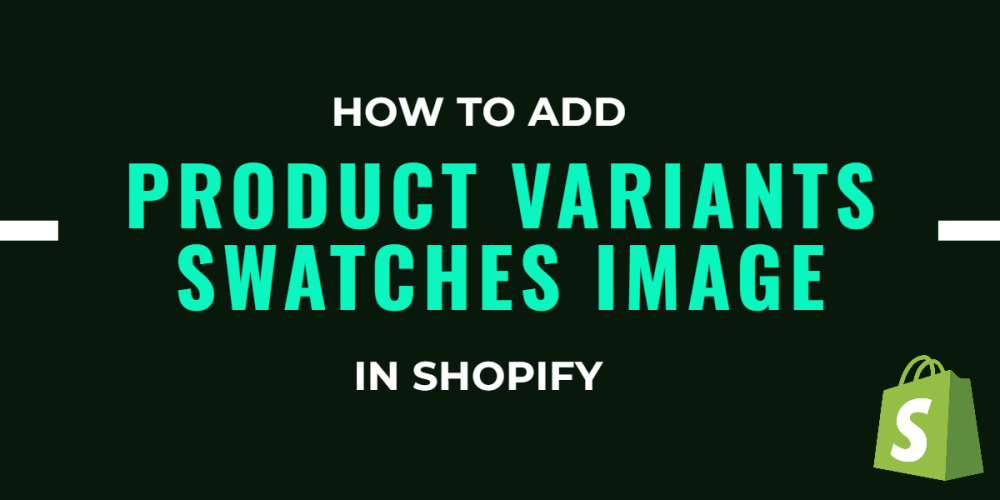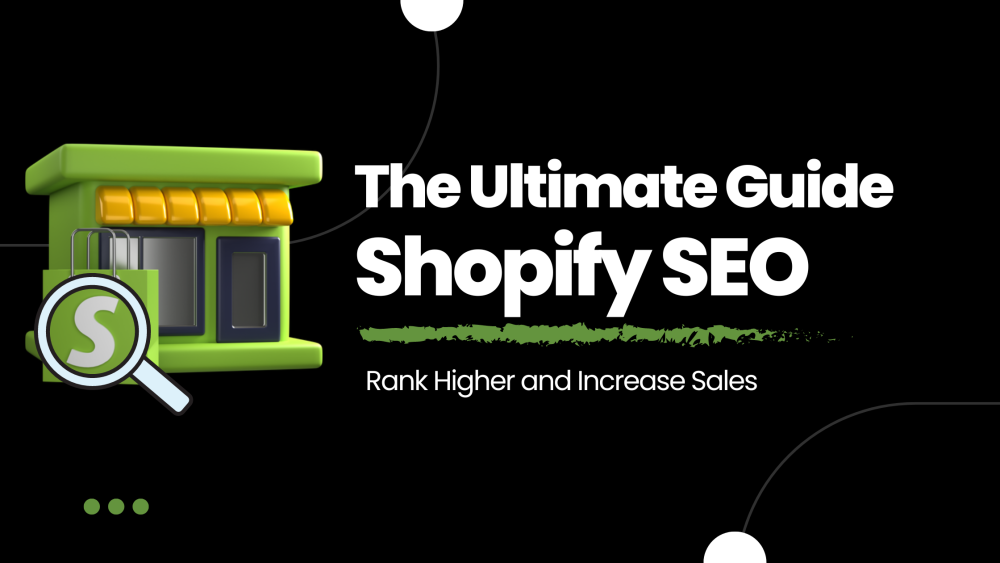Welcome to CodeCrew Infotech


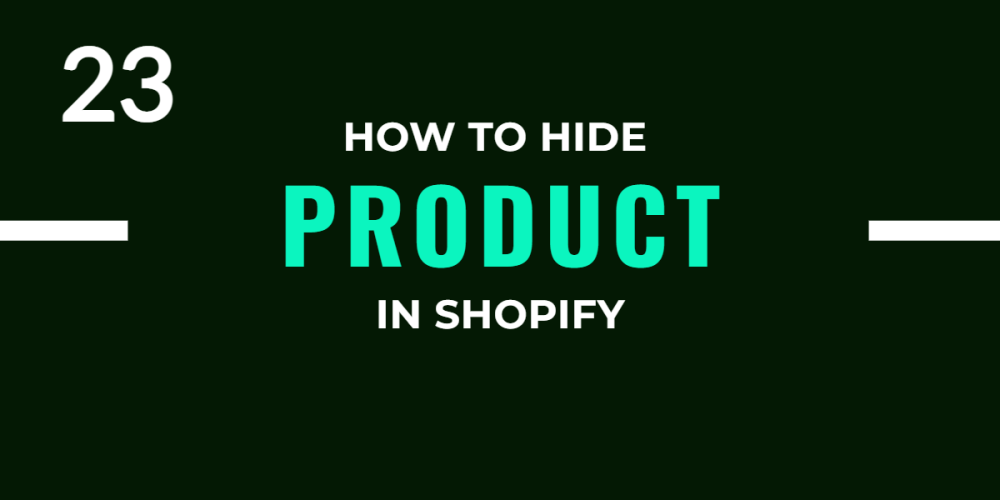
How To Hide A Product On Shopify
In this section, we will discuss how to hide the product in your shop because sometimes product is not controlled because of major customer need same product hit, again and again, that's why product shows out off sell or product is sold out or no longer in business, your customers who cannot buy the products might feel disappointed and find another store.
However, sometimes shop owners will choose to delete the product from the shop when they are out of stock or temporarily hide that product page or redirect this page to the website homepage.
These methods may additionally sound affordable, very simple, and fast make the website neat and clean but they can create a terrible enjoyment while customers visit the website and affect the search engine optimization and driving internet site visitors.
Step 1: Select product name.
First of all, make sure that you have already logged in to your Shopify account or not. Then after, look at the menu on the left hand of the page and click on products. Don’t hesitate to tap on it instantly. There are lots of products displayed. Choose the one you expect to hide by clicking on its name.

Step 2: You will direct to a new page presenting information about the product you have chosen.
Then after selecting a product and go to More Actions and then click on Remove available channel.
This means the product is there in your store but hidden for some time when the product arrived then again same procedure and click on Add available channel.
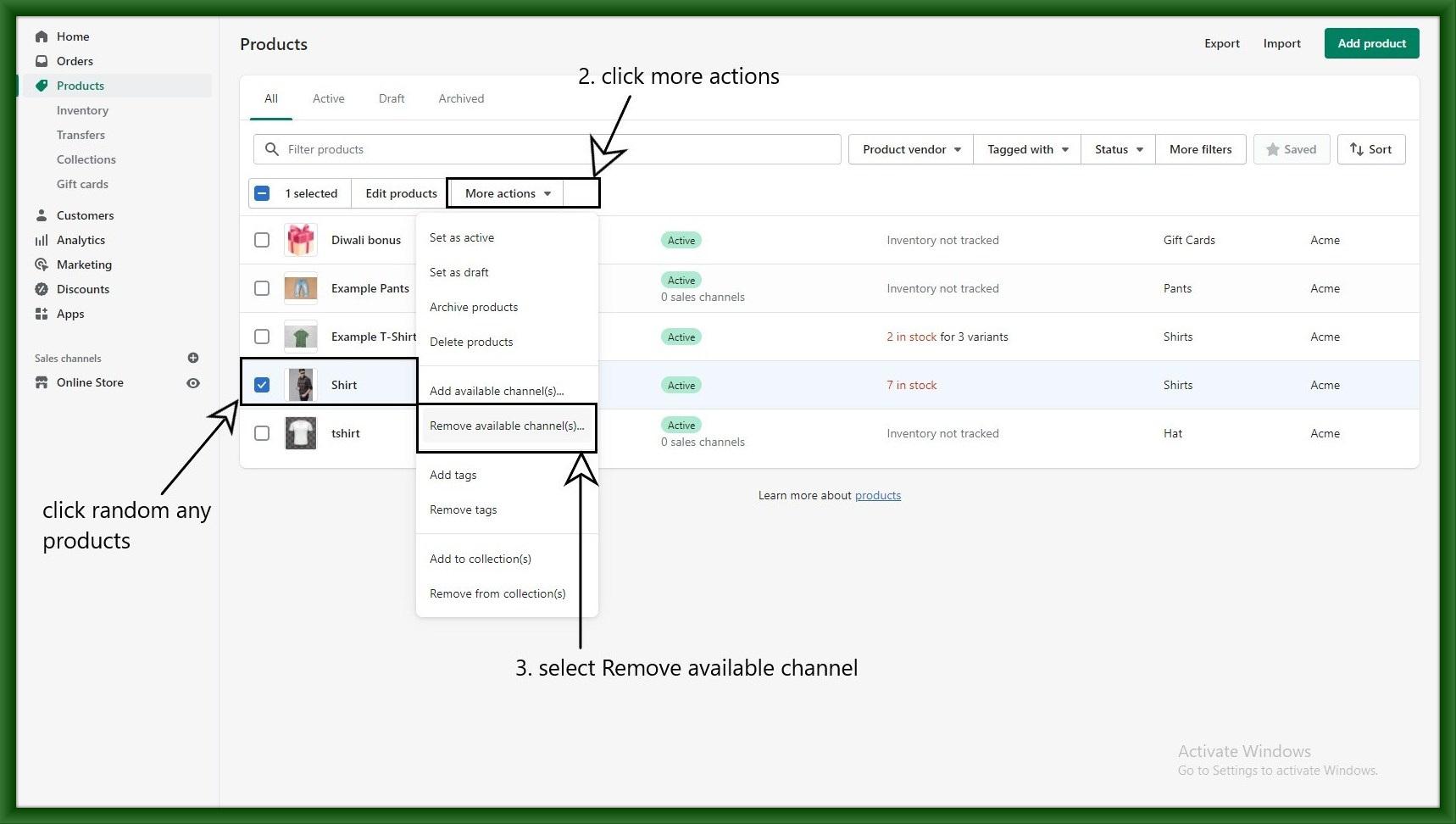
This product is not deleted its just hide from the front page.
You may also like