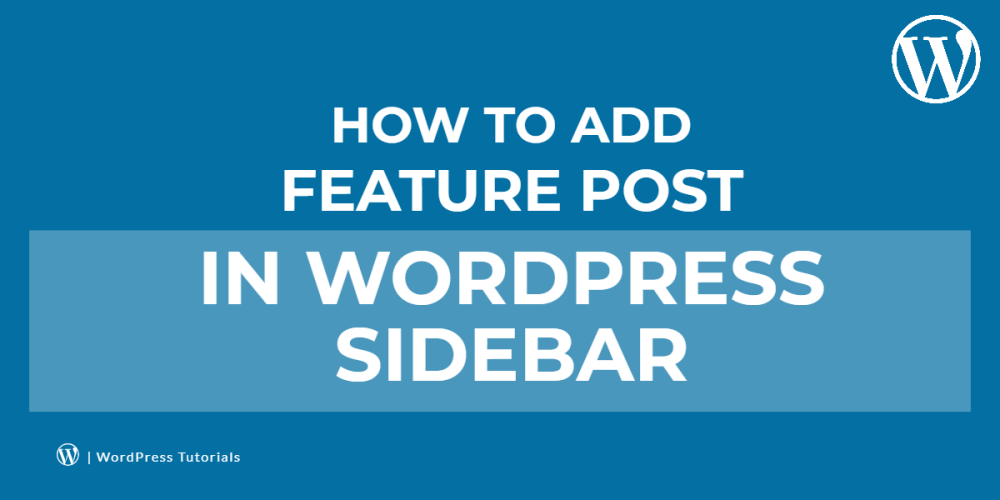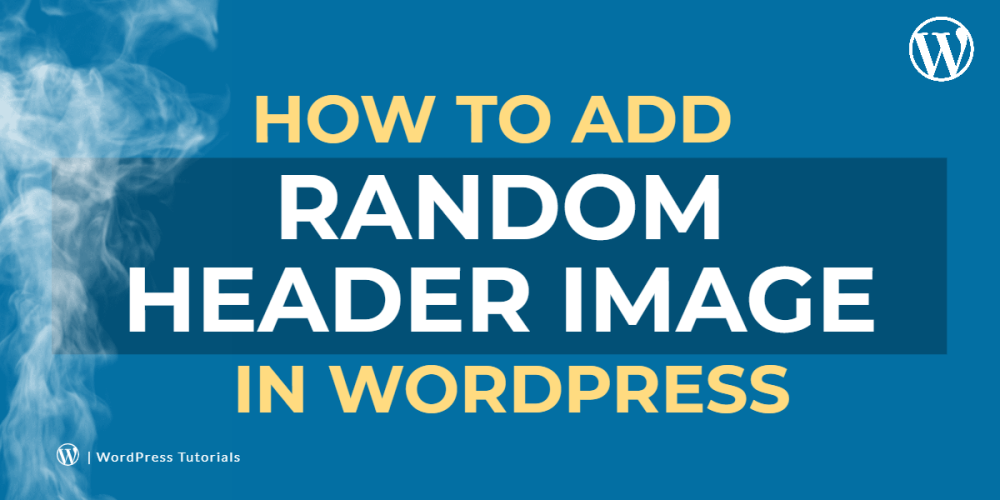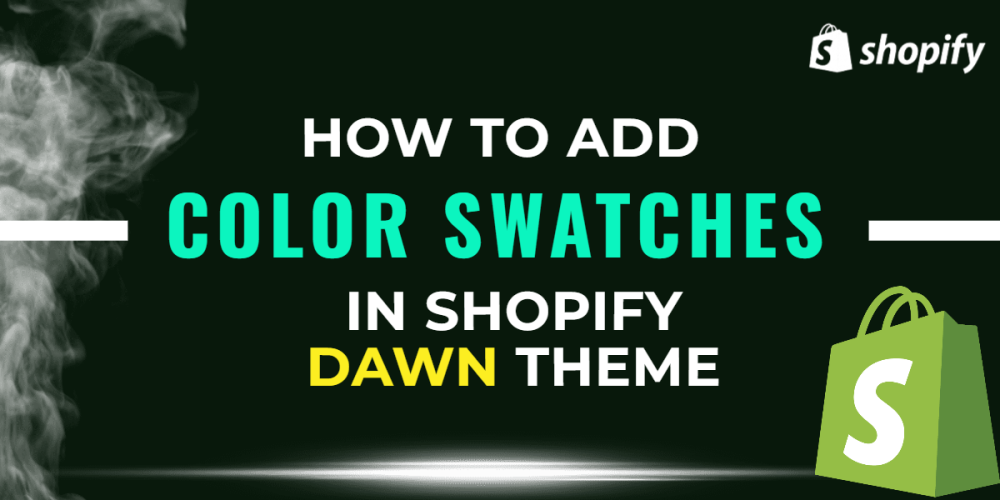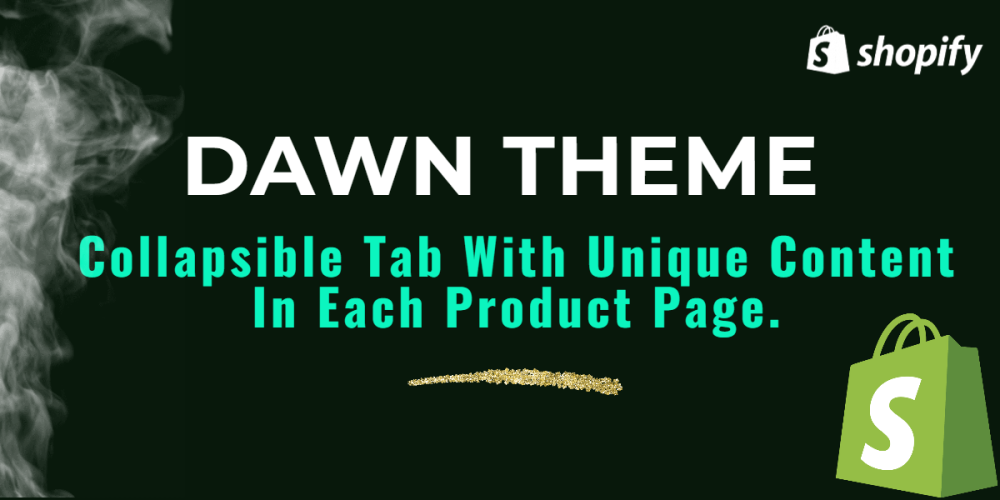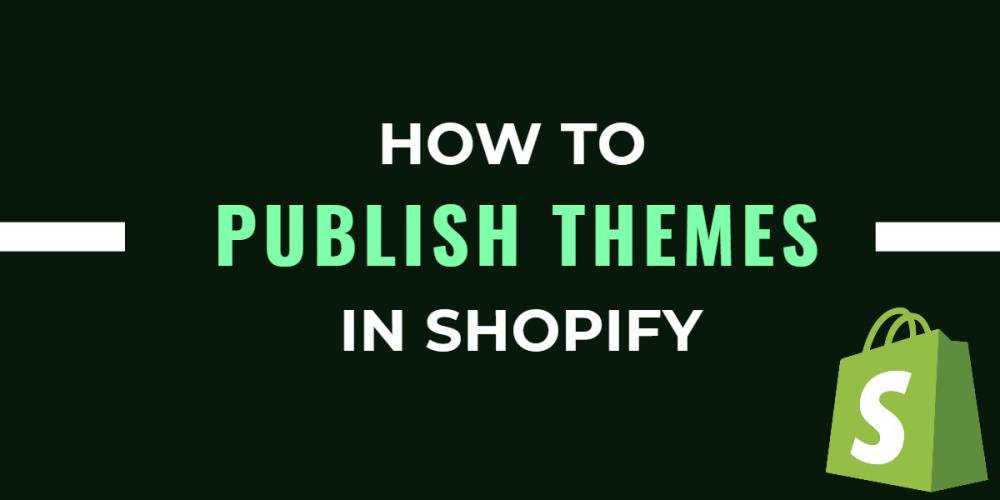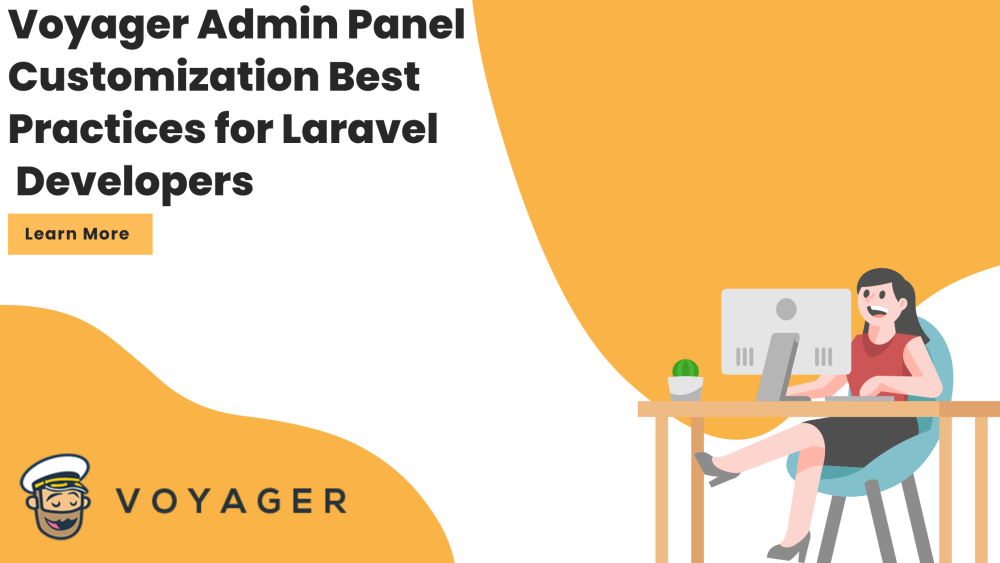Welcome to CodeCrew Infotech


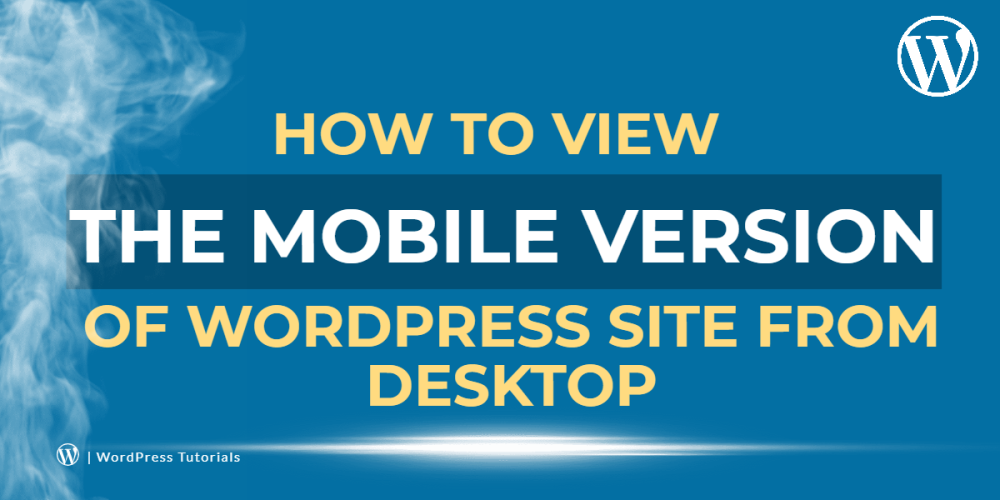
How To View The Mobile version Of WordPress Site From Desktop
Most browsers like Google Chrome, Safari, Firefox, Microsoft, and Brave offer developer tools that let you search into a website, including seeing how it looks on different devices.
With developer tools, you can quickly see how a website looks on different smartphones, tablets, and so on.
1. Using WordPress’s Theme Customizer:
Step 1: Click on Appearance > customize from the WordPress dashboard.

Step 2: This is a customizer. you can customize your page from the left-hand side option.
And then at the bottom of the Customizer is a hide control that sees your WordPress preview in 3 types (Desktop, Tablet, and Mobile view).
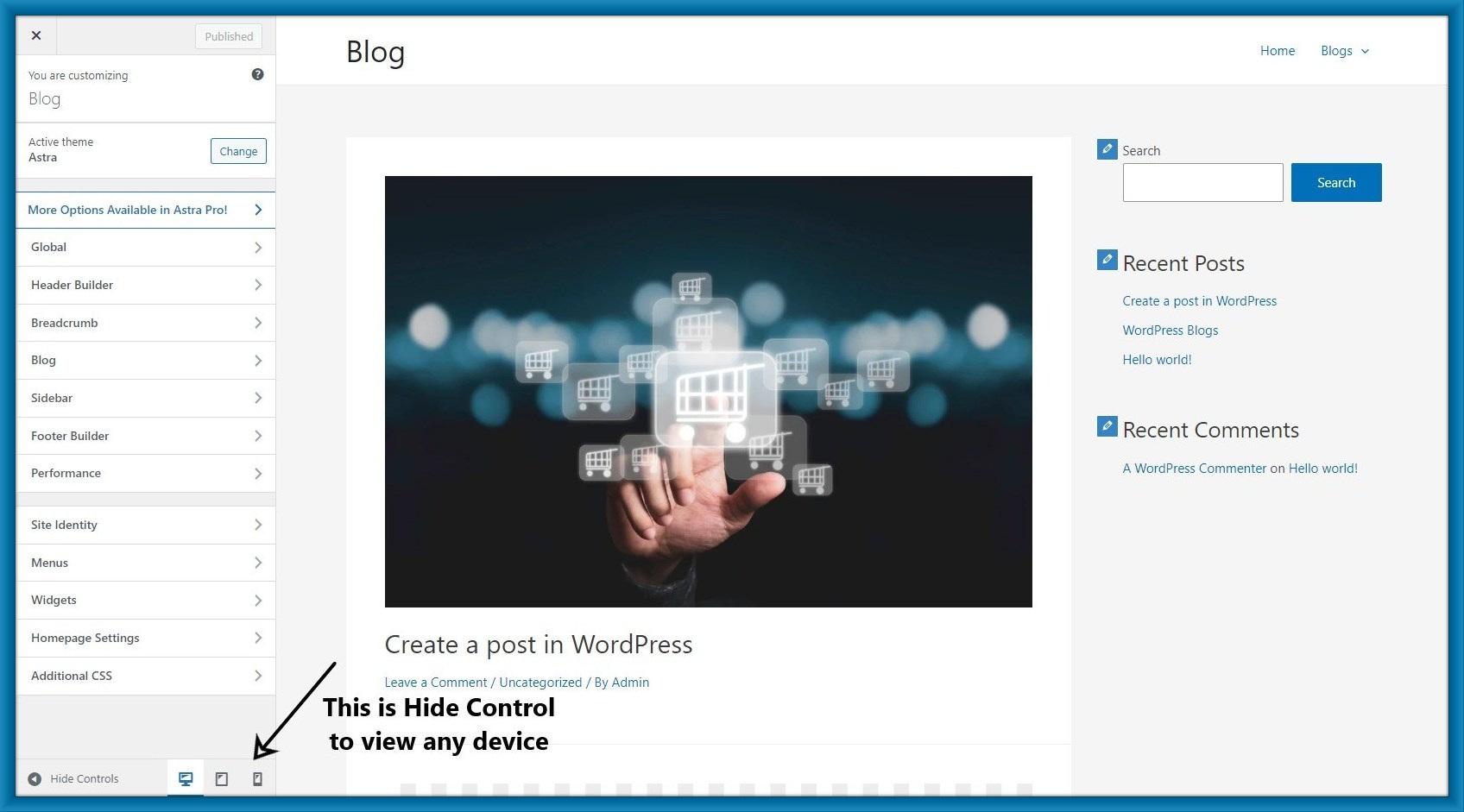
Step 3: Click On the mobile icon then you can see your site in mobile view.
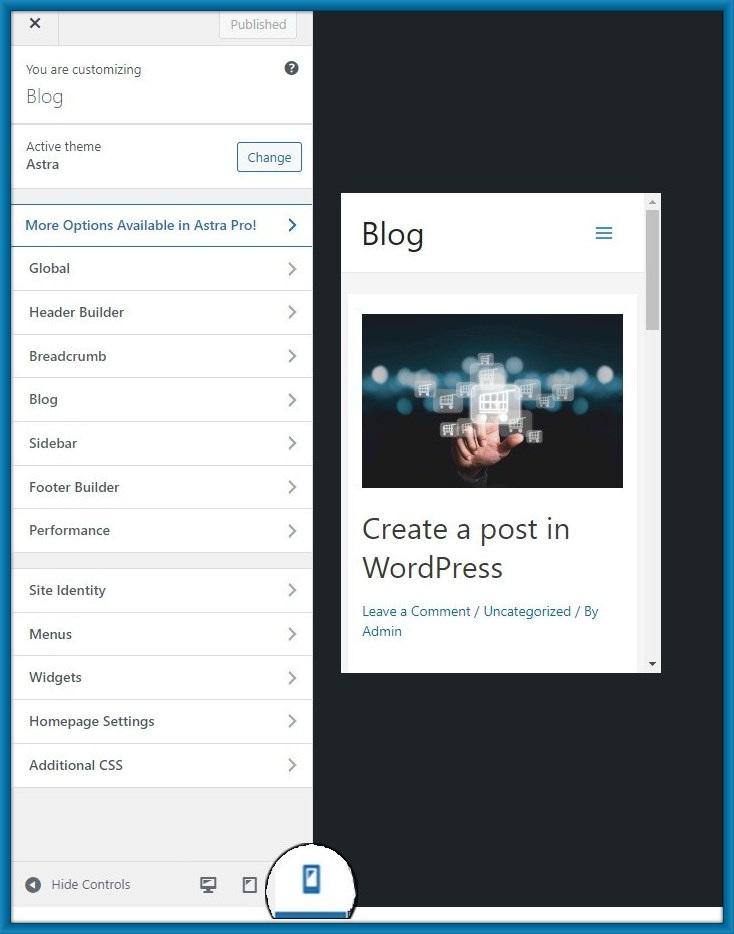
2. Using Google Chrome’s DevTools Device Mode:
Step 1: Open your site in google chrome and right-click on the page and select inspect.
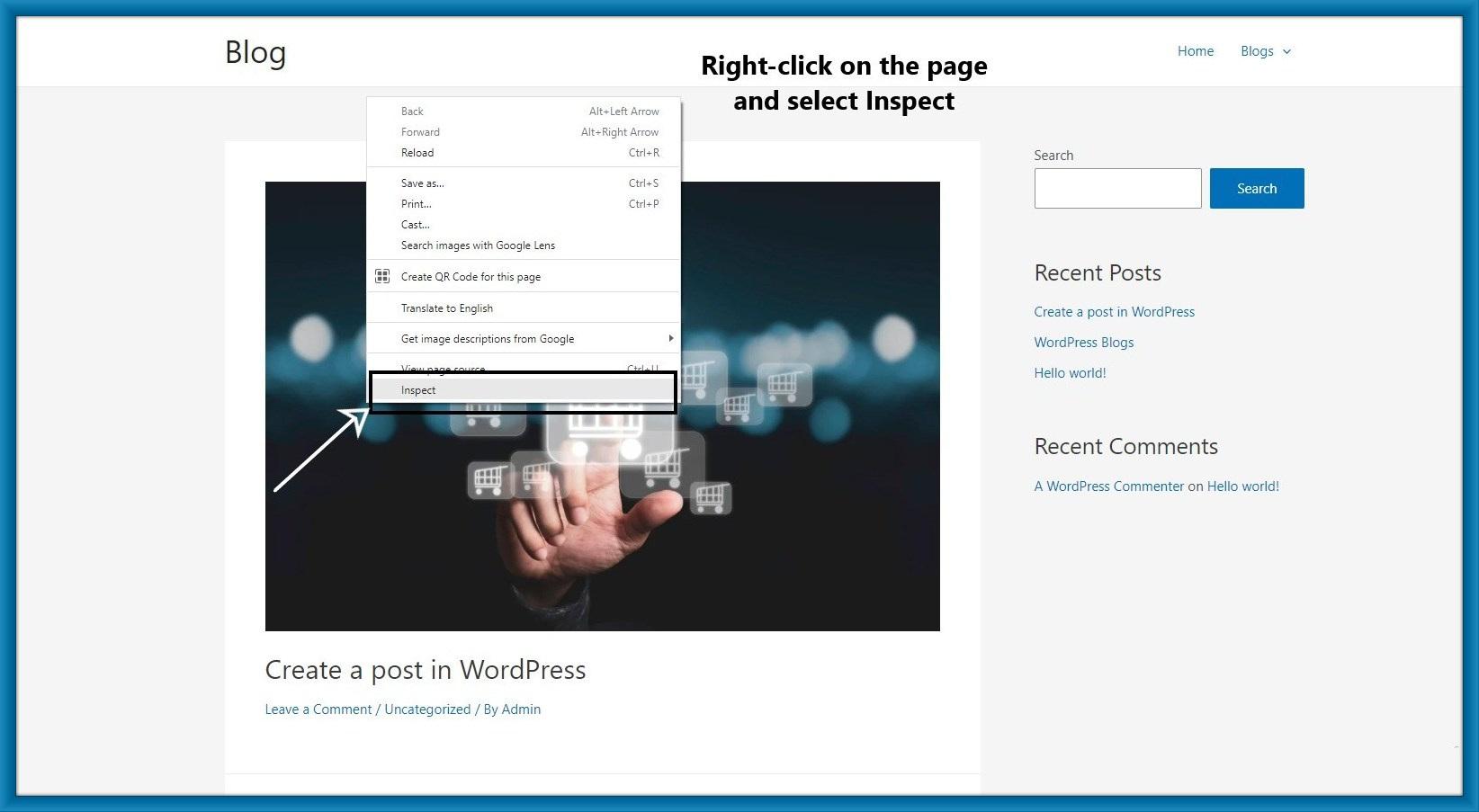
Step 2: After clicking inspect then will open the developer view on the right-hand side of the page.
Here you can see your site's HTML source code.
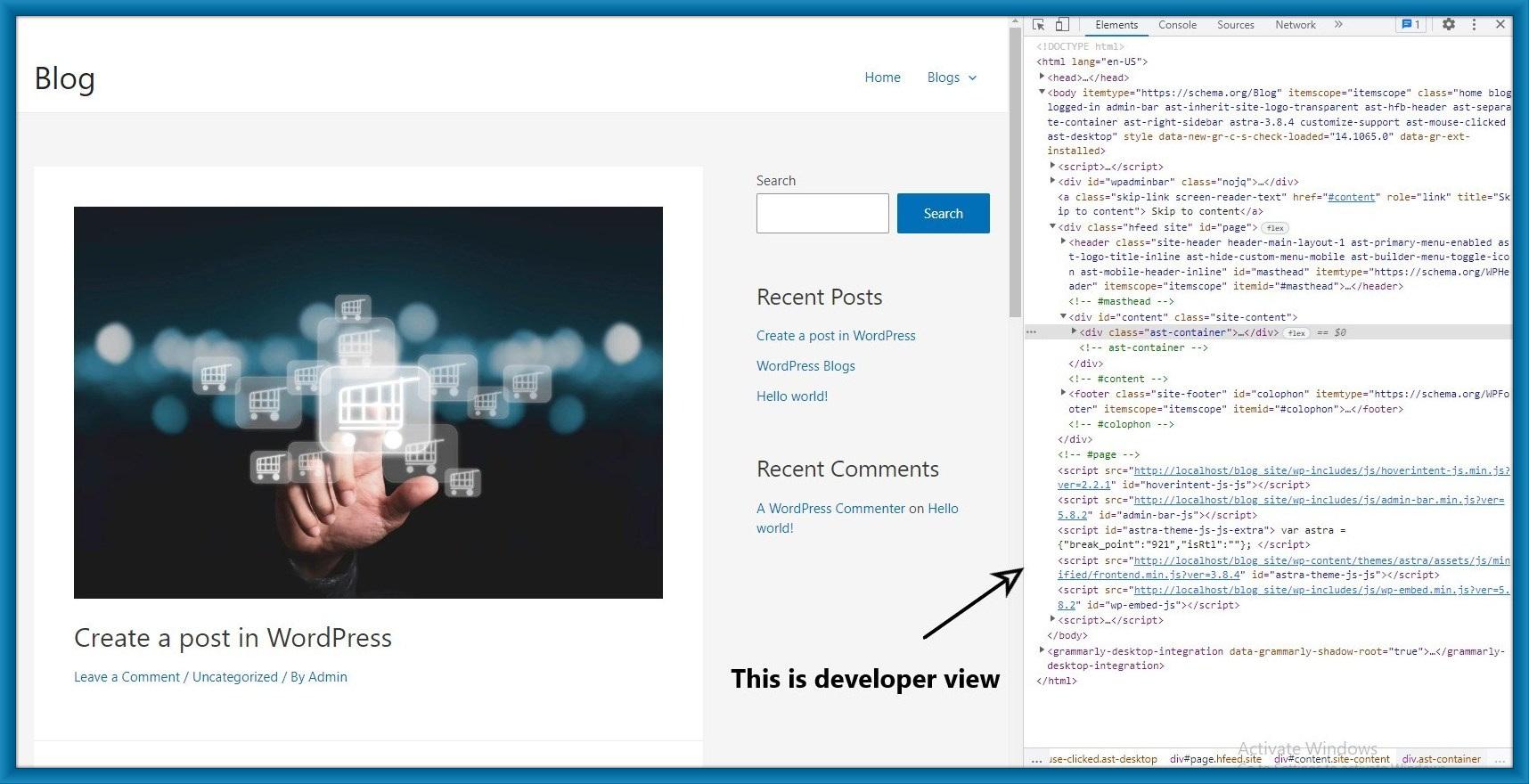
Step 3: Click on the 'Toggle Device Toolbar' button to change your site on mobile view.

Step 4: When you run your mouse cursor over the mobile view of your site, it will become a circle.
This circle looks like this.
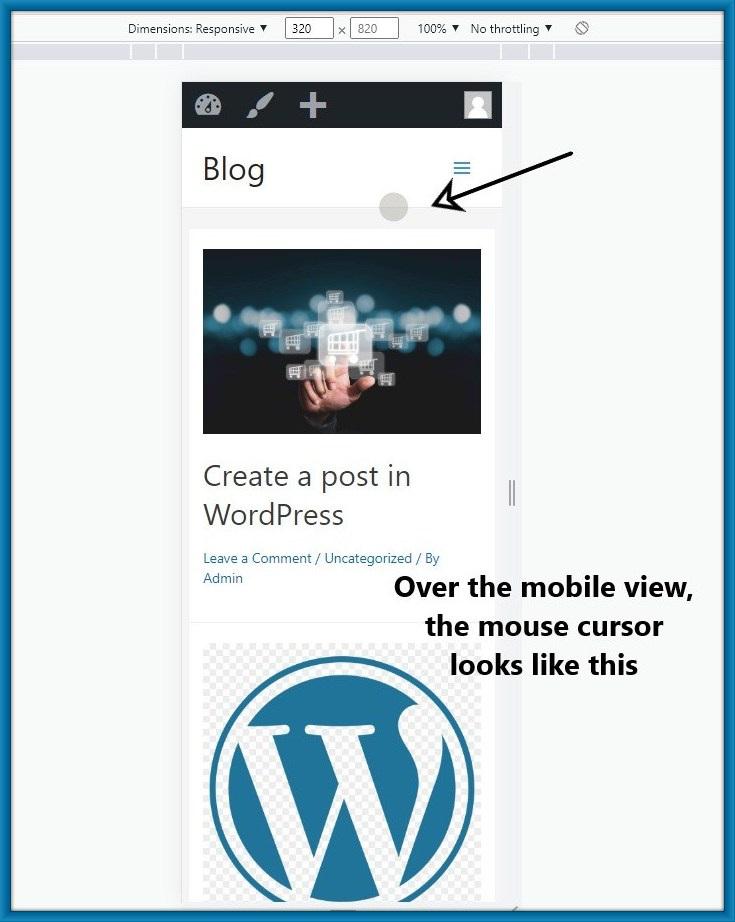
Step 5: Here You can check how your site would look on different types of smartphones.

You may also like