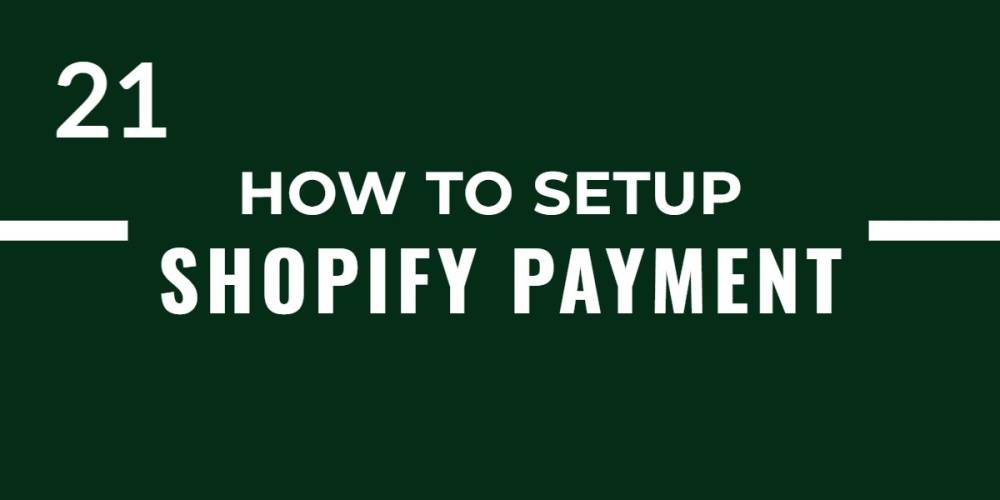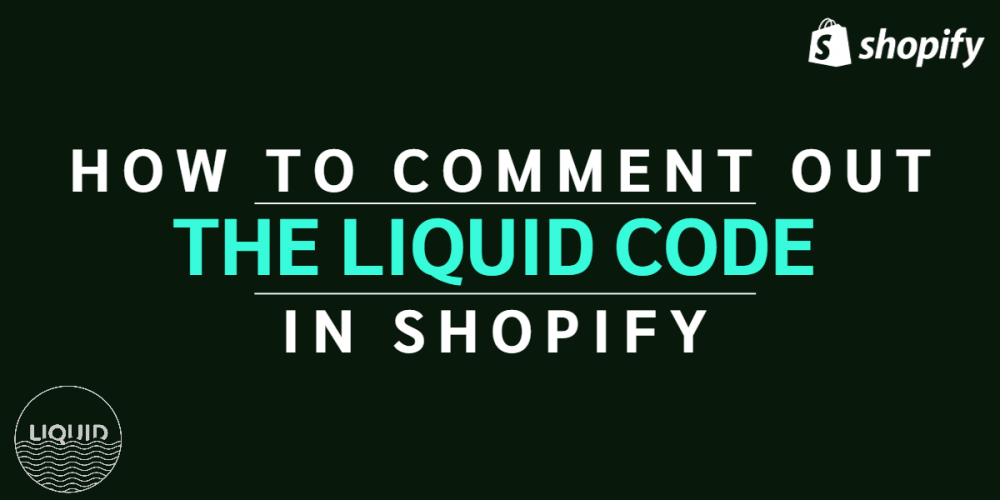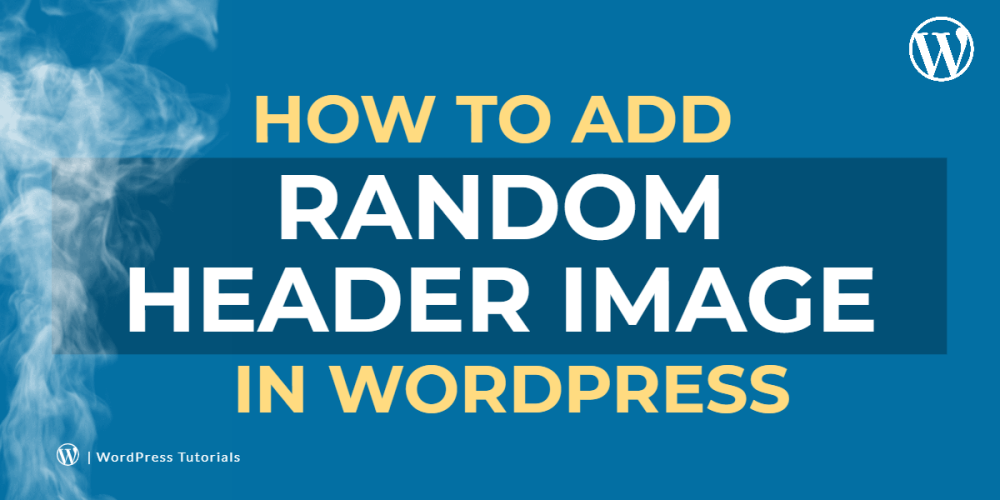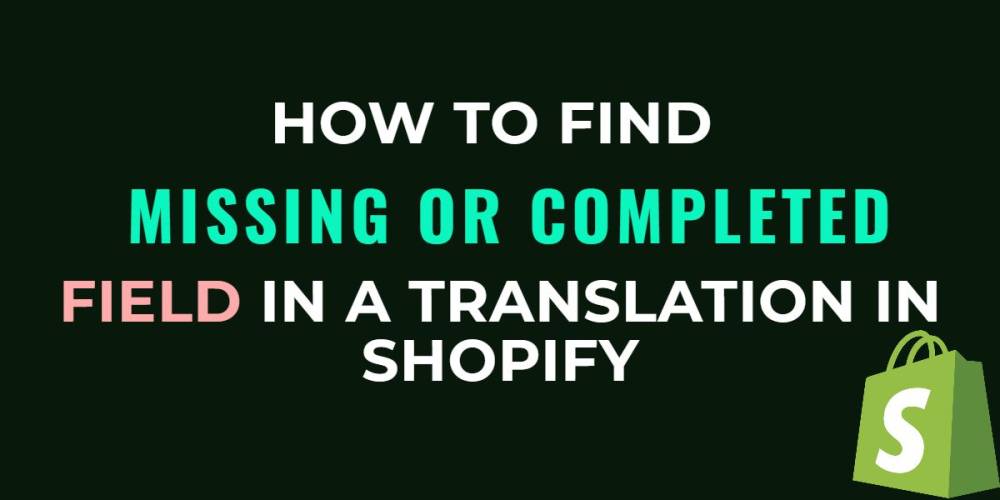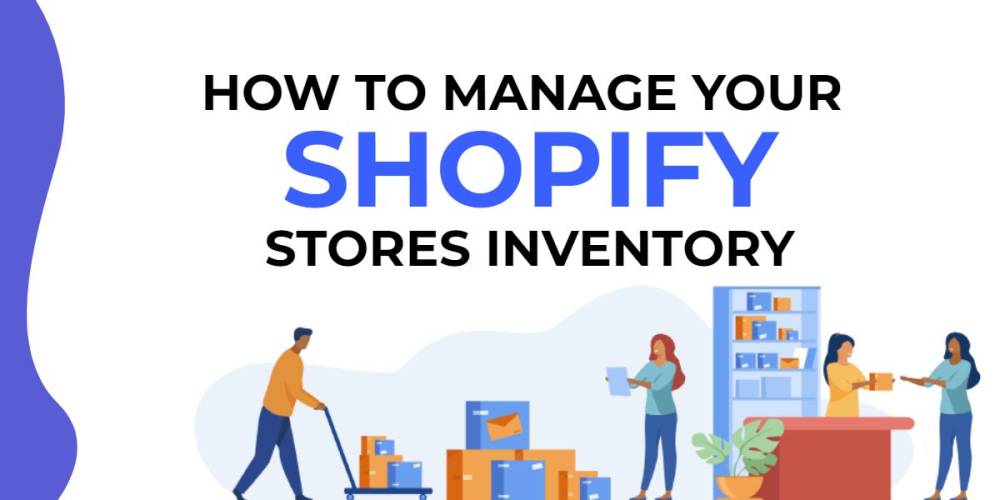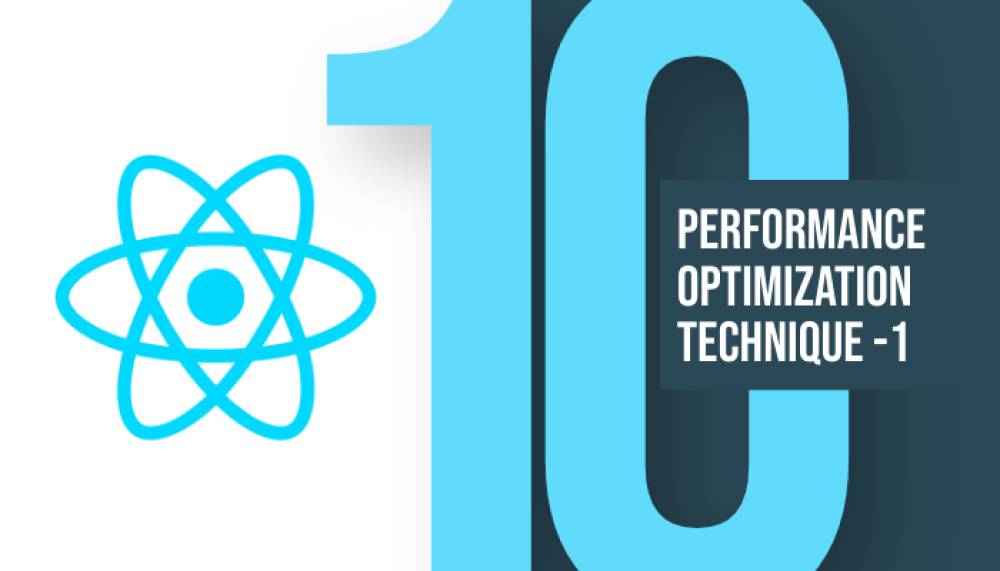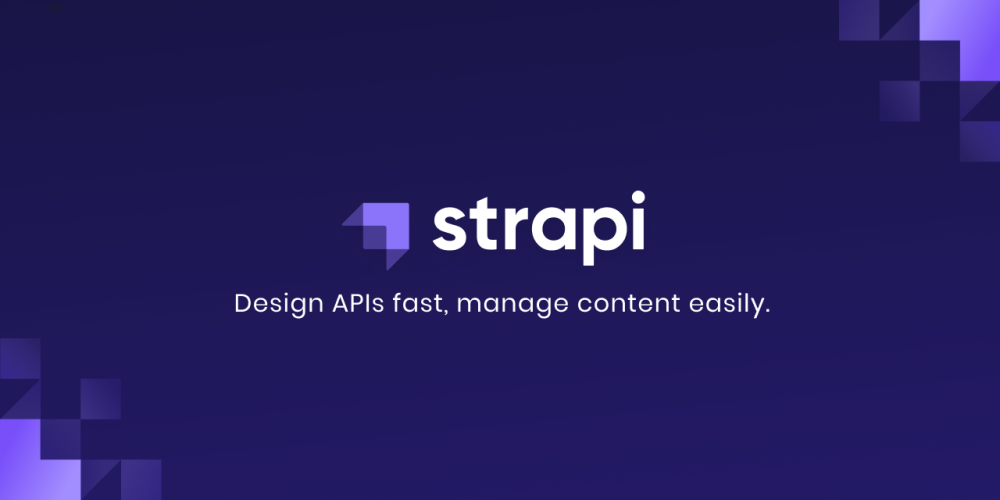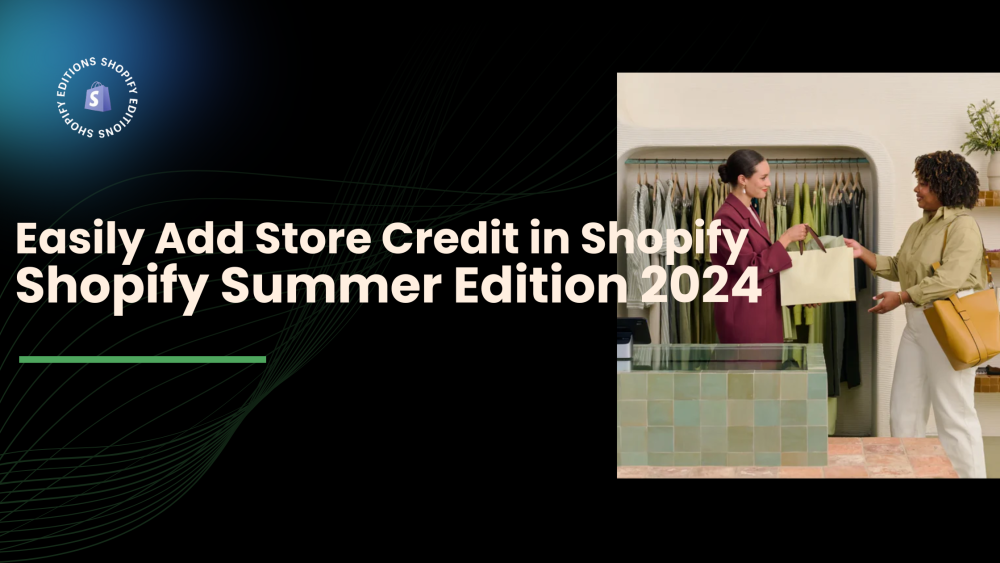Welcome to CodeCrew Infotech



How To Find Your Saved Drafts In WordPress
The Draft is an Unpublish version of pages or posts. when you working on pages or posts, the WordPress editor automatically saves your page or posts.
1. Check the Quick Draft Box for Missing Drafts:
Step 1: You can see your draft files when you click on your dashboard.

Step 2: If you want to work on it, you can work by clicking on the Blue title.

Step 3: If you do not see the Quick Draft section, you can click on the screen option to see the Quick Draft checkbox enabled.

2. Find Missing Drafts in the WordPress Pages and Posts Menus:
Step 1: Click on Posts > All Posts from the WordPress dashboard and then click the Drafts tabs, you can see your draft posts or pages.

Step 2: Here you can Edit, Trash, or Preview on mouse hover.

3. Use the Direct Link to View all Your WordPress Post Drafts:
Find your draft post then write the below URL in the browser's address bar:
/wp-admin/edit.php?post_status=draft&post_type=post
And full URL is:
www.example.com/wp-admin/edit.php?post_status=draft&post_type=post

4. Check Your WordPress Database to Recover Lost Drafts:
Step 1: go on localhost/phpmyadmin/
Click on the database and find your database.

Step 2: Find the wp_posts table from your database. then you can see your draft post.

You may also like