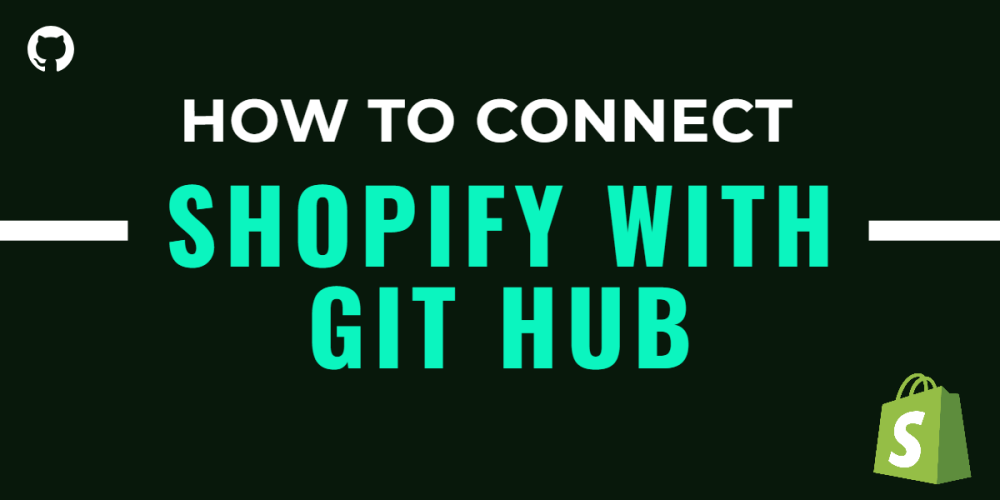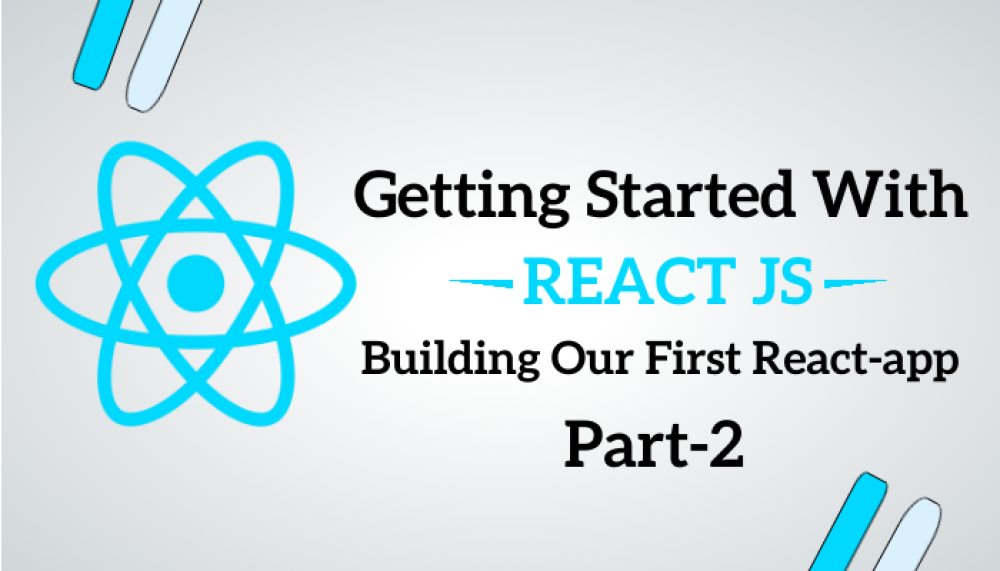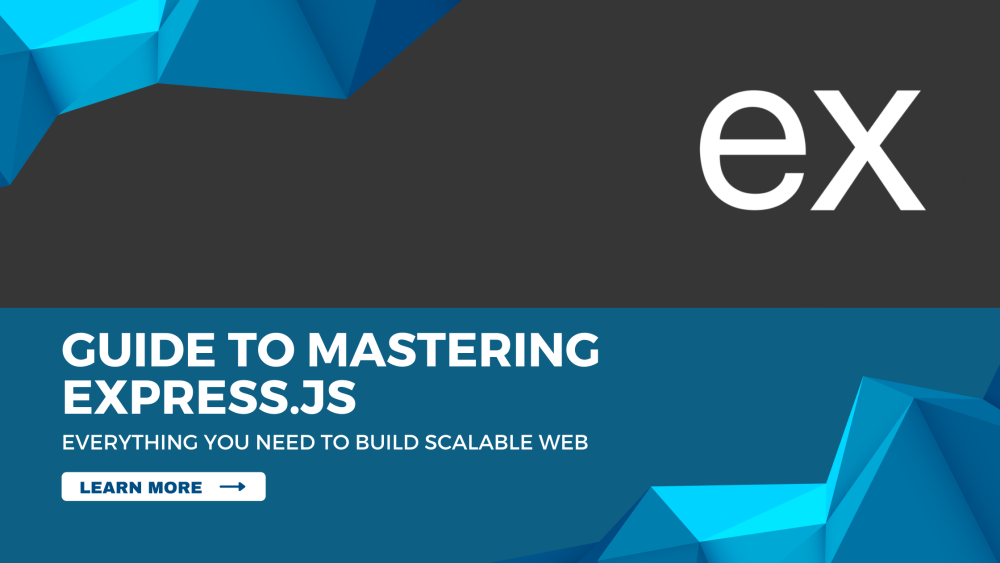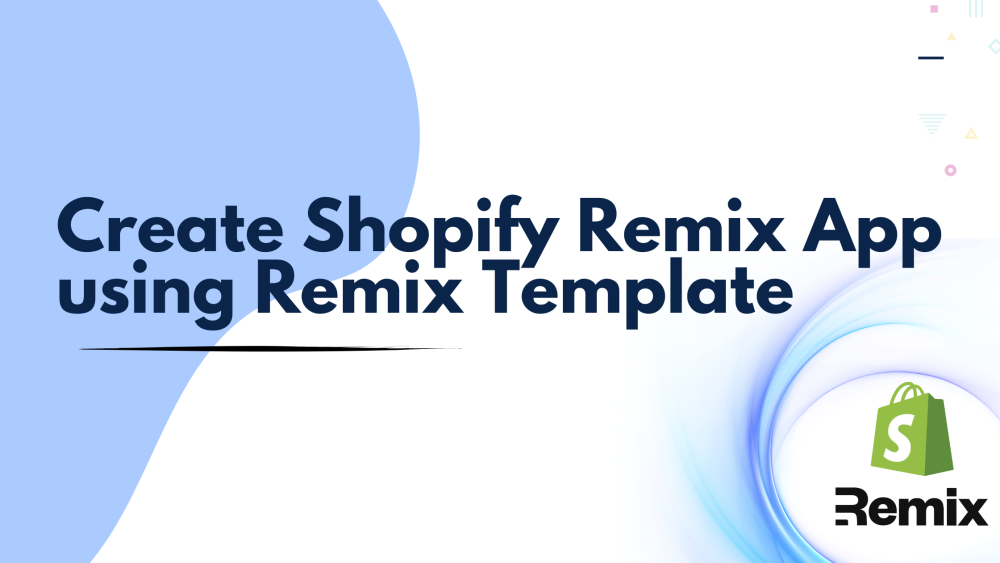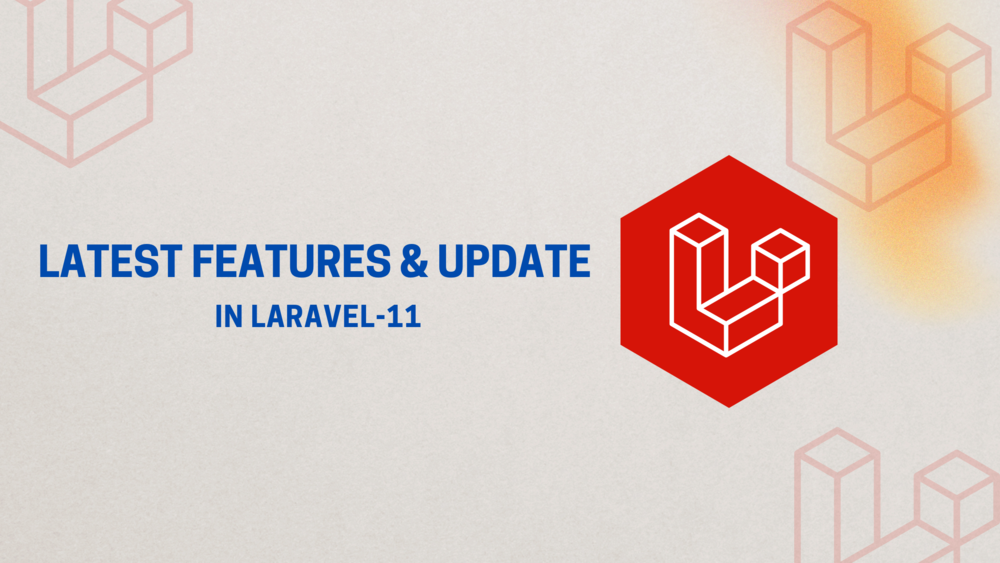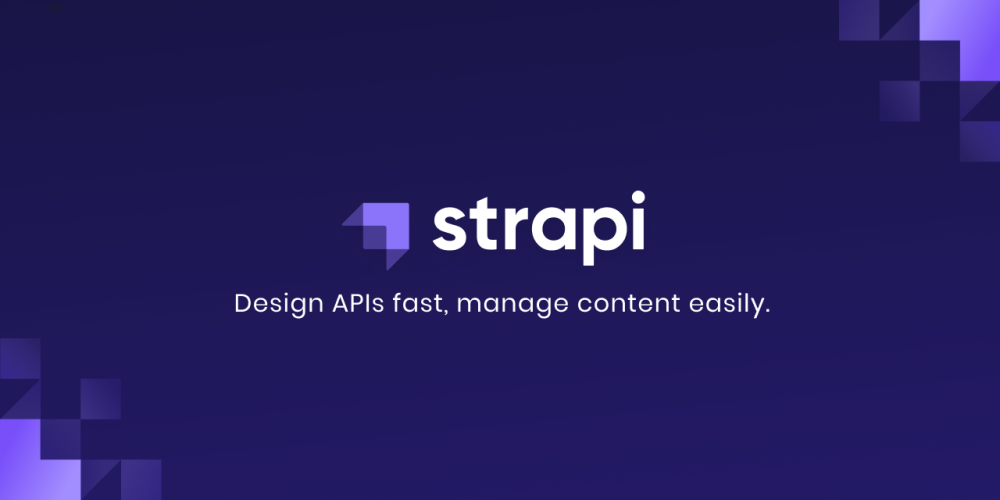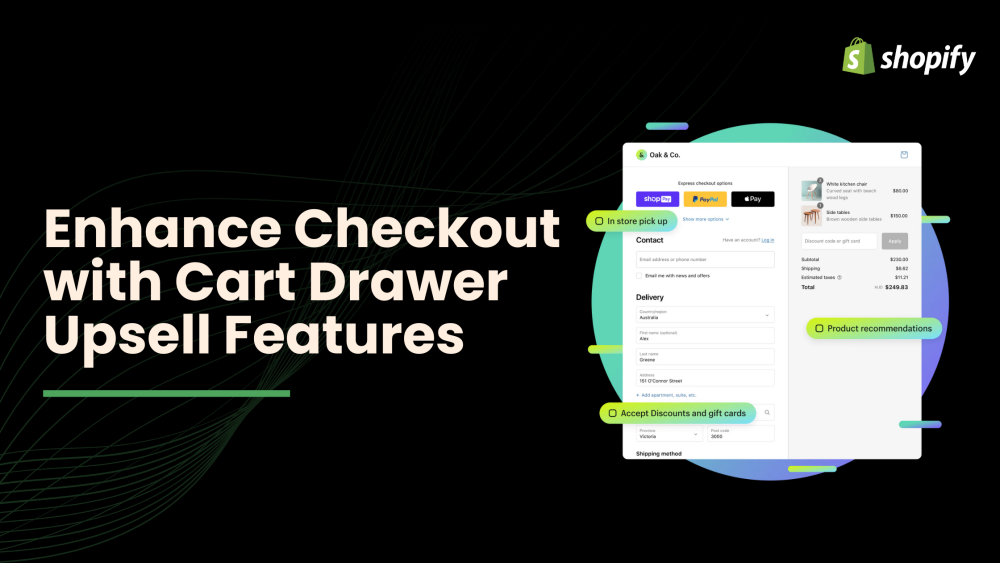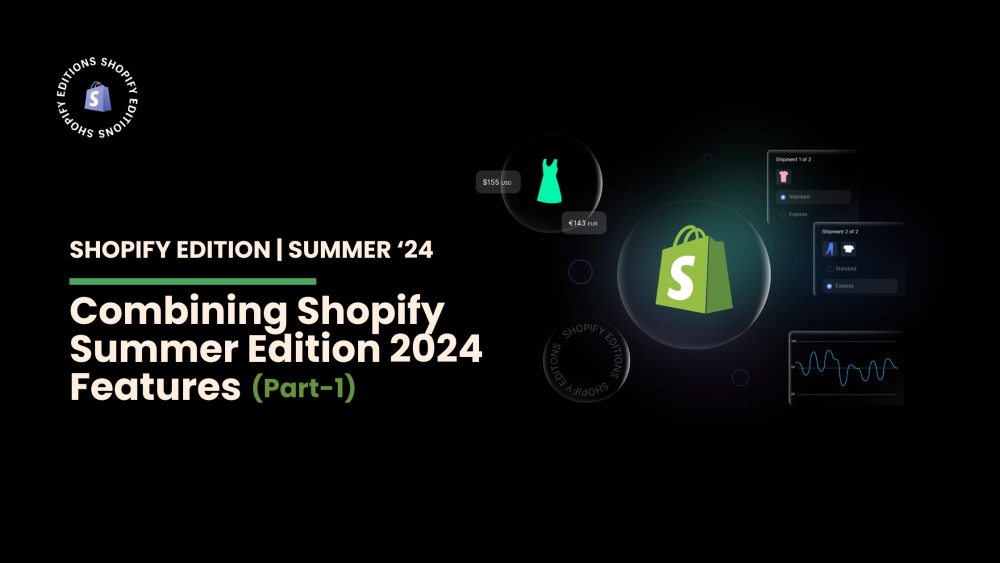Welcome to CodeCrew Infotech



How to Hide One or All Products in Shopify
You will frequently need to hide your products in Shopify Store if you sell products on the website. This is due to the fact that customers who are unable to purchase your products may become dissatisfied and move on to a different store if you do not exercise adequate control over the visibility of your products, particularly in situations in which your product is no longer available or is sold out.
In any case, rather than concealing things, many retailers actually decide to erase the item when they are unavailable or briefly conceal that item page or divert this page to the site landing page. Although these strategies may appear reasonable, are incredibly straightforward, and can be implemented quickly to maintain a clean website, they have the potential to adversely affect search engine optimization (SEO) and website traffic.
Hide one product on shopify:
If you only need to hide one product, you can hide it quickly and effectively by following these steps.
Step 1: First, check to see that you are logged in to your Shopify account. Look at the menu on the left side of the page after that. There will be a button labeled "Products" in your path. Tap on it right away. There are a number of items on display. By clicking on its name, select the one you intend to hide.

Step 2: You will be taken to a new page with details about the product you selected. Select Manage from the Sales channels and applications section.

Step 3: Manage Sale Channel Visibility will appear as a dialog. Simply uncheck all of the checkboxes to hide a product from all of your channels and apps where you have already posted content. As an illustration, take a look at the picture below.

Step 4: After that, click the "Done" button to confirm that you've made every change.

Step 5: To finish, tap Save.

A notification that the Product has been saved will appear. Check out the Product availability section to make sure you've done everything correctly. You have successfully hidden a product if there is no availability listed inside it.

Hide All Products In Shopify:
You can hide some or all of your products from your Shopify online store by following the steps in this section. You can finish everything if you just do a few simple things. Let's look into it.
Step 1: You must be currently in the Product section. Simply mark the checkbox next to the products you want to be hidden. You can carry it out in either of two ways. One is that you can manually check each one. If you expect to hide some products, this is reasonable.

Alternatively, all you need to do to hide them all is tap the first checkbox. The remaining items are then chosen.

Step 2: Make sure to tap on the Actions button when you look at it. A menu with drop-down options appears. To hide all of them, make sure to select the Remove available channel option.

Step 3: A brand-new dialog titled "Make products unavailable" will appear in front of you. To hide your items on some or all channels, tap on one or more of the checkboxes. Then, click the button that says "Make products unavailable." To better understand, take a look at the image below.

You will receive a notification to make the product available once you have completed this step. To put it another way, it means that you successfully concealed 22 products.

You may also like