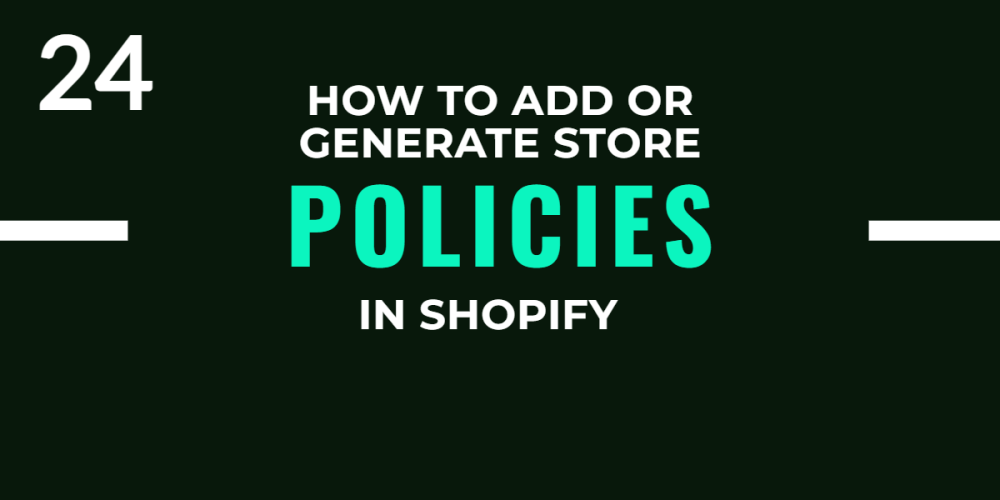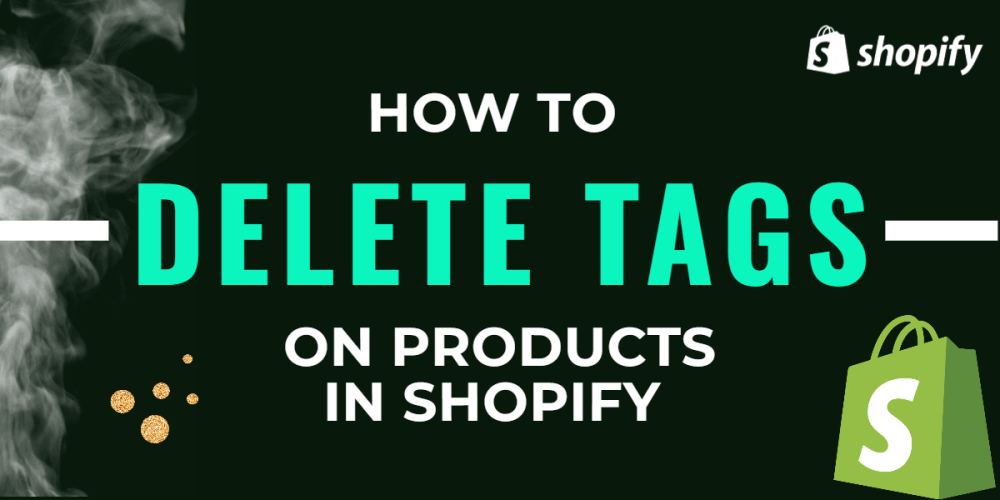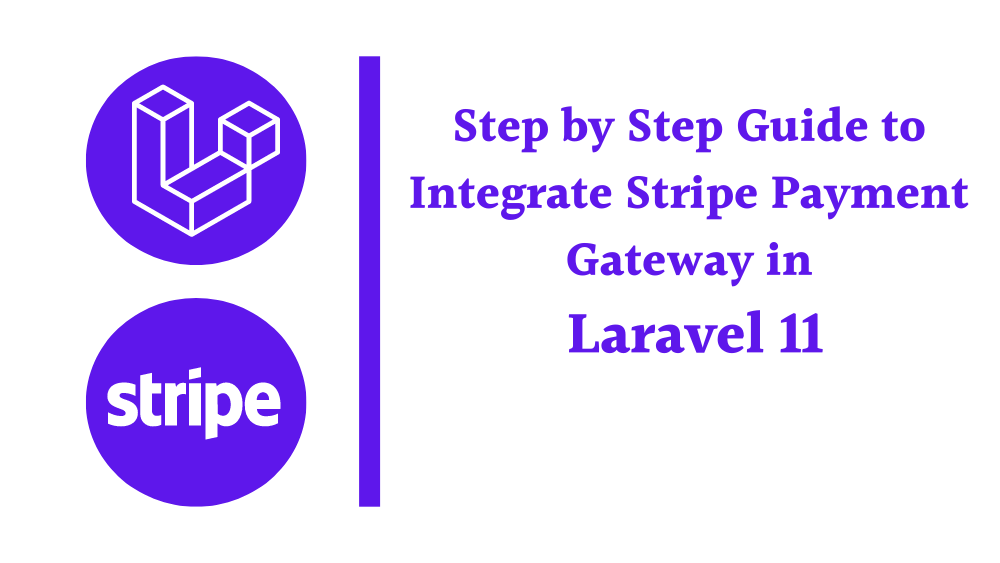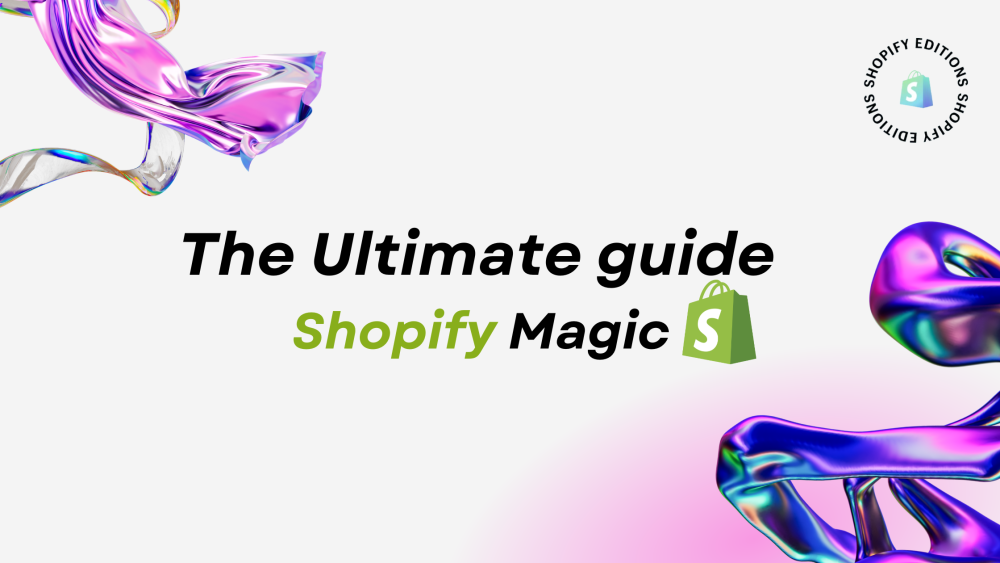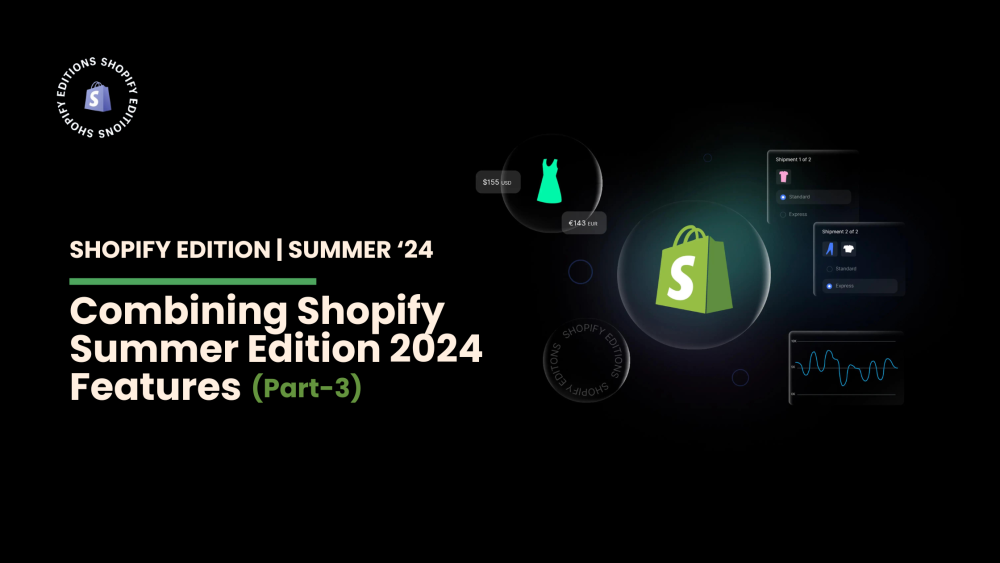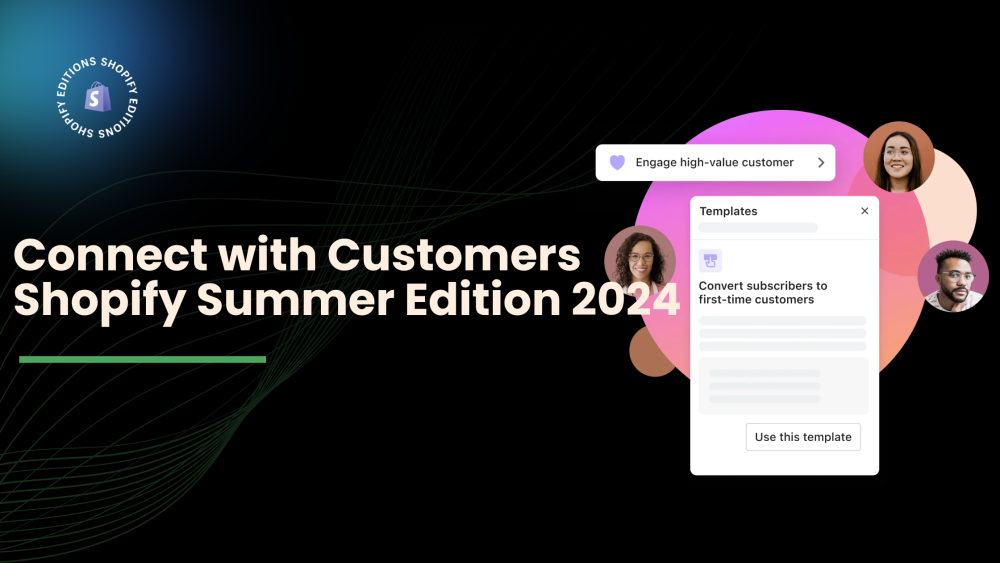Welcome to CodeCrew Infotech


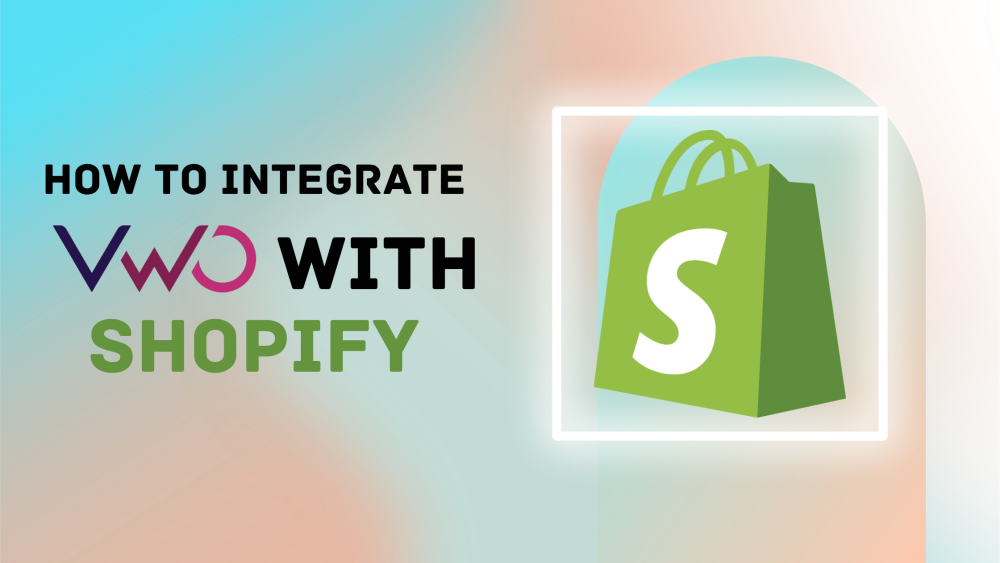
How to integrate VWO with Shopify
Introduction
Visual Website Optimizer (VWO) is a powerful A/B testing and conversion rate optimization platform that helps you understand and improve the performance of your Shopify store. Integrating VWO with Shopify allows you to conduct various experiments, analyze visitor behavior, and optimize your store for better conversions.
Connect the website to VWO:
Step 1: Sign Up for VWO.
If you don’t have a VWO account yet, sign up for one at VWO.
Step 2: Add Your Shopify Store to VWO.
1. Log in to your VWO account.
2. Navigate to the Dashboard.
3. Click ‘Configuration’ and select ‘Website and Apps’. Click on Connect now. Select a ‘Website’.

4. Enter your Shopify store URL and name the project. Click ‘Add domain’ to generate SmartCode.

5. Copy the smart code.

6. Go to ‘Integration’ under the ‘Configuration’ option.
Connect shopify with VWO by this integration - select ‘Click to connect’. Click on ‘Enable Now’ to make this integration enabled.

Adding VWO SmartCode to Your Website Pages:
Step 3: Install the VWO Code on Your Shopify Store.
1. Add the VWO SmartCode to Shopify:
A. Sign in to your Shopify web store as an administrator.
B. From the navigation bar, go to Sales channels > Online Store.
C. Go to the Themes - select your theme, click on the ellipsis (...), and select Edit Code.
D. Find the ‘theme.liquid’ file under the ‘Layout’ folder.
E. Paste the VWO SmartCode before closing </head> tag.
F. Save the changes.
Step 4: Verify the Installation.
1. Go back to your VWO dashboard.
2. Click on ‘Settings’ for your project and navigate to the ‘SmartCode’ tab.
3. Paste your URL here and check whether the code is installed or not.

4. Click ‘Check’ to ensure the code is correctly installed on your Shopify store.
5. If verified, you will see a confirmation message.

Step 5: Set Up Goals in VWO.
1. In your VWO project, go to the ‘Goals’ section.
2. Click on ‘Create’ to add a new goal.
3. Define the goal based on what you want to track (e.g., button clicks, form submissions, page views).
4. Save the goal.
Step 6: Create and Run Experiments.
1. Navigate to the ‘Testing’ section in your VWO dashboard.
2. Click ‘Create’ and choose the type of experiment you want to run (e.g., A/B test, Multivariate test).

3. Set up the experiment by defining the variations and targeting options.
4. Run the experiment and monitor the results in real-time.
Tips for Effective VWO Integration:
A. Test the SmartCode installation by visiting your store and checking the browser console for any errors.
B. Regularly monitor your experiments to ensure they run smoothly and provide accurate data.
C. Use segmentation to target specific visitor groups for more precise testing and optimization.
Conclusion:
Integrating VWO with Shopify is a straightforward process that can significantly enhance your ability to optimize your store's performance. By following the steps outlined above, you can start running experiments and gaining valuable insights to drive more conversions and improve user experience.
You may also like