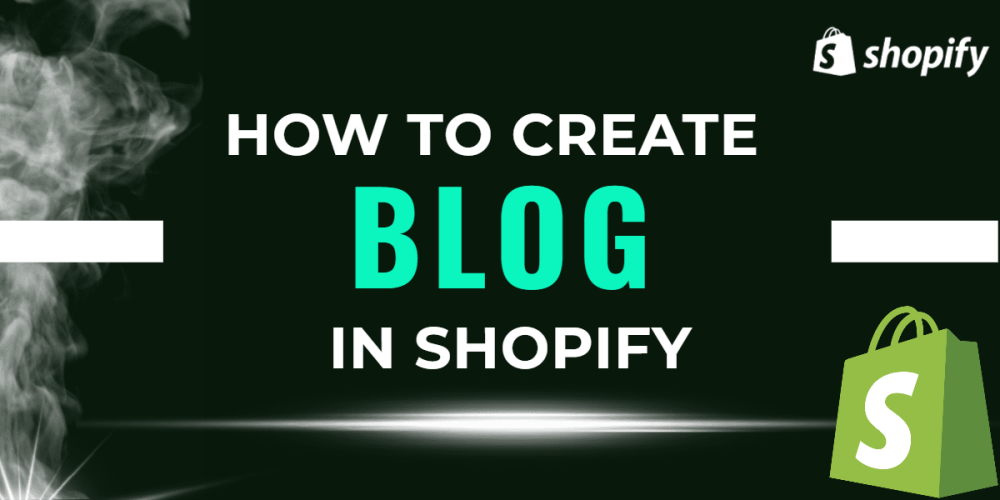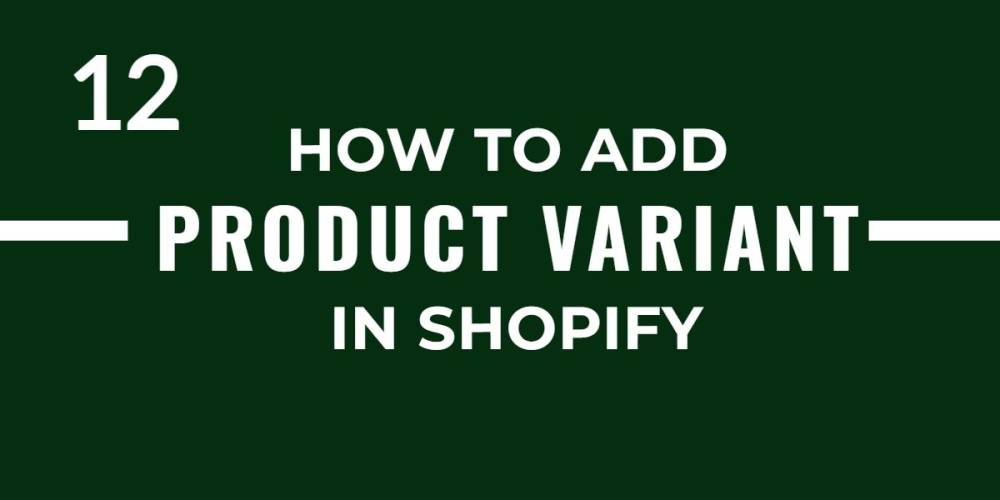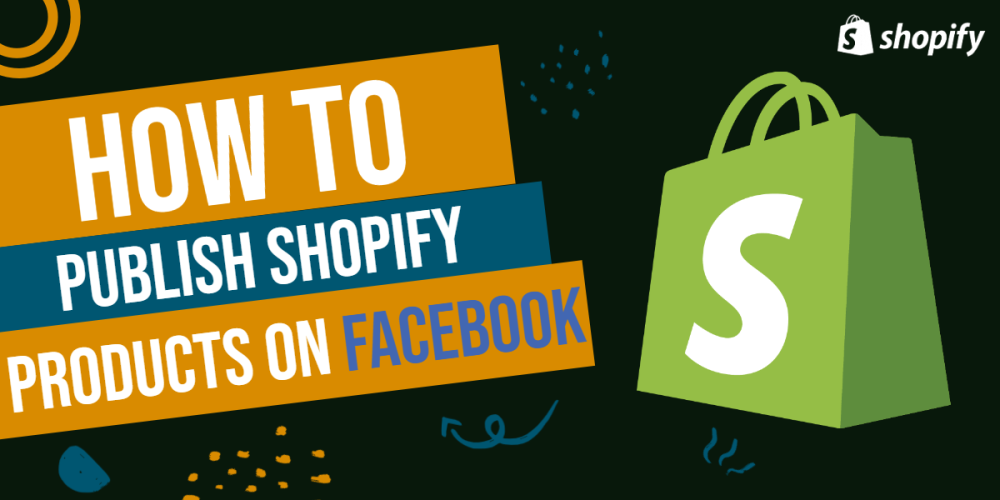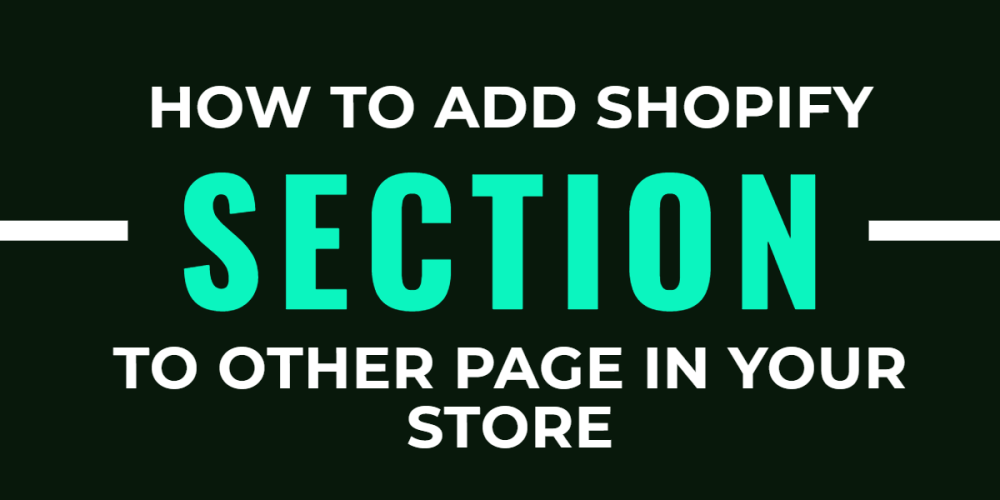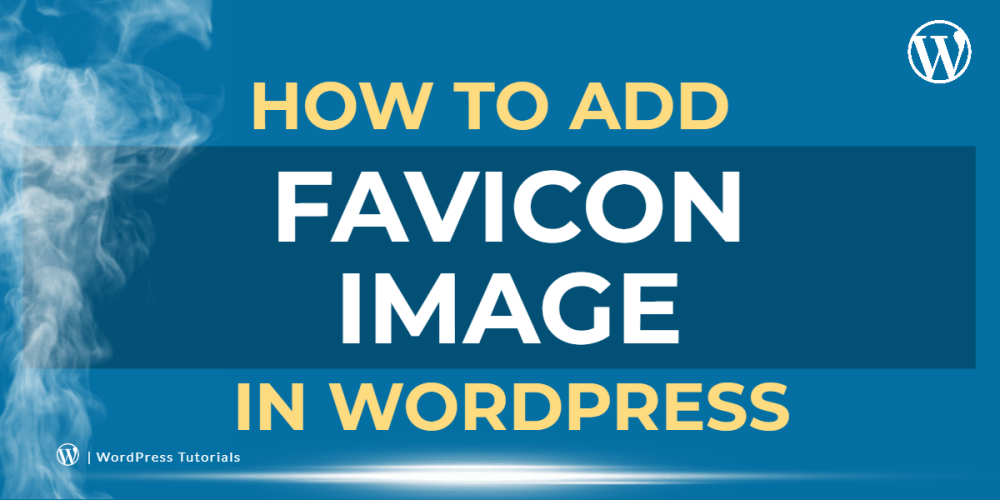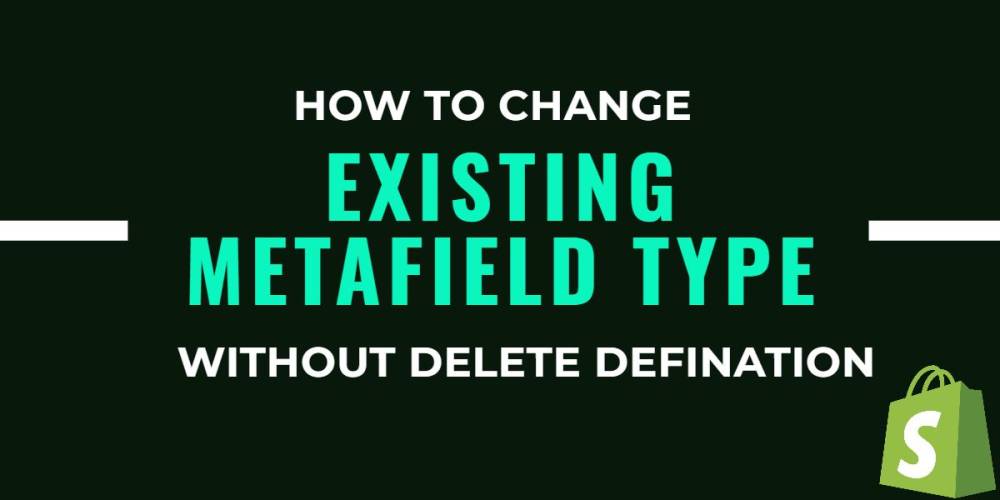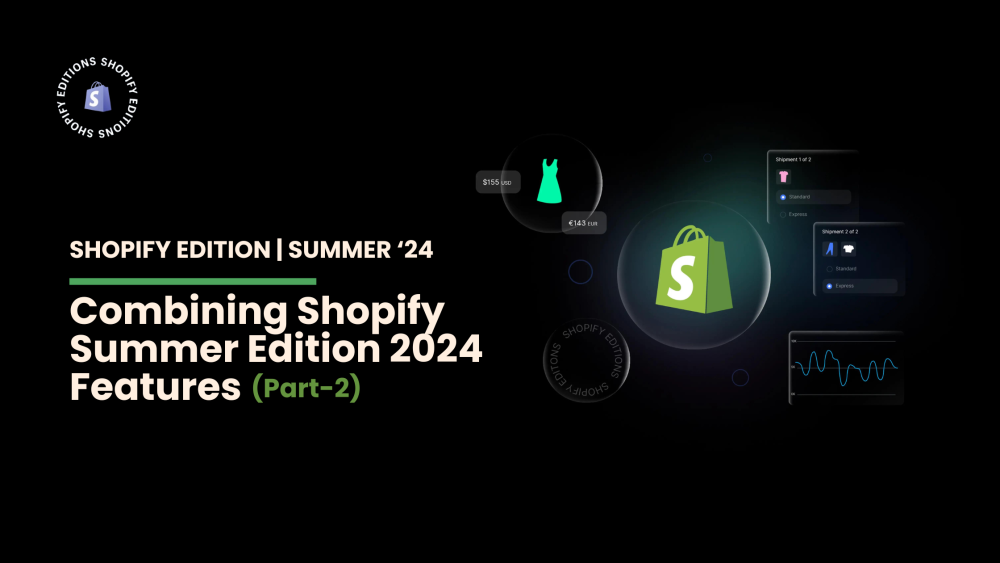Welcome to CodeCrew Infotech



How to Make Your Shopify Store Live: A Comprehensive Guide
Starting a new online store on Shopify is an exciting venture. Initially, your store is password-protected and only visible to you. This privacy setting allows you to set up and perfect your store before sharing it with the world. But once you’re ready to launch, you'll need to make your store accessible to the public. Here’s a step-by-step guide on how to disable the password and make your Shopify store live.
1. Add Your New Domain in Shopify
From your Shopify admin, click on "Settings" at the bottom left corner of the dashboard.
In the Settings menu, click on "Domains".
Click on"Upgrade your plan".

After clicking "Add payment method, " fill up your form and click 'Save'.

Add a Domain:
You have two options:
1. Buy a New Domain:
Click on "Buy new domain", enter the domain name you want to purchase, and follow the prompts to complete the purchase.
2. Connect an Existing Domain:
Click on "Connect existing domain", enter the domain you want to connect, and click "Next".

2. Update the DNS Records
Access Your Domain Register:
Log in to your account with your domain registrar (e.g., GoDaddy, Namecheap, etc.).
Update the A Record:
Find the DNS settings section.
Remove the existing @ or main A record.
Add a new A record with the following details:
Host/Name: @
Value/IP Address: 23.227.38.32
Update the CNAME Record:
Find the CNAME settings section.
Add or update the www CNAME with the following details:
Host/Name: www
Value/Points to: storename.myshopify.com
(Replace store name with your actual store name, which you can find on the domains settings page in Shopify.)
3. Set Your Primary Domain
Go to Domains Settings:
From the Shopify admin, go to Settings > Domains.
Set Primary Domain:
In the Primary Domain section, click "Change primary domain".
Select the domain you want to set as your primary domain.
Step 1: Choose a Paid Plan
Before making your store public, you must select a paid Shopify plan. Here’s how to do it:

- Basic Shopify (₹1,994 INR/month)
- Shopify (₹7,447 INR/month)
- Advanced Shopify (₹30,164 INR/month)
- Shopify Plus (₹1,75,000 INR/month on a 3-year term)
Before you disable the password and launch your store, ensure everything is in order for a smooth launch:
Test your checkout process: Make sure the payment gateways are working correctly.
Optimize your product pages: Ensure all product descriptions, images, and prices are accurate.
Set up shipping rates: Configure your shipping options and rates.
Check your policies: Make sure your refund, privacy, and shipping policies are clear and accessible.
Step 2: Disable the Password Protection
Once you’ve selected and purchased a plan, you can disable the password protection to make your store visible to everyone.
Go to Online Store:
From your Shopify admin, click Online Store on the left-hand menu.
In the Online Store section, click 'Preferences'.
Scroll Down to Password Protection:
Scroll to the bottom of the Preferences page until you see the Password Protection section.
Click Disable password to turn off the password protection. Your store is now public and accessible to anyone.
Making your Shopify store public is a straightforward process once you’ve chosen and purchased a plan. This guide walks you through the steps to disable password protection and launch your store. With your store now visible to the public, you’re ready to start welcoming visitors and making sales.
Happy selling!
You may also like