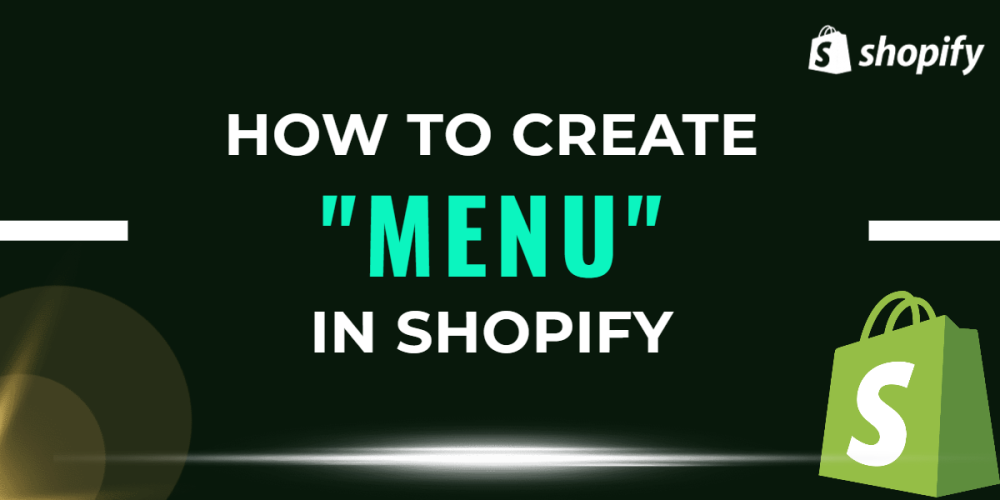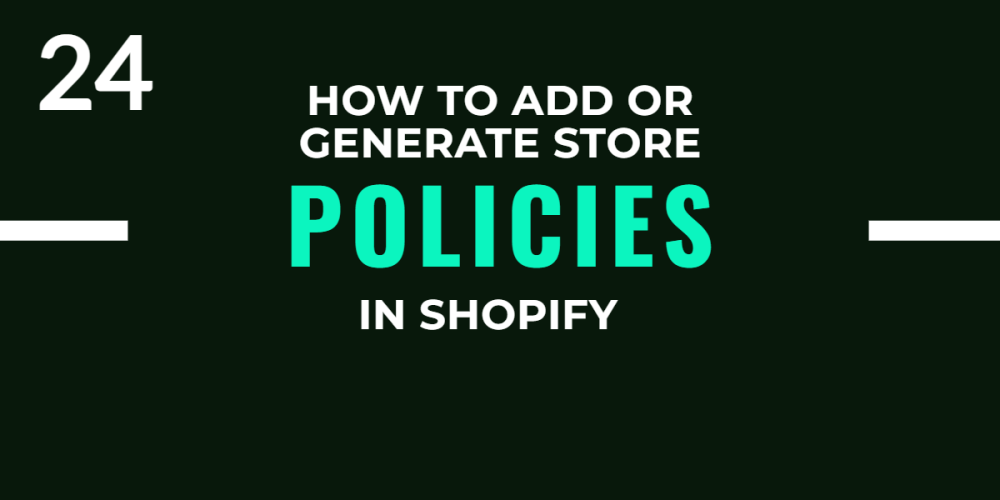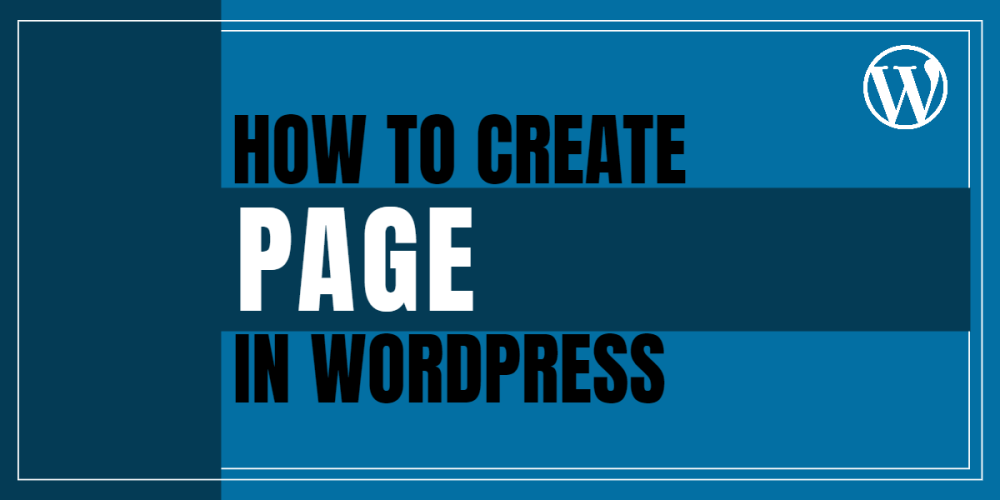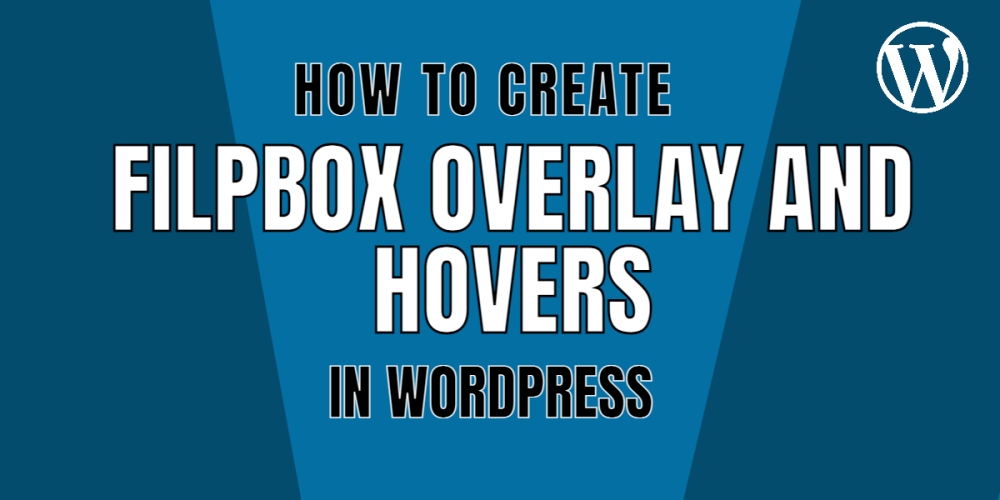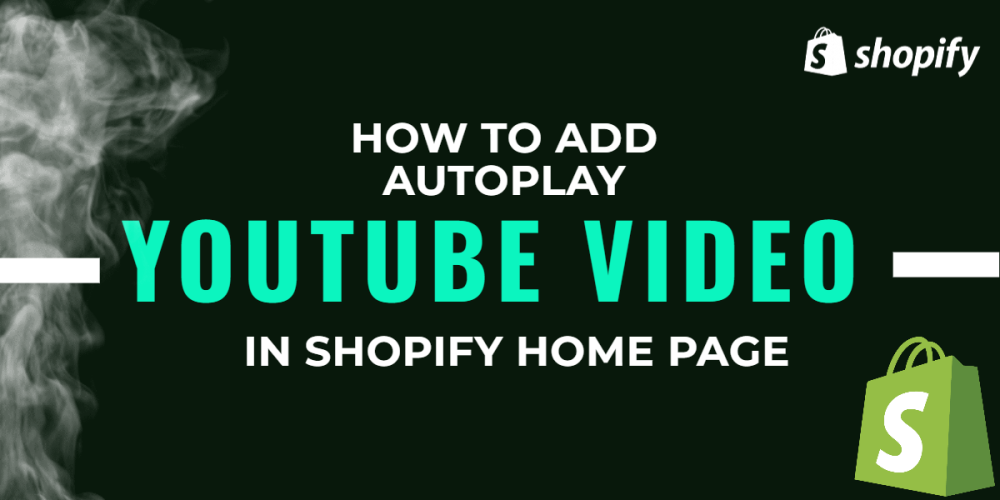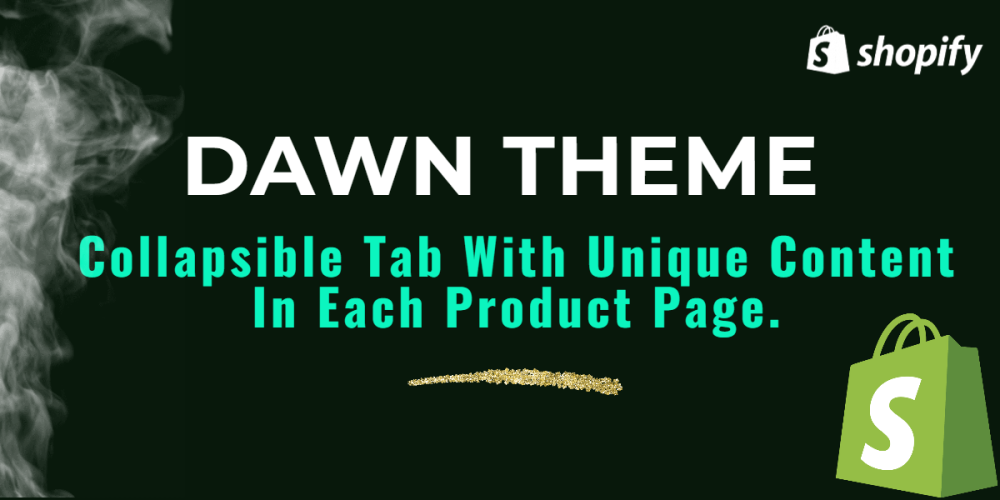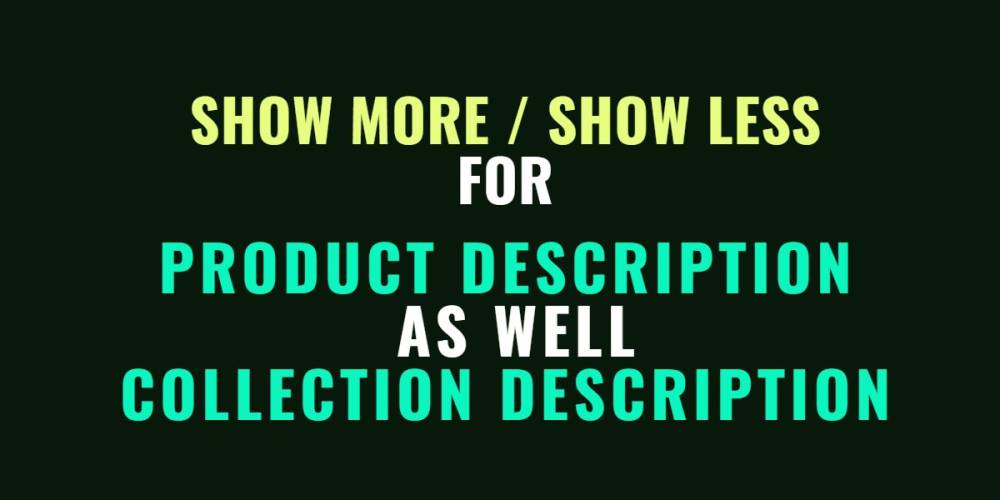Welcome to CodeCrew Infotech


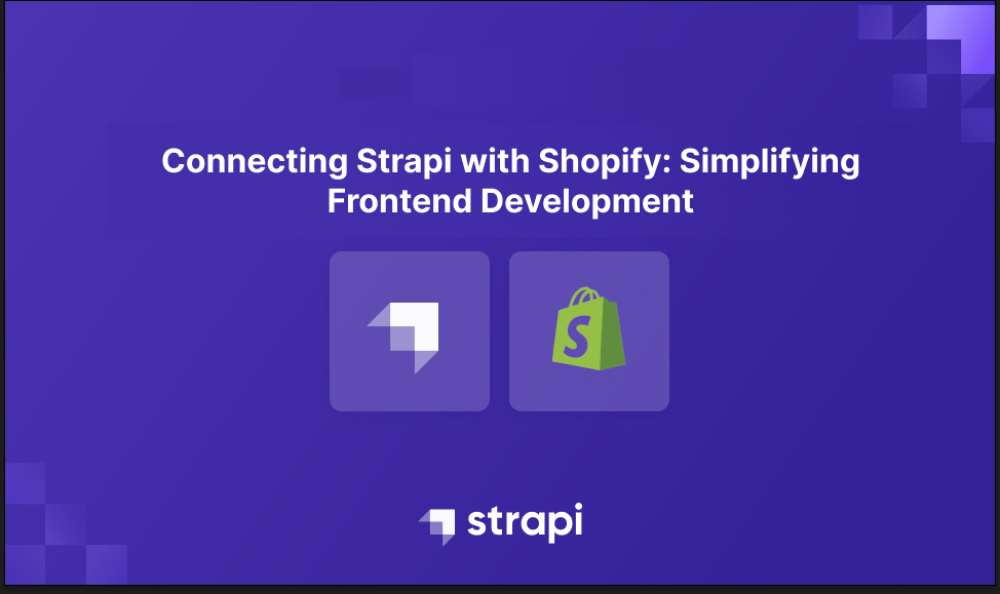
Build your online store using Shopify-strapi
Strapi is a headless CMS (Content Management System) that allows you to create and manage content through a user-friendly admin panel. It provides a powerful API that you can use to fetch and display your content on any platform, including Shopify.
Shopify is a platform for e-commerce, enabling the creation and management of online stores. While Shopify has a built-in blog functionality, some merchants may prefer to use a separate CMS like Strapi for their blog to have more flexibility and control over their content.
By integrating Strapi with Shopify, you can leverage the powerful features of both platforms. You can use Strapi to create and manage your blog content, and then display that content on your Shopify store using AJAX (Asynchronous JavaScript and XML) to fetch the data from the Strapi API.
Step 1: Set up Strapi
Install Strapi by following the official documentation: https://strapi.io/documentation/developer-docs/latest/getting-started/quick-start.html. Strapi is a Node.js-based application, so you'll need to have Node.js installed on your system.
Create a new Strapi project by running the following command in your terminal: npx create-strapi-app my-strapi-project. This command will create a new Strapi project with the name "my-strapi-project".
Navigate to the project directory: cd my-strapi-project
Start the Strapi development server: npm run develop. This will start the Strapi server, and you can access the admin panel at http://localhost:1337/admin.

Create a new Content-Type for blog posts by clicking on the "Content-Type Builder" option in the left sidebar of the admin panel. A Content-Type is similar to a model or schema, where you define the structure of your data.

Add fields for your blog posts, such as "Title" (Text), "Content" (Rich Text), "Author" (Text), and any other fields you require.

Save the Content-Type.
Step 2: Create Blog Post Entries
In the Strapi admin panel, go to the "Content Manager" section in the left sidebar.

Click on the Content-Type you created for blog posts.
Create a new blog post entry by clicking on the "Add New Entry" button.
Fill in the details for the blog post, including the title, content, author, and any other fields you added.
Save the blog post entry.
Repeat steps 3-5 to create additional blog post entries.
Step 3: Expose the Blog Posts API
In the Strapi admin panel, go to the "Content-Type Builder" section in the left sidebar.
Click on the Content-Type you created for blog posts.
Click on the "Settings" tab.
In the "Settings" tab, scroll down to the "API Endpoints" section.
Under the "GET" method, enable the "find" and "findOne" routes by checking the respective checkboxes. This will allow you to fetch all blog posts or a single blog post using the API.
Save the changes.
Step 4: Call the Strapi API from Shopify
In your Shopify theme, create a new liquid template file (e.g., blog.liquid) where you want to display the blog posts.
Open the blog.liquid file in a text editor.
Add an HTML element to hold the blog posts (e.g., <div id="blog-posts"></div>).
Add JavaScript code to fetch the blog posts from the Strapi API using AJAX:
|
<script> // Replace with your Strapi API endpoint const apiUrl = 'http://localhost:1337/api/blog-posts';
fetch(apiUrl) .then(response => response.json()) .then(data => { const blogPostsContainer = document.getElementById('blog-posts');
// Loop through the blog posts and create HTML elements data.forEach(post => { const postElement = document.createElement('div'); postElement.innerHTML = ` <h2>${post.title}</h2> <p>${post.content}</p> <p>Author: ${post.author}</p> `; blogPostsContainer.appendChild(postElement); }); }) .catch(error => console.error('Error:', error)); </script> |
Replace 'http://localhost:1337/api/blog-posts' with the actual URL of your Strapi API endpoint for fetching blog posts.
Save the blog.liquid file.
Pagination and sorting
Sorting
Queries can accept a sort parameter that allows sorting on one or multiple fields with the following syntaxes:
GET /api/:pluralApiId?sort=value to sort on 1 field
GET /api/:pluralApiId?sort[0]=value1&sort[1]=value2 to sort on multiple fields (e.g. on 2 fields)
The sorting order can be defined with:
:asc for ascending order (default order, can be omitted)
or :desc for descending order.
Example: GET /api/articles?sort[0]=title:asc&sort[1]=slug:desc
Pagination
Queries can accept pagination parameters. Results can be paginated:
either by page (i.e., specifying a page number and the number of entries per page)
or by offset (i.e., specifying how many entries to skip and to return)
Note: Pagination methods can not be mixed. Always use either page with pageSize or start with limit.
Pagination by page:
Custom Fields
In Strapi, you can define custom fields for your content types through the admin interface or programmatically. Once you've defined a custom field, you can include it in your API requests by adding the field name to the fields query parameter in the API URL.
For example, let's say you have a "Product" content type with a custom field called "rating". To retrieve the "rating" field along with other fields like "name" and "description".
Using custom fields in the Strapi API is straightforward. You can include custom field data when creating or updating entries, and retrieve custom field values when fetching data. Additionally, you can optimize API requests by using the fields query parameter to select specific fields, including custom fields, to be included in the response.
Example:
If you want only one field
/api/products?fields=name
If you want more than one custom field
/api/products?fields=name&fields=description&fields=<CUSTOM FIELD>

You may also like