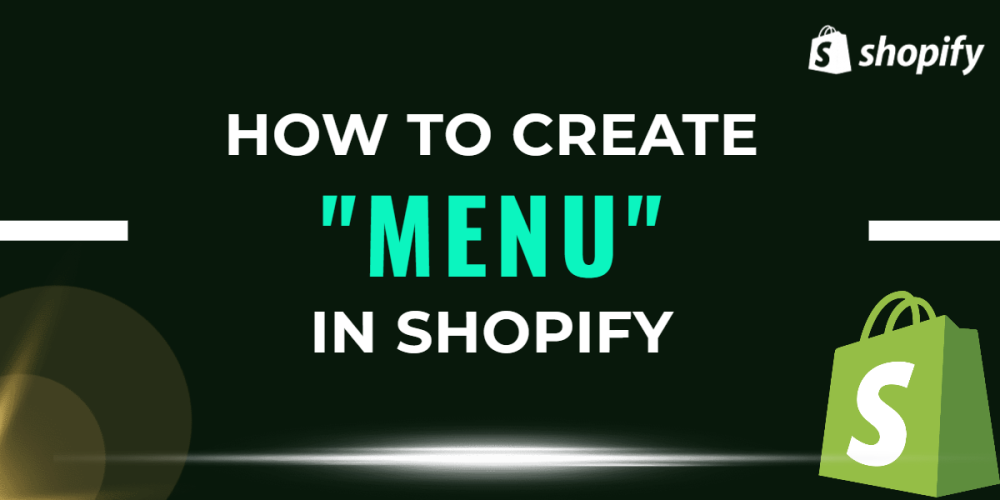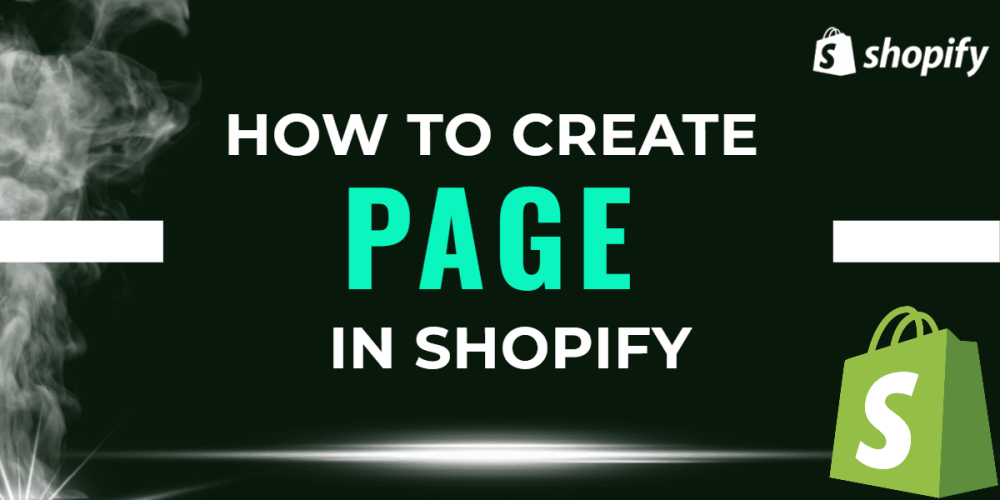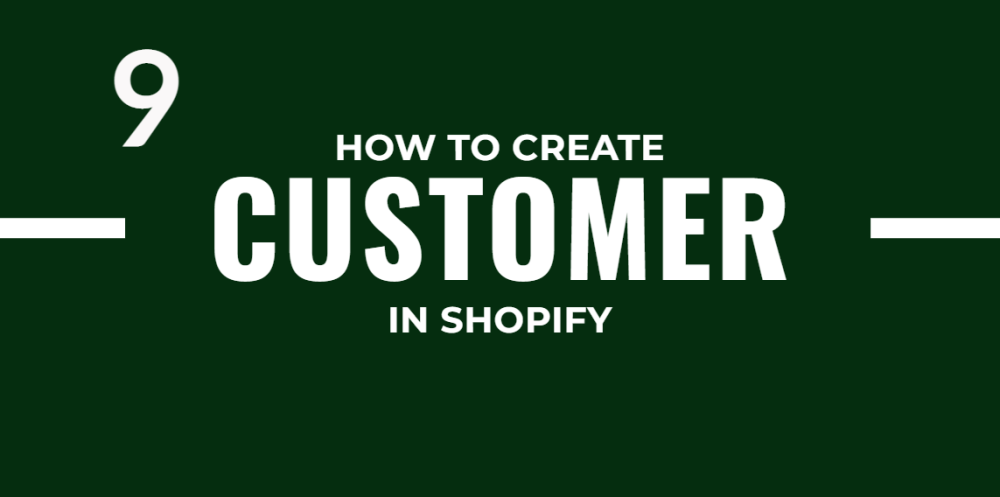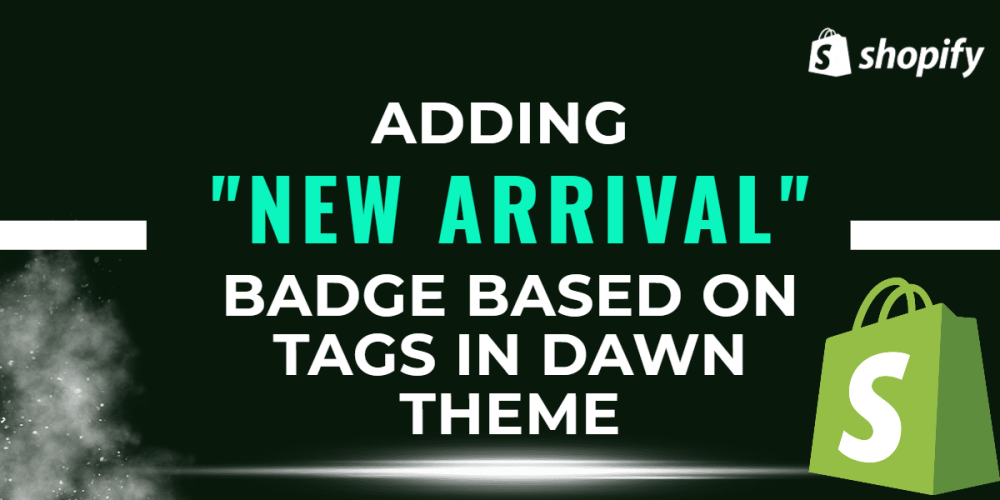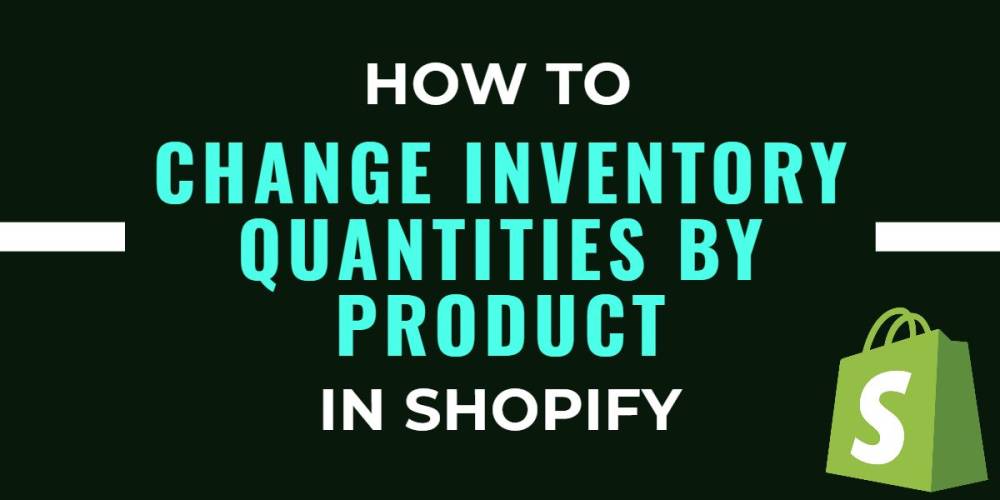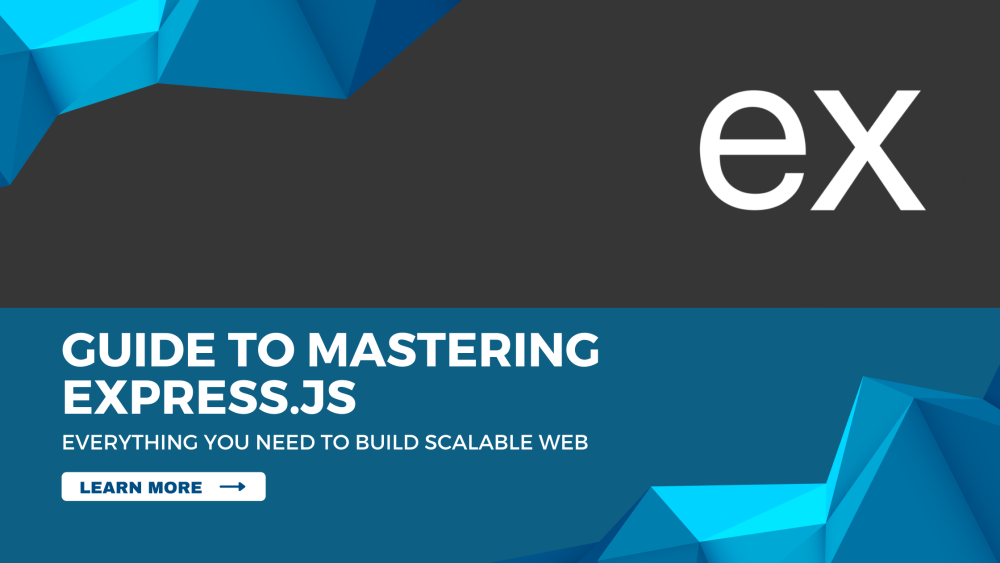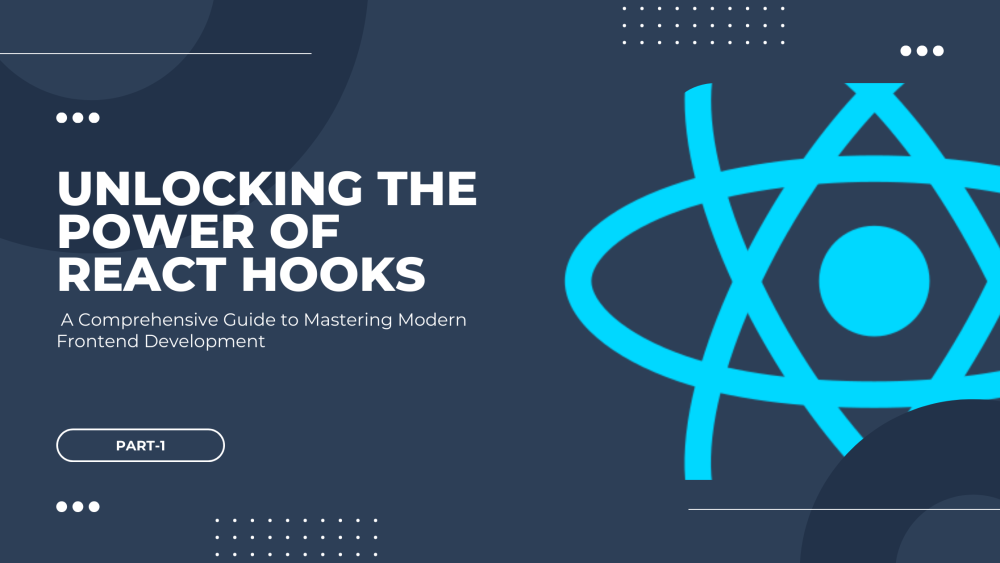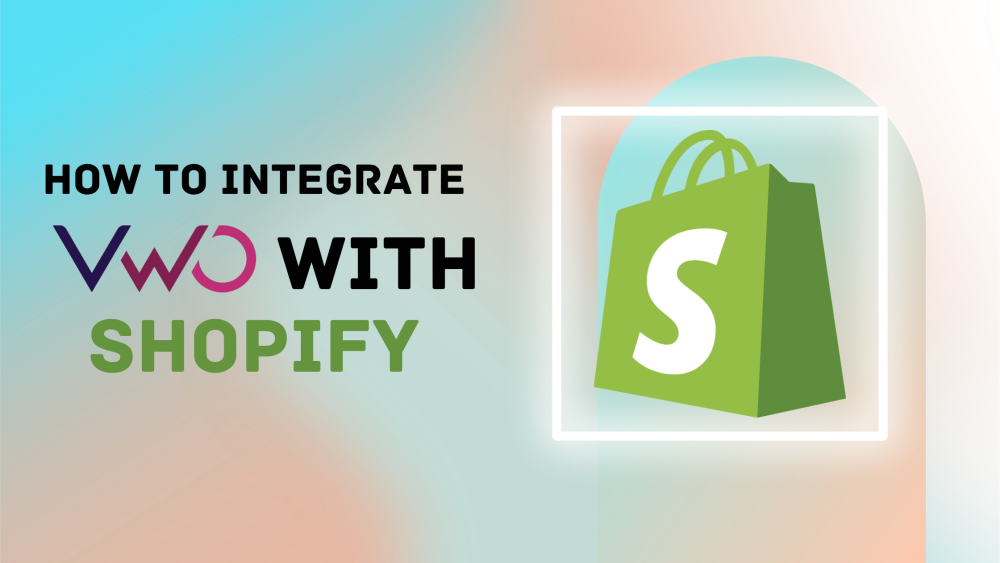Welcome to CodeCrew Infotech


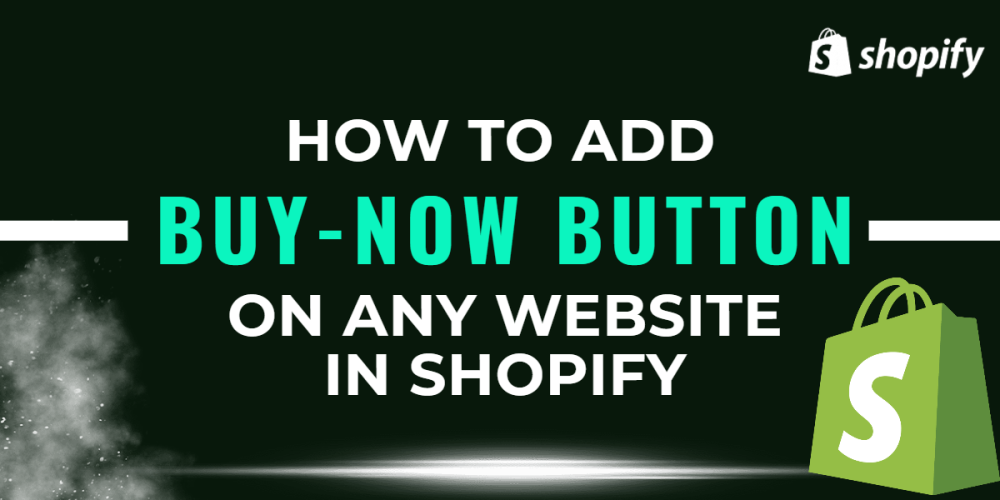
How To Add Buy Now Button On Any Website In Shopify
First things to clarify this what is "BUY BUTTON". It will lead to direclty to checkout. it bypass add to cart and review the cart option.
The "Buy Now" button will work like an express-checkout option in today's buzy market.
The “Buy Now” button is too popular.
You can tell just by visiting websites for reputed brands like Amazon, Flipkart, and so on. “Buy Now” is also used successfully via social platforms such as, Facebook, Twitter, and Instagram as a link. You might have noticed it while scrolling.
There are various ways to add a "BUY NOW" button in shopify, the most recommended one is through the shopify admin panel.
The advantages of this approach are evident: it’s free of cost, it doesn’t require any coding skills.
However, you will need to follow some simple instructions to get it.
Use the following steps to add the Shopify Buy Button to your website:
Step 1: Add the Buy Button sales channel. In your Shopify admin, click the Sales channels heading and Search Buy Button.

Step 2: Click Add channel.
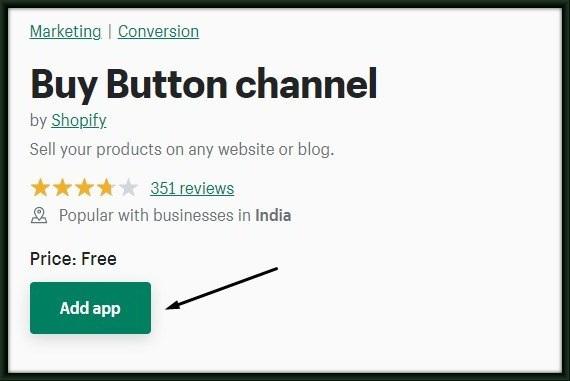
Step 3: To create a Buy Button, go back to your Shopify admin and buy Button and Click Create a Buy Button.
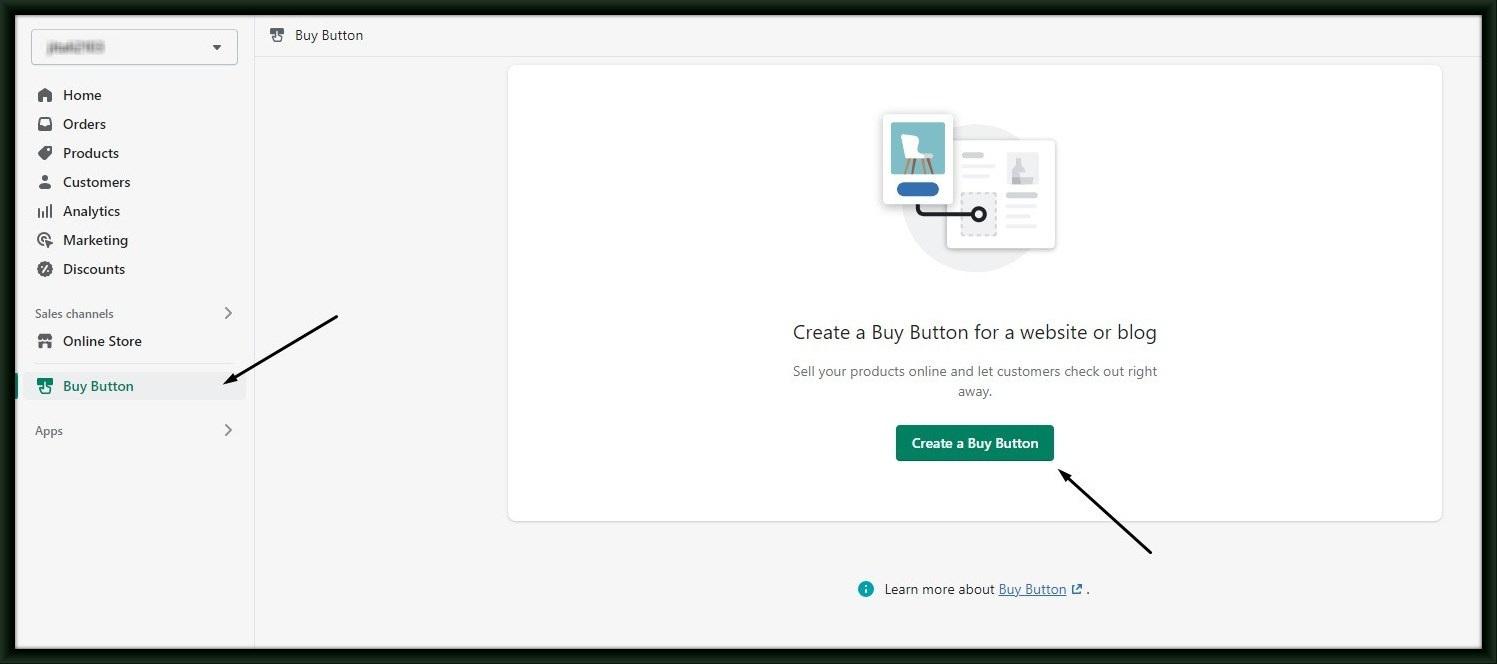
Step 4: Click the Product Buy Button.

Step 5: Select the product from your catalog or use the search to find a product. Click Select.
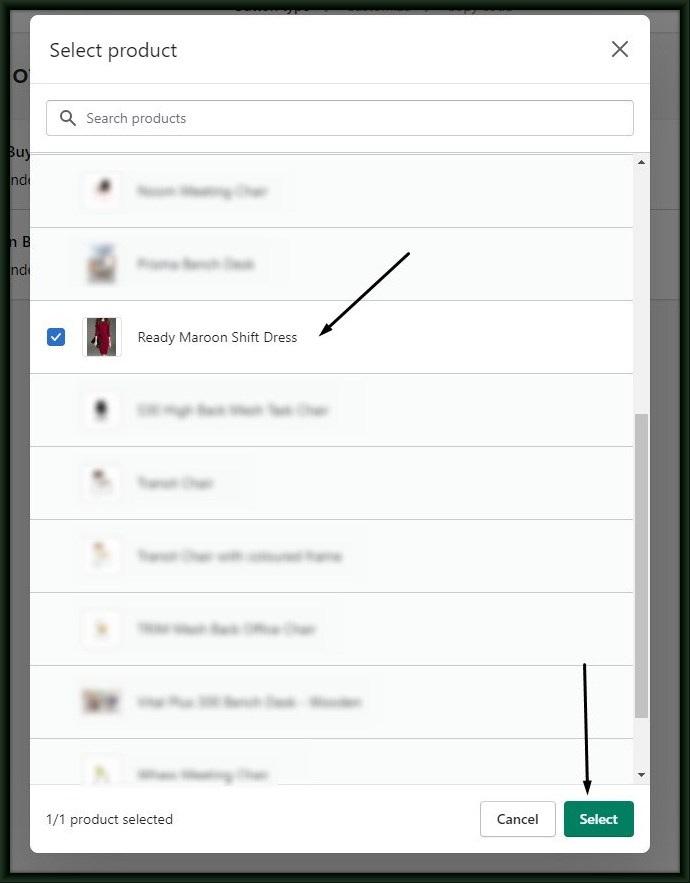
Step 6: Customize your Buy Button’s product variants, layout style, checkout behavior, and click Next.

Step 7: Click Copy code.
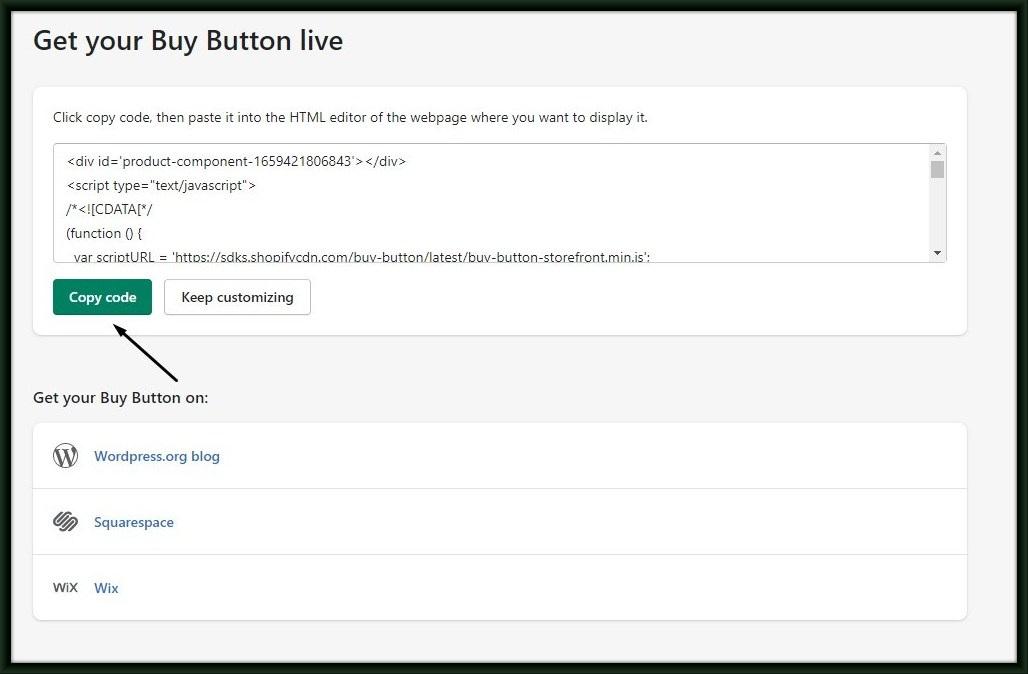
Step 8: Open the HTML editor for the webpage where you want to display the Buy Button. Refer to Adding Buy Button code to HTML.
Paste the code within the HTML where you want the Buy Button to appear, and then save your changes.

You may also like