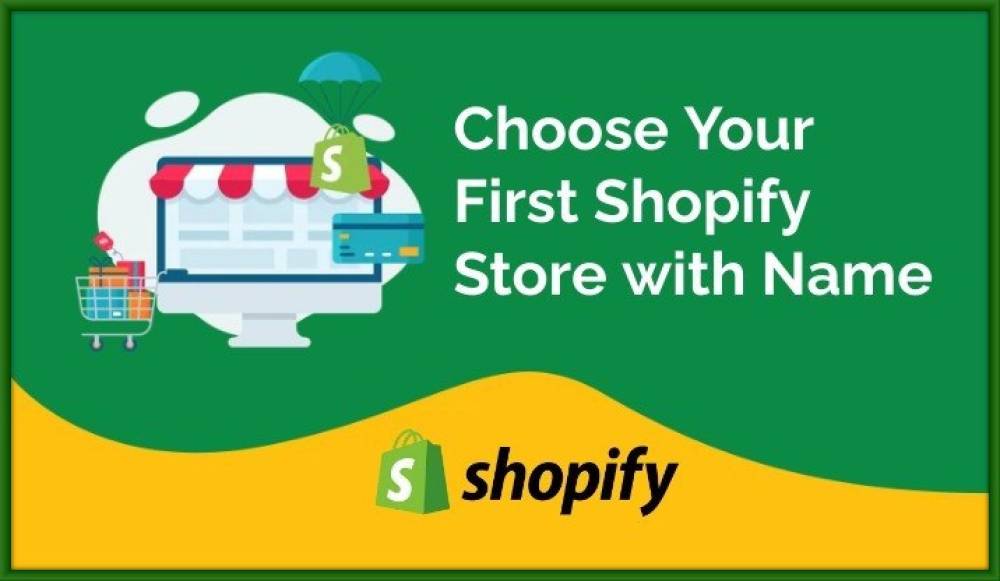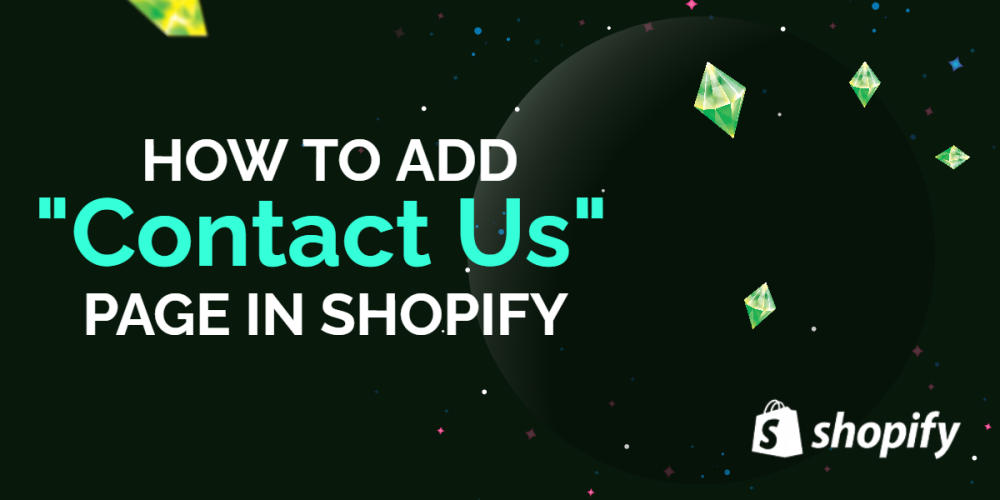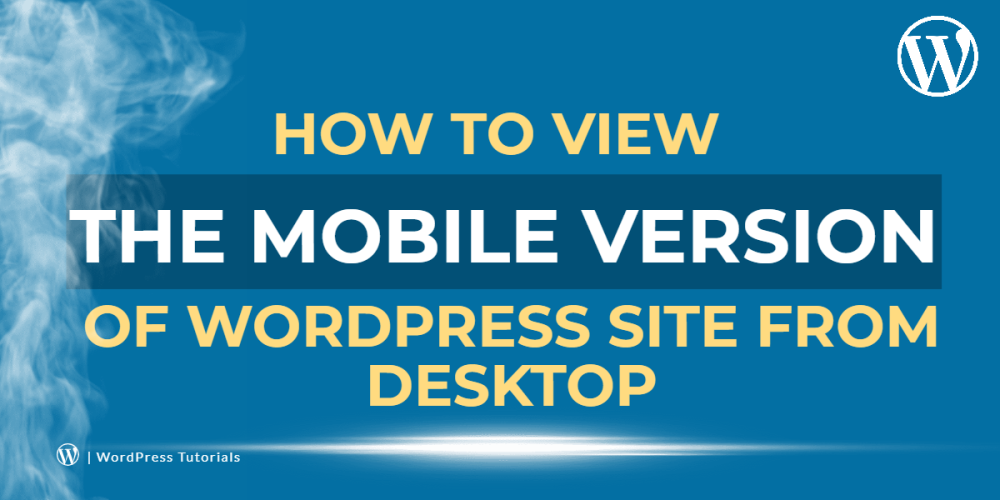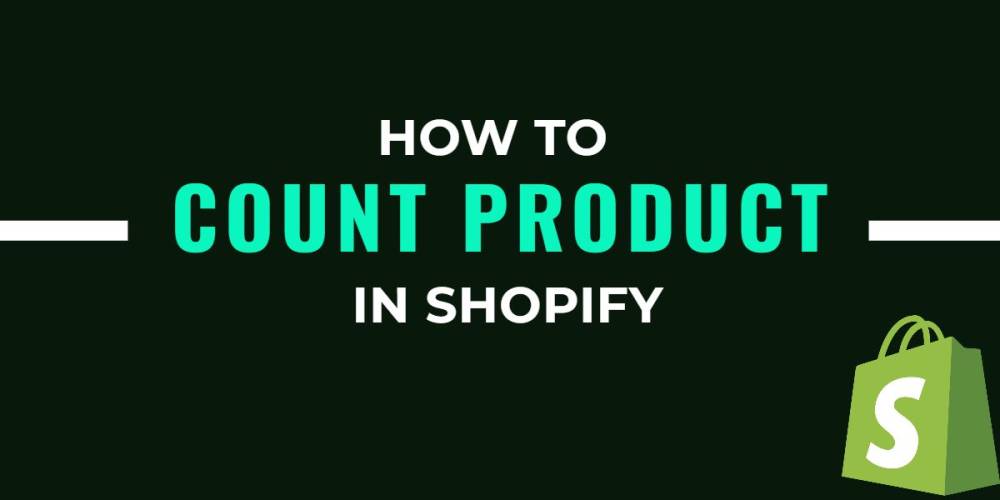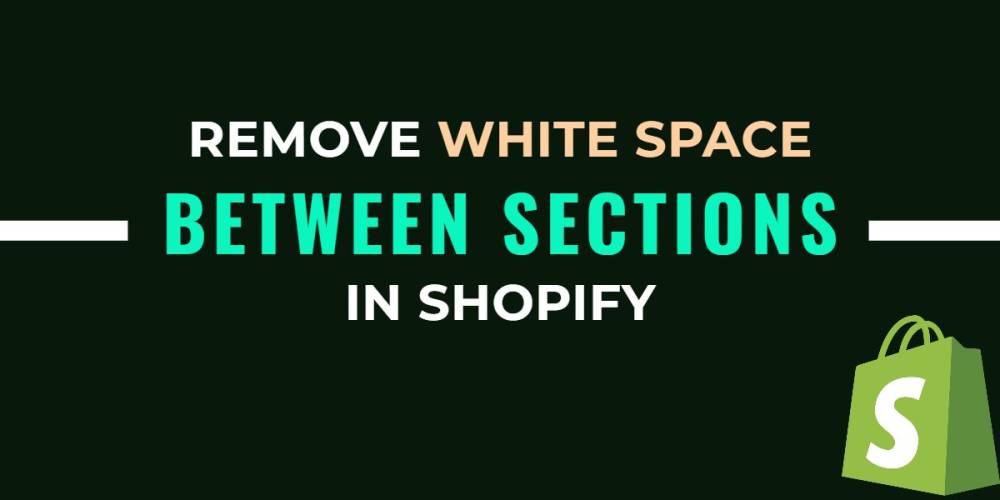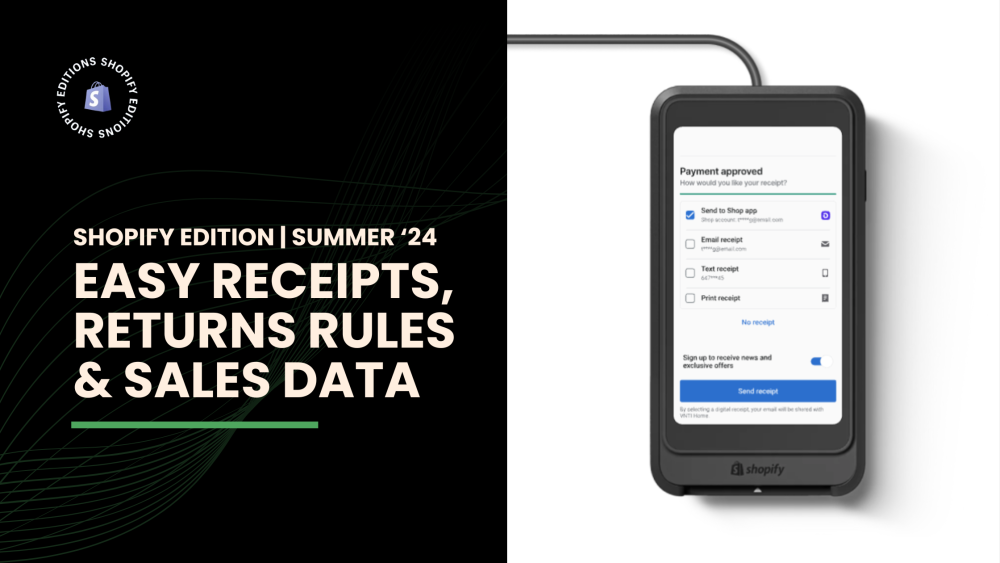Welcome to CodeCrew Infotech


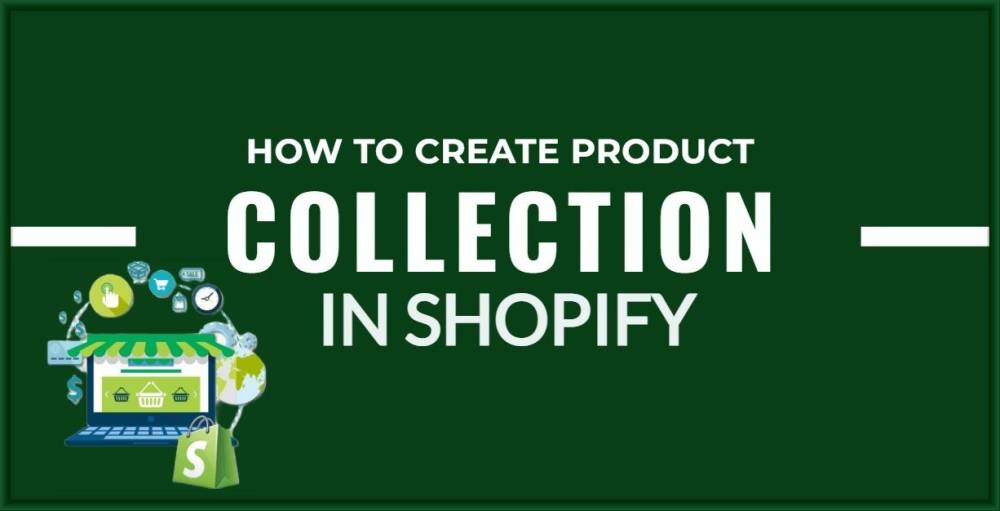
How To Create Product Collection In Shopify
The collection is the group of the same products collection customers can identify them by category.
Here are many examples of collections:
- Clothes for men and women
- Shoes for girls and children
any many more.
In Shopify, there are two types of collections one is the manual collection and the second is the automated collection
1) Automated collection:
This type of collection is a condition-based collection where products are configured through the condition. An example is that you might enter the products where the product type is equal to "t-shirt" with the price greater than 15$.
2) Manual collection:
This type of collection is for a specific product and you choose this type of collection to have the same products.
Remember that the Shopify collection never provides hierarchy. means that you cannot create a sub-collection also when you select automatic collection then after can't change it to the manual collection.
Step 1: Login into the Shopify admin panel and go to collections > then click on create a collection.
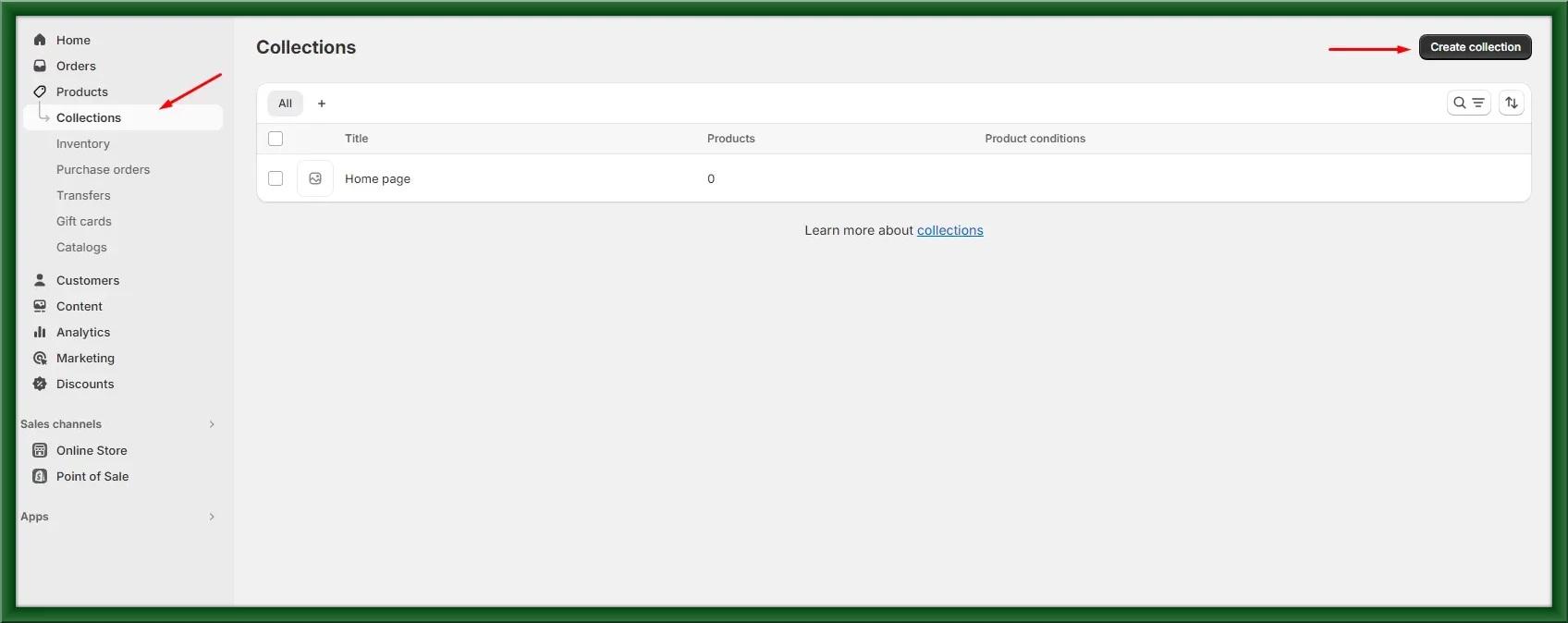
Step 2: After creating the collection show collection details and fill them out one by one.
1) Title: Name of the collection which you want to create.
2) Description: Details of product collection.
3) Collection type:
--> Manual collection
--> Automated collection
Now you will need to pick if you want a manual or automatic collection. If you select 'manual' then you will need to save your new collection before it will allow you to add products to it. If you select automatic, you will need to put in at least one condition for Shopify to start curating products for you.
I suggest you click automated collection if you have more than 100 products or if you have less than 100 then select manual collection and fewer products with manual collection help to maintain and setup.
where automated collection creates some time major issues if your product has not been set up properly.

Step 3: After creating the collection click on the save button top corner.
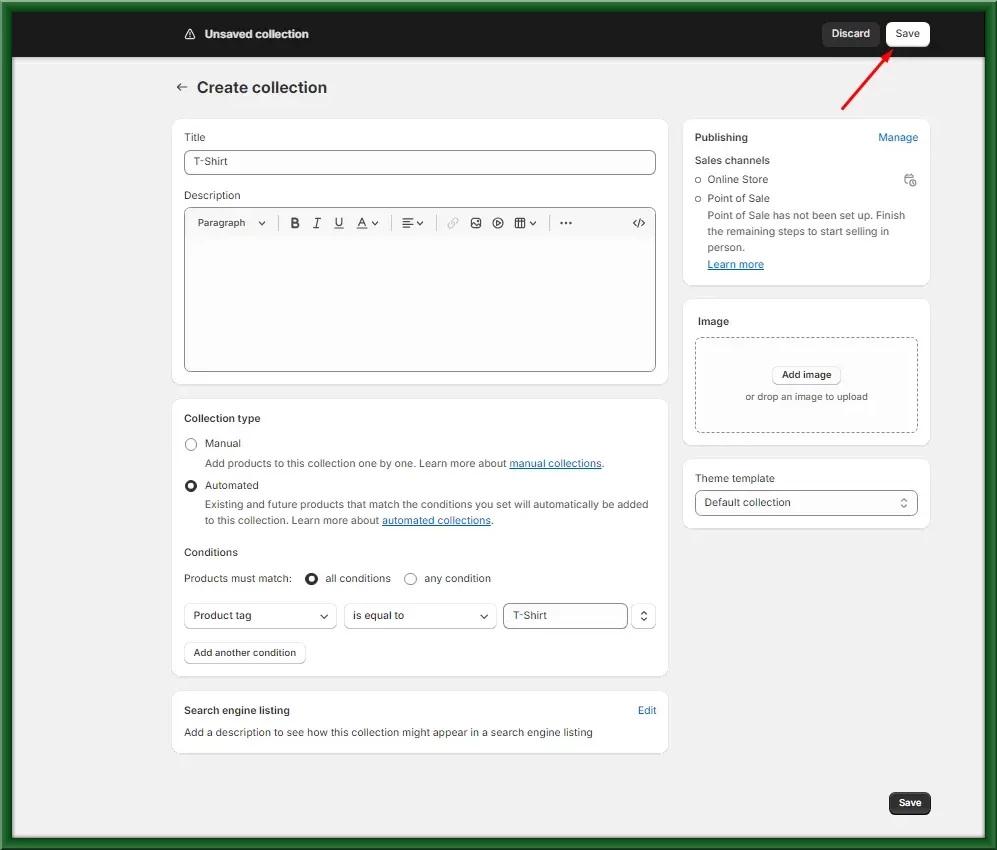
Step 4: After the save button see your collection below on the collection page which you make.

You may also like