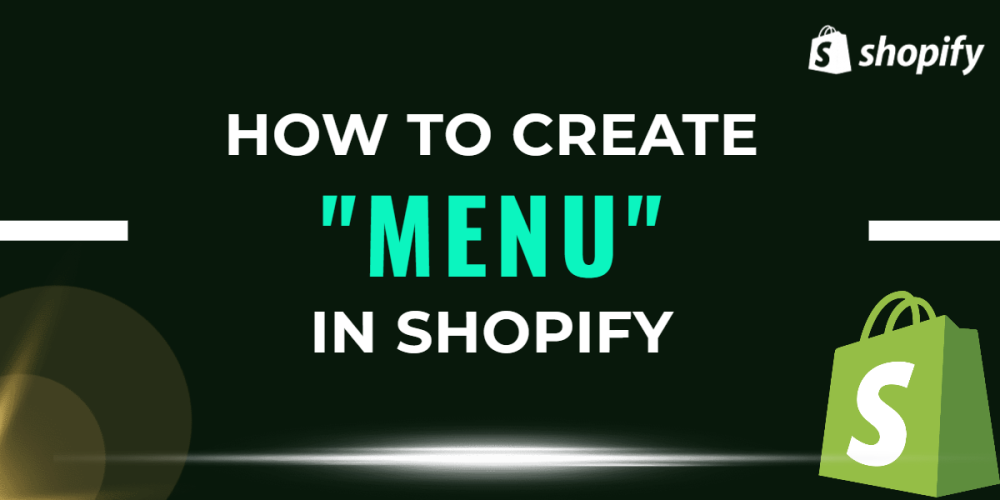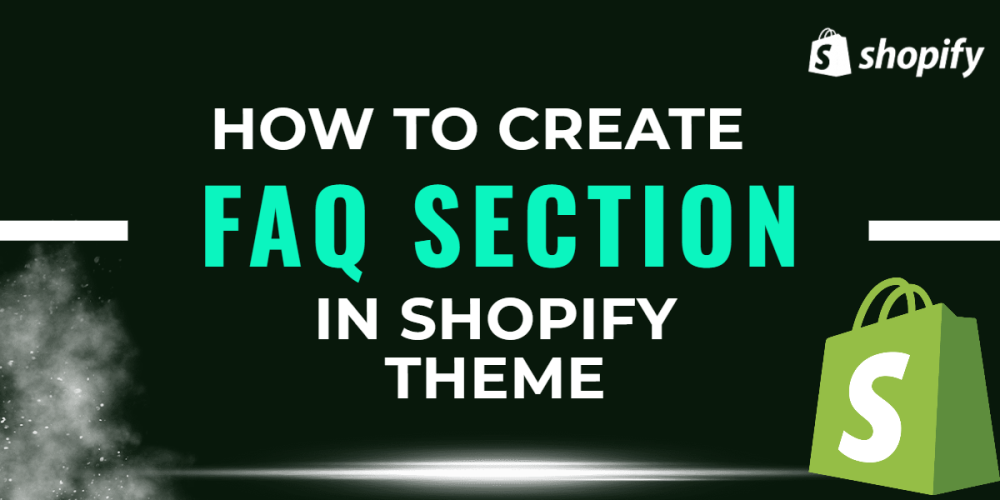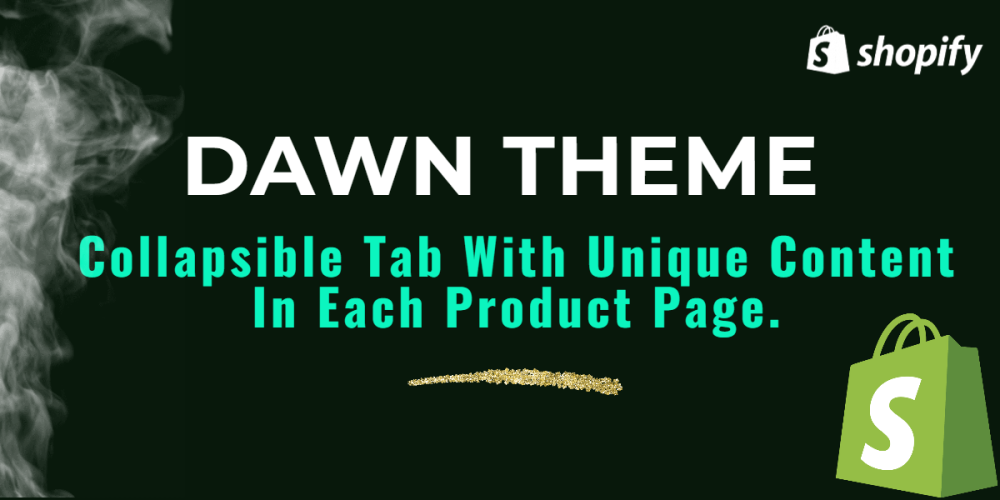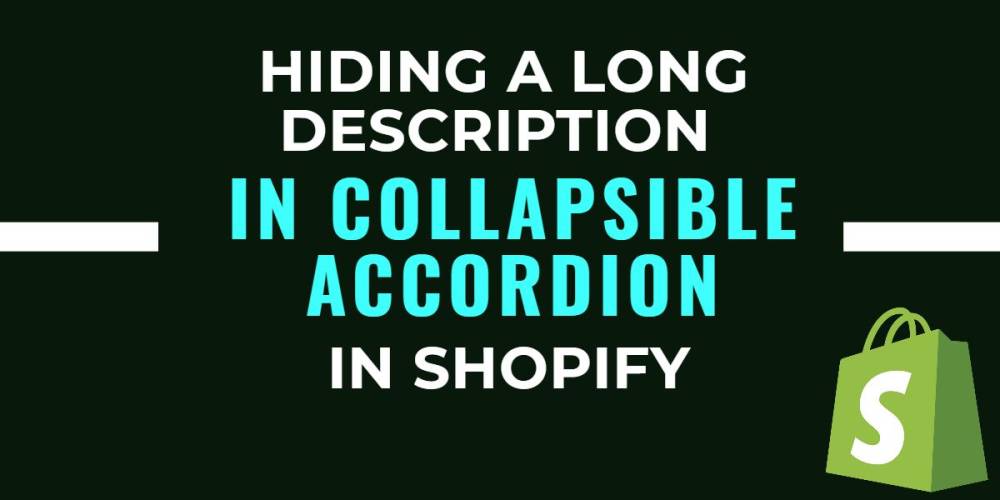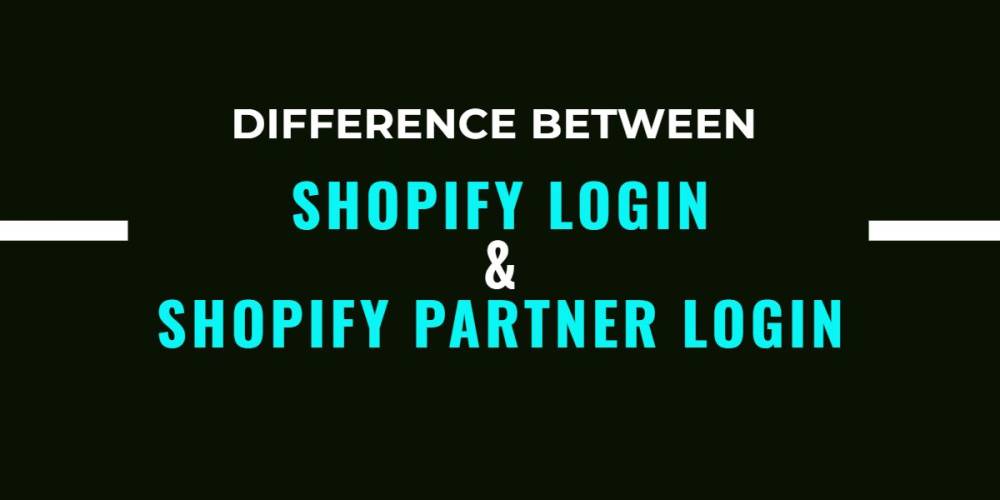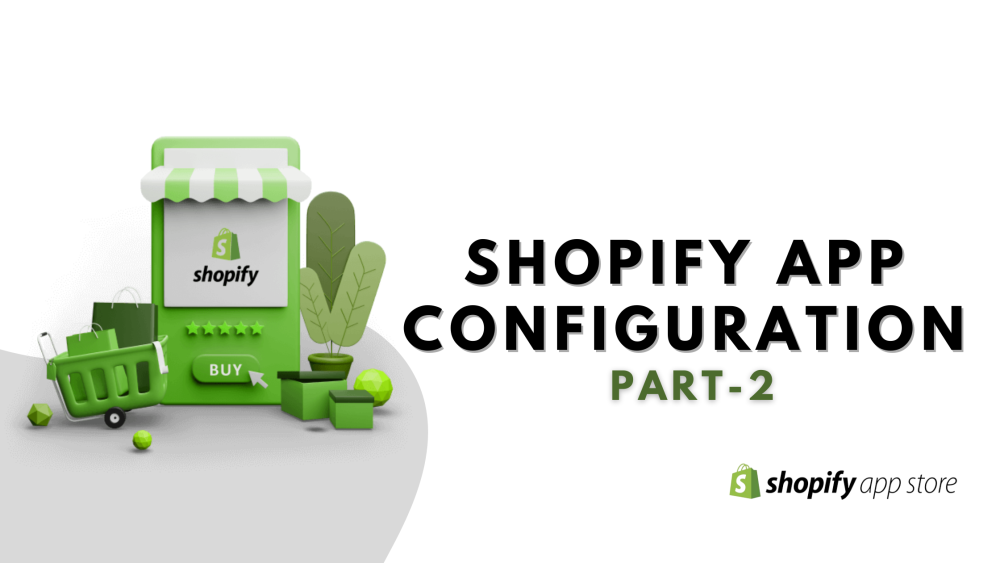Welcome to CodeCrew Infotech


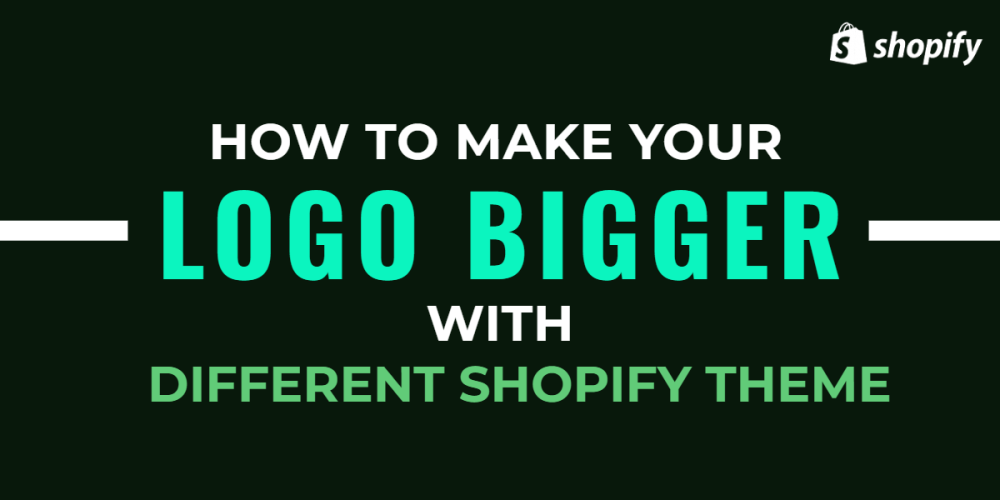
How to Make Your Logo Bigger With Different Shopify Themes
In Shopify, you can make the logo bigger but here the main problem is that your width size is smaller that is why you set your logo as per your theme size and if you make your logo bigger than your site it can directly slow down your page loading speed also overlap some other header elements.
before your logo make bigger check your header width if there is extra space or not.
Here we show you how to make your logo bigger with different Shopify themes.
Note that different themes have a different CSS file
you can also change the size of the logo according to your requirements here we provide the 400px you can change as per your requirements.
Debut Theme:
File named:- theme.css.liquid or theme.scss.liquid.
Desktop version:-
Mobile version:-
Minimal theme:
File name:- theme.scss.liquid
Desktop version:-
Mobile version:-
Narrative Theme:
File name:- theme.css.liquid
Desktop version:-
Mobile version:-
Then, you should open the header.liquid file to find
{%- capture image_size %}x{{ section.settings.logo_max_height }}{% endcapture -%}
and replace it with
{% assign image_size = '"original"' %}
Supply Theme:
File name:- theme.scss.liquid
Desktop version:-
Mobile version:-
Venture Theme:
File named:- theme.scss.liquid
Desktop version:-
Mobile version:-
Simple Theme:
File name:- theme.scss.liquid
Desktop version:-
Mobile version:-
Express Theme:
File name:- theme.min.scss
Desktop version:-
Mobile version:-
Then, you also have to edit the file named ‘header.liquid’.
{% capture image_size %}{{ section.settings.logo_max_width }}x{% endcapture %}
and replace this code.
{% assign image_size = '"original"' %}
Boundless Theme:
File name:- theme.scss.liquid
Desktop version:-
Mobile version:-
You may also like