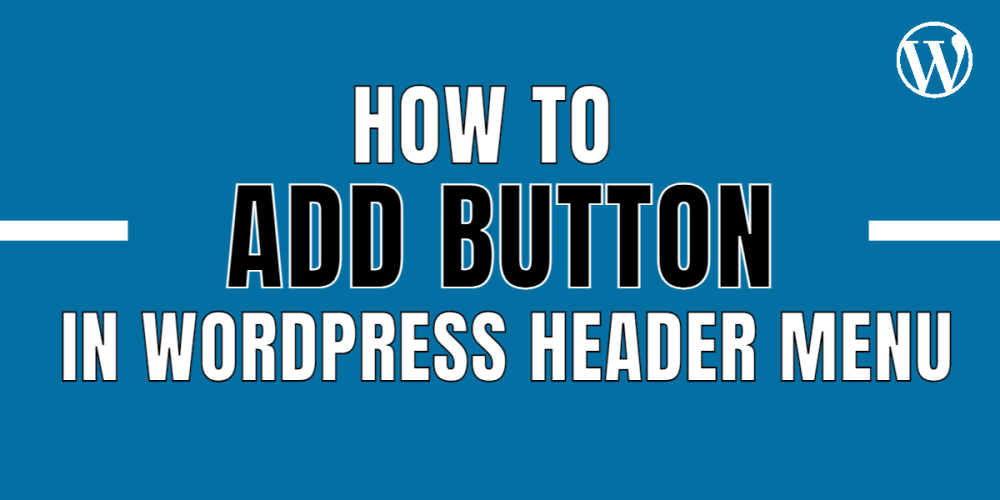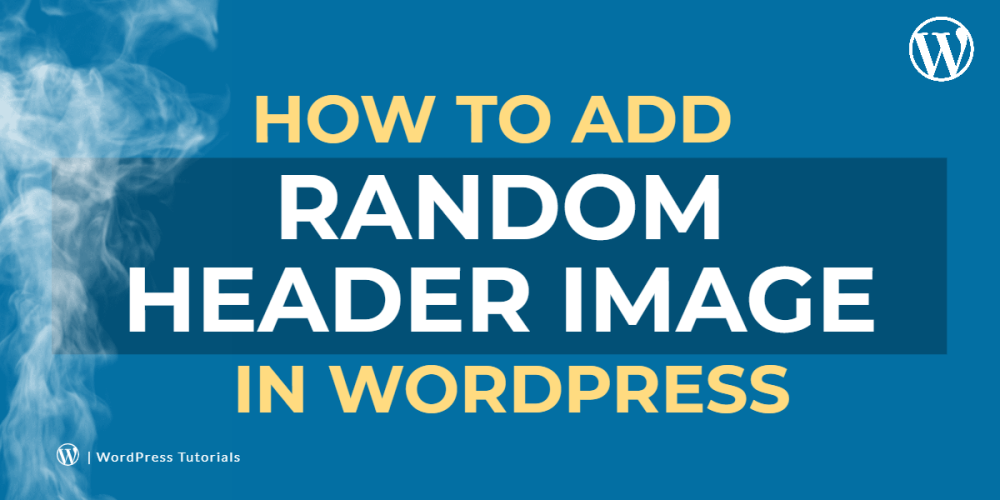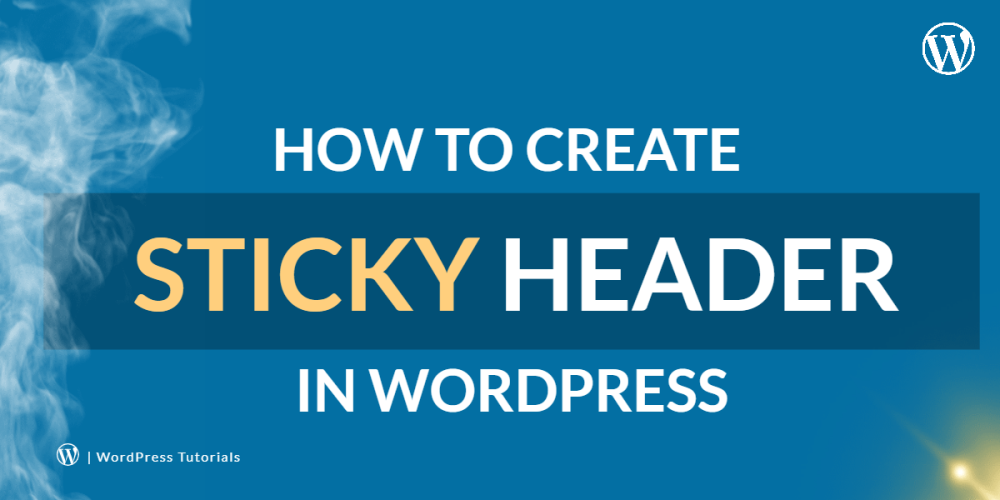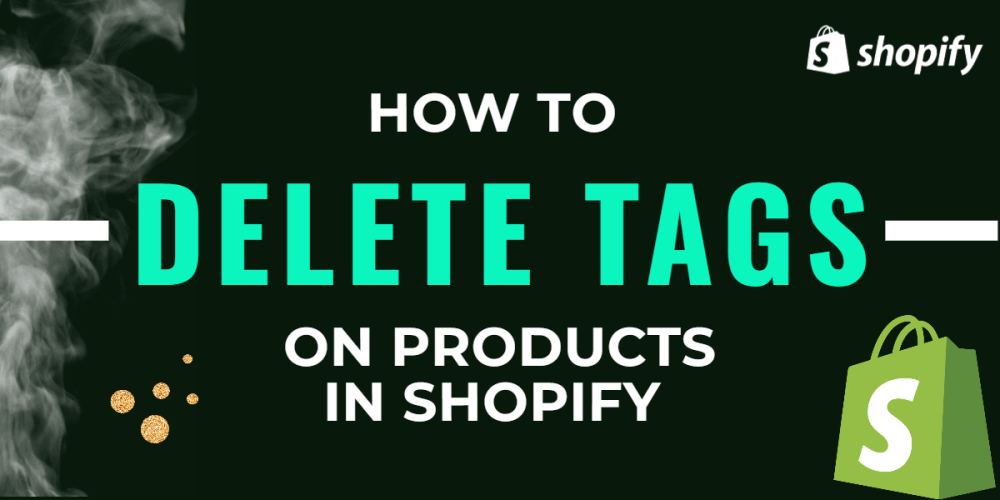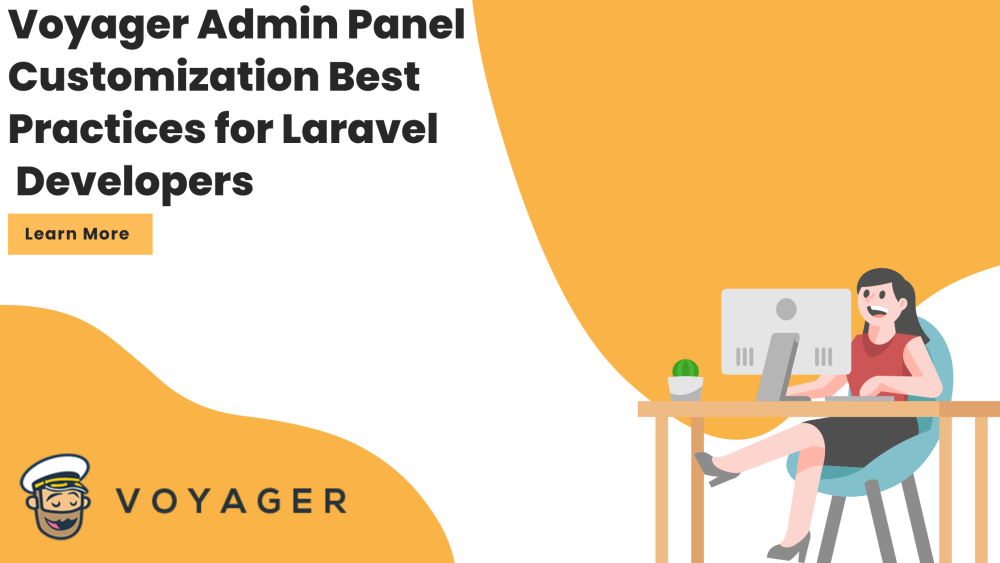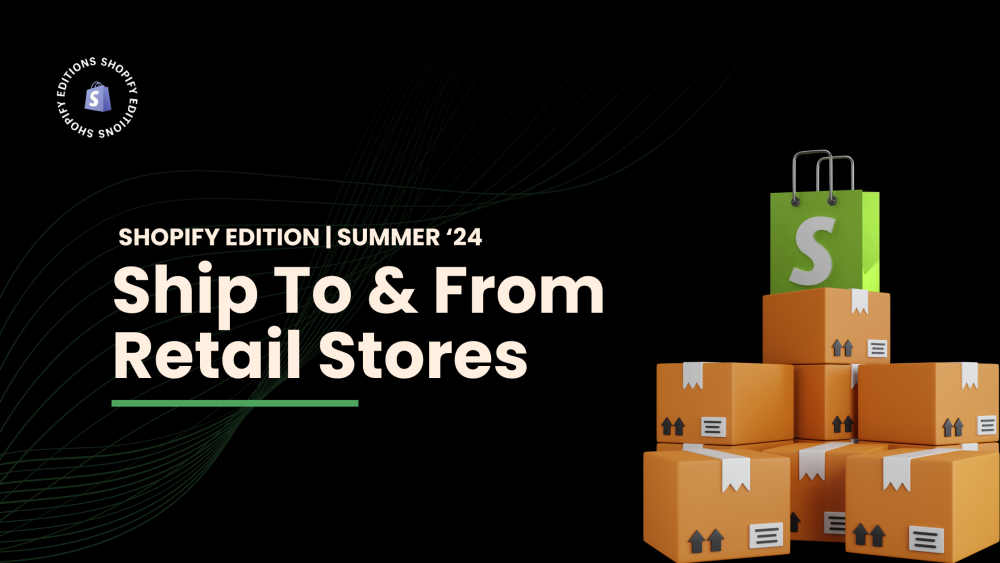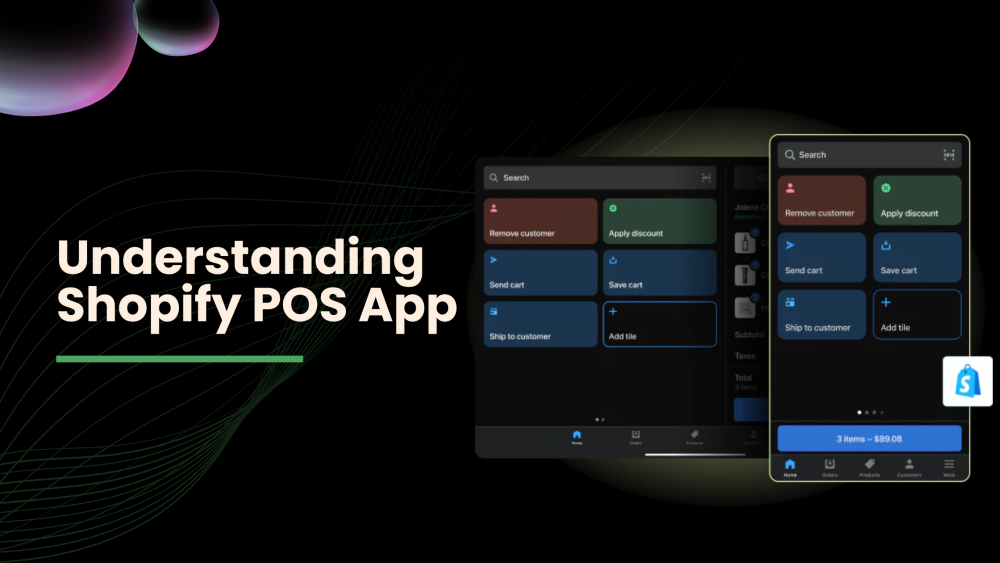Welcome to CodeCrew Infotech


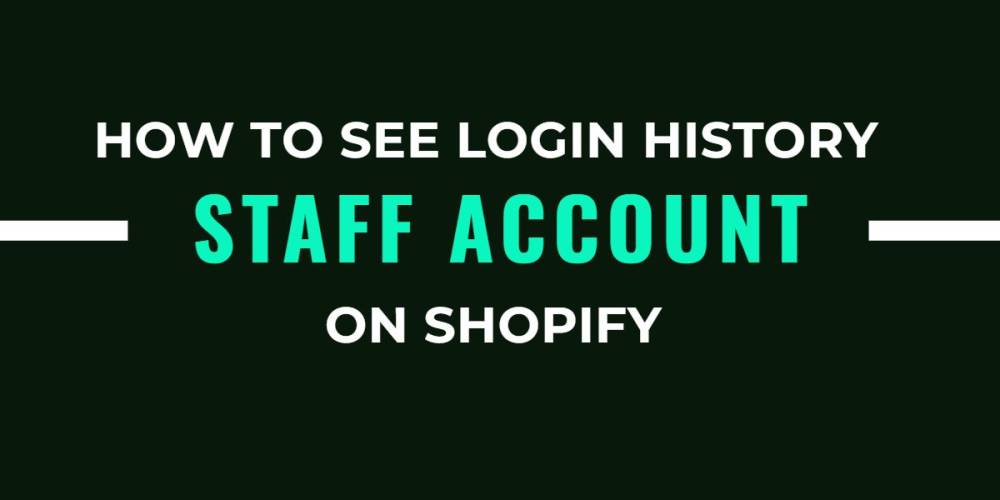
How to See the Login History of Your Staff Account on Shopify
As the account owner in the system of an online sale channel, you are responsible for managing not only things that are associated with campaigns and products, but also things that are associated with your staff members' accounts, such as the number of staff members' accounts, the tasks they are responsible for, how well they are doing on those tasks, and even their login history. If you are the account owner or a staff member with full access, you can view the login histories of all staff members for their accounts. Staff members, on the other hand, can view their own login histories.
This is due to the fact that if the account has been accessed from unidentified ISPs, locations, or IP addresses, it may indicate that the account has been compromised, which could have negative effects on your company. As a result, we have prepared a step-by-step guide for you on how to view the login history for your staff member accounts so that you can better manage them and keep hackers out.
Step 1: You must log in to your Shopify account before you can begin. From your Shopify admin, select the Users and permissions section in Settings after successfully logging in.

Step 2: The names of the staff members are listed here. Choose the name of the employee whose login history you want to view.

Step 3: The Recent login history section, which displays the five most recent login sessions and provides the following detailed information about each, can be found further down in the staff member account: date, the IP address, the ISP, the location of the staff member when they log in, or the version of their web browser and operating system (you can see this by hovering over the information symbol).
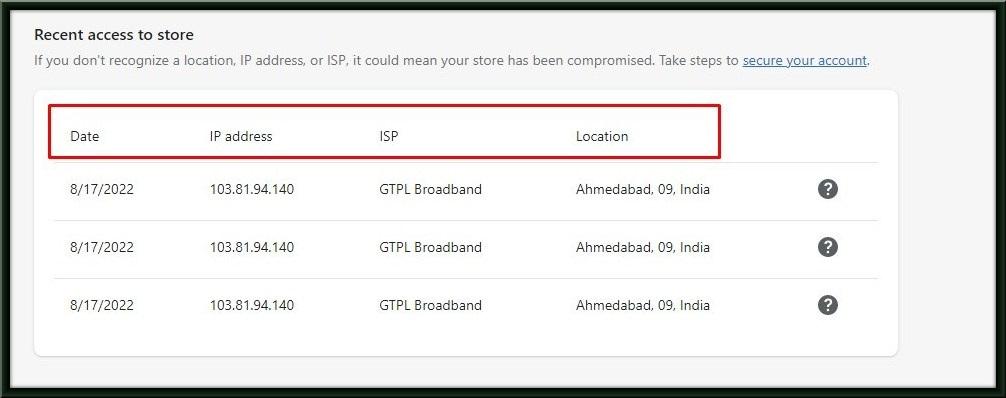
You may also like