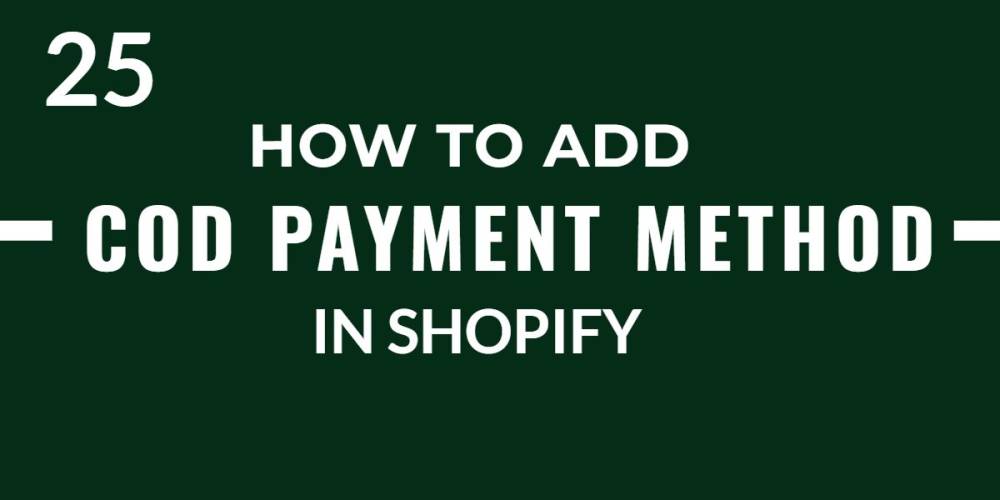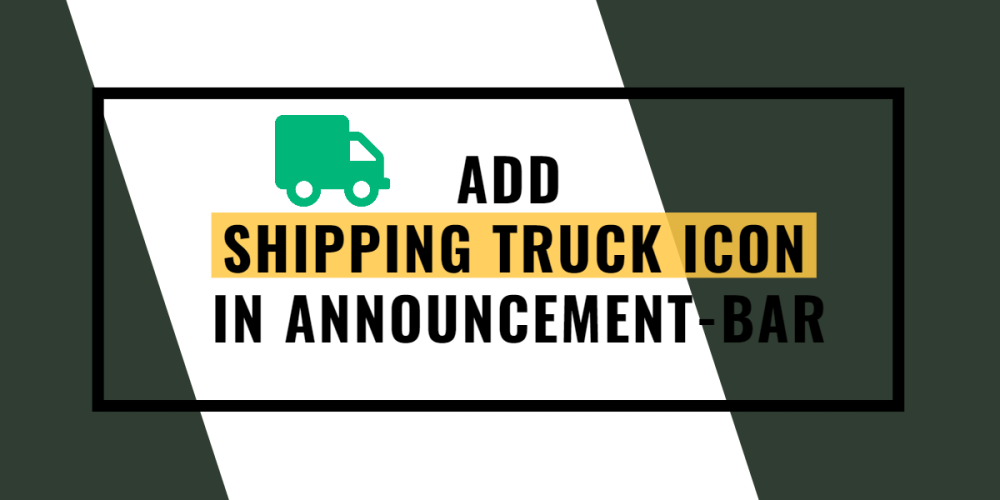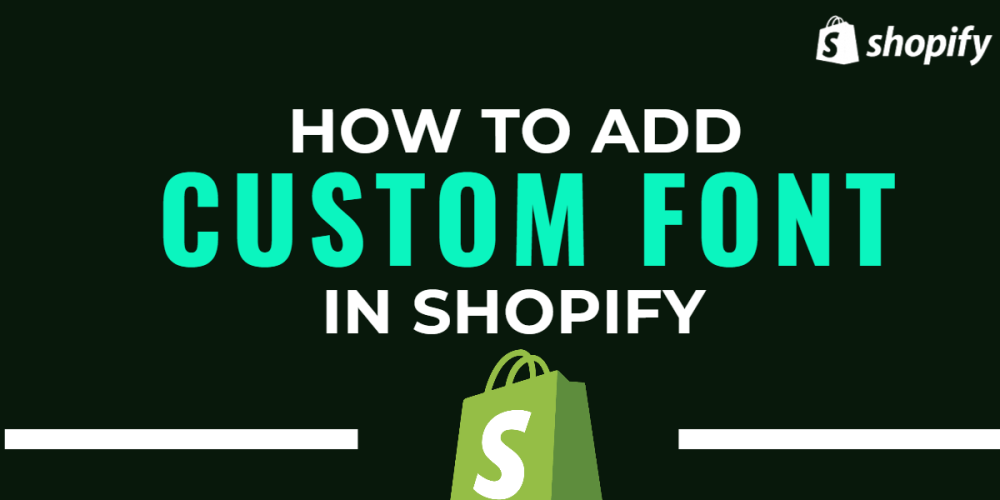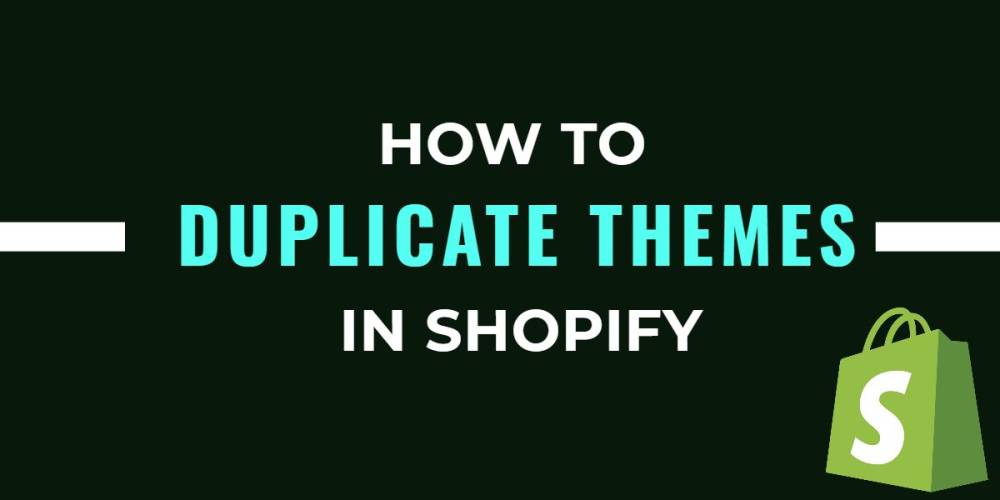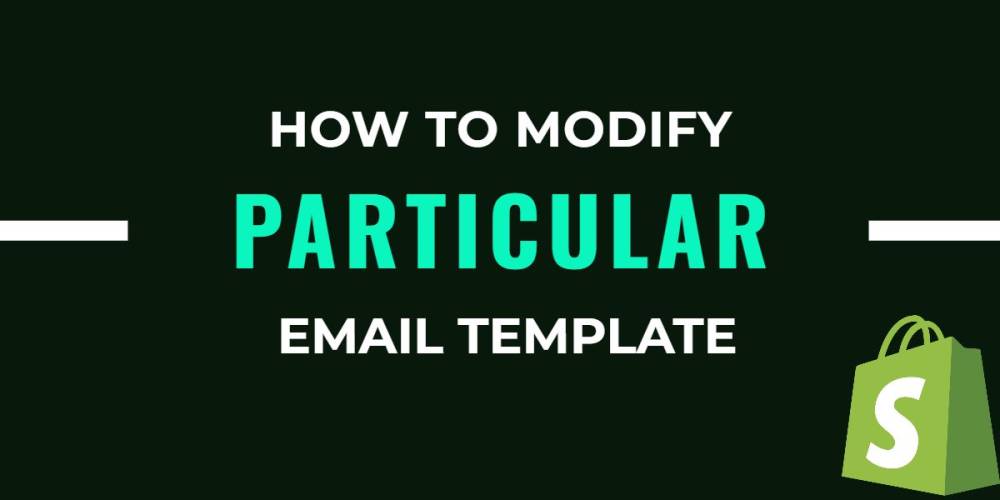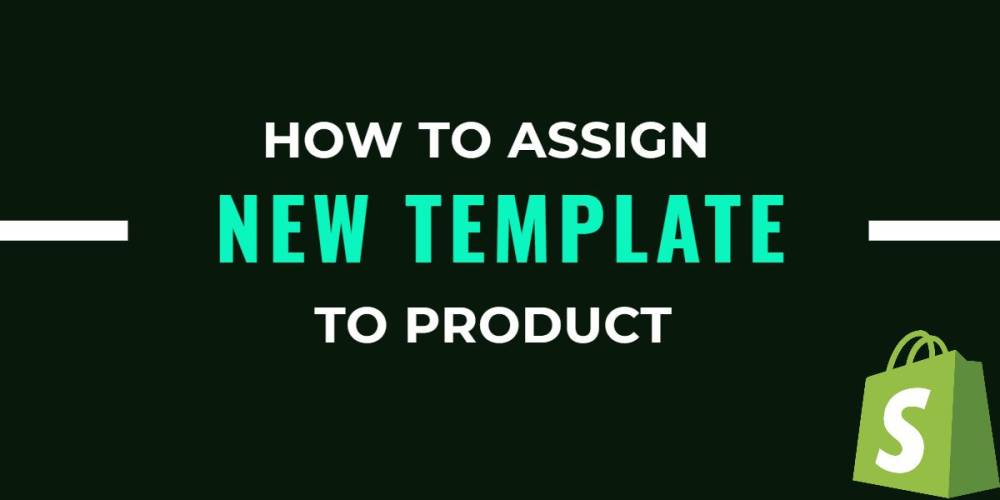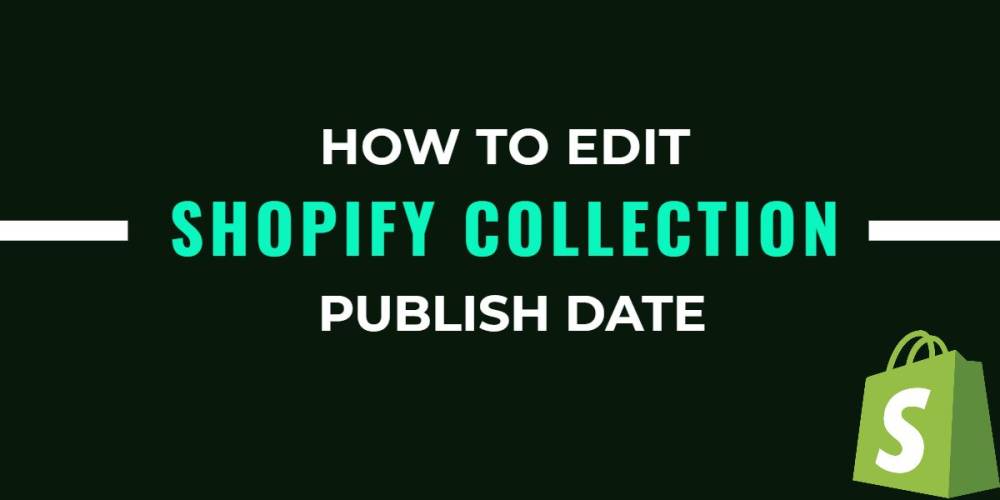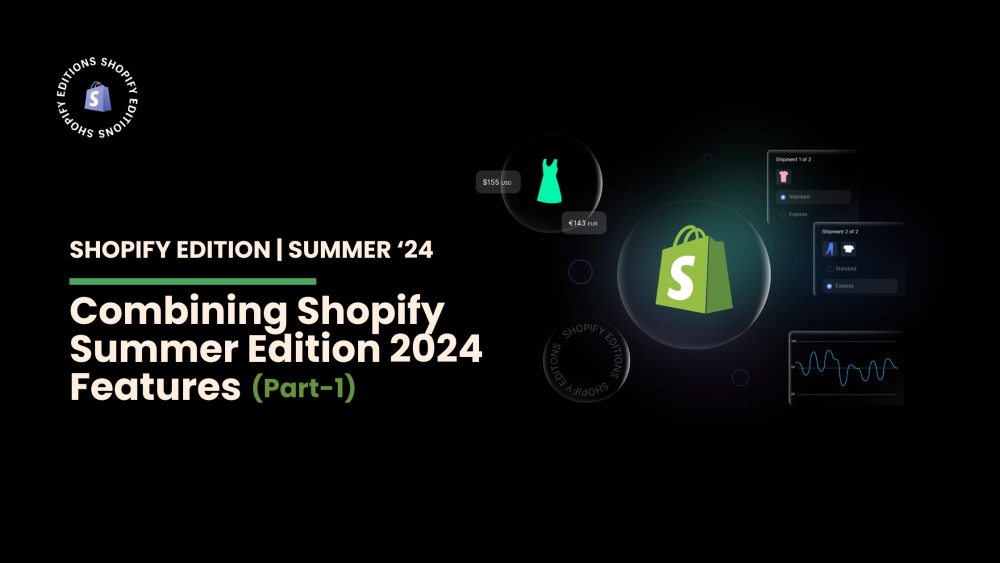Welcome to CodeCrew Infotech


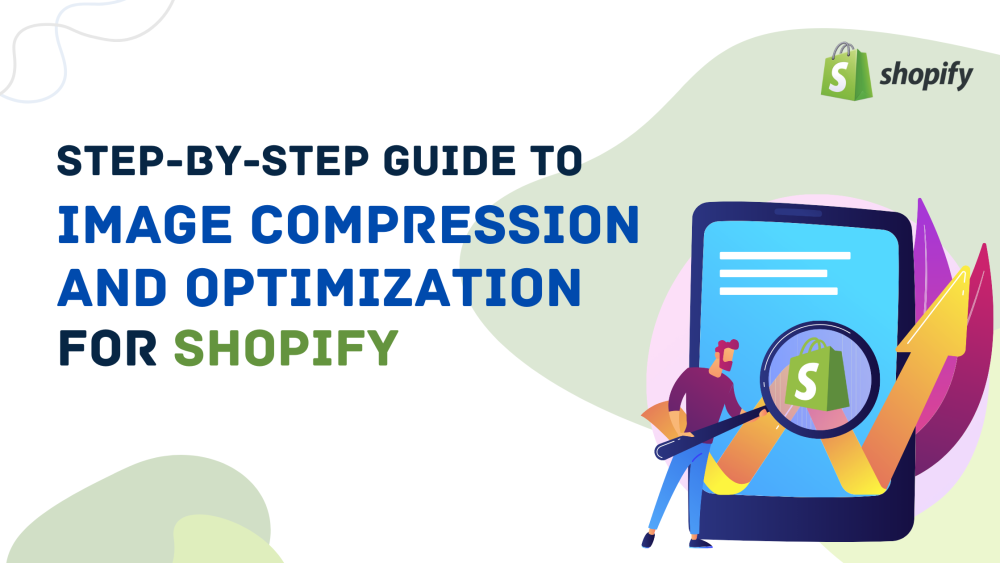
Step-by-Step Guide to Image Compression and Optimization for Shopify
Page speed is a critical factor in the success of your Shopify store. Faster-loading pages improve user experience, increase conversions, and boost your SEO rankings. Here are detailed steps to enhance your Shopify site's speed.
Optimizing images is one of the most effective ways to improve page speed on your Shopify store.
1. Optimize Images:
Convert images to modern formats like WebP, which provides superior compression compared to JPEG and PNG.
Shopify supports WebP, which can be enabled through theme customization or third-party apps.
2. Automated Compression with Filey:
App: Install the Filey app on your Shopify store.
Functionality: Filey automatically compresses images as you upload them, and also provides bulk optimization for existing images.
Benefits: Streamlines the compression process, saving time and ensuring all images are optimized consistently.
3. Image Formats
WebP Format:
Conversion Tool: Use towebp.io to convert existing images to the WebP format, which offers superior compression and quality compared to JPEG and PNG.
How to Use:
Go to towebp.io.
Upload your images.
Download the converted WebP images and replace the existing ones in your store.
Benefits: Reduces file size while maintaining high quality, improving page load times.
JPEG: Best for photographs and images with many colors.
PNG: Best for images requiring transparency or text.
WebP: Best for a balance between quality and file size across all image types.
SVG: Best for vector graphics like logos and icons, as SVGs are resolution-independent and typically smaller in size.
5. Image Resizing:
Shopify’s Built-in Tools: Use Shopify’s image URL parameters to resize images dynamically.
Example: {{ product.featured_image | img_url: '300x300' }}
6. Lazy Loading
Basic Implementation:
Using the loading="lazy" Attribute:
| <img src="example.jpg" alt="example" loading="lazy"> |
Advanced Implementation with Intersection Observer:
JavaScript Code:
|
document.addEventListener("DOMContentLoaded", function() { const lazyImages = document.querySelectorAll("img.lazy"); const imageObserver = new IntersectionObserver((entries, observer) => { entries.forEach(entry => { if (entry.isIntersecting) { const img = entry.target; img.src = img.dataset.src; img.classList.remove("lazy"); observer.unobserve(img); } }); });
lazyImages.forEach(image => { imageObserver.observe(image); }); }); |
Place the JavaScript code in your "theme.liquid" file or a separate JavaScript file included in your theme.
Monitor and Analyze Performance :
Google PageSpeed Insights: Regularly use tools like Google PageSpeed Insights to identify performance issues and get recommendations.
Shopify Speed Reports: Utilize Shopify’s built-in speed reports to monitor and track your store’s performance over time.
By implementing these detailed strategies for image optimization, including using apps like Filey and tools like towebp.io, you can significantly enhance your Shopify store’s page speed. Optimized images lead to better user experiences, higher SEO rankings, and increased conversions. Regularly review and update your image optimization practices to keep up with new techniques and tools.
You may also like